Instagram product tagging on Empower app (Distributed mobile app)
Updated
PERSONA
Distributed User
Social Media Manager
Brand Manager
USE CASE
You can tag your posts with any URL and your followers can go to the product and make purchase decisions.
You can tag multiple products and links within the same post and allow your followers to go from inspiration to information to purchase in a single step.
VALUE
Sprinklr Distributed app or the Empower app now allows you to use Link in Bio to create and manage an immersive micro-site so that people can explore the best products that you have to offer. With Instagram product tagging on Empower app (Distributed mobile app), your marketing channels can introduce people to their next great find. This can help you add a powerful CTA to your social and organic posts.
HOW TO SET IT UP
To publish posts to your Sprinklr Link in Bio
Log into the Distributed or Empower app.
In the Create Post window, search and select the Instagram account in the Select Accounts field. Only for Instagram Accounts, the Link in Bio can be added.
Under Type of Message, select the desired post type from the drop-down menu. Only for the photo, video, and carousel post, you can tag products and insert a link URL.
Under Media, choose the desired Select Media to choose the media from the Media Uploader (or Upload Media to select media to upload from your device).
Enter the Message for your Instagram post. Next, Tag People and Add Location, respectively.
For Add Post to Sprinklr Link in Bio, you are required to enable the toggle to enter the Link in Bio in the post.
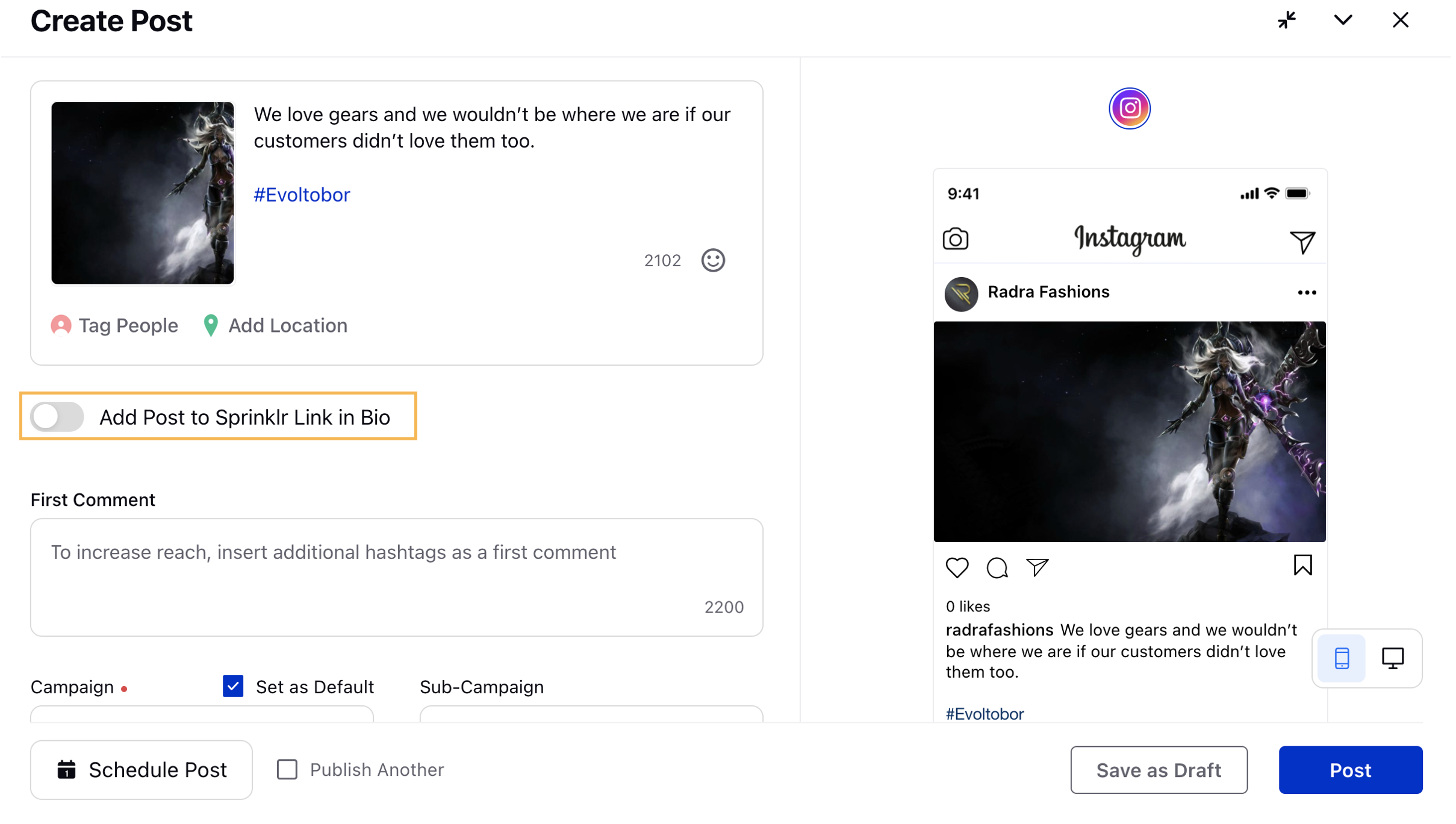
Next, Select tag type of your post from the drop-down menu. The following options are available:
Add Redirect Link — Enter the Redirect Link for the post.
Tag Links/Products — Click ➕ Add Products/Links box. It will take you to the Tag Products/Links window. For more information, see ➕ Add Products/Links — Field Descriptions.
Fill in the required remaining steps as per your requirement and click Post in the bottom right corner to publish your organic post on Instagram with a Product Tag and Link in Bio URL.
➕ Add Products/Links — Field Descriptions
Once you click ➕ Add Products/Links box, you're required to select the media where you want the tag to appear, then fill the required steps in Tag Products/Links window.
Term | Description |
Source | Select the desired source from the drop-down list. The following options are available:
|
| On Selecting Product as a Source. |
Product Website Link | Enter the desired product website link. |
Product Name | Enter the desired product name. |
Add Thumbnail | Select the desired image for the thumbnail using the Media Uploader. |
Product Price | Select the desired currency from the drop-down list. Next, enter the product price. |
Pick from Product Catalog | If any catalog is linked with your Instagram account. You can select the product details |
On Selecting Link as a Source. | |
Product Website Link | Enter the desired product website link. |
Link Description | Enter the desired description for the Link. |
Add Thumbnail | Select the desired image for the thumbnail using the Media Uploader. |
RELATED LINKS
Instagram - API Capabilities and Limitations in Sprinklr Distributed
Direct Photo/Video Publishing to Instagram Business Accounts (Sprinklr Distributed)
Publish Instagram reels via Empower app (Distributed mobile app)