Manage Contacts on Sprinklr Distributed
Updated
Distributed Users can add Contacts to their profiles on Sprinklr on their own. There are two types of Contacts for a Distributed User.
My Contacts - Contacts that the Distributed Users can add by themselves.
Shared Contacts - Contacts that have been added by the admin and shared with the Distributed User.
As a Distributed User, you can reach out to the Contacts directly by sending messages.
Note: This capability is currently available for Twitter and LinkedIn. It's an opt-in capability. To enable this feature, please contact your Success Manager.
To Add from My Contacts
Log into your Distributed environment.
Click the Contact icon in the toolbar to the left.
In the Contacts page, click My Contacts.
You can see the list of your Contacts. You can add more.Add Contact in the top right corner.
In the Select Channel window, select the channel.
Enter the handle in the given field. It will show you the profile.
Click Add Contact in the bottom right corner.
The Contact is now added, It will reflect in your My Contacts list.
View Shared Contacts
Log into your Distributed environment.
Click the Contact icon in the toolbar to the left.
In the Contacts page, click Shared Contacts.
You can see the list of Contacts the admin has shared with you.
Send/Schedule Messages to My Contacts or Shared Contacts
Log into your Distributed environment.
Click the Contact icon in the toolbar to the left.
In the Contacts page, click My Contacts or Shared Contact, based on your preference. You can also search for the contact in the search bar.
Click Message on the selected Contact.
In the Direct Message popup window, select Account(s) under From.
Select the Message Type from the given dropdown.
Enter your Message in the given field.
You can attach images, documents, and links, and add emoticons to the messages.Click Schedule, Save as Draft or Send, based on your preference.
Add Contacts in Bulk in Distributed
Note: This capability is DP controlled. Get in touch with your Success Manger to get this capability enabled in your environent.
Log into your Distributed environment.
Click the Contact icon in the toolbar to the left.
Click Add Contact in the top right corner.
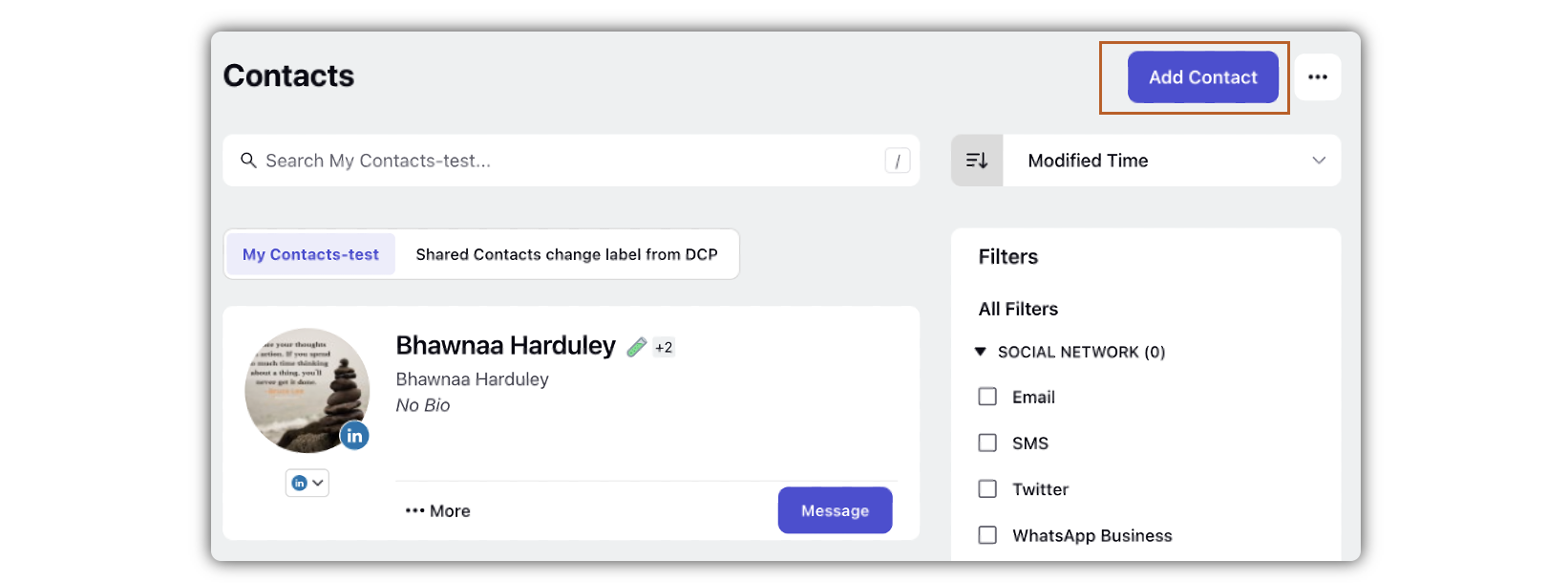
In the Select Channel window, select the checkbox for the channel you want to select, and click Next in the bottom right corner.
Note: Supported channels for adding contact in bulk: WhatsApp, SMS, Email.
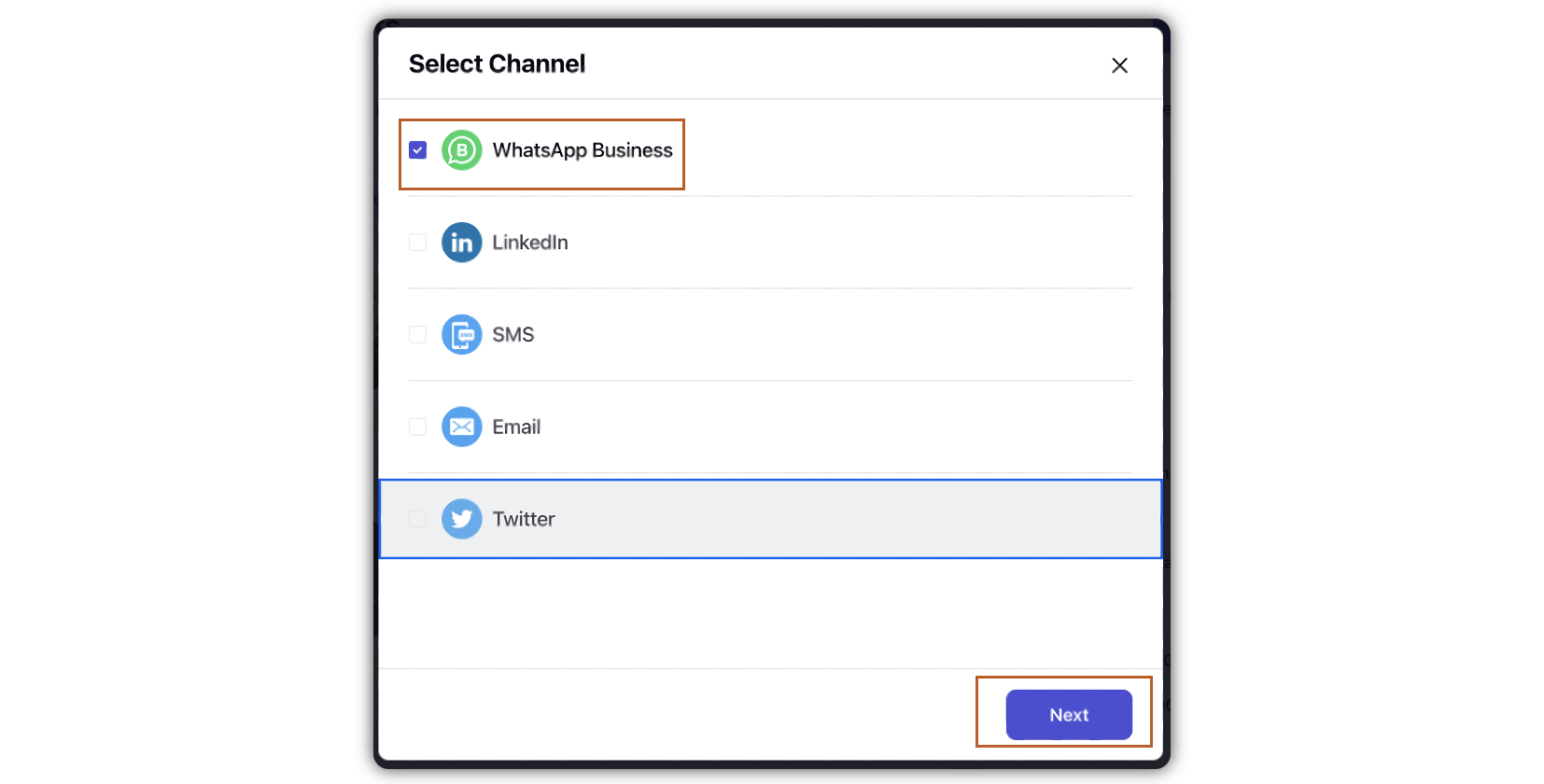
In the Enter Phone Number window, select Add Phone Number in Bulk. Upload a file with information about multiple contacts. Either drag and drop the file in the suggested field, or browse for the file and attach it.
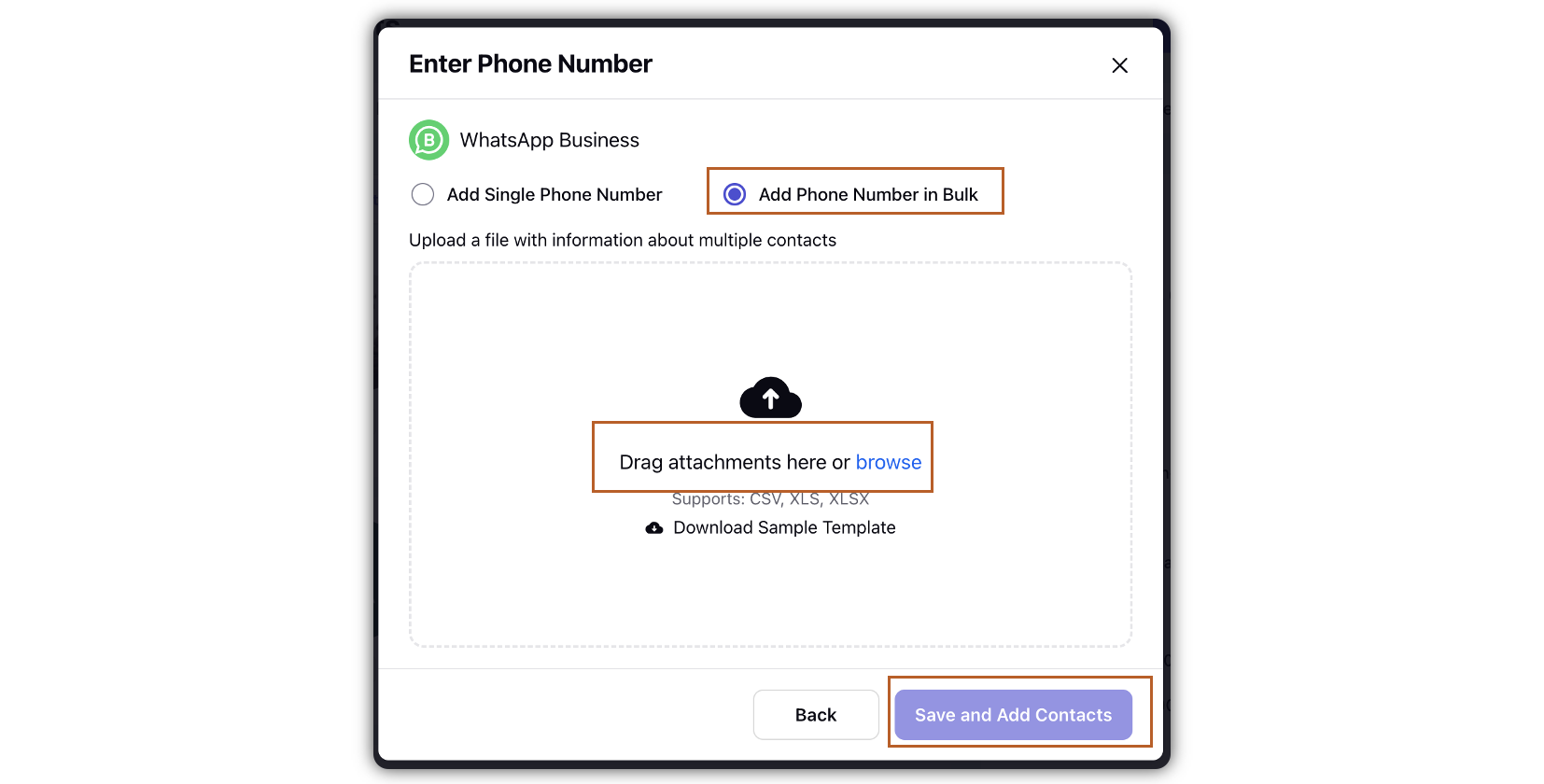
Click Save and Add Contacts in the bottoom right corner.