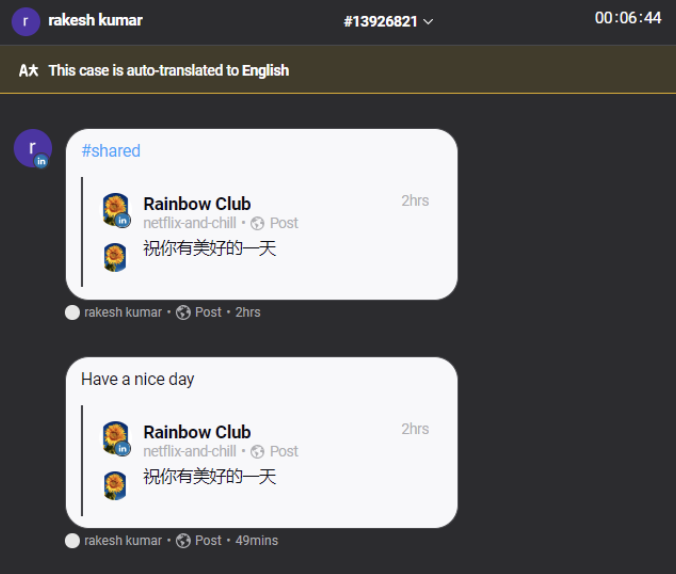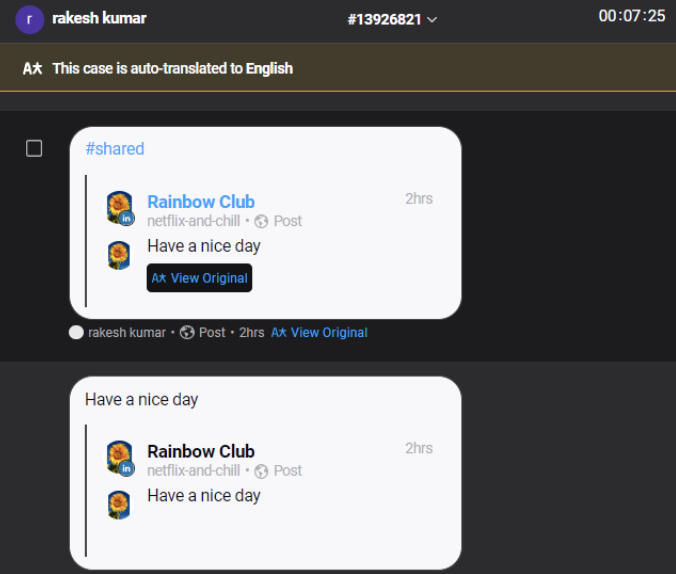Auto Translation of Messages in Case Stream
Updated
How you can auto-translate customers' messages in the Agent/Care Console to communicate with customers in their native languages :
In Agent and Care Console you can view the auto-translated messages in the language of the logged-in user.
For example, English agents will be able to read and respond to Spanish conversations in English. Similarly, customers will be able to read and respond to the English conversation in their native language e.g. Spanish.
This way agents can interact with customers from customers across the globe irrespective of their native languages.
Note:
|
Inbound Translation
Agents can translate individual messages or the whole conversation at once in their native language.
For example, if Agent’s platform language is English then all the messages coming in any foreign language will get translated into English.
Outbound Translation
Agents can also respond to the customer conversation in a foreign language, their responses will automatically get translated into the same language as the fan language.
For example, an English Agent’s response will automatically get translated to Spanish when dealing with a Spanish customer and vice versa.
Outbound Messages will be translated into the detected Fan Message Language.
Logic for Fan Message Language Detection -
Language Detection works dynamically on a set of last 15 Fan Messages
Detection tool fetches the last 15 messages from the conversation and returns the language which is detected in maximum messages with good text.
If no messages with good text are found then all messages are combined to detect the language.
Good Text = Messages with >= 3 words and >= 7 Characters
For example: The customer sends in a text in Spanish to an English Agent. The system will identify the message of the customer as Spanish and any subsequent messages sent out by the agent will be by default translated to Spanish.
You also have the option to enable the "Outbound Translation Language" field, which allows agents to set the desired language for outbound message translation. For example, if a user manually selects Italian, the message they type will be automatically translated and sent in Italian. To get this capability enabled, please reach out to Sprinklr support at tickets@sprinklr.com.
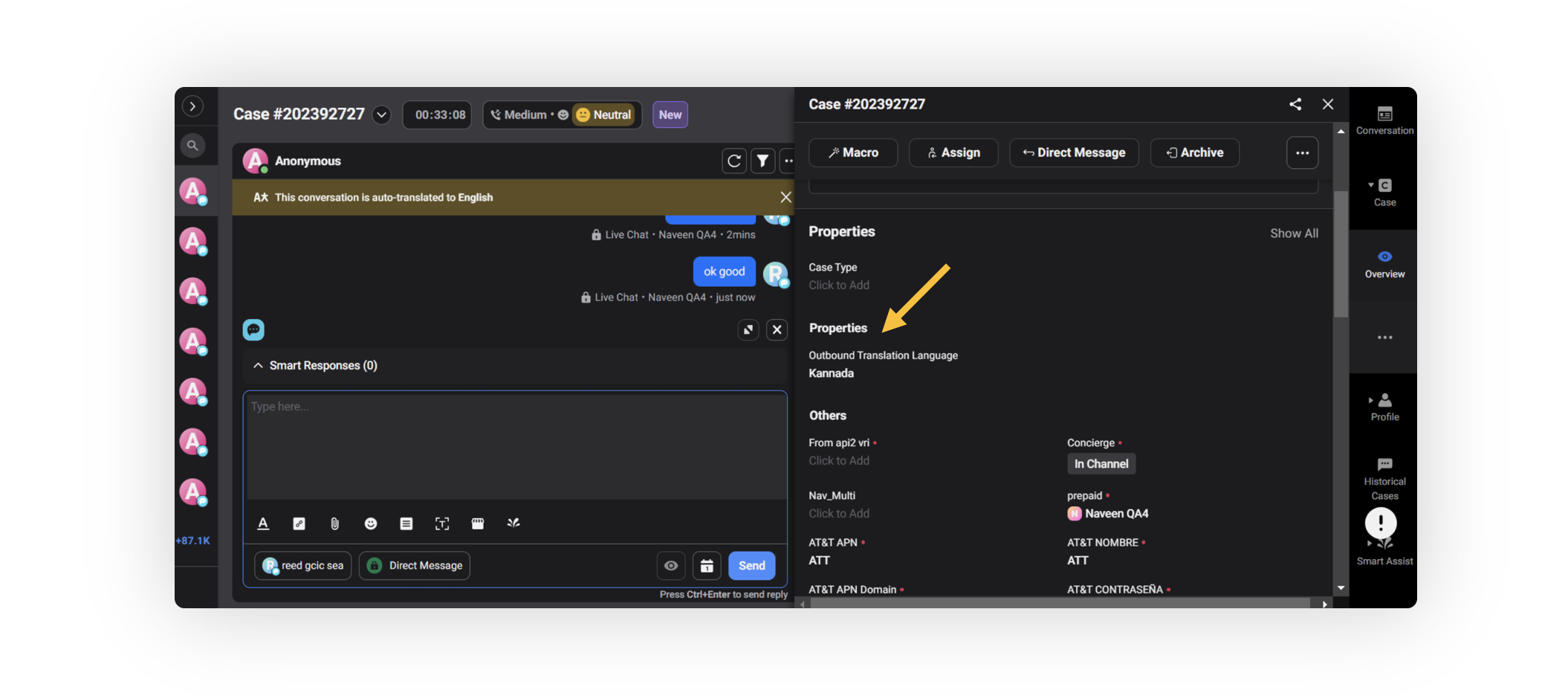
Setup and Configuration
In the top-right corner of the Rule Engine window, click Create New Rule.
On the New Rule window, enter a Name and Description for your rule.
Select Customer from the Rule Scope drop-down menu and Case Creation/Case Update from the Context drop-down menu.
If you want, modify the values for Activation Date and Rule Execution Batch. To proceed with the default values, click Next in the bottom right corner.
On the Rule Builder window, click the Addition icon icon and select Add Condition. Under Conditions Applies To "Universal Case", select Added Queue from the Condition drop-down and select the desired queue from the corresponding drop-down.
Next, on the Rule Builder window, click the Addition icon on the Yes branch of the condition and select Add Action. Under Actions To "Universal Case", select Mark case for Language translation as Yes.
Click Save in the bottom-right corner to save your rule.

To view translated messages in Agent Console
Select the message you want to respond to.
If a customer has sent a message in any language other than yours, the message will be auto-translated. Similarly, for the customer, your response will be auto-translated to the language in which they had messaged.
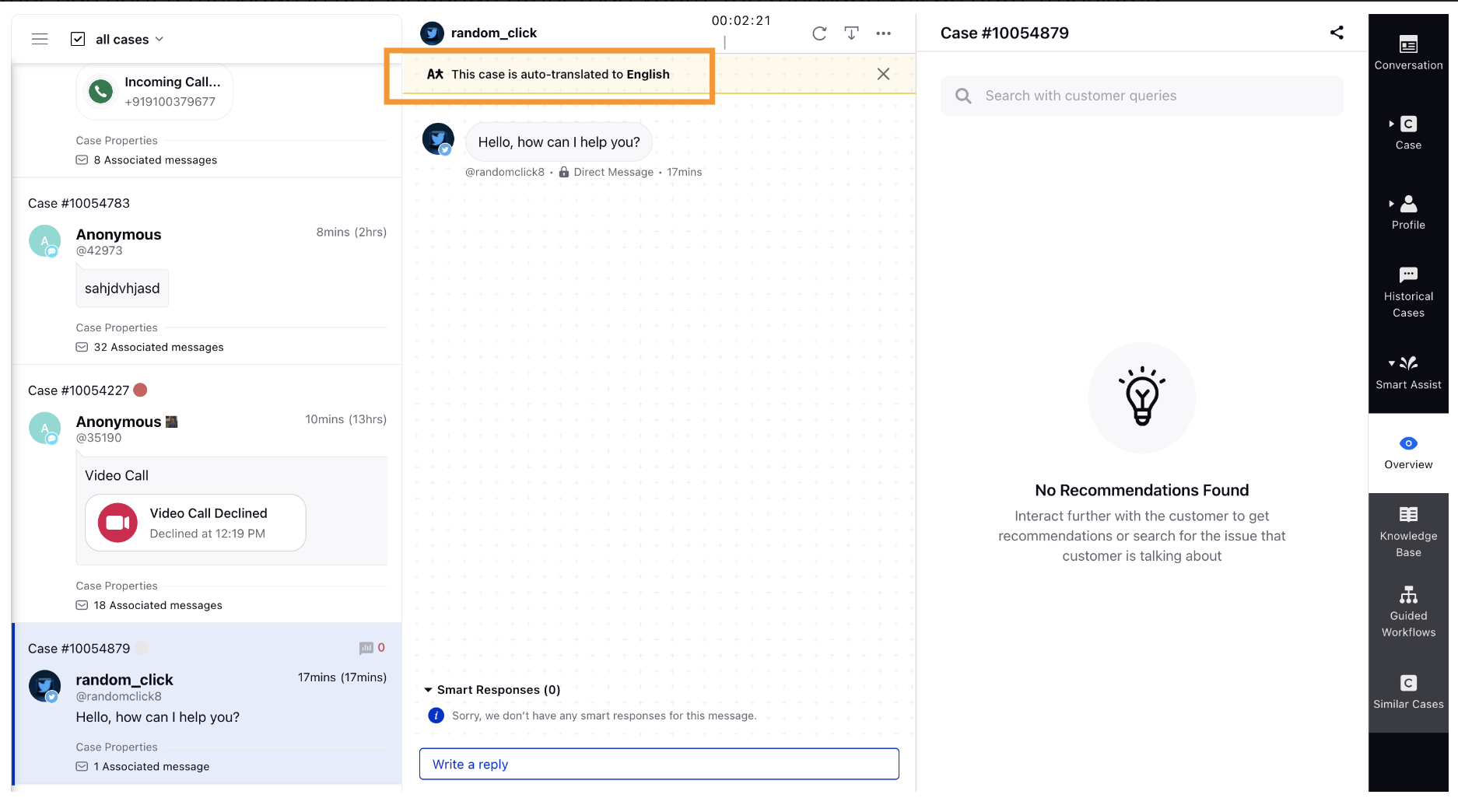
To view translated messages in Care Console
Select the message you want to respond to.
If a customer has sent a message in any language other than yours, the message will be auto-translated. Similarly, for the customer, your response will be auto-translated to the language in which they had messaged.
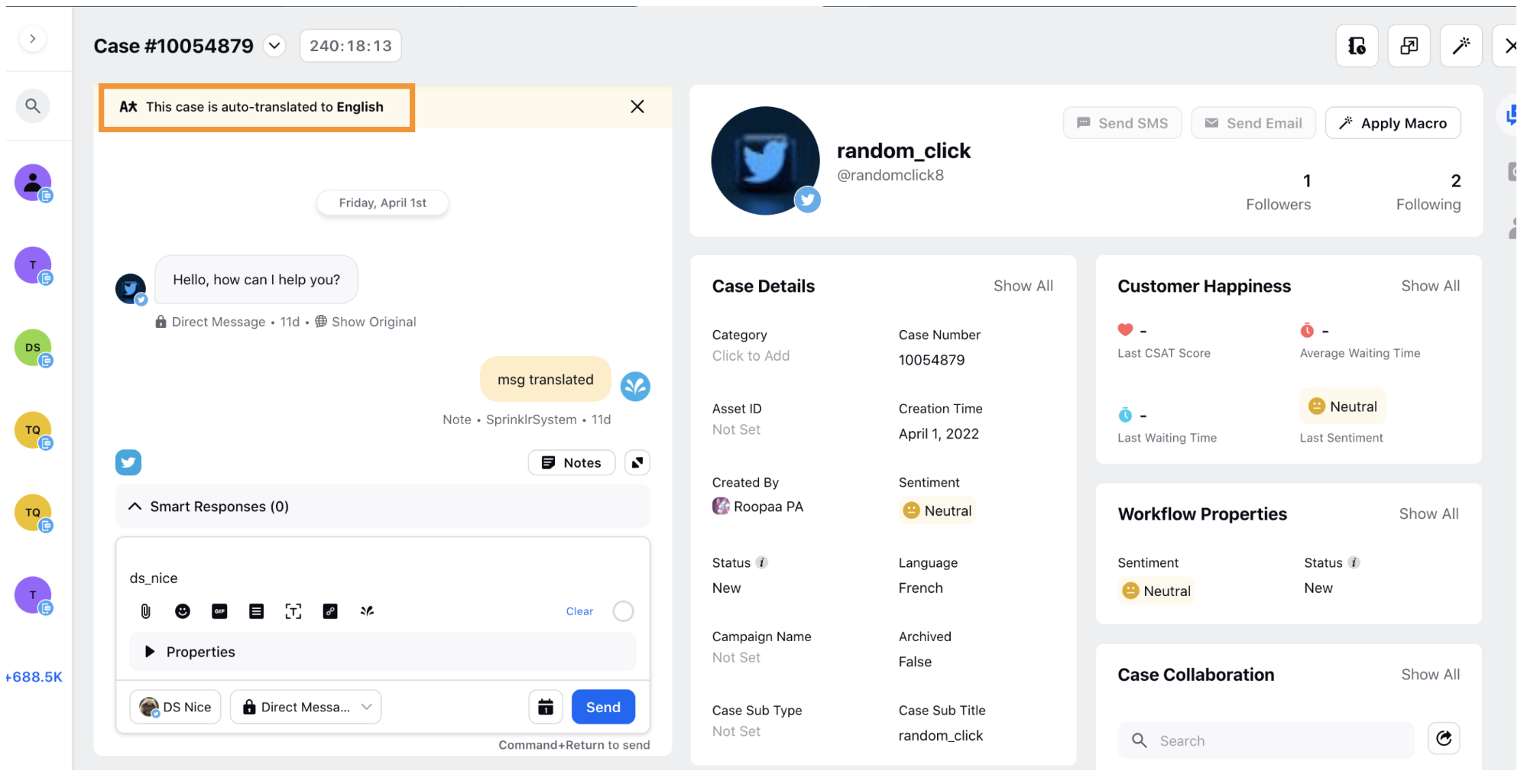
The outbound language in which the agent's message will be translated will also be shown in the reply box.
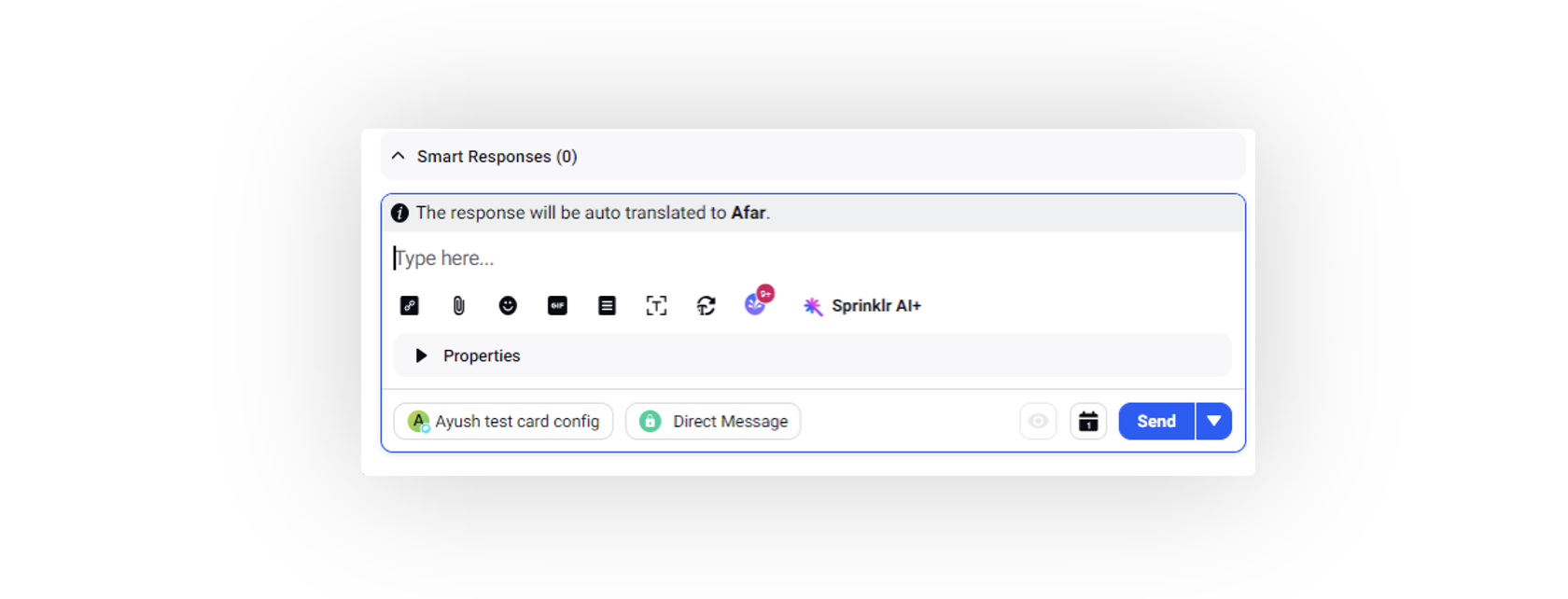
Note: To translate the quoted retweets, please work with your Success Manager. Before
After
|