Customizing Warning Messages
Updated
Administrators can customize the warning message displayed above the reply box by utilizing the "Append Warning Message" action within Autofill rules. This functionality allows them to tailor the message according to their organization's unique communication requirements or policies.
By leveraging this feature, administrators can effectively oversee communication practices by incorporating personalized warnings. These warnings serve as proactive reminders for agents, highlighting specific guidelines or considerations to be mindful of when composing replies. As a result, this helps to foster adherence to policies and promotes consistency in interactions across the board.
.png)
Create an Autofill Rule in Rule Engine
To create an autofill rule in Rule Engine, follow these steps:
1. Click the New Page (+) icon to open the Launchpad.
2. Search for Rule Engine and select it.

3. In the Rule Engine, click Create New Rule.

4. On the New Rule screen, enter the required details for the rule. For the Context field, ensure that you select Autofill. Once done, click Next.
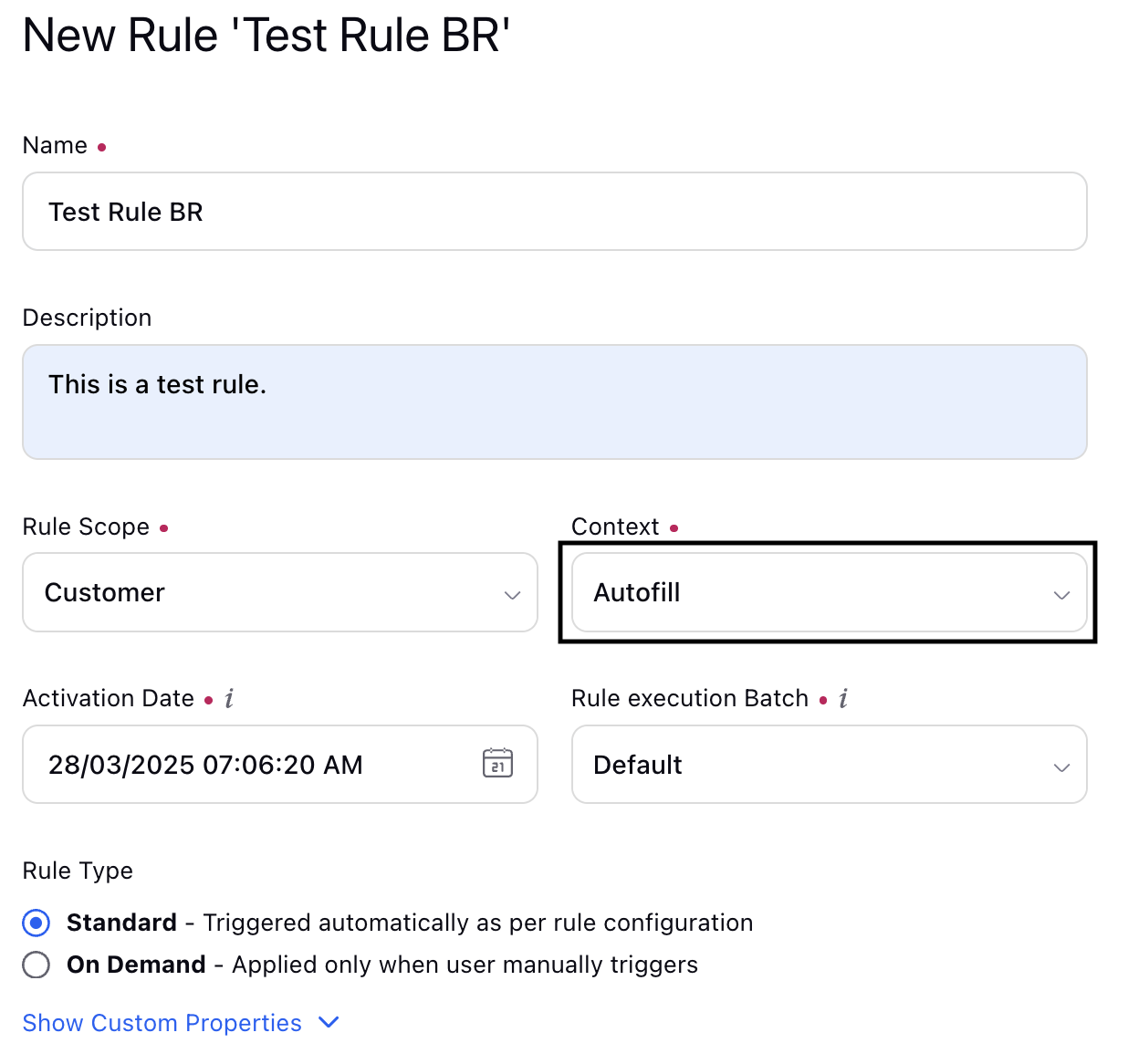
5. Define the conditions under which the warning message should be displayed.
These conditions can be based on various factors such as message content, recipient, or any other relevant parameters.
6. Add an action. In the Add Action window, under the Actions to Change Properties of Message section, select Append Warning Message. Enter the desired warning message.
.png)
In the warning messages, you can also use placeholders for important details such as case number, case summary, custom fields, and more. These placeholders will be automatically resolved and rendered with the actual values when displayed on the Care Console Reply box.
Note: Access to the placeholders in customized warning messages feature is controlled by a dynamic property (DP). To enable this feature in your environment, reach out to your Success Manager. Alternatively, you can submit a request at tickets@sprinklr.com.
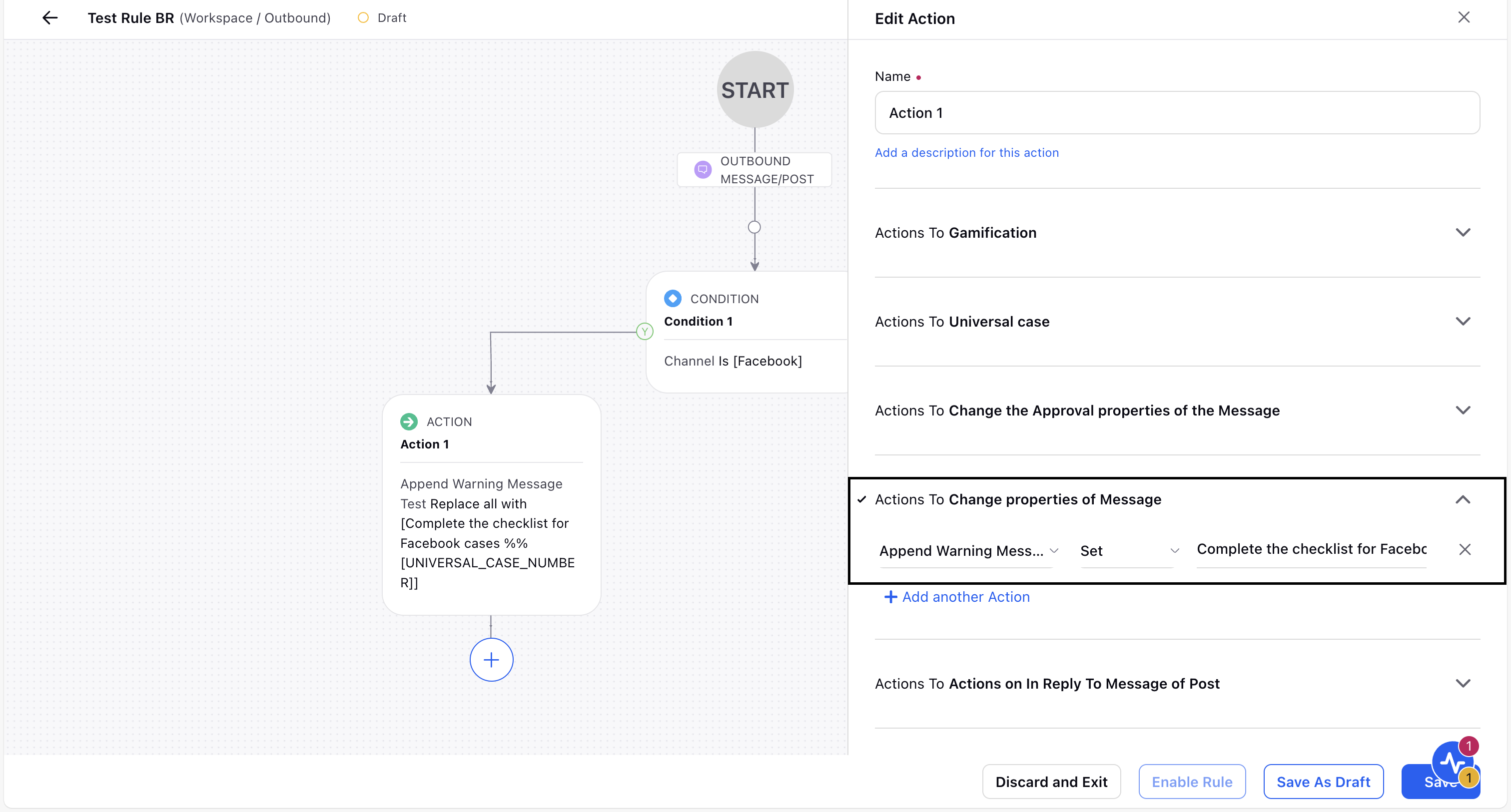
7. Once done, click Save. To apply the rule, click Enable Rule.
You have successfully created a customized warning message.