How to Apply Adobe Web Analytics through Ads Composer & Ads Manager
Updated
1. Click the New Tab icon. Under Sprinklr Marketing (Ads), select Ads Composer within Execute.
2. On the Ads Composer window, fill in the details. For more information, see About the Ads Composer.
3. In the Creatives section, select Create new creative and specify your creative details.
4. Select the Adobe Analytics profile from the Web Analytics drop-down menu and enter the website URL you want to promote in the Website URL field.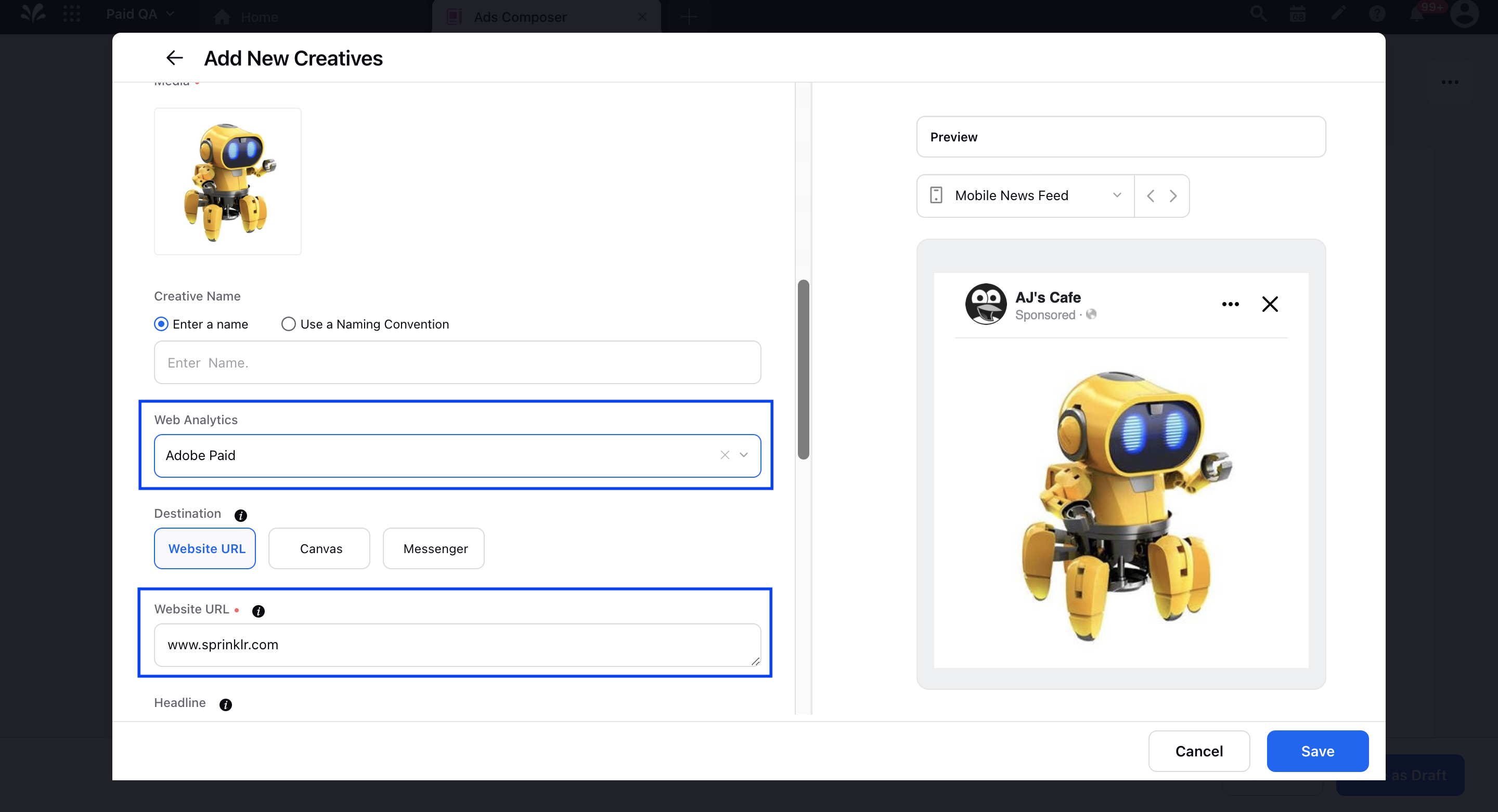
5. Click Save in the bottom-right corner and continue to configure your campaign.
6. After publishing the campaign, you can see the UTM code appended to the ad’s Website URL in Ads Manager. For more information, see Apply Web Analytics Profiles to Creatives from Ads Manager (Step 6).
To Apply Web Analytics in Ads Manager
Apply to Creatives
You can apply web analytics profiles to your Creatives from the Ads Manager and also preview how the Website URL with the appended web analytics profile will look upon publishing.
Click the New Tab icon
. Under the Sprinklr Marketing (Ads) tab, click Ads Manager within Analyze.
On the Ads Manager window, Click the View and Edit icon
alongside the desired ad campaign.
In the Edit pane to the right, navigate to the Ads level from the leftmost pane and click on the desired Ad you want to apply web analytics to.
From the middle pane, scroll down to the Creative section and click Edit alongside Post Details.
Scroll down to the Web Analytics field and select the desired Web Analytics Profile from the drop-down menu. To learn more about creating a web analytics profile, see Create a Web Analytics Profile.
Selected Web Analytics Profile will be appended to the Website URL within your creative. Click Preview URL to see how your Website URL will look upon publishing.
From the bottom-right corner of the Edit window, click Review Changes to review your changes.
On the Review Changes window, click Apply Changes in the bottom right corner.
Apply Using Quick/Advanced Cloning
While Quick Cloning an ad entity from Ads Manager, you can apply Web Analytics on editing the ad creative. For more information, see Quick Cloning an Ad Entity.
| Note If you do not edit the ad creative after performing a Quick Clone, Web Analytics will not be applied. This is because you will be using the same post that was published earlier, and applying a Web Analytics profile will change the Story / Post ID.
|
Things to remember while applying Web Analytics using Quick/Advanced Clone:
User Edits Creative
If the Web Analytics is configured within Sprinklr, the Web URL values will be updated dynamically.
To learn more about getting this capability enabled in your environment, please work with your Success Manager.
You can apply Web Analytics to a cloned ad entity if the web analytics is not configured within Sprinklr. You can also remove an already applied Web Analytics from running.
| Note Updated and new Web Analytics strings will not be shown on Draft ads. After adjusting custom fields, creative, campaign variables, and/or Campaign Manager, you should publish the ad to see the updated Web URL with new tracking. |
In order to apply new Web Analytics to your ad entity, make sure to remove the previous Web URL string to avoid duplication.
Applying Web Analytics with
URL Shorteners:
If the URL Shortener is not configured within Sprinklr, Web Analytics will apply.
If a URL has a URL Shortener applied to it, and the creative has been edited, the destination URL will not change with the updated dynamic parameters.
Note
In some rare cases, web analytics parameters may be set directly in URL tags, leading to unique tracking URLs. When users click these links, the tracking parameters are added automatically. If you encounter this issue, please confirm with the support team and seek permission to apply the same web analytics to the affected ad.
Apply Using Bulk Import
On taking an export of your ad entities to edit in bulk, you will have a drop-down list to select from all the Web Analytics IDs that have been set up in your environment.
The Web Analytics will be available in the id_name format in the Web Analytics column for selection and import.
This will considerably reduce the time taken to extract the Web Analytics ID if you are heavily dependent on bulk import for composing a campaign.