Change video thumbnails in a YouTube post
Updated
When it comes to YouTube videos, viewers will first see your thumbnail and title. This information gives them a glimpse of what your video is about and helps them decide if they want to watch it. Around 90% of the best-performing videos have custom thumbnails. You can now follow the steps in this article to update thumbnails for your videos, and increase viewership.
Steps
Click the Publishing Options icon Space Quick Publish Icon in the top right of the navigation bar and select Create Post from the drop-down.
In the Create Post window, search and select the required YouTube Account in the Select Accounts field. You can also use Advanced Search to narrow your searches by a series of different filters.
Choose the desired Select Video to choose the media from the Media Uploader (or Upload Video to select media to upload from your device).
After adding the video, click Change Thumbnail at the bottom right corner of the video.
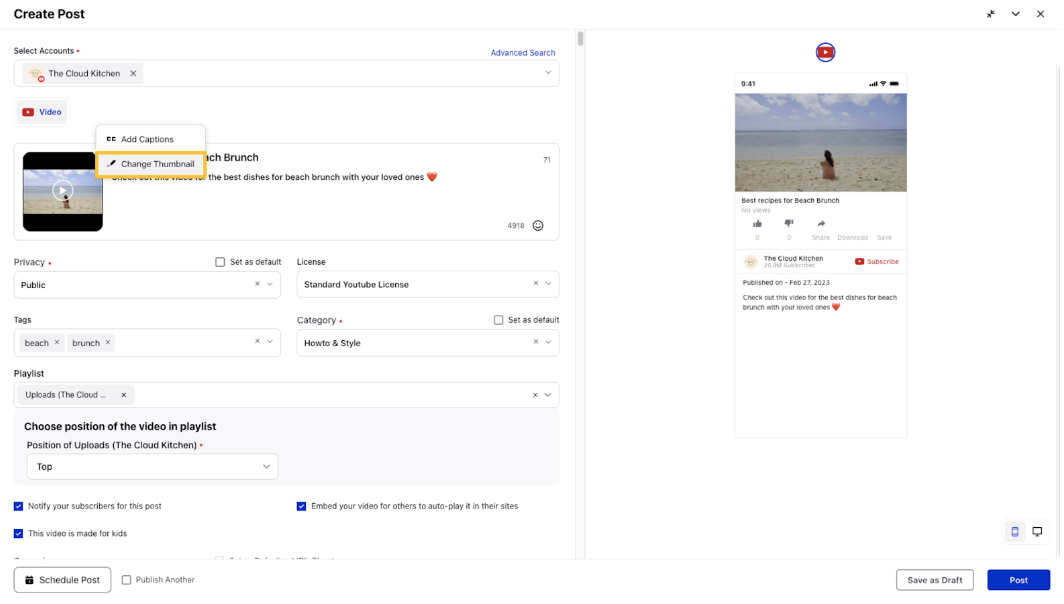
In the Media Uploader window, select the Prominent Frame of the video or you can select a Custom Thumbnail from DAM or even Upload an Image directly as the Thumbnail for the Youtube Video
Click Use this frame in the bottom right corner of the Media Uploader window, and the thumbnail will be updated for the selected video.