Create and Send Quick Reply Template
Updated
A quick reply template on Facebook Messenger is a feature that allows businesses to provide predefined response options to users. It appears as a set of buttons or options that users can select to quickly respond to a message. Quick reply buttons can be customized with the user's email, phone number, and text reply with accompanying images.
To Create a Quick Reply template
1. Click the New Tab icon . Under the Sprinklr Social tab, click Assets within Engage.
2. In the top right corner of the Asset Management window, click Create Asset and select Omni Chat Templates
from the dropdown.
3. On the Create New Asset window, fill in the required details. Under the Basic Details section, enter a Name
for your asset and an optional Description.
4. Under the Asset Specific section, select Quick Reply from the Template Type dropdown and Facebook from
the Channel dropdown.
5. Under Quick Replies, enter your Question and add quick replies. You can add User Email, User Phone
Number, and Text Reply as the buttons.
6. The messenger platform will automatically populate the quick reply with the user's phone number or email
from their profile information. If the user's profile does not contain a phone number or email, the quick reply
button will not be displayed.
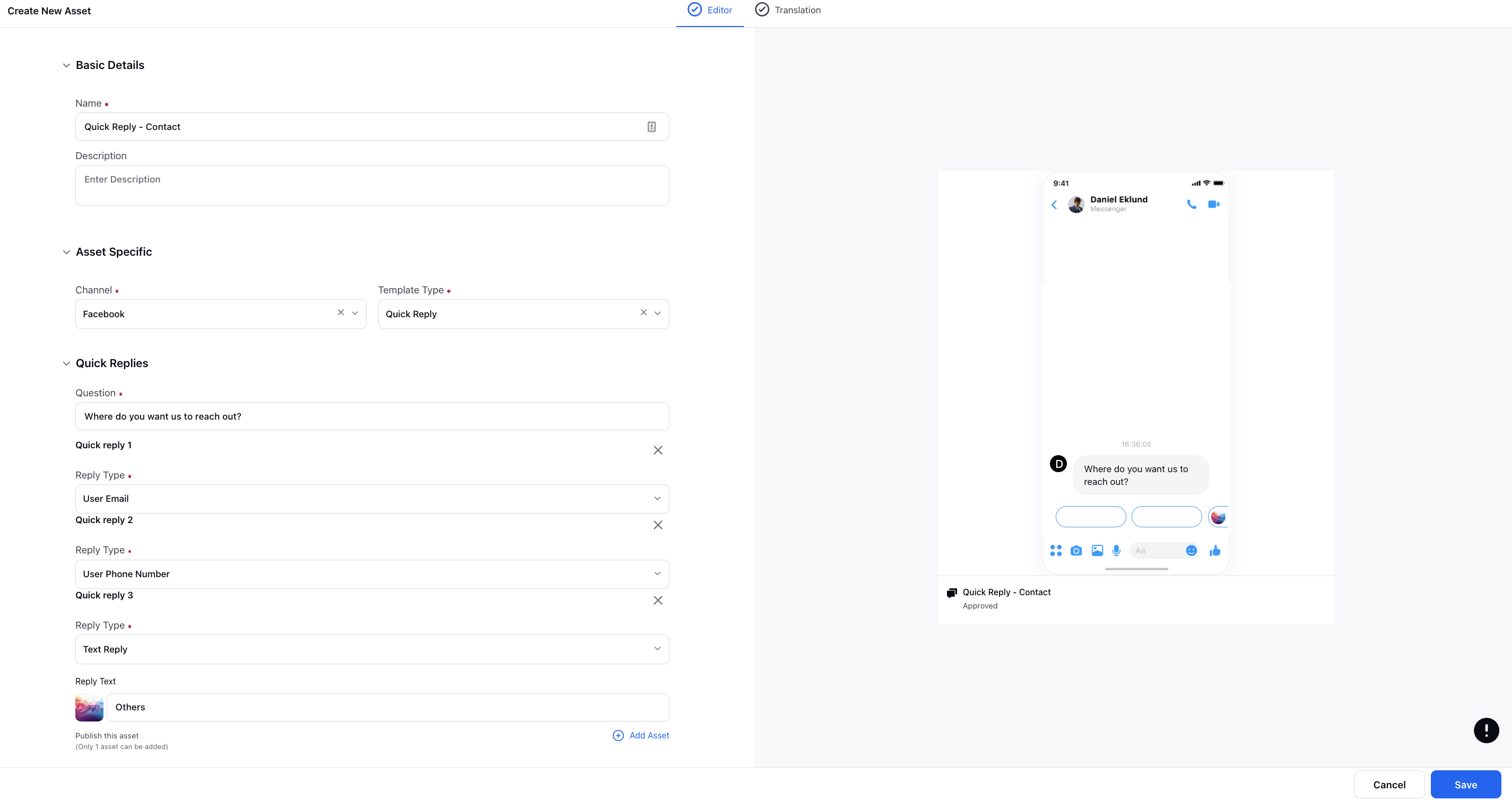
7. Under Asset Details, enter the asset details like Campaigns, Status, Available From, Visible From, Expires
on, etc.
8. Under Asset Sharing, select the Workspaces and Users/Users Groups you want to share your asset
with. Check the Visible to all users box to make it visible to all users.
9. Next, apply the desired Properties to the asset.
10. Click Save in the bottom right corner to create the template.