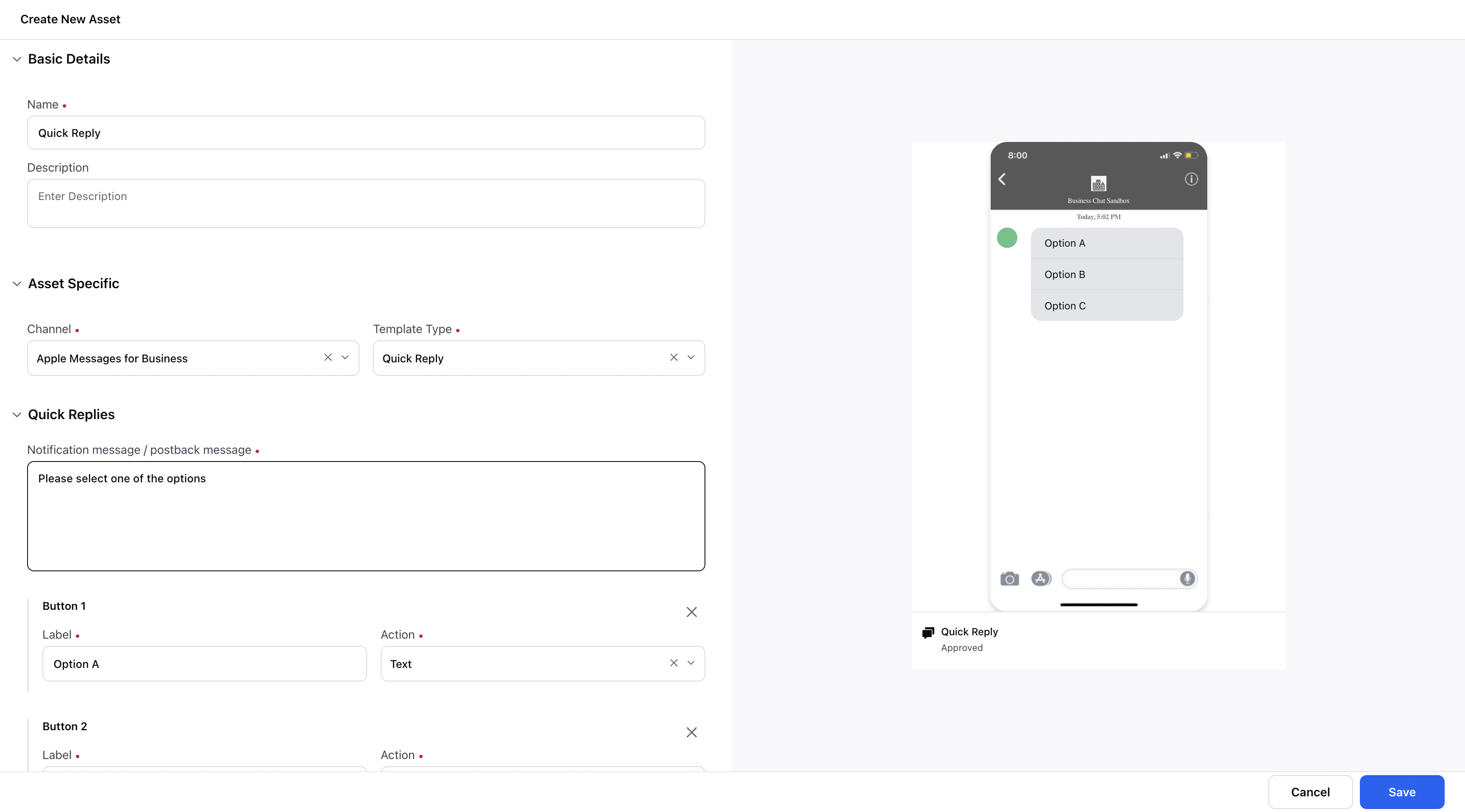Quick Reply Template
Updated
Overview
Quick Reply Templates in Apple Messages for Business enable businesses to provide predefined response options for customers, allowing them to make inline choices with a single tap during conversations. You can have between two and five customizable choices, and the user can select only a single item. This feature enhances customer-business interactions and allows businesses to get more efficient responses.
Limitations
Up to five quick replies are supported per message.
Quick replies are supported on iOS 15 or higher.
Use Cases
Yes/No type questions
When a predefined metric is needed as a response i.e. Ratings
When the options do not require visual cues like images
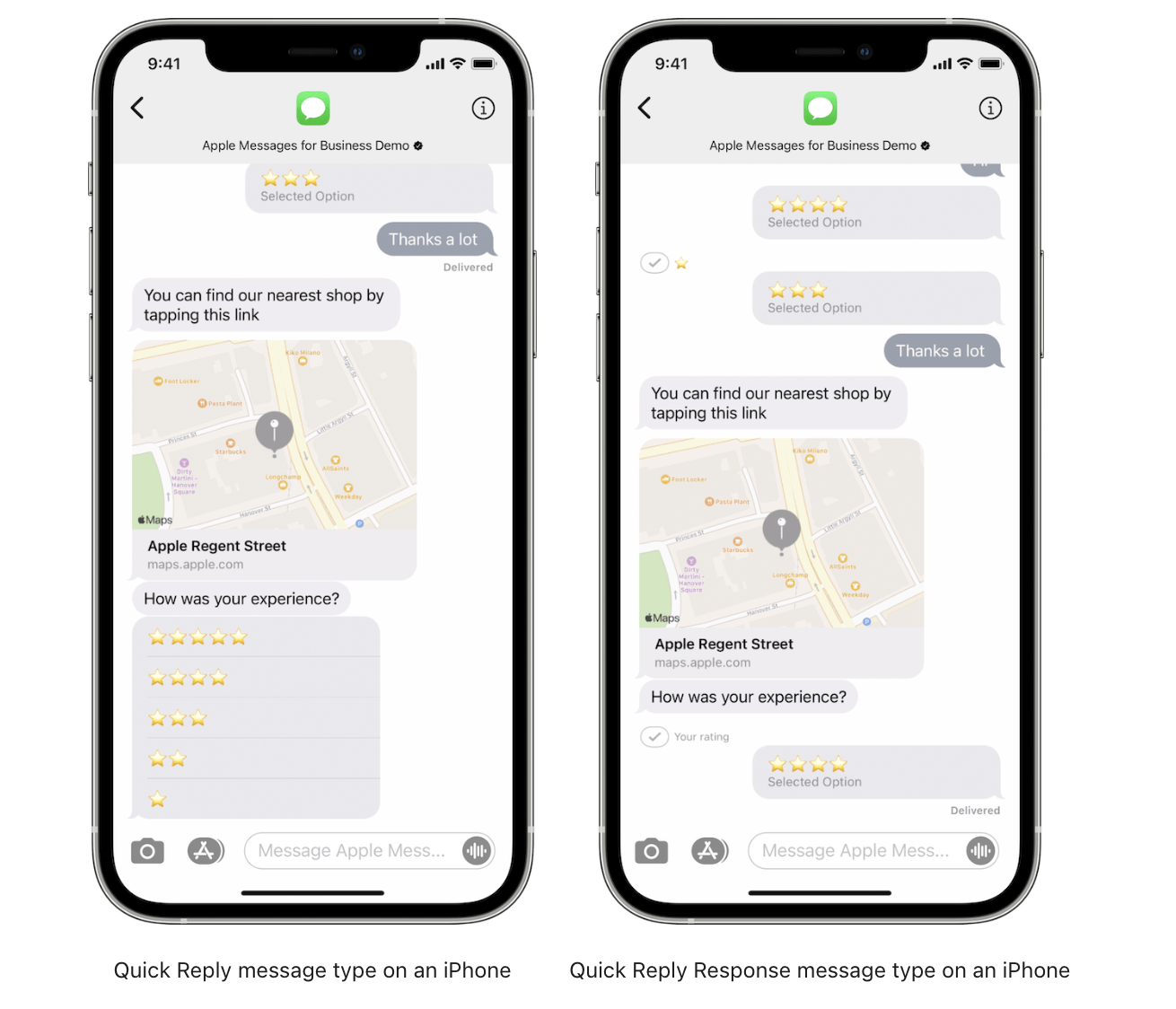
Creating a quick reply template in Google messaging for business
Navigate to Digital Asset Management under Sprinklr Marketing.
Click on Create Asset and select Omni Chat Template
Provide necessary details viz. Template name, Channel Type as Apple Messages for Business, and Template Type as Quick Reply Template.
Create Buttons for adding the quick reply options.
Click on Save.
This template can now be accessed for publishing through the Digital Asset Manager in via all publishing avenues in Sprinklr.