Reschedule Messages in the Global Editorial Calendar
Updated
Within the Editorial Calendar, you are able to reschedule the Start Date and End Date of Messages. Usually, to make changes to a Message, you’d need to edit the message from the message publisher and update the scheduled date as required. Instead, you can also drag and drop messages to reschedule them from within the editorial calendar. This is only available within the Calendar view - month, week & day periods.
To Reschedule Messages in the Editorial Calendar via Drag & Drop
Click the New Tab icon. Under Sprinklr Marketing → Marketing tab, click Editorial Calendar within Plan.
Identify the message you want to update. Then drag and drop a message to a desired Date & Time.
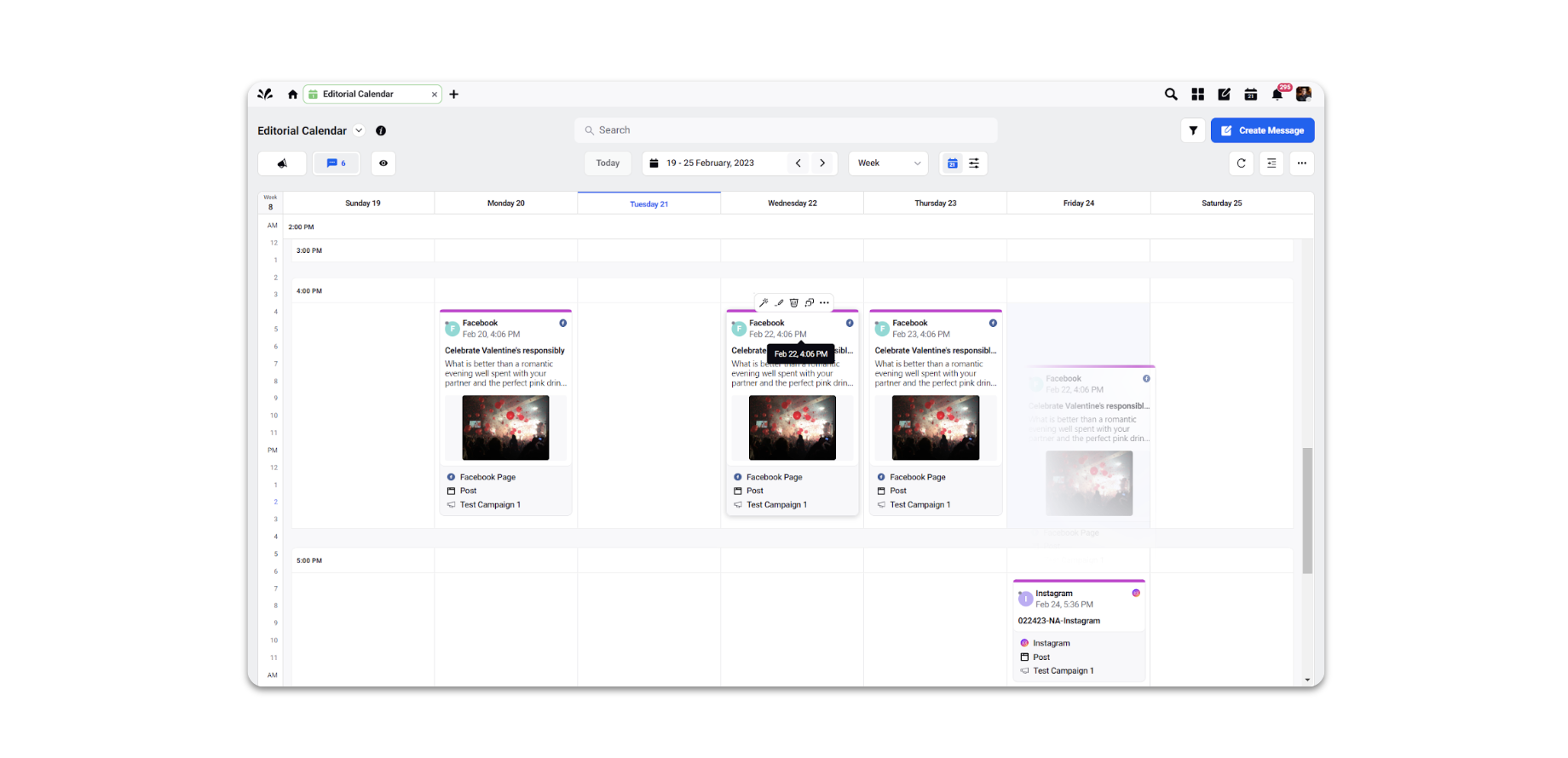
Upon successfully moving a message, you will get a notification regarding the change and an option to undo the change as well.