Schedule Recurring Posts in the Editorial Calendar
Updated
After creating a message, you have the ability to move a post from one campaign to another without losing any of its reporting data. You can update the campaign properties of messages individually or in bulk using a macro.
To Schedule Recurring Messages in the Editorial Calendar
Click the New Tab icon. Under the Sprinklr Marketing tab select the Marketing section, then click Editorial Calendar within Plan.
Double-click the message to open the third pane and hover over the Options icon of a Sent post and select Republish.
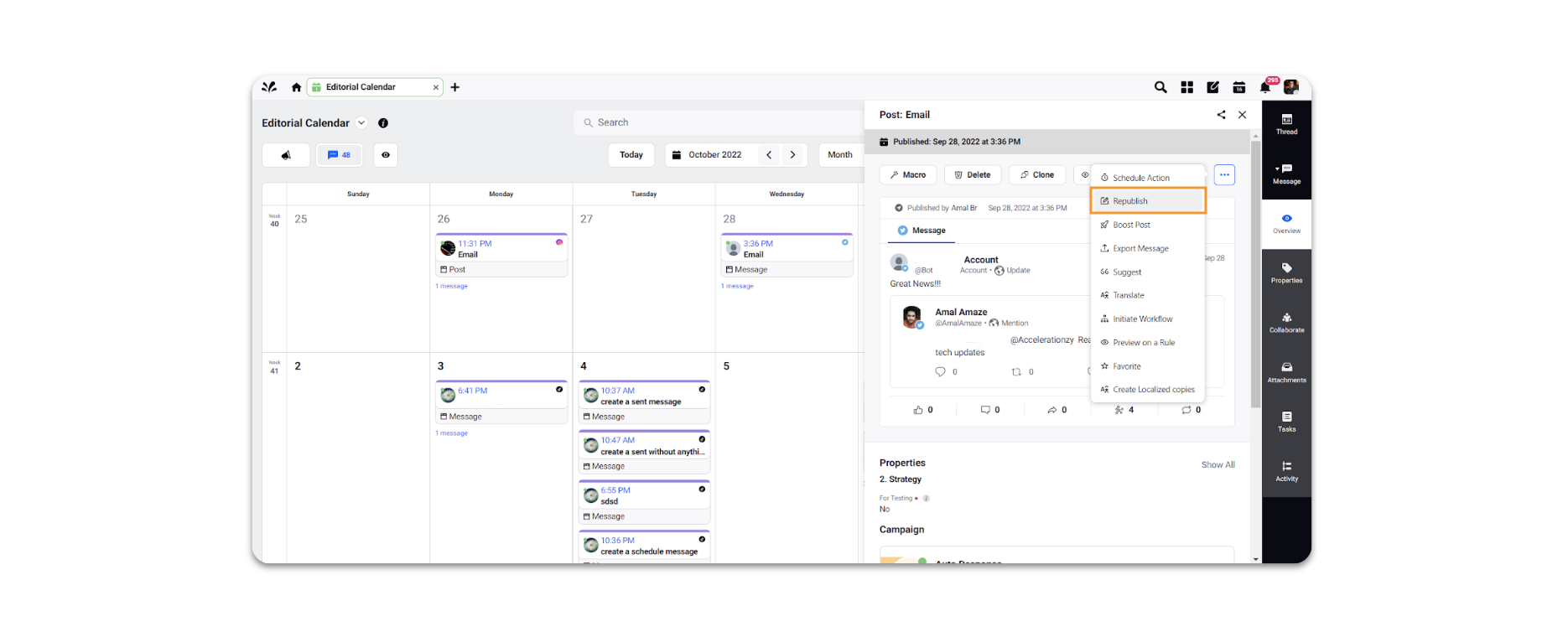
On the Create Message / Post window, make the desired changes.
While scheduling the message, define your frequency with which the post should recur under the Repeat Post field.
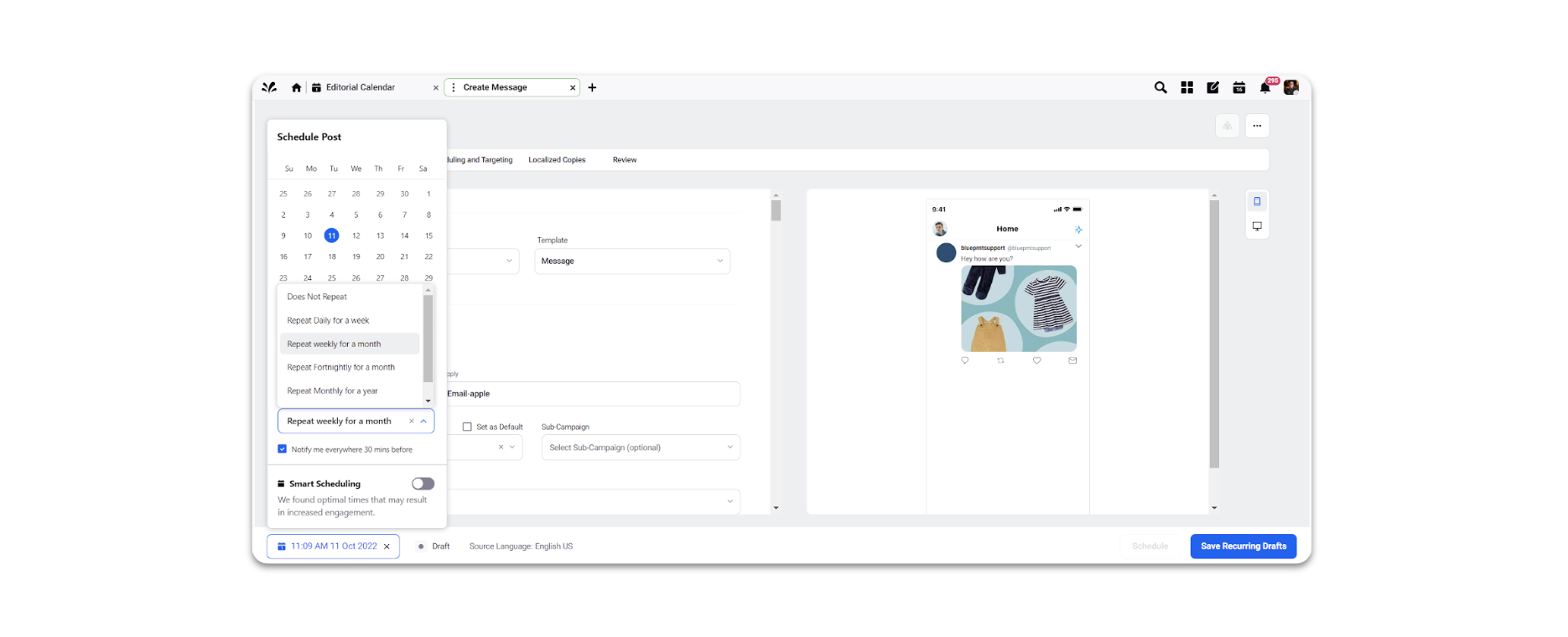
Click Apply and Click Save Recurring Drafts.
In the Editorial Calendar, your recurring drafts will appear as usual draft posts.