Edit Published Comments and Replies using Engagement Column
Updated
Editing published comments and replies can help you make necessary changes without the risk of disrupting threads with your fans that can occur when deleting content. Maintain your brand's publishing standards with the ability to alter content to perfection while preserving the engagement on content.
Here we list out the steps on how to create such columns.
Steps
Click the New Tab icon
. Under the Sprinklr Social tab, click Engagement Dashboards within Engage.
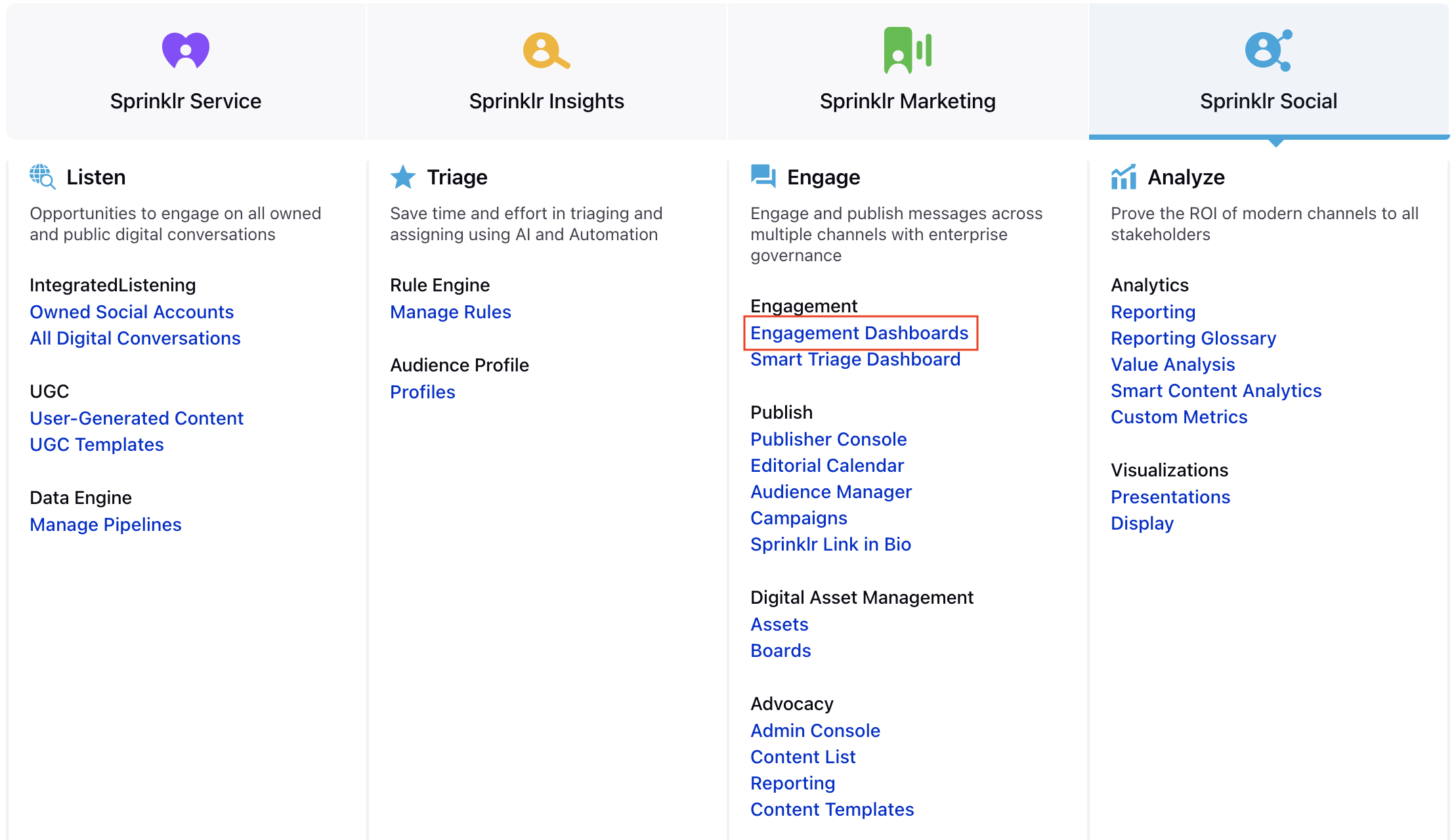
In the Engagement Dashboards, select the Facebook Comment or Reply you wish to edit in a Facebook Column.
The option to edit Comments and Replies is available only when viewing published brand message options within a Facebook Comments column or a Facebook Replies column.
Hover over the
icon in the lower right corner of the message and select Edit
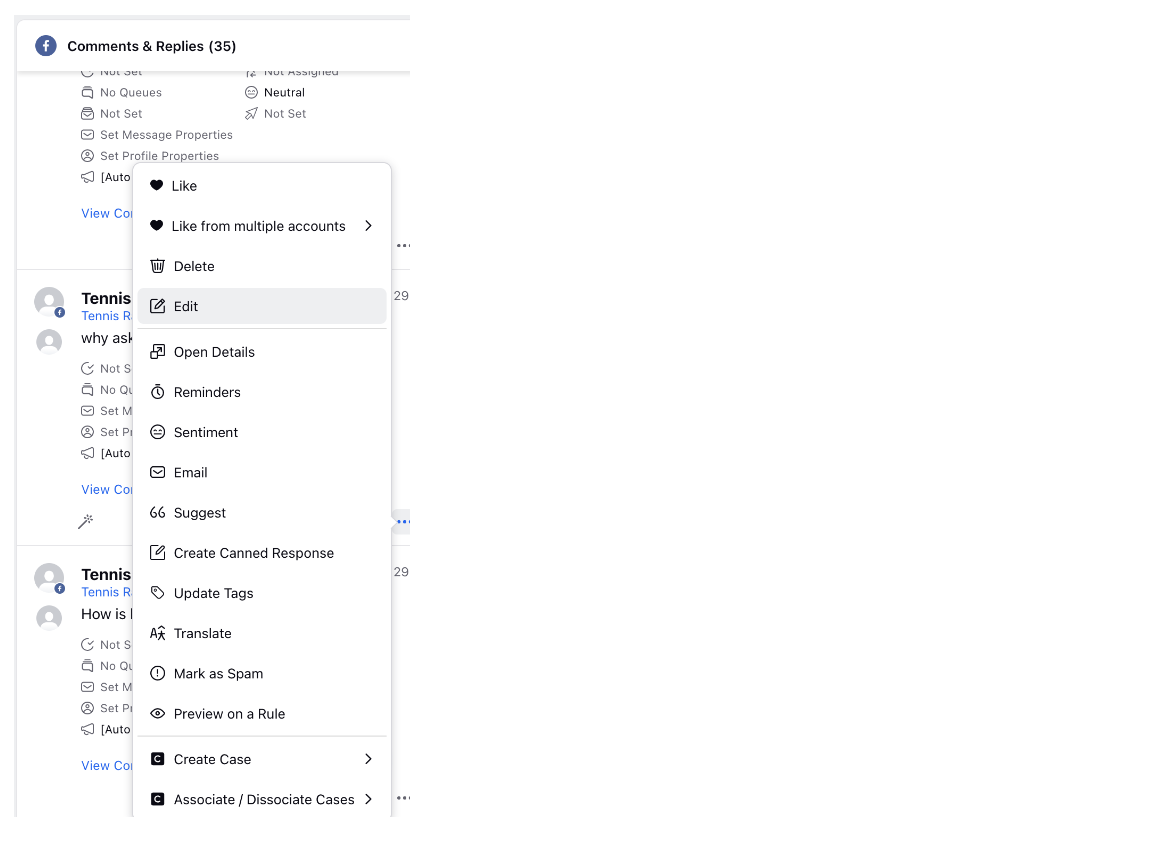
The comment or reply will open in the Publisher where the content can be edited.
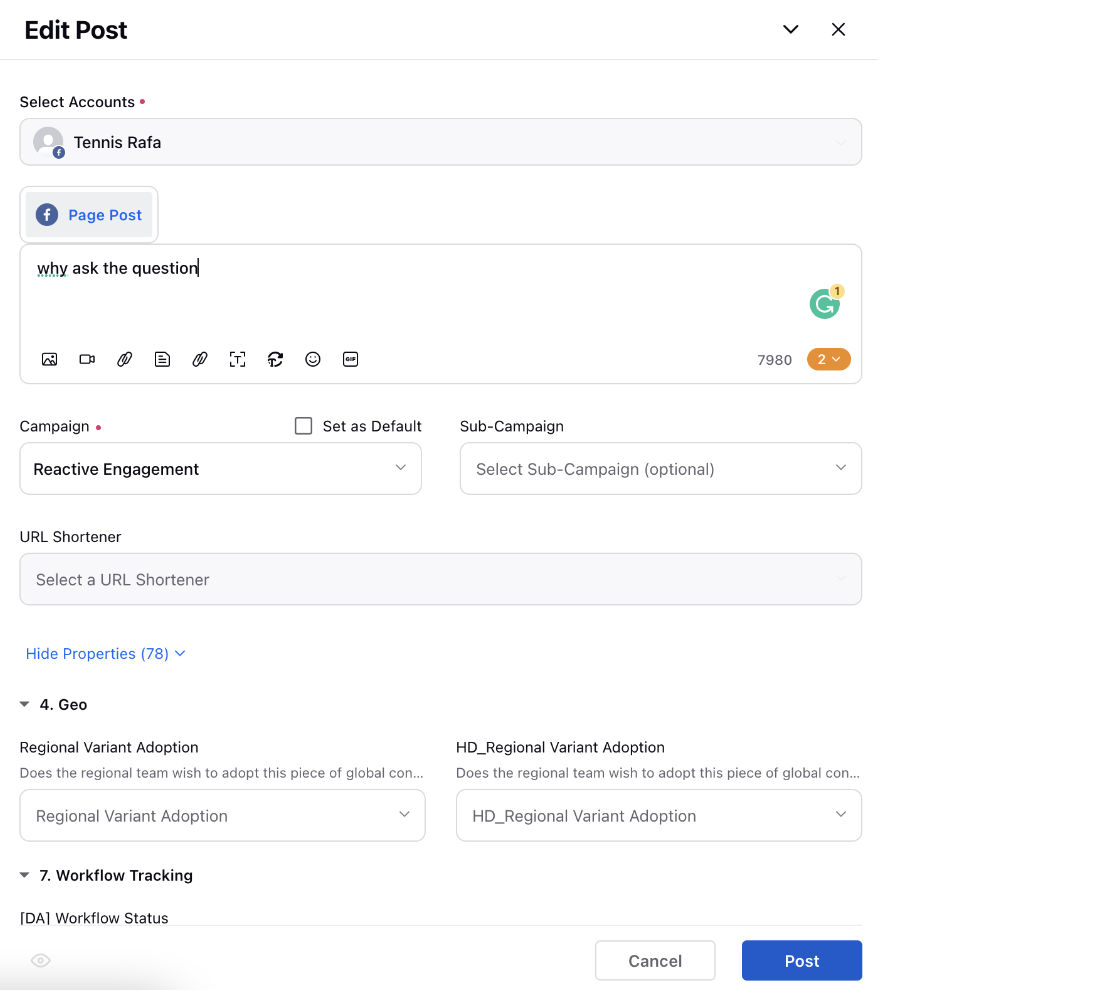
Once you've finalized the changes you wish to make, select Post to publish your changes. Edits that you make will be reflected in Sprinklr and natively on Facebook.
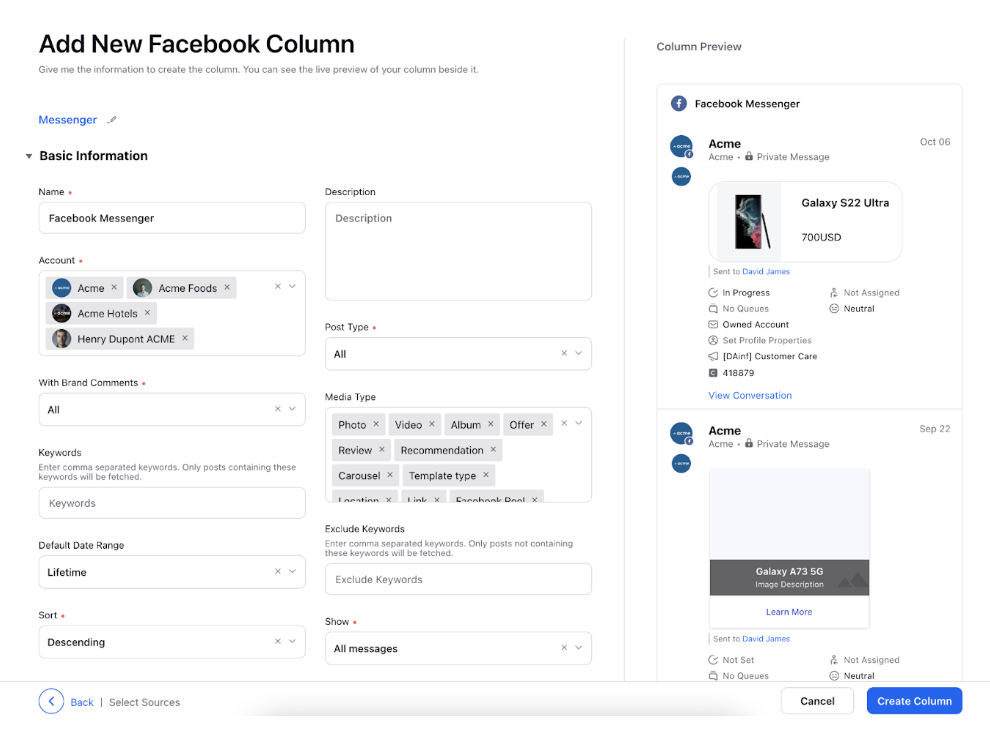
After you've provided all the details for your column, click Create Column in the bottom right corner and your new column with the messages sent/received via messenger would be created.
Note:
In order to access the Edit option and to publish shared Facebook content:
Account-level Channel Permissions in order to engage with Facebook content and view the Edit option on published Facebook Comments and Replies.
The Role-level permission Edit Sent Post, in Publishing permissions.
Account-level publishing permissions to the Facebook Page from which the user will publish shared content.