Identify Facebook External Mentions Using Rule Engine
Updated
External Facebook Mentions, mentions of the Brand that were not posted to the Brand's Facebook Wall, can now be fetched from external Facebook profiles or pages. This article explains how to configure rules based on whether or not a message is an External Facebook Mention.
Identifying External Mentions via Rule Engine
Click the New Tab icon
. Under the Sprinklr Social tab, click Manage Rules within Triage.
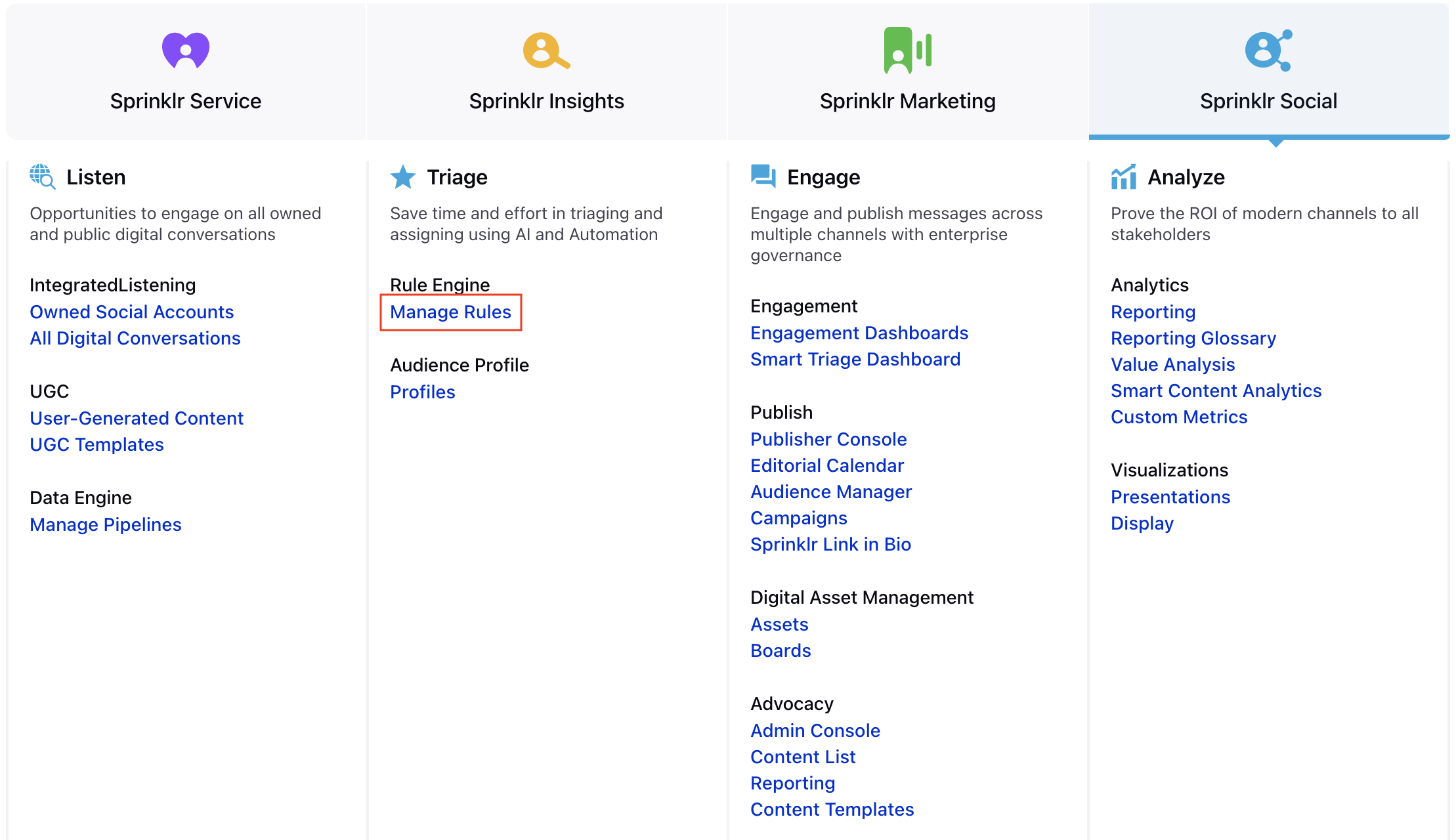
In the top-right corner of the Rule Engine window, click Create New Rule.
In the New Rule window, enter a Name and Description for your rule and set the context to Inbound.
If you want, modify the values for Activation Date and Rule Execution Batch. To proceed with the default values, click Next.
In the Rule Builder window, click the
icon and select Add Condition to set up specific scenarios that must be met for subsequent actions to execute. You can also chain multiple conditions together to refine the scenarios.
Select Is Mention on External Source as the condition and set to Yes or No. You can create actions around this condition to determine assignments to queues or users or additional actions that should be executed on messages that meet your condition.
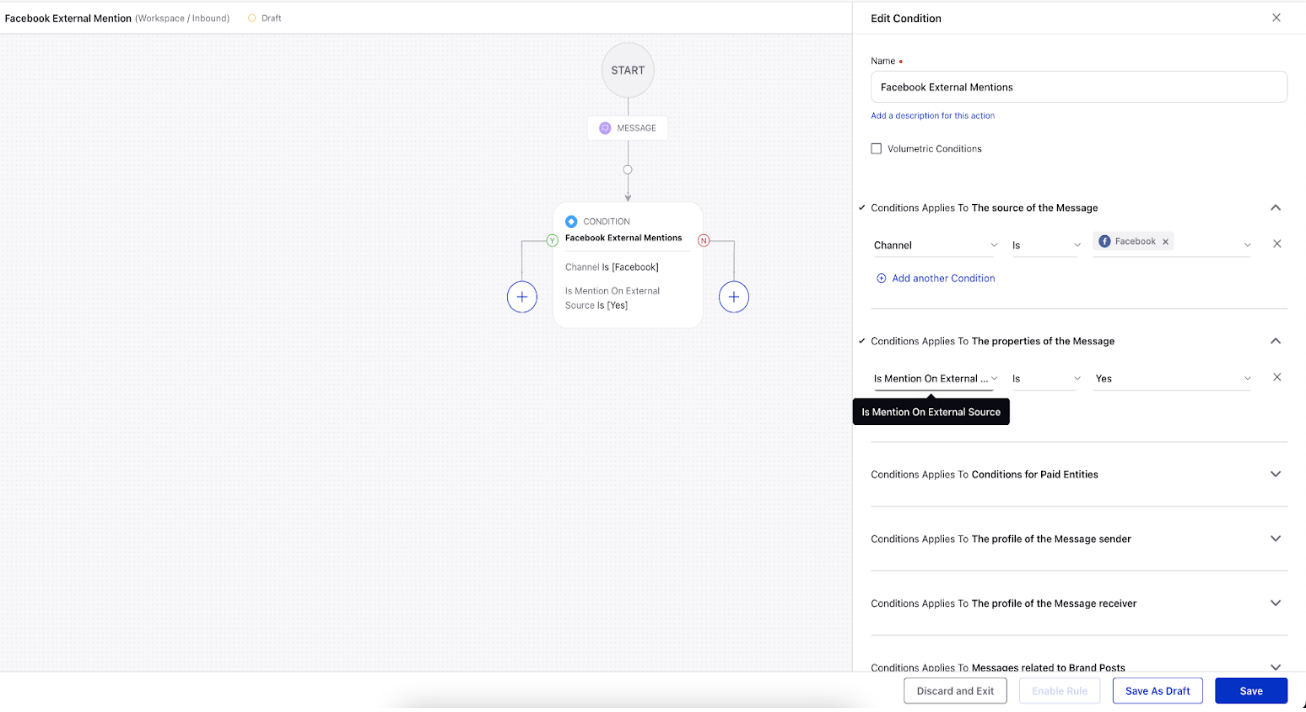
Note : On a case-by-case basis, you can either create a Universal Inbox Queue where all the messages are stored including the external mentions, or create a separate queue where only the external mention of the brand is stored.
To configure actions in a rule, click the
icon and select Add Action on a Yes or a No branch of a condition depending on when you want the action to be executed.
Click Save in the bottom right corner to finalize the creation of your new Rule, or Save as Draft to create a draft version of your Rule.
Once, the rule is saved.
For adding workflow column please refer WorkFlow Column Using Rule Engine.