Respond To Facebook Comments
Updated
You can respond to a brand/fan comment as a private message and keep track of the conversation. Here we cover steps to both respond and then later view these private conversations in engagement dashboards.
Respond to Comments
Click the New Tab icon
. Under Sprinklr Social, click Engagement Dashboards within Engage.
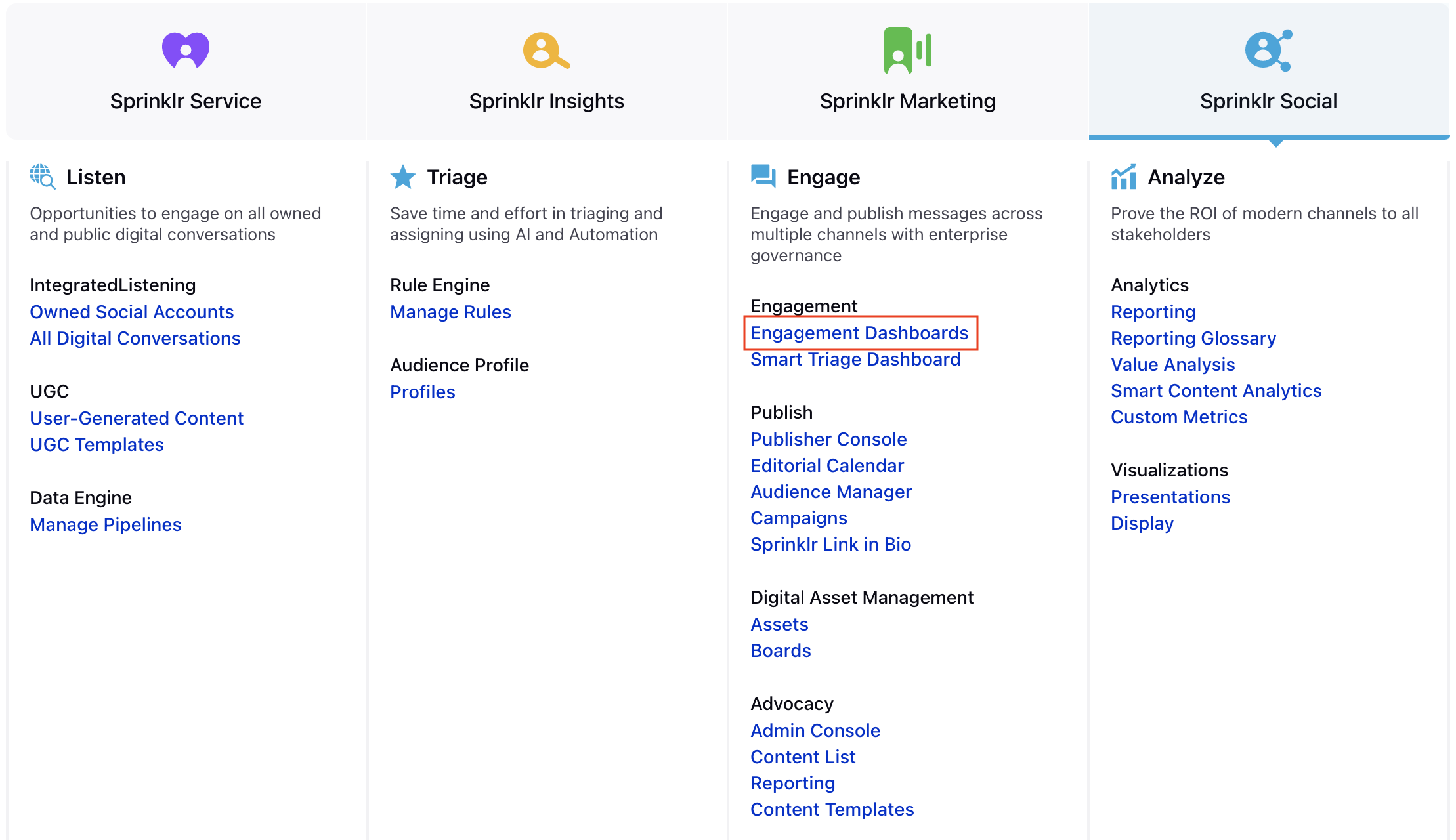
Click
icon at the top left corner and select the Dashboard with the Facebook Comment column or reply.
On the Engagement Dashboard, locate the Facebook comment you want to respond to.
Select the Reply
icon at the bottom of the Facebook comment to reply to that comment.
NOTE:
Selecting Message will initiate the private conversation. The message will include a link to the customer’s comment for reference.
If you engage again on the same comment privately after the private conversation is initiated, you'll get the Private Message option.
On the Reply window, select Private Message as the Message Type.
Enter your response in the text field. You can add Image, Video, Link, Text Template, Custom Link , Content Placeholder and Emojis to your response per your needs.
Set Campaign and add other Properties as required. You can also add a Note.
You can also schedule your response for a future date and time by clicking the Schedule icon
in the bottom left corner. Select the month, date, and time of publishing. Click Apply to save your changes.
Click Send at the bottom right corner of the Private Message composer window to publish your private message.
Note: For Reply (Option 1) and Comments (Option 2), you can use any account to respond. However, for DMs (Option 3), the account switcher will be disabled. Please refer to Disabled Account Switching in Facebook DM Replies to Prevent Publishing Failure for more info.
View the Private message response
Click the New Tab icon
. Under Sprinklr Social, click Engagement Dashboards within Engage.
Click
icon at the top left corner and select the Dashboard with the Facebook Comment column.
On the Engagement Dashboard, locate the profile that you have sent the private message.
Hover over the Options icon
and select Open Details.
On the Third Pane, select Thread to view the private message response.