Capture Comments On Instagram Live Videos Using Rule Engine
Updated
When you capture comments on your Instagram Live videos, you need to be able to engage with all comments and manage them well. This article tells you how to view all the comments on the Instagram Live Video within the Engagement Dashboard using the rule engine.
Note: You can only reply to the comments while the Instagram video is live.
Steps
Click the New Tab icon
. Under the Sprinklr Social tab, click Manage Rules within Triage.
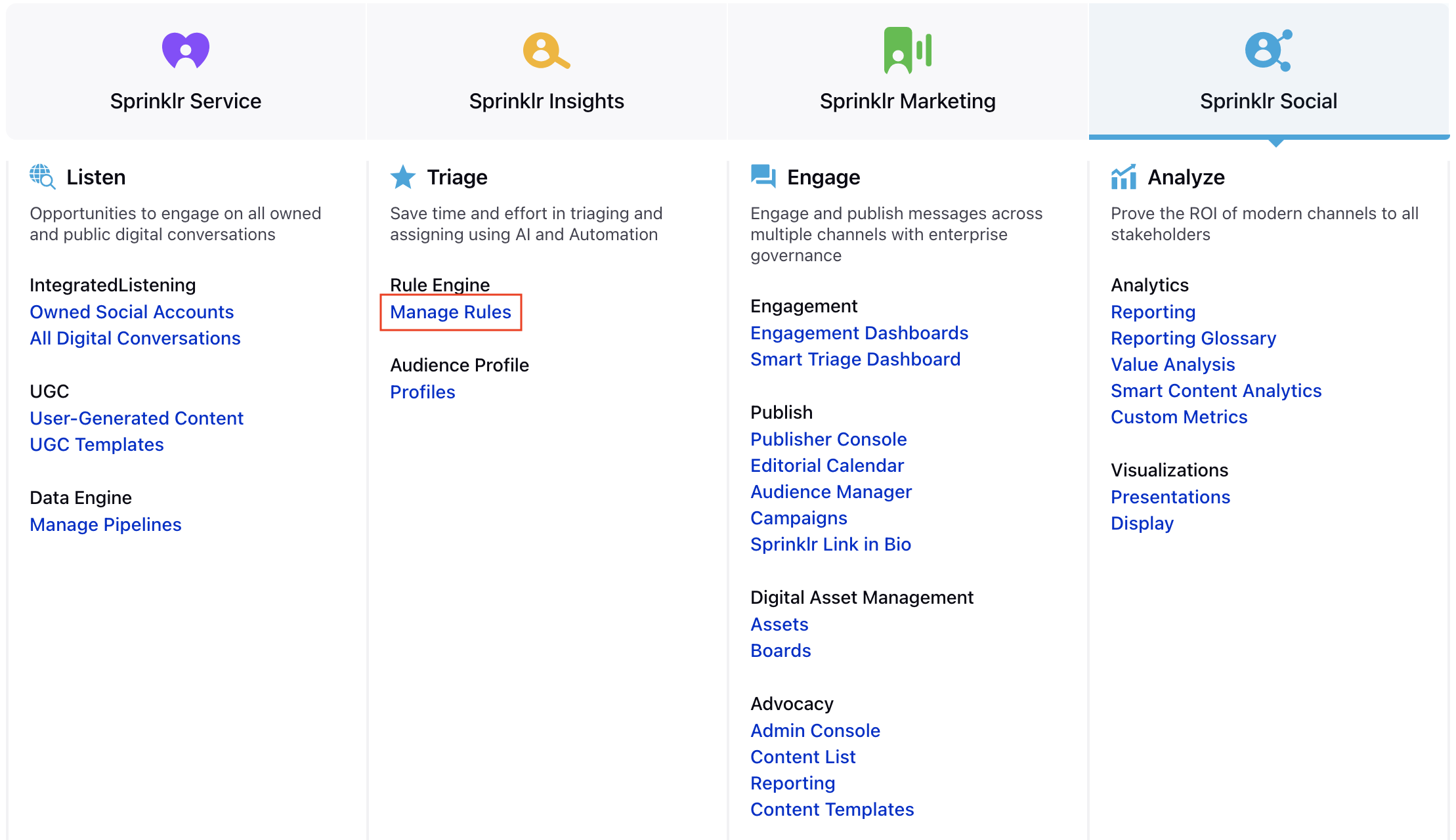
In the top-right corner of the Rule Engine window, click Create New Rule.
In the New Rule window, enter a Name and Description for your rule and set the context to Inbound.
If you want, modify the values for Activation Date and Rule Execution Batch. To proceed with the default values, click Next.
In the Rule Builder window, click the
icon and select Add Condition to set up specific scenarios that must be met for subsequent actions to execute. You can also chain multiple conditions together to refine the scenarios.
Under Conditions Applies To "The source of the Message", select Channel as a condition and Instagram as its value.
Click Add another Condition and select Message Type as a condition and Instagram Comments as its value.
Next, click Add another Condition and select Message Subtype as a condition and Live Comment as its value.
Again, click Add another Condition and select Account as a condition and select the desired account as its value.
To configure actions in a rule, click the
icon and select Add Action on a Yes or a No branch of a condition depending on when you want the action to be executed.
Click Save in the bottom right corner to finalize the creation of your new Rule, or Save as Draft to create a draft version of your Rule.