Responding To Instagram Comments As Direct Messages
Updated
In some circumstances, you may want/need to reach out directly to those who commented on your public posts on Instagram. You can reply to comments made on your posts with a direct message on Instagram. Here we list out the steps..
Steps
Click the New Tab Icon
. Under the Sprinklr Social tab, click Engagement Dashboards within Engage.
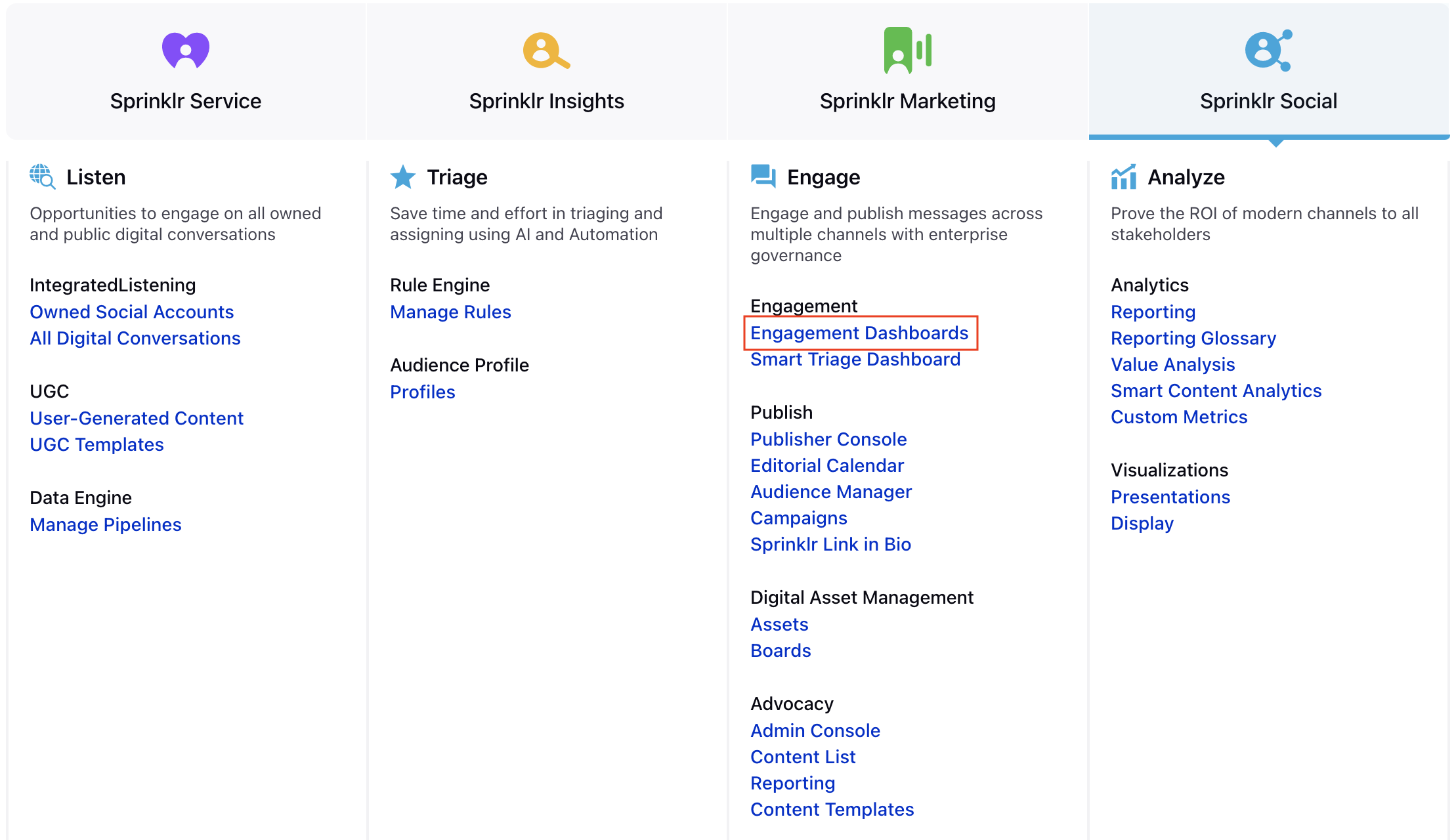
Click the dropdown icon at the top left corner and select the Dashboard with the Instagram Comment column or reply.
On the Engagement Dashboard, locate the Instagram comment you want to respond to.
Click the Reply icon at the bottom of the instagram comment to reply to the comment.
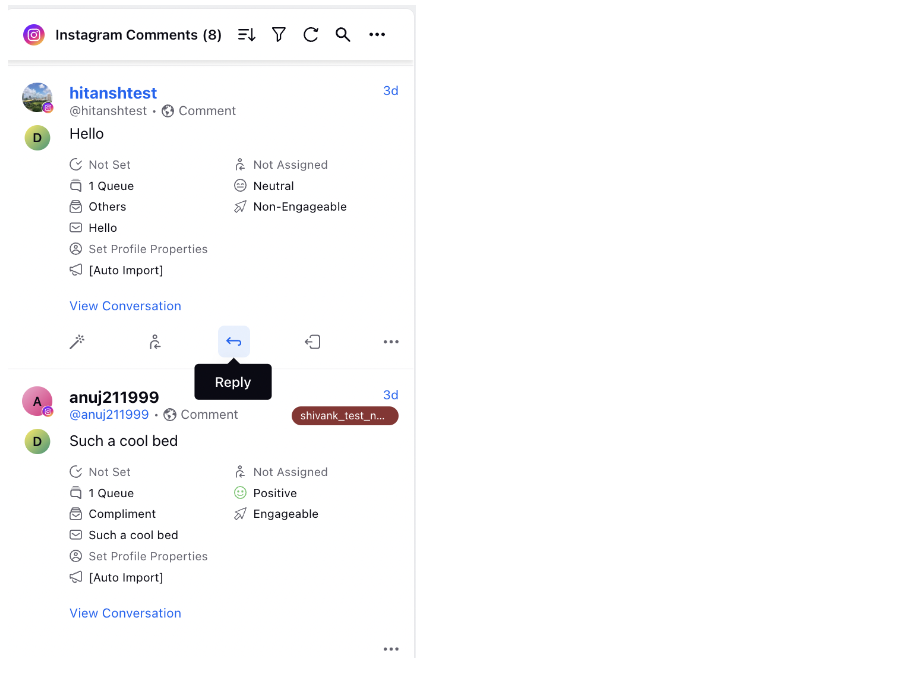
On the Reply window, select Direct Message as the Message Type.
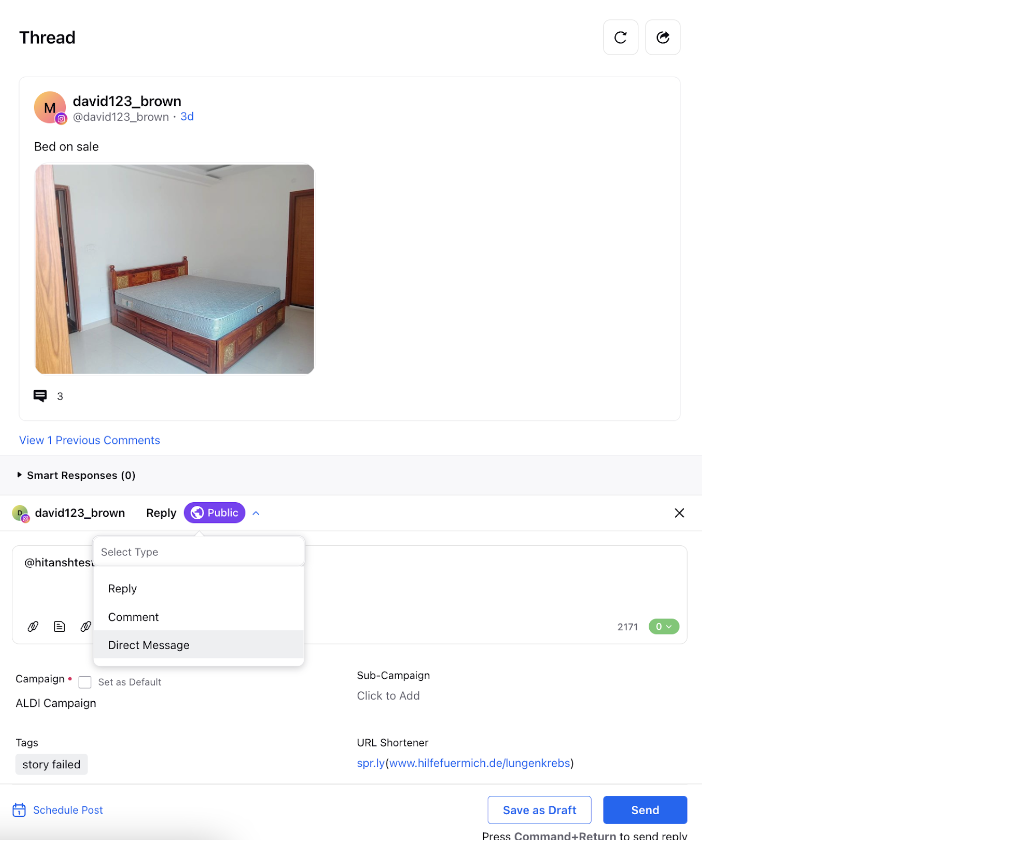
Enter your response in the text field. You can add Image, Video, Link, Text Template, Custom Link, Content Placeholder and Emojis to your response.
Set Campaign and add other Properties as required. You can also add a Note.
You can also schedule your response for a future date and time by clicking the Schedule icon in the bottom left corner. Click Apply to save the changes.
Click Save as Draft or Send at the bottom right corner based on your preference.