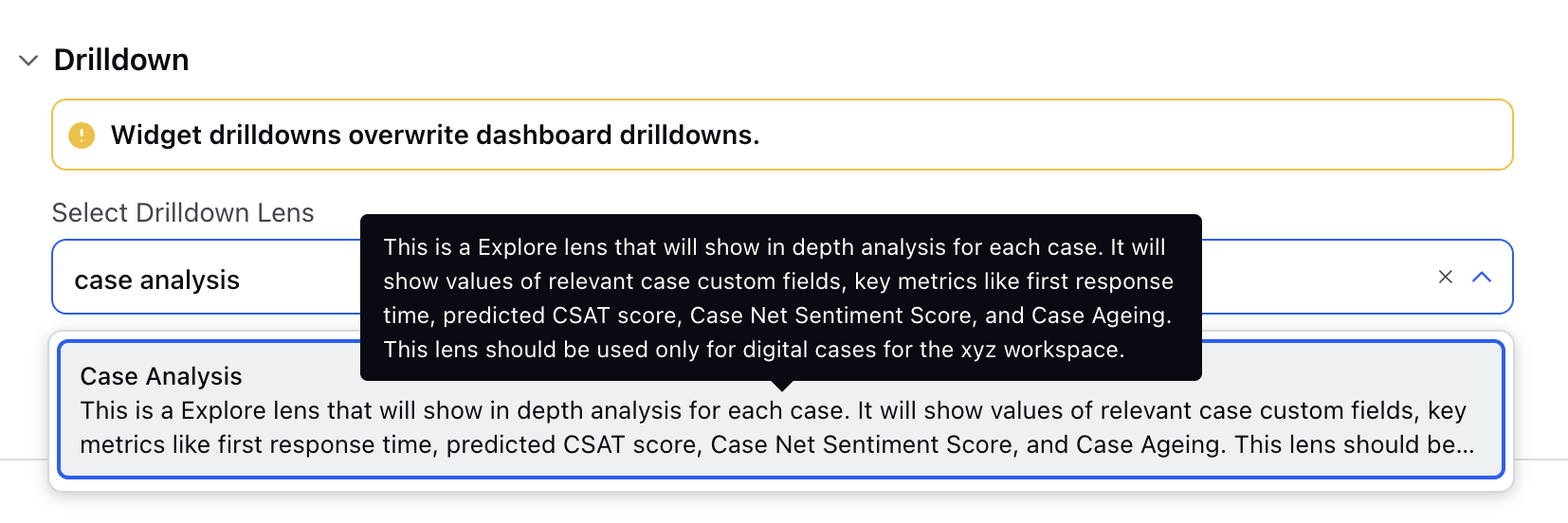Drill-down into Reporting Widgets with Explore Lenses
Updated
In reporting, you can create Lenses, which are dashboard-based overlays. You can apply these explore lenses to drill down into widget data for further analysis.
To Add Drill-down to a Widget in Persona Reporting
For every drill-down, a separate dashboard needs to be created that will be shown in the third pane on double-clicking the widget.
The following are the steps to add drill-down to a widget:
Create a dashboard with the desired metrics to be shown in the drill-down.
Create a drill-down lens and add the corresponding dashboard to this lens.
Add the drill-down lens to the desired widget by editing the widget in Care Reporting.
After the dashboard to be shown in the drill-down is created, the next two steps are explained in this article.
To Create an Explore Lens
Click the New Tab icon. Under the Sprinklr Service tab, select Care Reporting within Analyze.
On the Reporting Dashboards window, click the Settings icon on the top and select Explore.
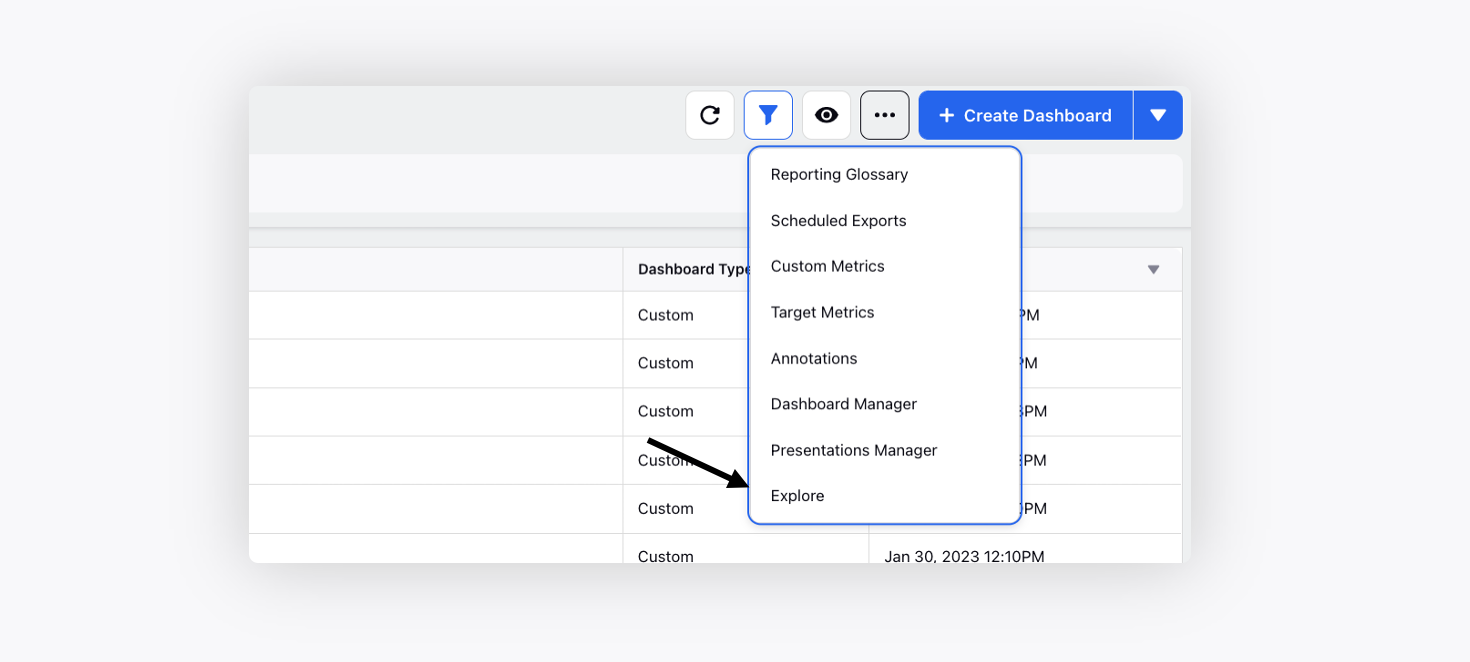
On the Explore window, click Create New Explore in the top right corner.
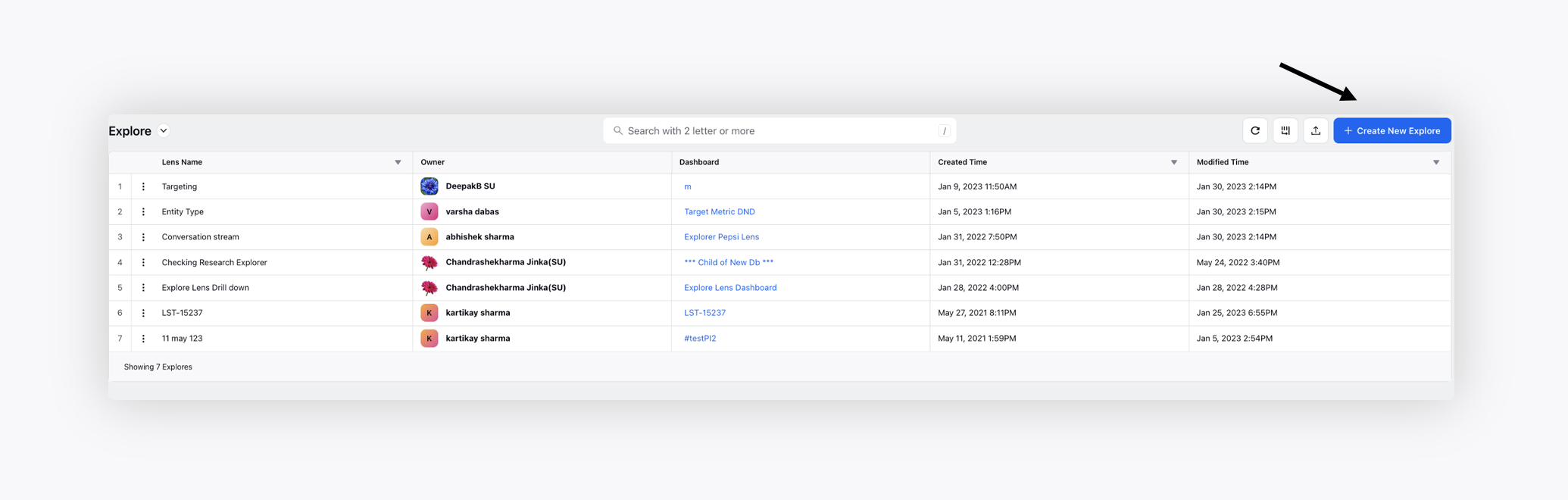
Enter the name, an optional description, and select the desired dashboard. Click Create to create the explore lens.

Once an Explore Lens is successfully created, it will be listed on the Explore window. Hover over the Options icon next to it to Edit, Clone, Share, Set Permissions, or Delete.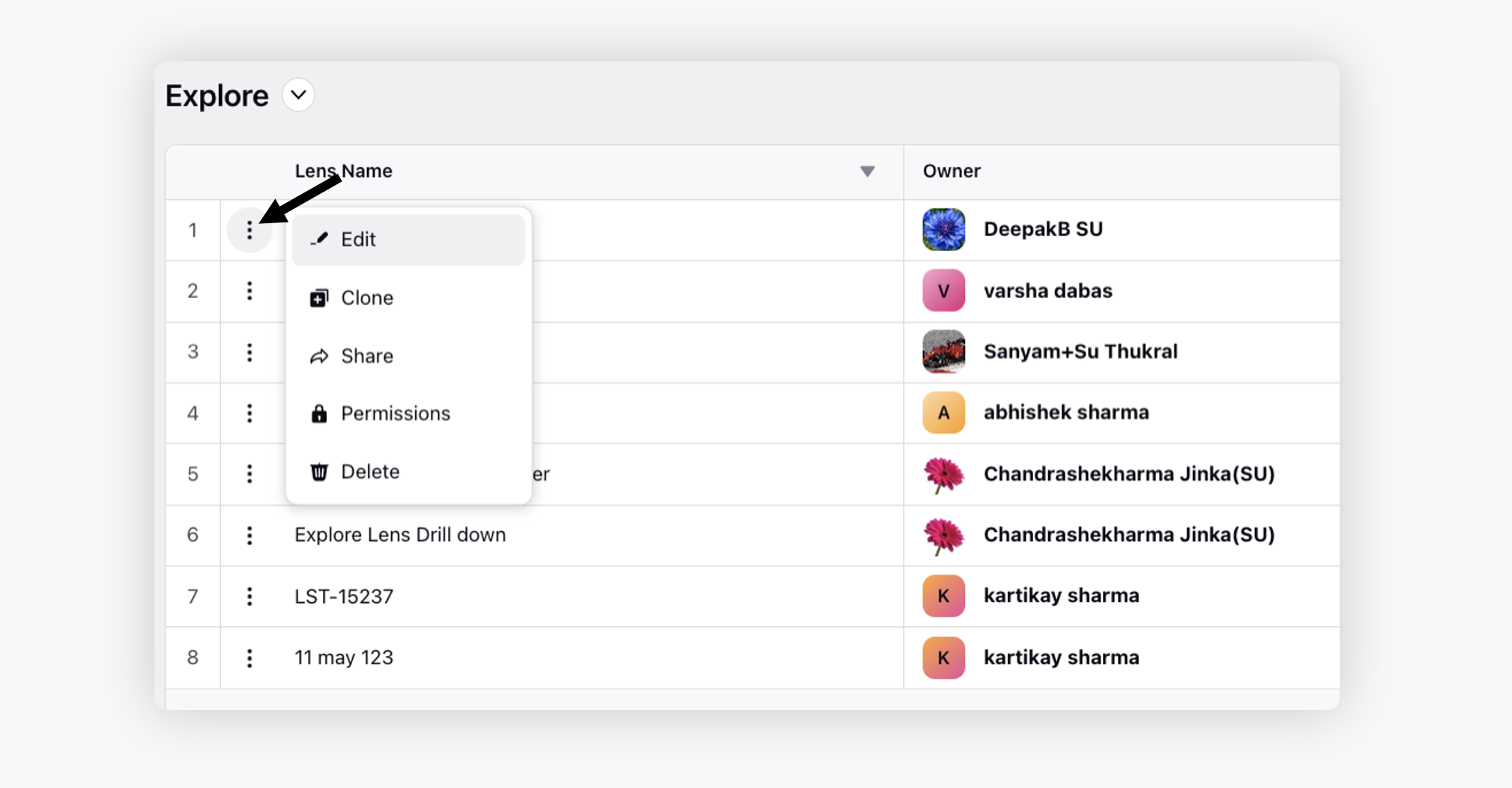
You can also share the lens configurations in bulk. Select and share multiple explore lenses with other users or user groups in one action.
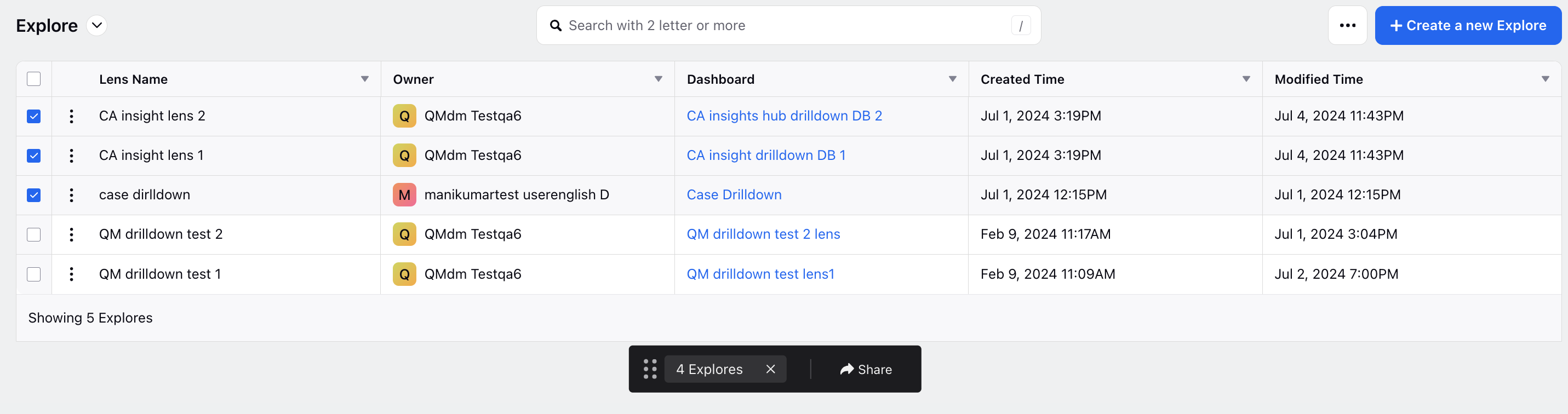
After successfully creating an Explore Lens, you can use it to deep dive into a particular data point with the help of Drill By capability.
To Add a Drill-down in Reporting Widget
Identify standard metrics and pre-define the drilldowns that need to be opened for those metrics.
Create a new widget or edit the desired widget.
Scroll down to the Select Drilldown Lens option. Select the desired explore lense that you have created.
You can define different drilldowns for different metrics in the same widget, such as a table, by checking the box for Do you want to setup different lenses for any metric columns?
Note: To make lens selection more intuitive, especially as the number of lenses grows, an info box now appears on hover when selecting a lens in the widget. This box displays the description configured during drill-down setup, helping users quickly understand each lens's purpose instead of relying solely on the header name.