How to Check Stop Loss Strategy Group Actions in the Ads Manager
Updated
Easily check and monitor the stop loss summary from the Ads Manager and gain better visibility into the performance of your ads.
You can view the summary for Stop Loss within Sprinklr's Ads Manager and gain better visibility of Ads that have Stop Loss enabled. This will help you make calculated and well-informed decisions.
Use cases
Users can see why their ads have been paused without having to recheck the entire campaign manually.
Users will get an exact calculation that led to the pausing of the ad, therefore, making the audits easier.
To check the stop loss summary in Ads Manager
Click the New Tab icon. Under the Sprinklr Marketing (Ads) tab, click Ads Manager within Analyze.
Click Ads from the Section bar of the Ads Manager window.
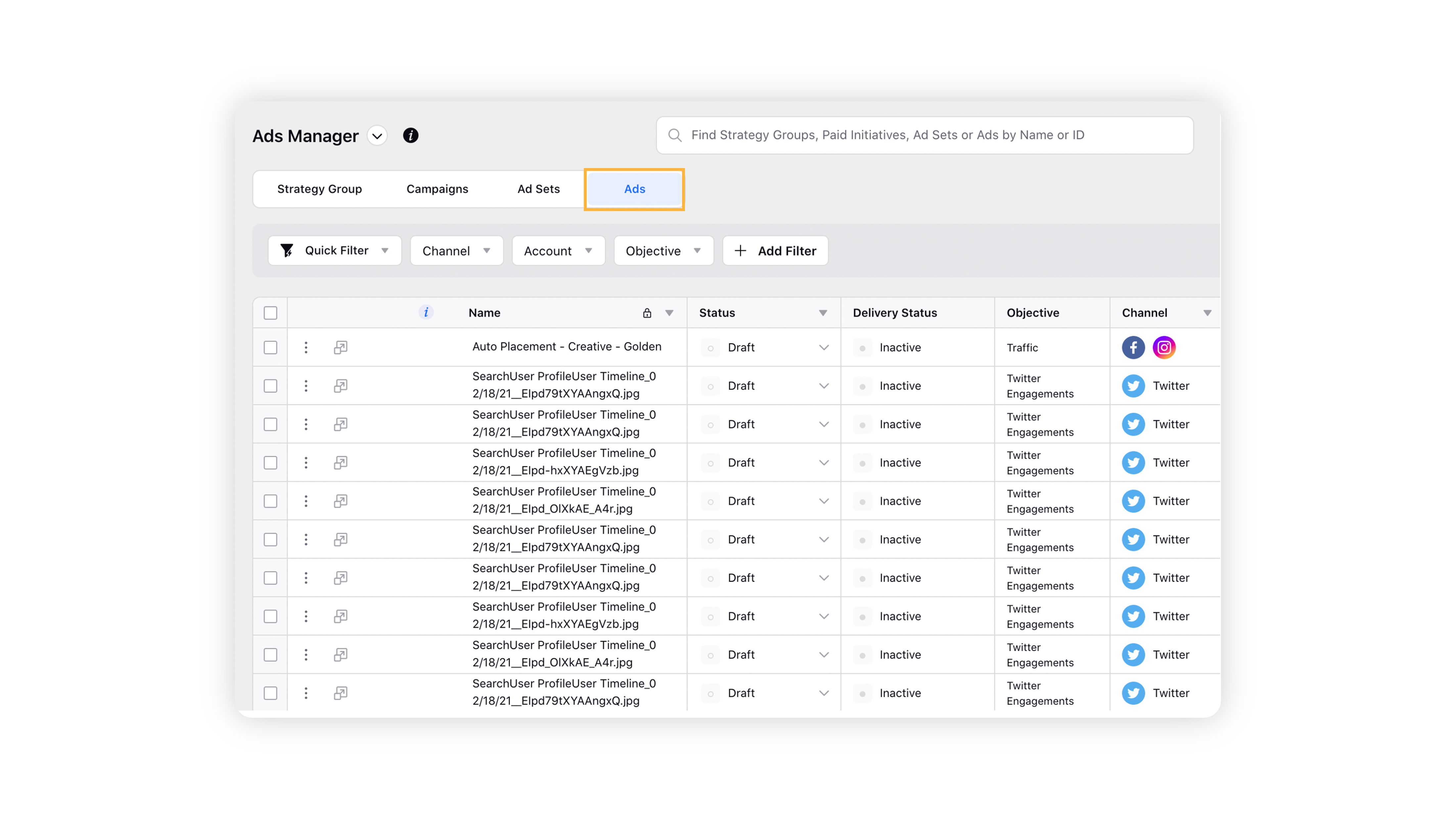
Click Add Filter, and then click Switch to Advanced Filters at the bottom left of the Dropdown Menu.
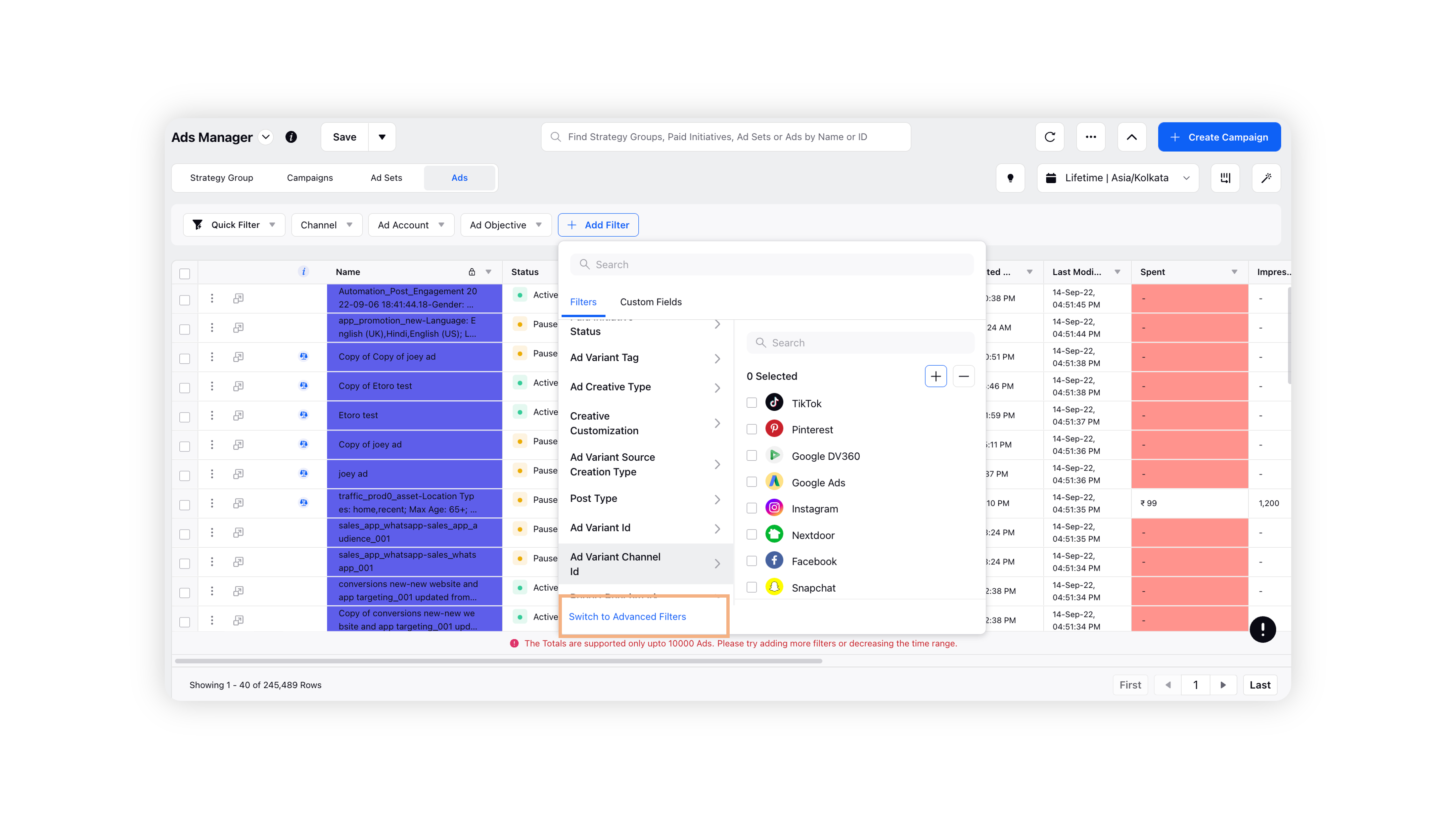
In the advanced filters, select Ad Variant and search for Paused By metrics. Select Stop Loss under Select Value.
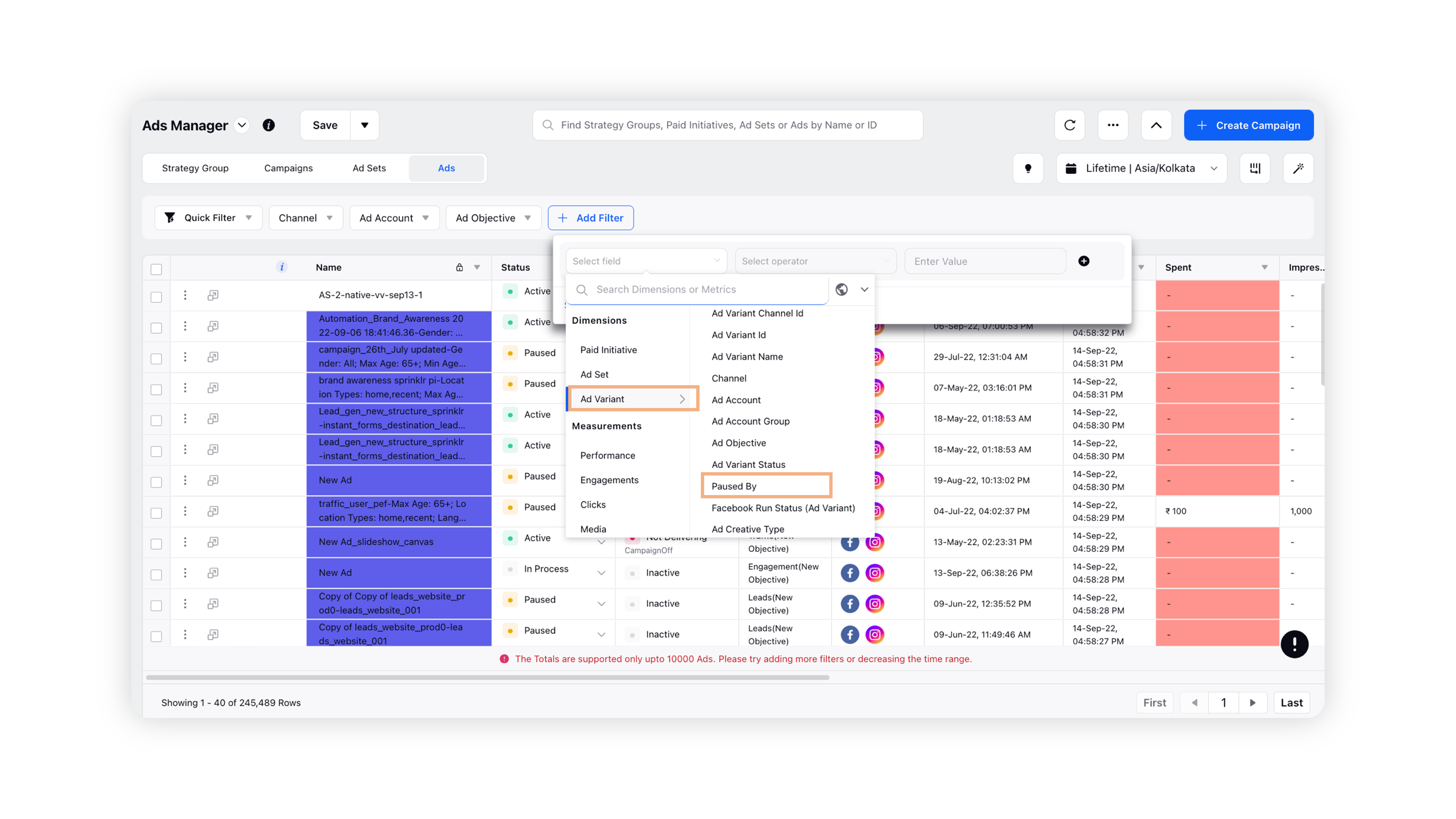
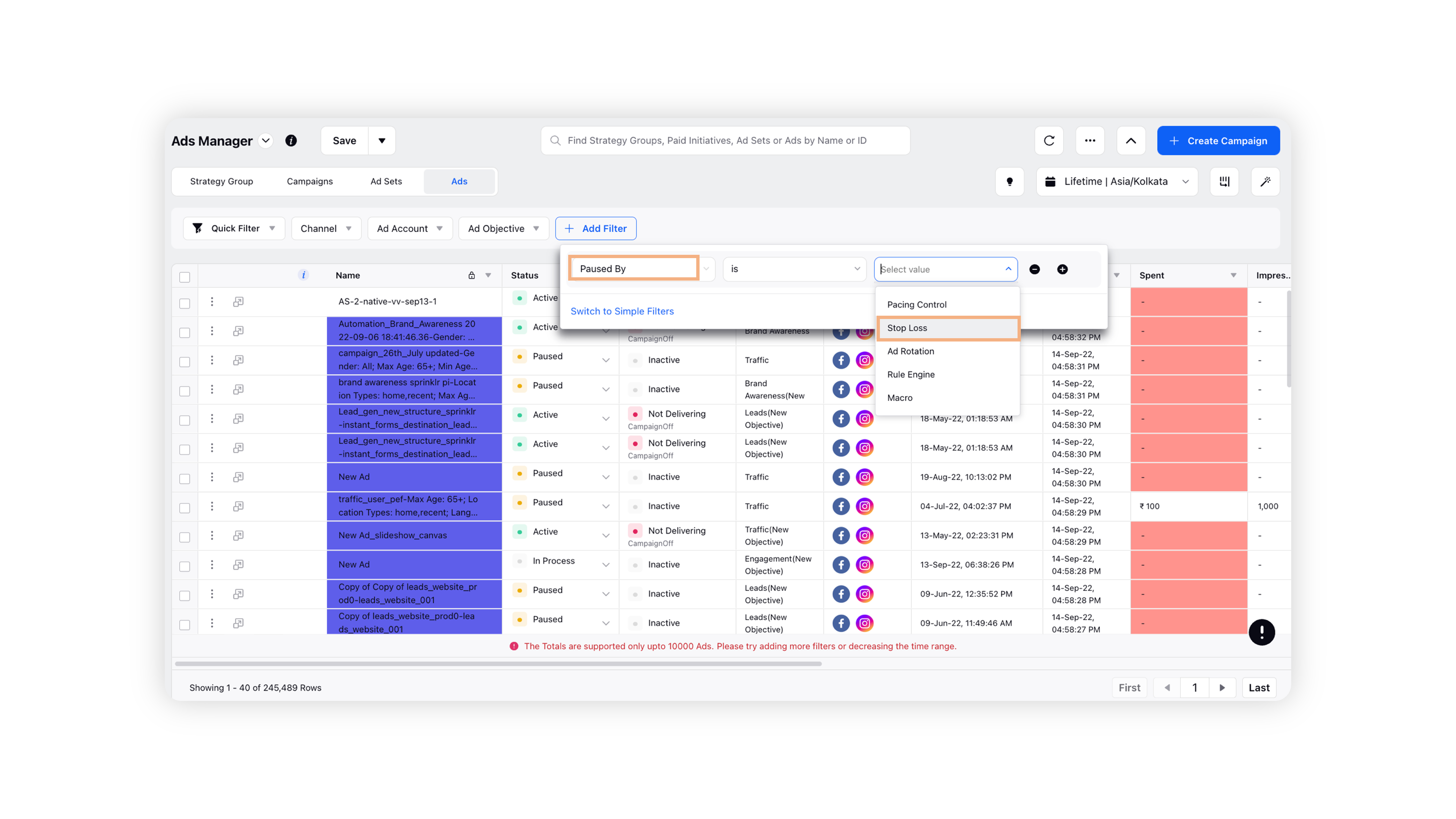
Navigate to the Ad Campaign for which you want to see the summary. There will be an info icon next to the name of the campaign.
Click that info icon, and you will get the exact calculation that led to ads getting paused due to Stop Loss.
For more information on Stop Loss, refer to this article.