About the Reporting Glossary
Updated
You can access the Reporting Glossary in-platform from Reporting Settings. The addition of the glossary allows you to quickly reference different Sprinklr and Channel Metrics definitions without the hassle of going outside of your workspace. You also have the ability to favorite your most commonly used referenced metrics which puts these metrics in their own Favorites Tab within the Reporting Glossary. If a metric is new or deprecated, this will be indicated by a NEW or DEPRECATED tag.
How to Access the Reporting Glossary
Over the Launchpad, under the Analytics section you can find the Reporting Glossary. This will redirect you to the complete list of metrics and dimensions available for all the channels within Sprinklr. _copy.png)
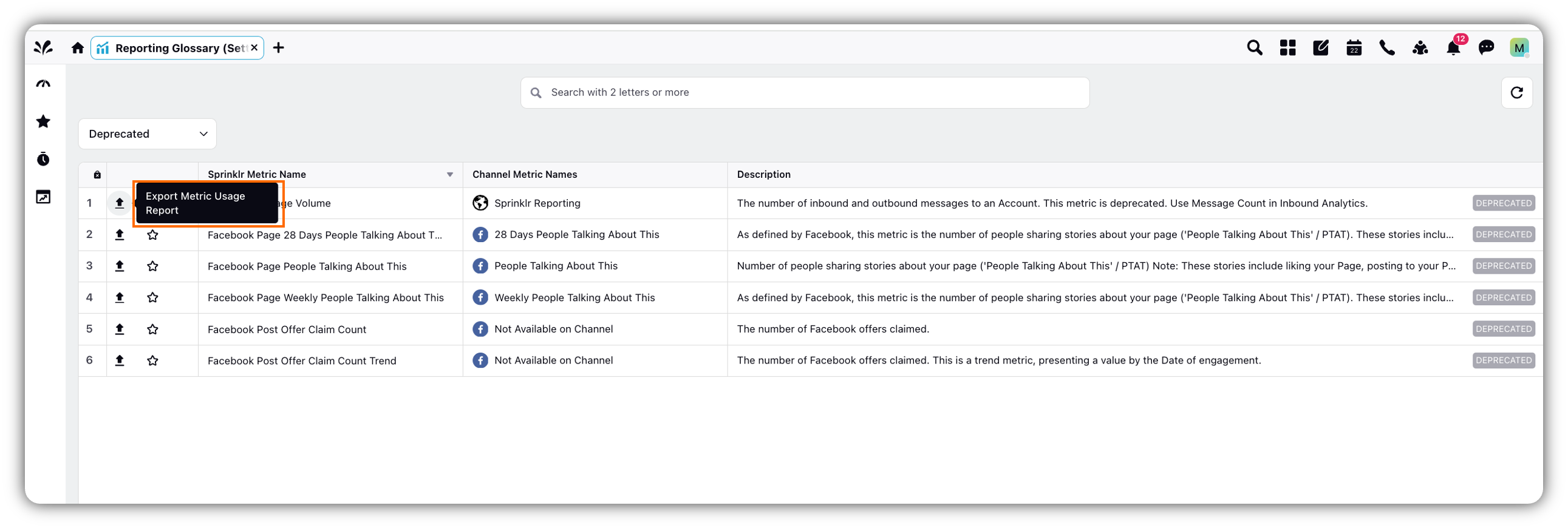
What can you do with the Reporting Glossary?
Search for your Metrics: You can search for desired metric in the Search bar on the top of the page
Tag Favorites: You can mark desired metrics as favorites to increase the accessibility to those metrics
Export Consumption: This export provides a report showing where a specific metric is being used across various dashboards and reports. It helps the user understand the scope of the metric's application and where it's being consumed.
Export Button: This export allows you to download the table containing the metric names and their descriptions. It doesn't include details about where the metric is used.
Filter options for specific segment of metrics:
All: Displays a list of all the available Metrics and Dimensions.
New: Displays a list of newly introduced Metrics and Dimensions.
Deprecated: Displays a list of deprecated Metrics and Dimensions.
Favorite: Displays a list of Metrics and Dimensions that you have marked as star indicating that they are most frequently used.
Social Network: displays the social network name/channel.
Paid/Organic: shows whether the metric is paid or organic.
Channel Metric Name: displays the name of channel metric.