Keyword Search
Updated
A Keyword Query, also referred as Keyword Search, retrieves relevant case conversations by utilizing specific keywords or key phrases within the Inbound Case report.
Creating keyword queries involves checking for the presence or absence of certain keywords in Case conversations. This applies to both fan and brand (bot and agent) messages.
This approach not only enhances the accuracy of filtering results but also streamlines the process of identifying and addressing specific topics or concerns embedded in the conversation threads.
Note: This functionality is also available in Inbound Analytics reports as widget-level filters.
.png)
The Keyword Query Filter is available in Voice of Customer and Voice of Advisor dashboards. If you want to use keyword search in any other Conversational Analytics (CA) dashboard, please raise a support ticket at tickets@sprinklr.com to deploy the filter. |
Keyword Queries Examples
Example - ring
Search the term "ring," considering variations such as "ringing" or any other instances where "ring" may be a part of a larger word.
Example - "ring"
Conduct an exact search for the word "ring."
Example - "100"
Conduct an exact search for the number "100."
Example - "diamond ring"
Search for the phrase "diamond ring."
Operators
Operator - AND
Example - ring AND bracelet
Search for "ring" and "bracelet" anywhere within the complete message, irrespective of the keywords between them.
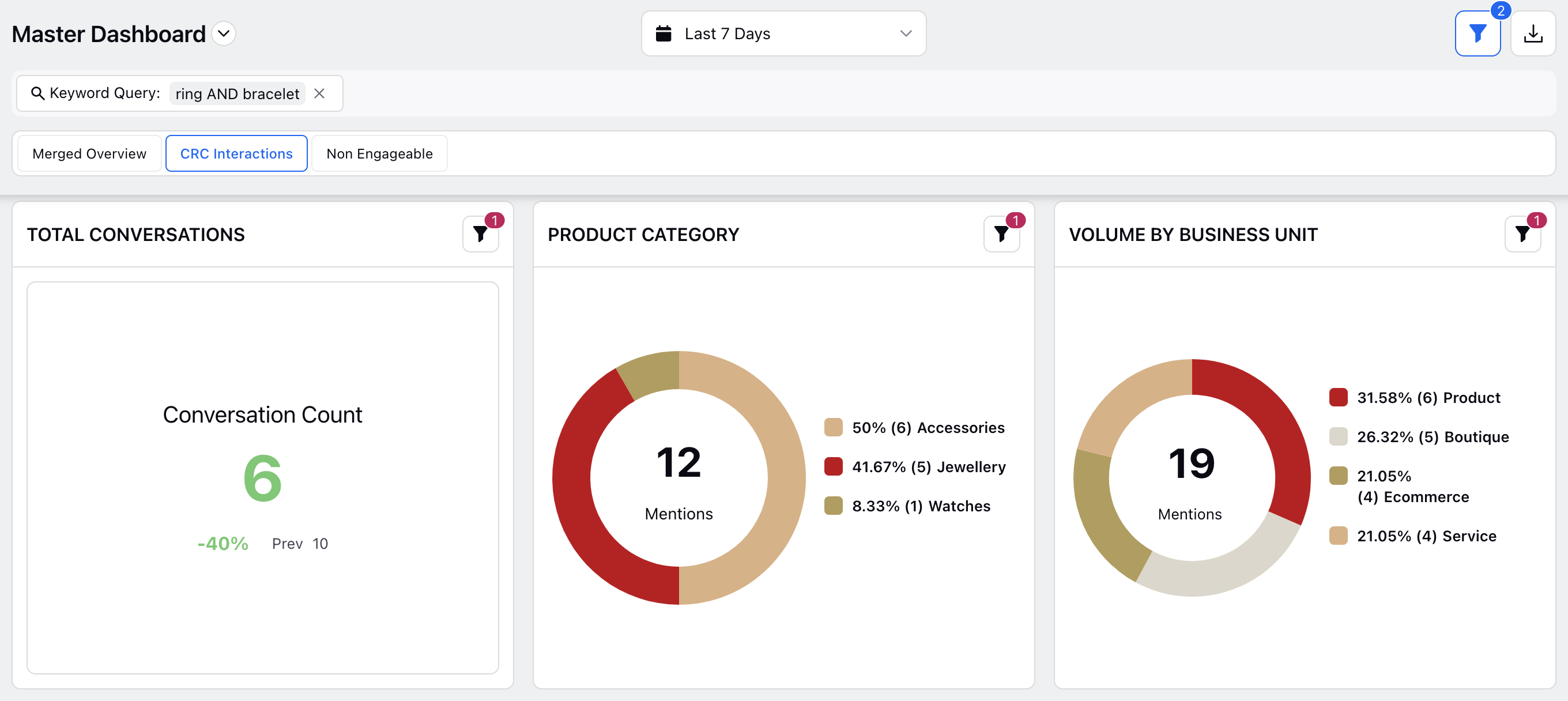
Operator - OR
Example - ring OR bracelet
Search for either "ring" or "bracelet."
Operator - NOT
Example - "jewelry" NOT "ring"
Search for conversations that contain "jewelry" but not "ring."
Operator - NEAR
Example - "ring" NEAR/10 "bracelet"
Search for instances where "ring" and "bracelet" appear within 10 words.
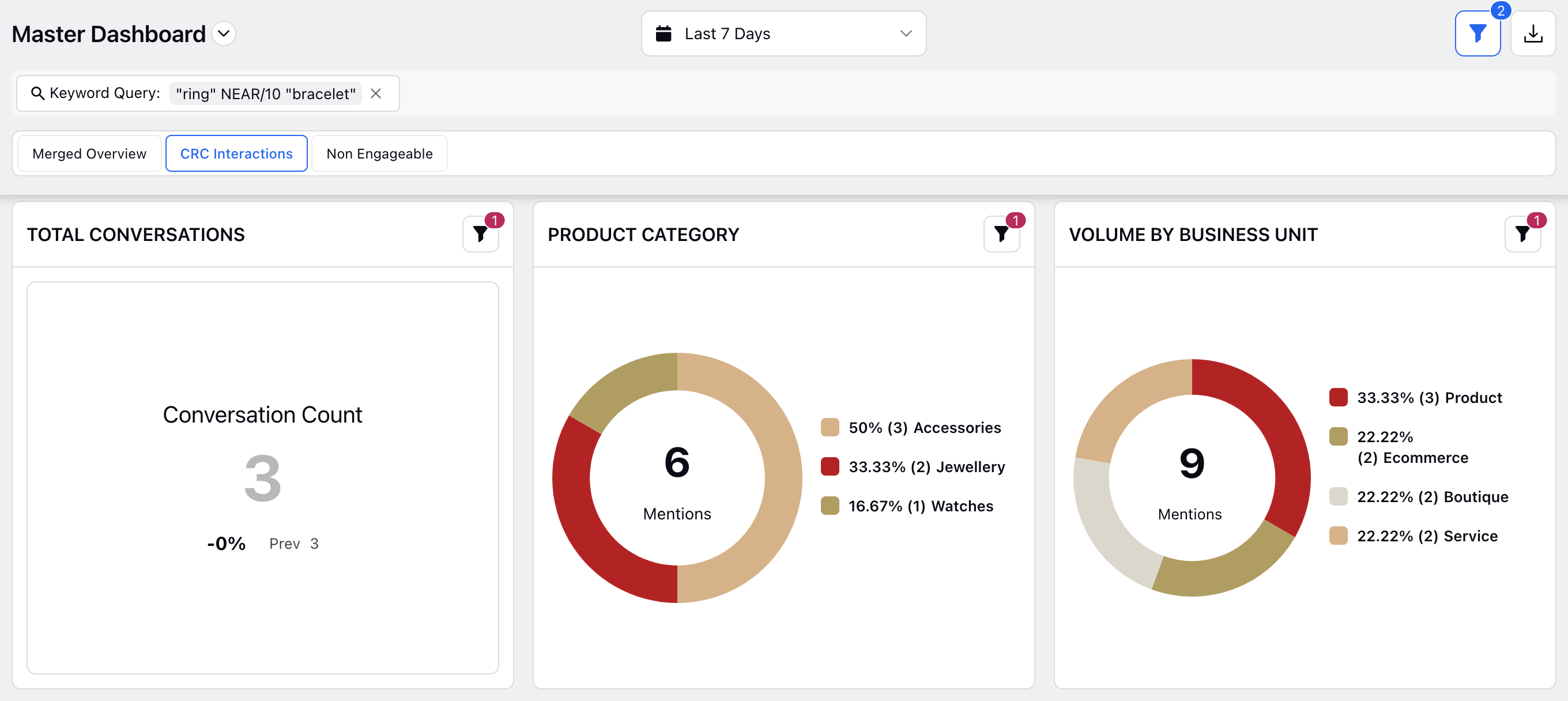
These operators provide flexibility in crafting keyword queries to precisely retrieve the desired information in case conversations.
Note: Once the data is filtered, you can drill down on the widgets and land on the Case Analytics pages, showing those cases with the specified keyword present.