Set Restrictions on Attachments in Request Forms
Updated
While creating a request form, an additional component, Attachment is added which can be selected as a question type. This enables you to add attachments such as images, videos, and documents of various formats as supported within the Digital Asset Management.
To add attachment component in Request Forms
While uploading attachments types such as Video, PDF, Excel, Audio, DOC, Presentation, Zip to internal and external request forms, you can set the following restrictions:
Dimensions i.e. height and width restrictions (in Pixels) - Min Height, Max height, Min Width & Max Width.
Allowed Formats - All supported formats in Attachments including (but not limited to) JPEG, GIF, PNG, TIFF, PSD, PDF, EPS, AI, INDD & RAW. Any additional format added in the future should get fetched here automatically - no manual support is required.
Size restrictions - Min Size & Max Size restrictions with units in Mb & Kb.
Note: Error Messages - when the defined restrictions are not met the system will show error messages.
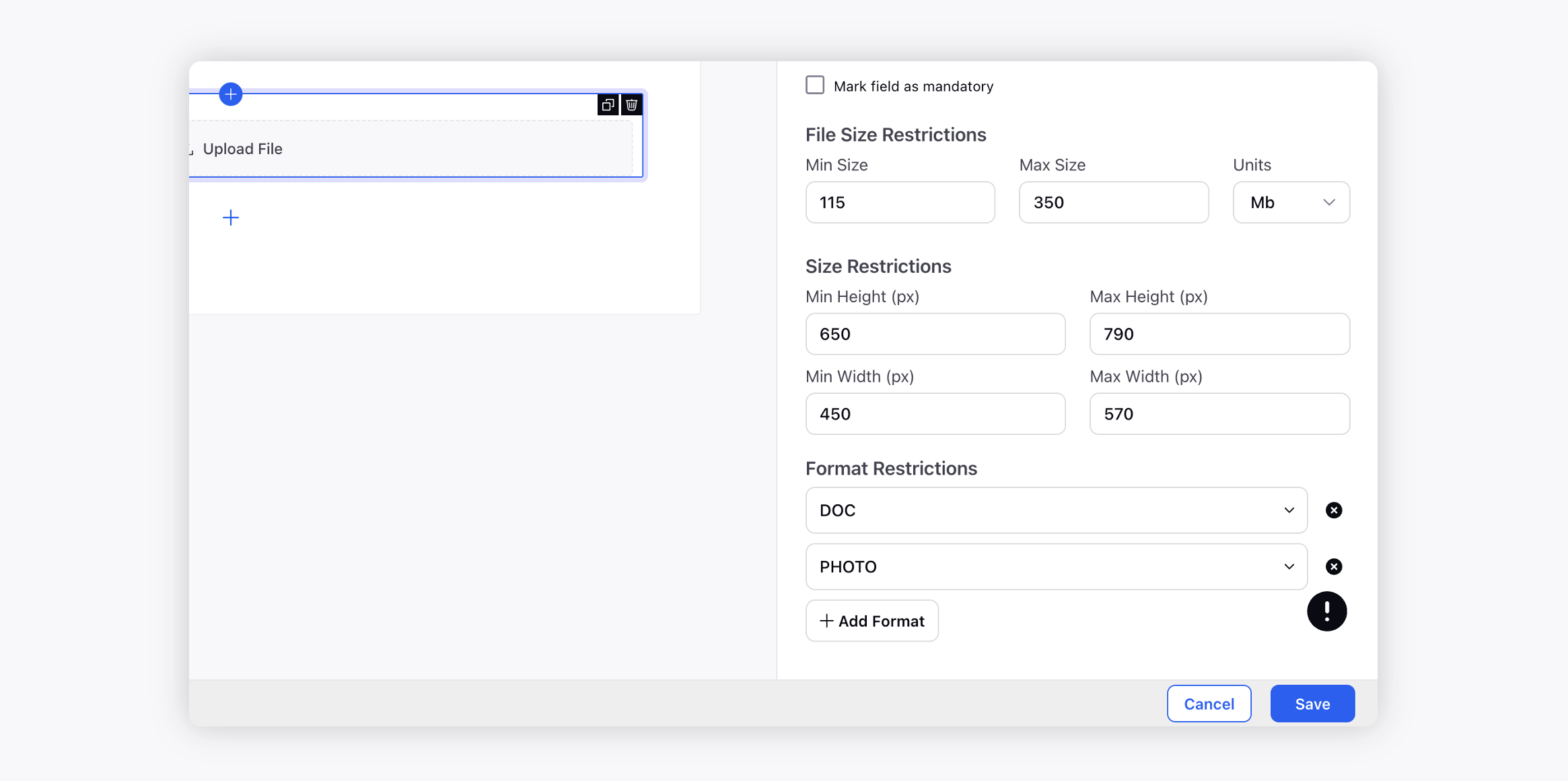
Click the New Tab icon. Under the Sprinklr Marketing tab, click Request Forms within Plan.
In the top right corner of the Request Forms window, click Create New Request Form.
From the Select your Form Type pop-up window, select from Message, Campaign, Sub-Campaign, or Build Your Own Form options.
On the Request Form Builder window, start creating your request form by adding images, components, titles, etc. For more information, see Create a Request Form.
Click the Addition icon and select Attachment as the question component for your request form.
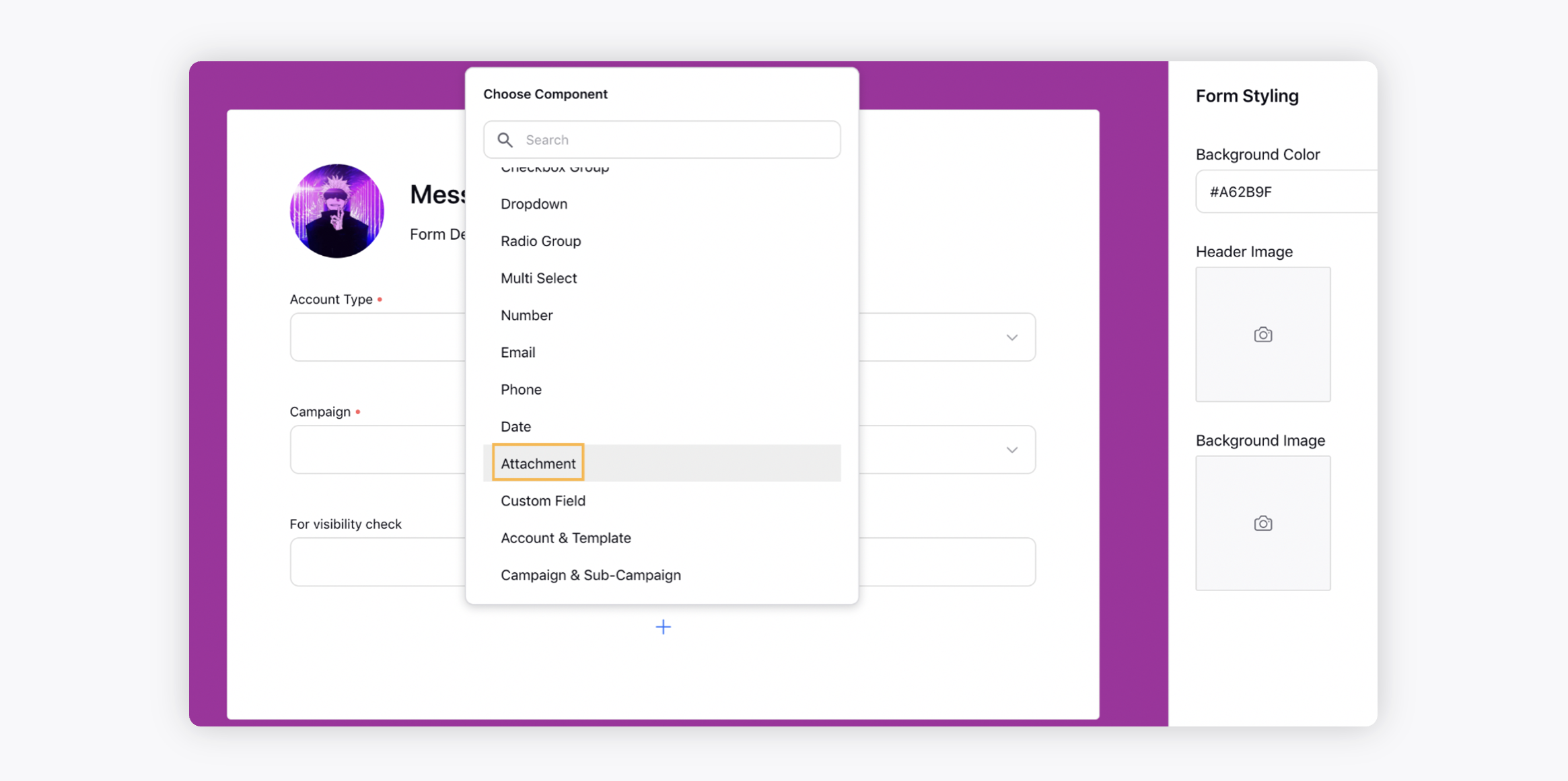
In the Details Pane on right, you can provide specifications for the attachment type.
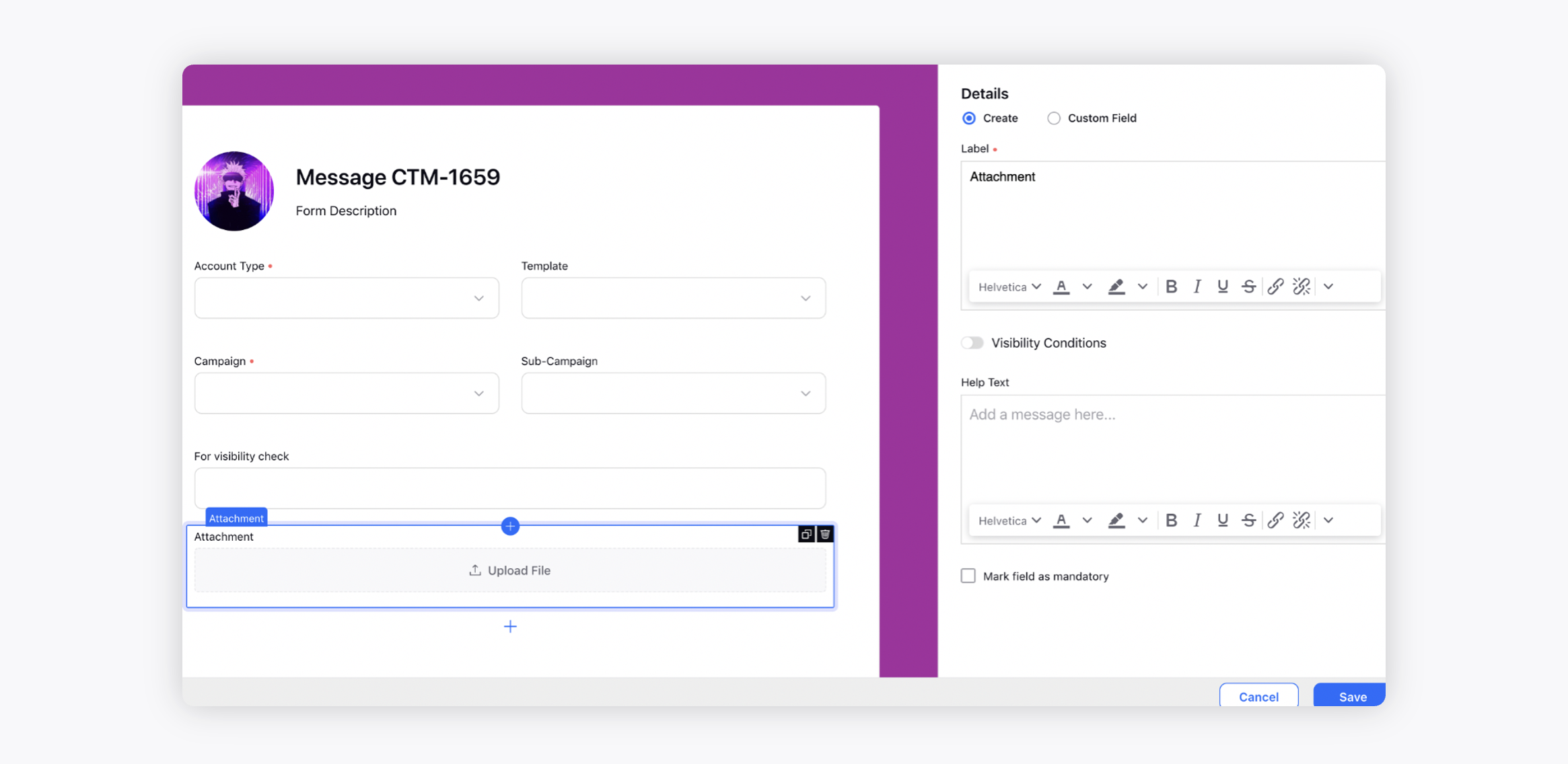
Define the File Size Restrictions based in the attachment types added to the request form.
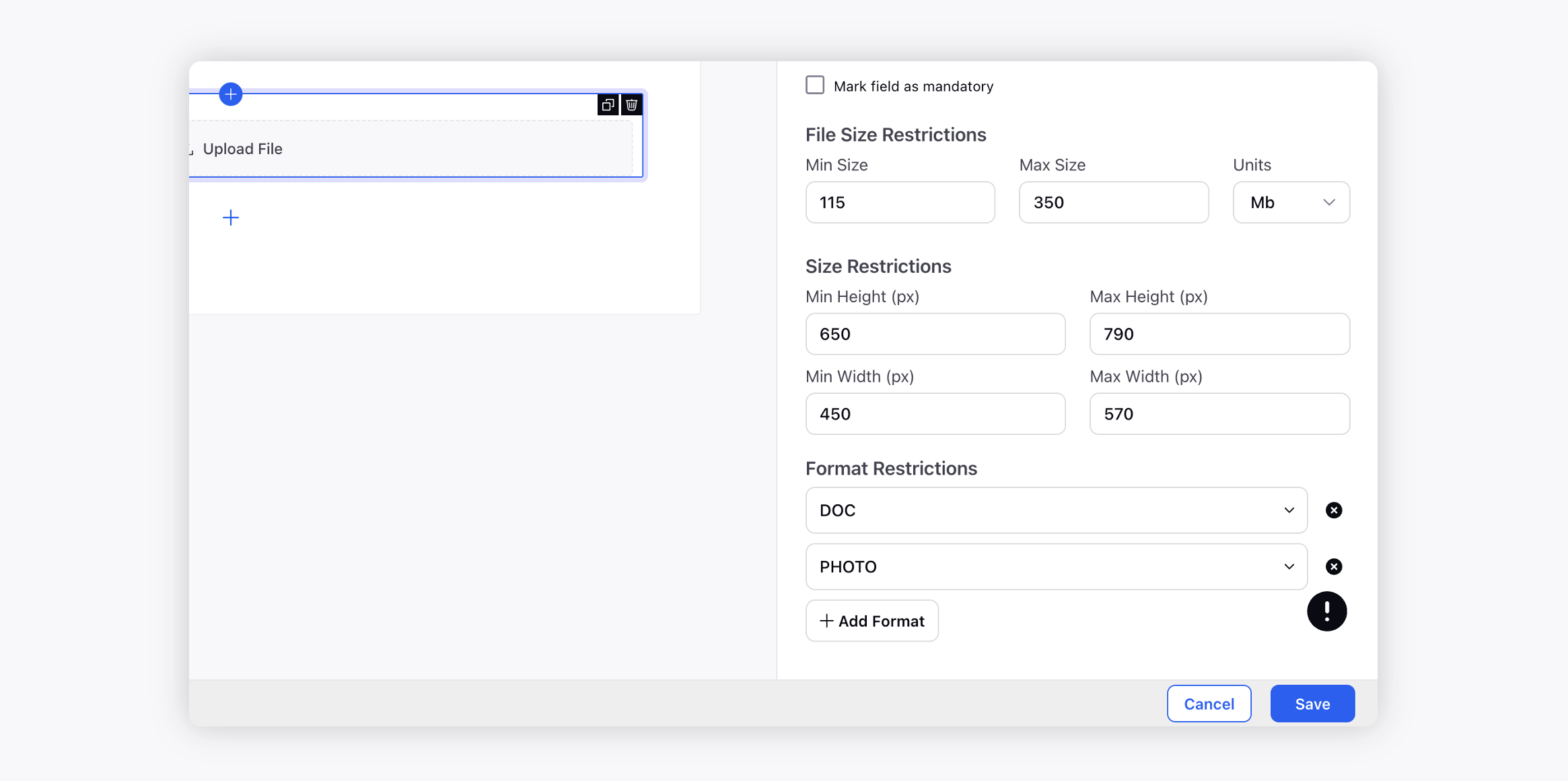
Click Save in the bottom right corner.