Manage your Requests
Updated
Learn how to manage your requests from the "My Requests" production dashboard.
How it Works
Click the New Tab icon. Under the Sprinklr Marketing tab, click Production Dashboards within Produce.
From the Dashboard dropdown, go to Standard Dashboards and click on My Requests.
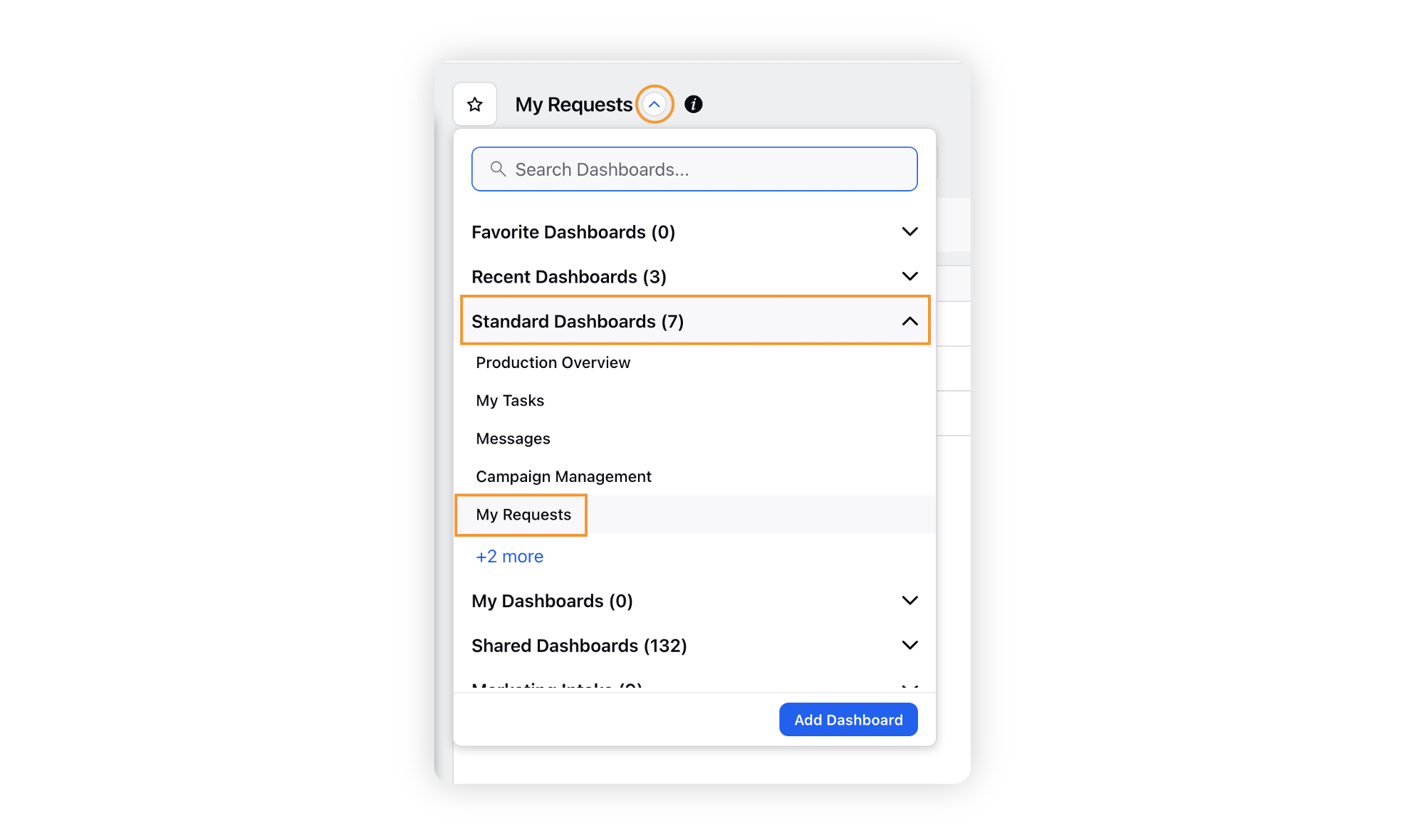
Select the tab of the Request Form which you had filled.
You can view the list of the requests you have filled for the specific request form.
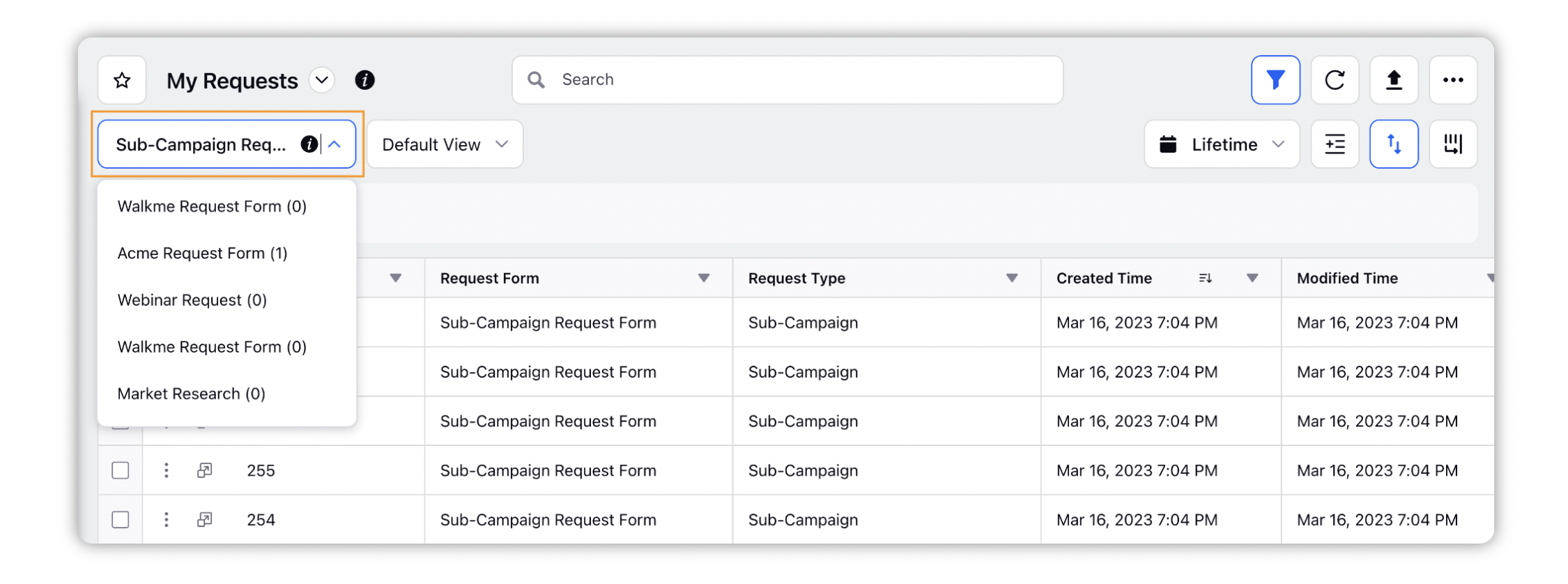
The actions that can be performed on the below request types:
On a paid-brief campaign request
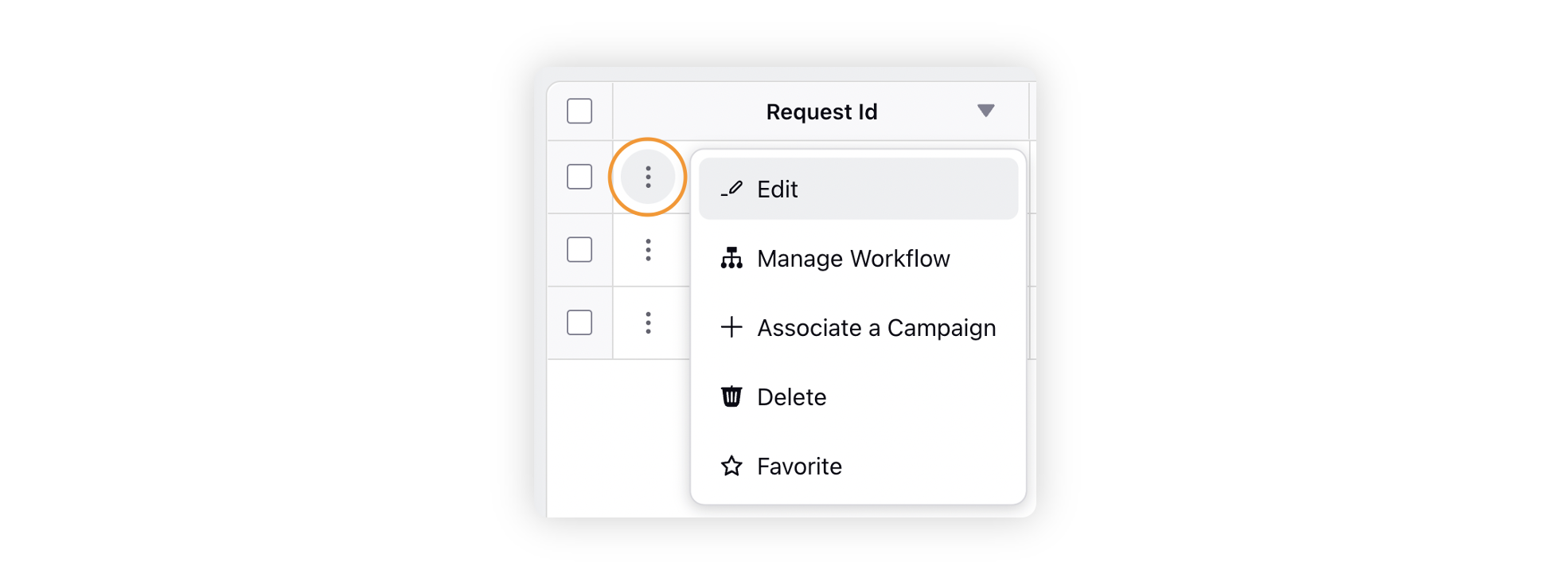
On a paid brief sub-campaign request.
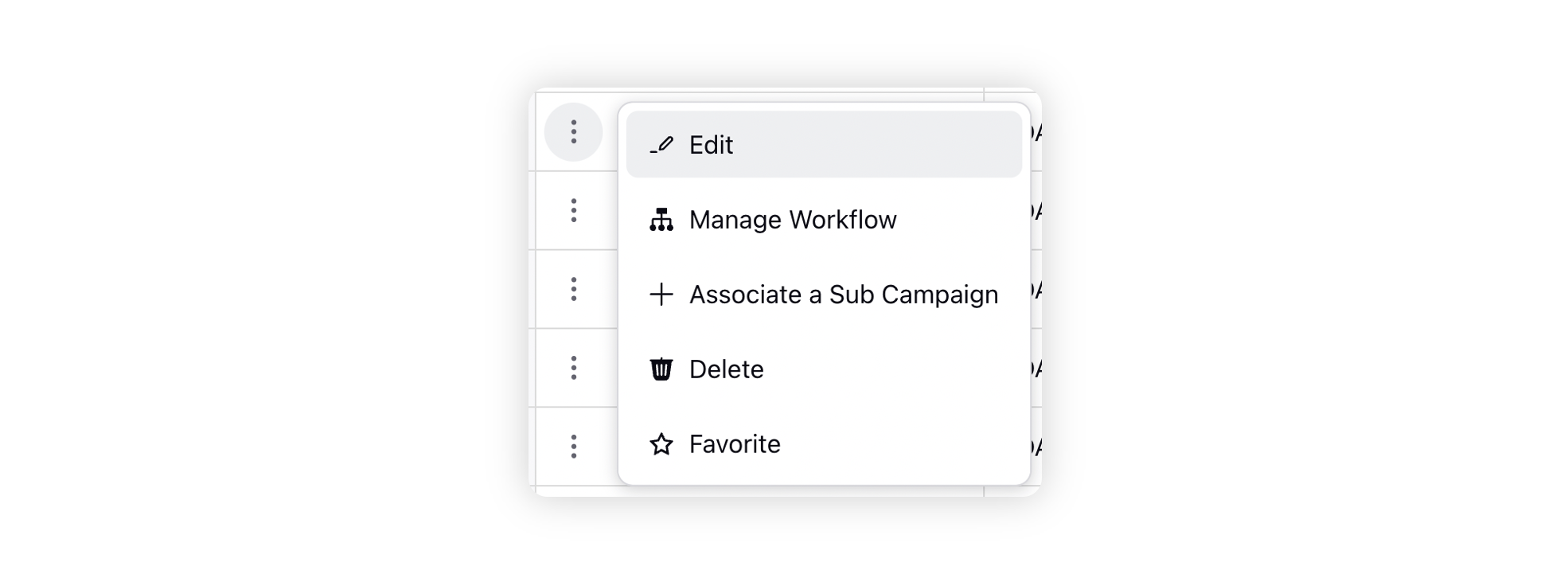
On a message/campaign/sub-campaign request
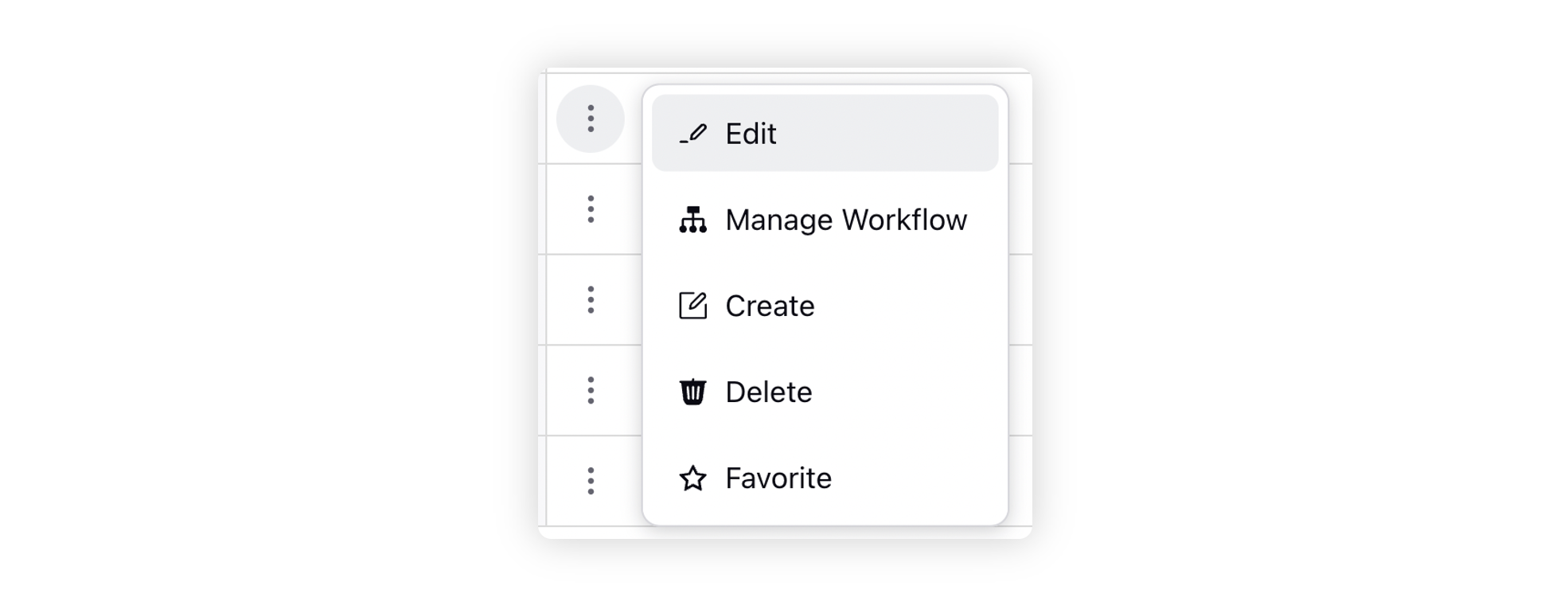
Action | Description |
Edit | Edit the submitted Request. |
Manage/Initiate Workflow | Manage existing workflows on the request or initiate new ones. |
Associate a Campaign/Sub-Campaign | Associate a campaign or sub-campaign to the request depending on the request form type. |
Delete | Delete the request. |
Favorite | Mark the request as favorite. |
Create | Create a message/campaign/sub-campaign from the request form depending on the request form type. |