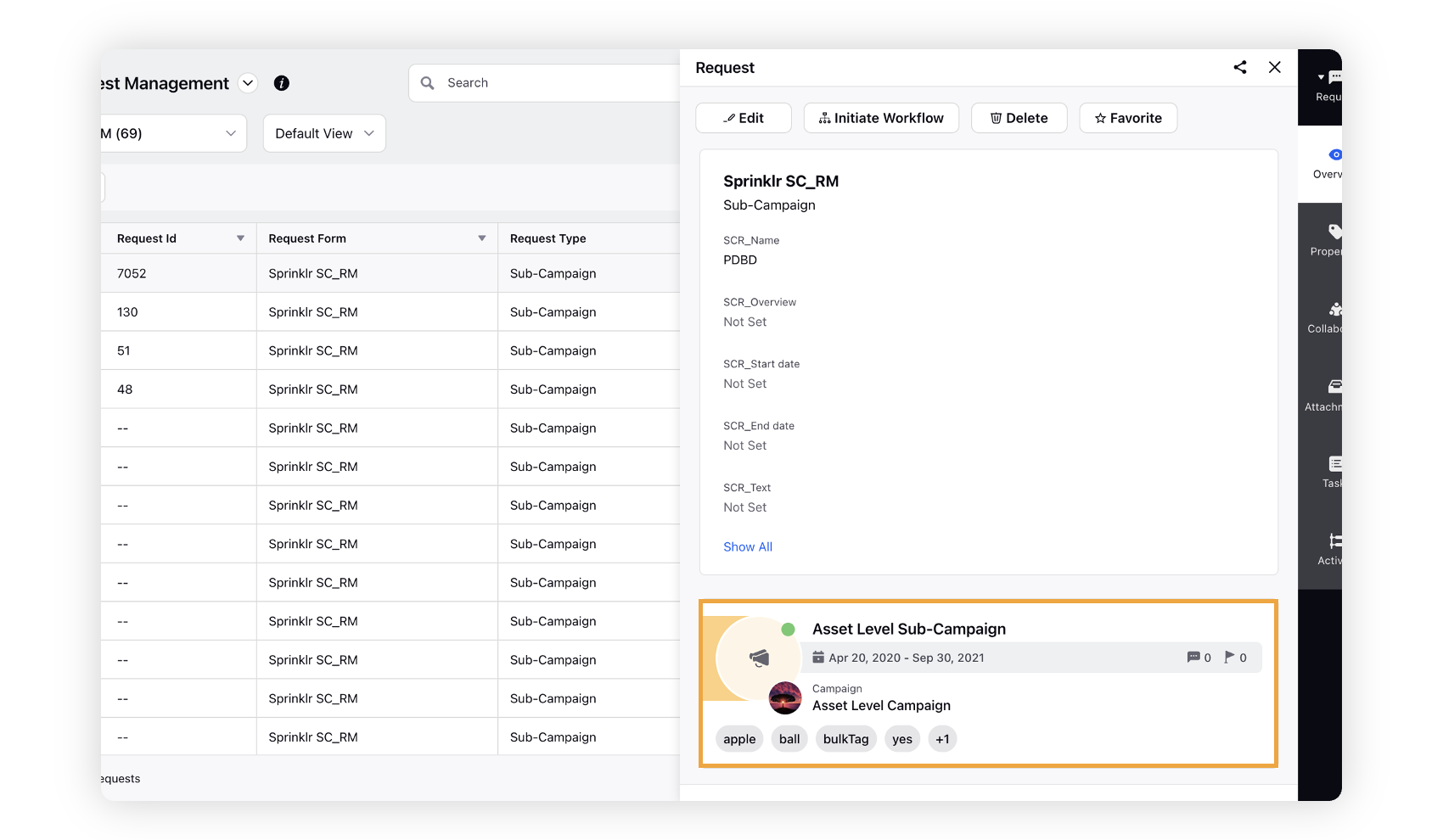Associate Requests to Existing Entities
Updated
You can associate requests to existing campaign, sub-campaign and message and make updates to them. Apart from this, the Campaign Update, Sub-Campaign Update, and Draft Update rules will have Request as a source in “Copy Properties from Source to Destination” action enabling you to by copy over properties from the request to the respective entity.
To associate requests to existing entities
Within the Request Management dashboard in Production Dashboards, you can view and access intake forms submitted for various entities. In this article, we will cover how to associate requests with existing sub-campaigns.
Similarly, you can associate your reuqests with campaigns and messages.
Click the New Tab icon. Under the Sprinklr Marketing tab, switch to Marketing section and select Production Dashboards within Produce.
Switch to the Request Management dashboard. You can select the intake requests for different entities from the dropdown.
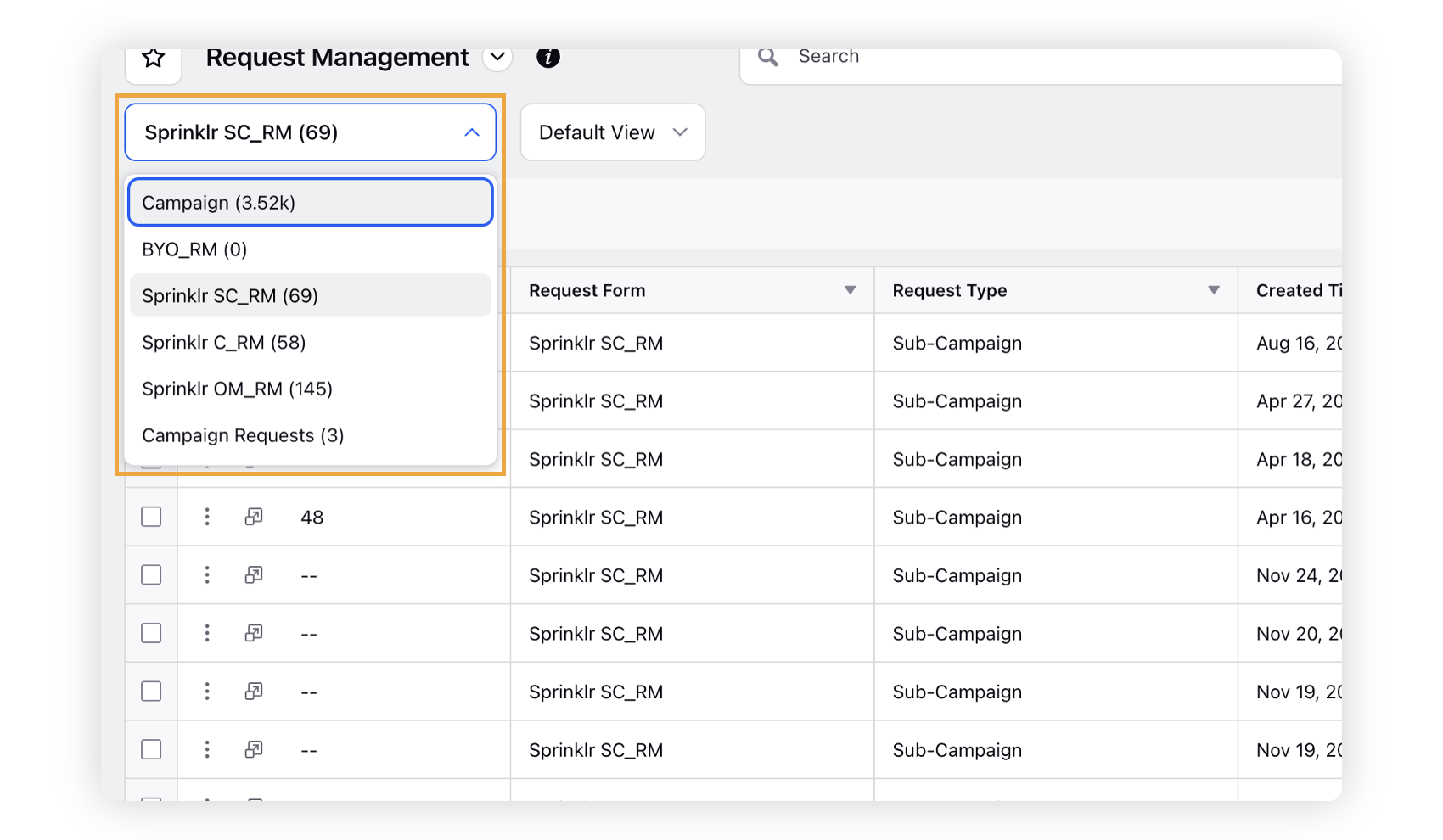
Click the Open Details icon of the desired request form to access the third pane.
In the Overview tab of the third pane, click the Associate a Sub-Campaign option.
Select Create New Sub-Campaign or Associate with Existing Sub-Campaign from the dropdown.
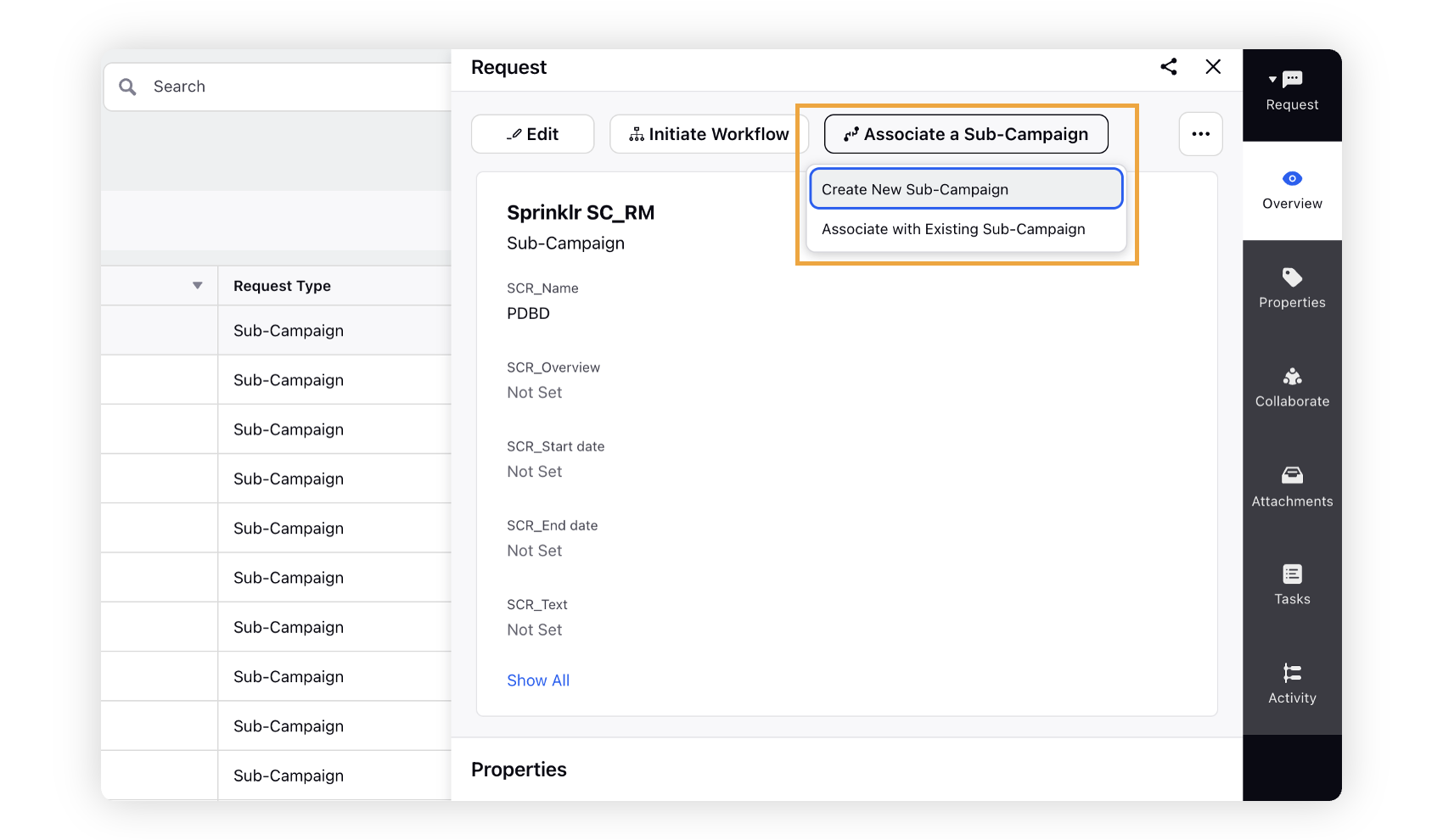
Clicking Create New Sub-Campaign will redirect you to the Add Sub-Campaign window where you can enter the basic details of the Sub-Campaign to get started. For more information, see Create a Sub-Campaign from a Request.
Clicking Associate with Existing Sub-Campaign will open a dropdown for you to select a sub-campaign from a list of already existing sub-campaigns. You can search and select the desired sub-campaign.
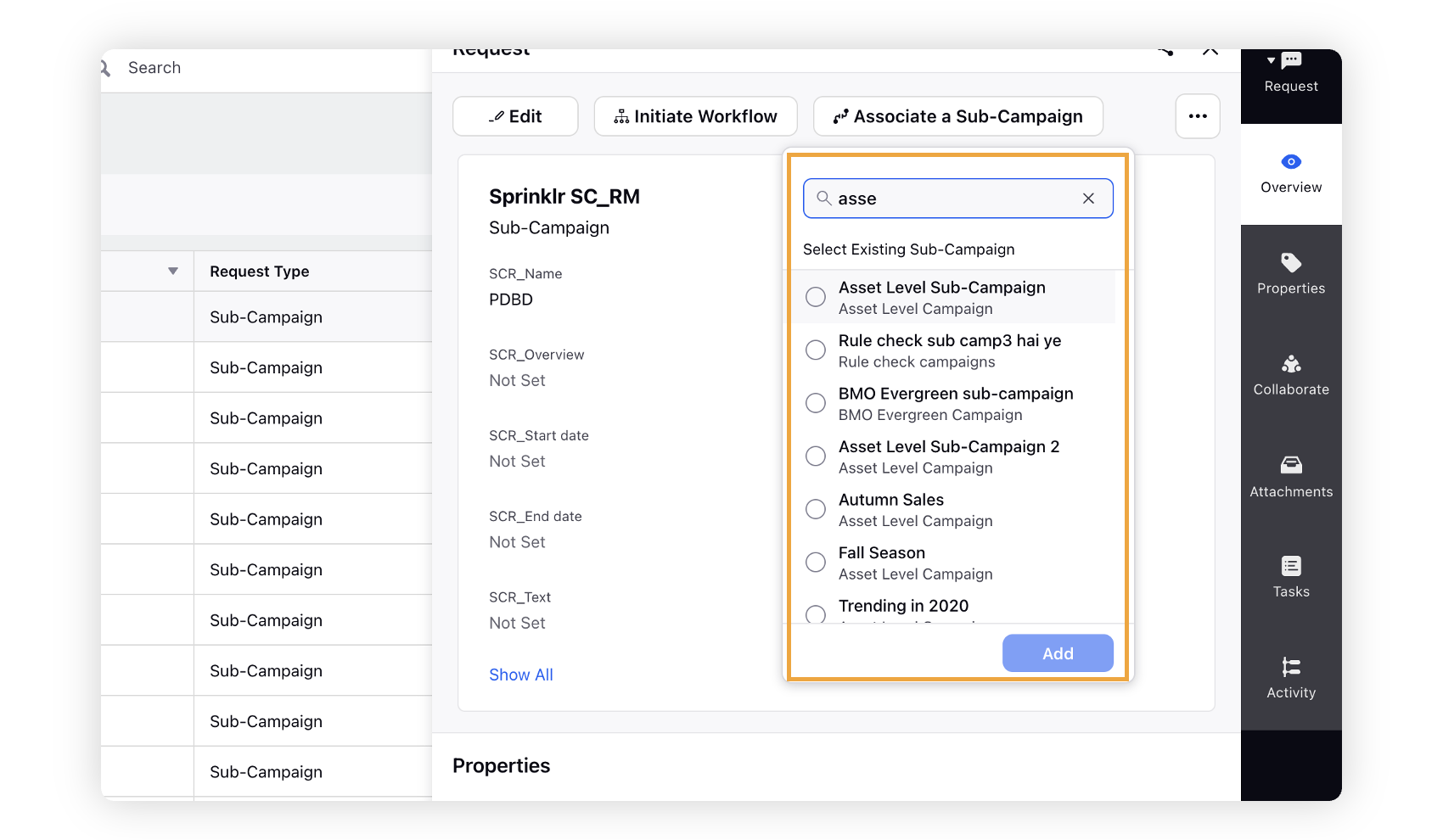
Click Add in the bottom. You will receive an in-platform notification on successful association of the sub-campaign with the request intake form. The assoicated sub-campaign will be visible in the overview tab.