Ad Account Area Permissions
Updated
Ad Account permissions allow you to restrict specific ad accounts for different Users or User Groups within a specific area of Sprinklr Marketing (Ads). This allows certain users to view the ad accounts only in certain sections of the advertising platform, such as Ads Composer, Ads Manager and Ads Reporting. This helps maintain confidentiality and reduces risks for the information available on the platform.
For example, if User A has permission only for Ads Reporting for a particular Ad Account, then User A will only be able to see the Ad Account in Ads Reporting. User A will not be able to see the Ad Account in the Engagement Dashboard, Ads Manager, Ads Composer, or the Rule Engine. However, if User B has All Permissions to the Ad Account, they will be able to see it in all the ads tools.
In this article, we explore how account permissions in Sprinklr Marketing (Ads) can be configured to restrict access to specific ad accounts across different platform sections.
Value Proposition
Persona | Problem | Solution |
System Administrator |
|
|
To Set Ad Account Area Permissions
Click the New Tab icon and navigate to All Settings under the Governance Console. Under Manage Workspace, click on Accounts.
Hover over to the Options icon alongside the ad account for which you want to edit permissions and select Edit.
Under Permissions, select the desired permission from the Select Action drop-down menu. For more information, see the next section
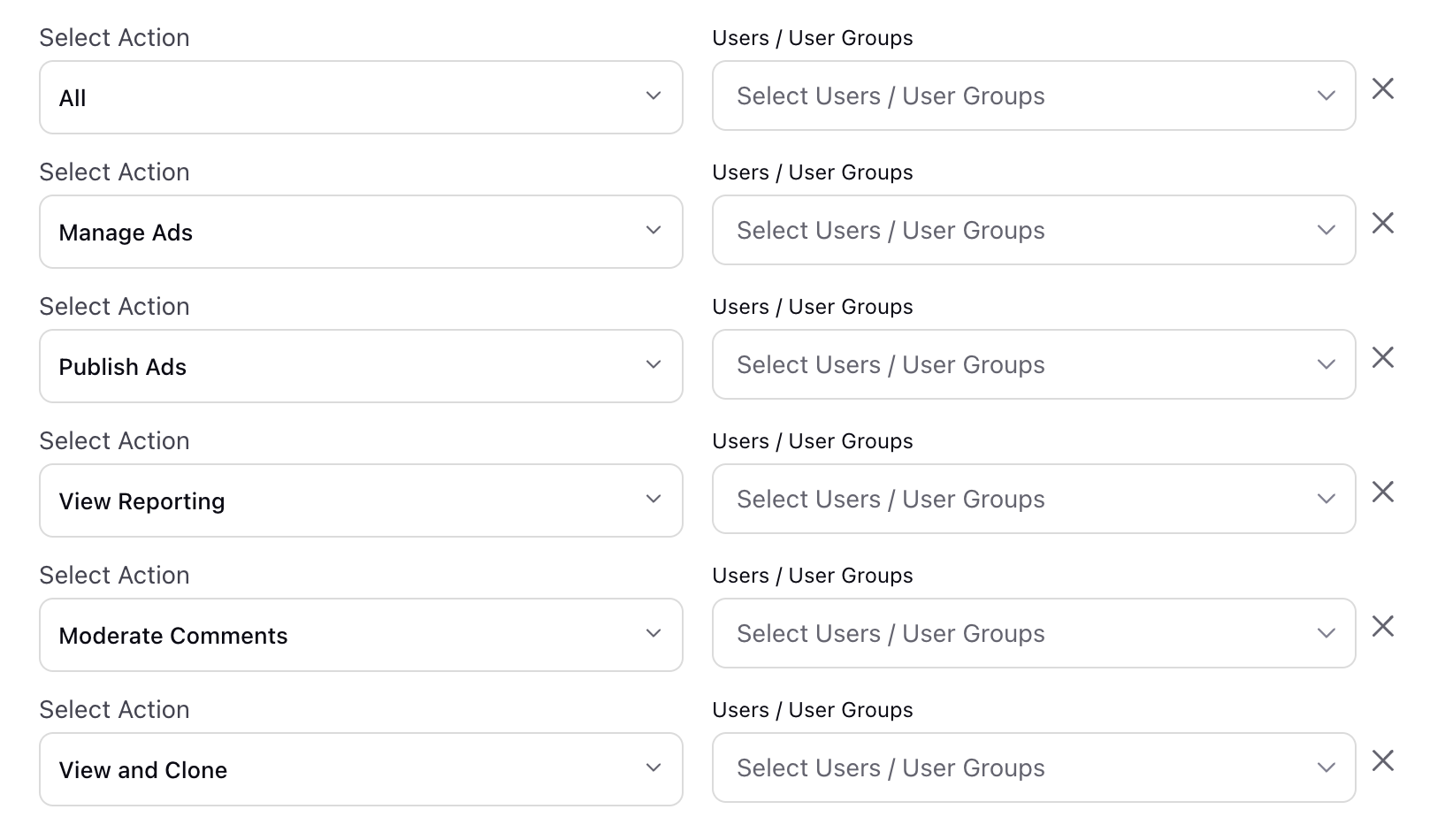
Select the users or user groups from the Users/Users Groups drop-down list. To set another permission, click Add New Permissions.
Click Save in the bottom-right corner.
Ad Account Area Permissions
Permission | Description | Account Usable in | Additional Notes |
All | Provides all ad account-level permissions. | Everywhere | Account will function normally in all ads tools |
Manage Ads | Allows users to manage ads from the specified ad account. | Ads Manager & Ads Pivot | - The account will appear in dashboard level reporting filters but no data will be shown - Can be used in Ads Composer, but only to add to an existing Paid Initiative, or to use an existing Paid Initiative as a template |
Publish Ads | Allows users to publish ads from the specified ad account. | Ads Composer & Ads Creative Library | - Can only be used to Create New Paid Initiatives in Ads Composer; use as Templatre etc will not be available - The account will appear in dashbaord level reporting filters but no data will be shown |
View Reporting | Allows users to view Reporting data associated with the specified ad account. | Ads Reporting | - Data for the account will appear in Ads Pivot, but will not appear in filters |
View and Clone | Allow users to view and clone campaigns published from the specified account, and enable them to edit those campaigns. | Everywhere | - Users will be able to access only the Clone option for campaigns in the Ads Manager, allowing them to clone the campaign in the permitted account. |
Best Practices
You can grant permissions to users/user groups while adding a new account or editing an existing account. For more information about adding a new account, see Add an Account.
If your team structure includes agencies who run ads and a central brand team overseeing the results, then the Agency team should be given the "All" permission while the Brand team should be given the "View Reporting" permission.