Response Compliance in Care Console
Updated
Agents can use Response Compliance on the agent desktop while publishing replies for day-to-day queries.
While publishing a reply in the reply box, you will see "Compliance Issues" if any, towards the right side of the box.
If the response stands correct on all the above parameters, it generates a green tick mark showing zero compliance issues as shown below. You can click the tick mark to know more about the compliance check for the given response.

Check Response Compliance in Care Console
Click the New Tab icon
. Under the Sprinklr Service tab, click Care Console within Resolve.
Select a case/message that you want to reply to. While writing a reply in the reply box, you will see Compliance Issues, if any. If the response abides by all the above parameters, it will generate a green tick mark. You can click the tick mark to know more about the compliance check on the given response.

If the response is non-compliant on any of the parameters, it will generate a yellow flag. By clicking on it, you can view the compliance parameters that are violated in the response. As per the suggestions given by the model, you can make the changes to your response before publishing.
The flags are generated by an AI model which requires training and continuous updation to incorporate brand-specific identities. You can give feedback if something incorrect is flagged to retrain the model for further compliance checks. Click the Thumbs up/down icon alongside the parameter to provide the feedback. Click the Dismiss (x) icon to close the compliance box.
Note: Once there is a sufficient number of feedback responses received, we will internally do a quality check on the feedback received and re-train the model.
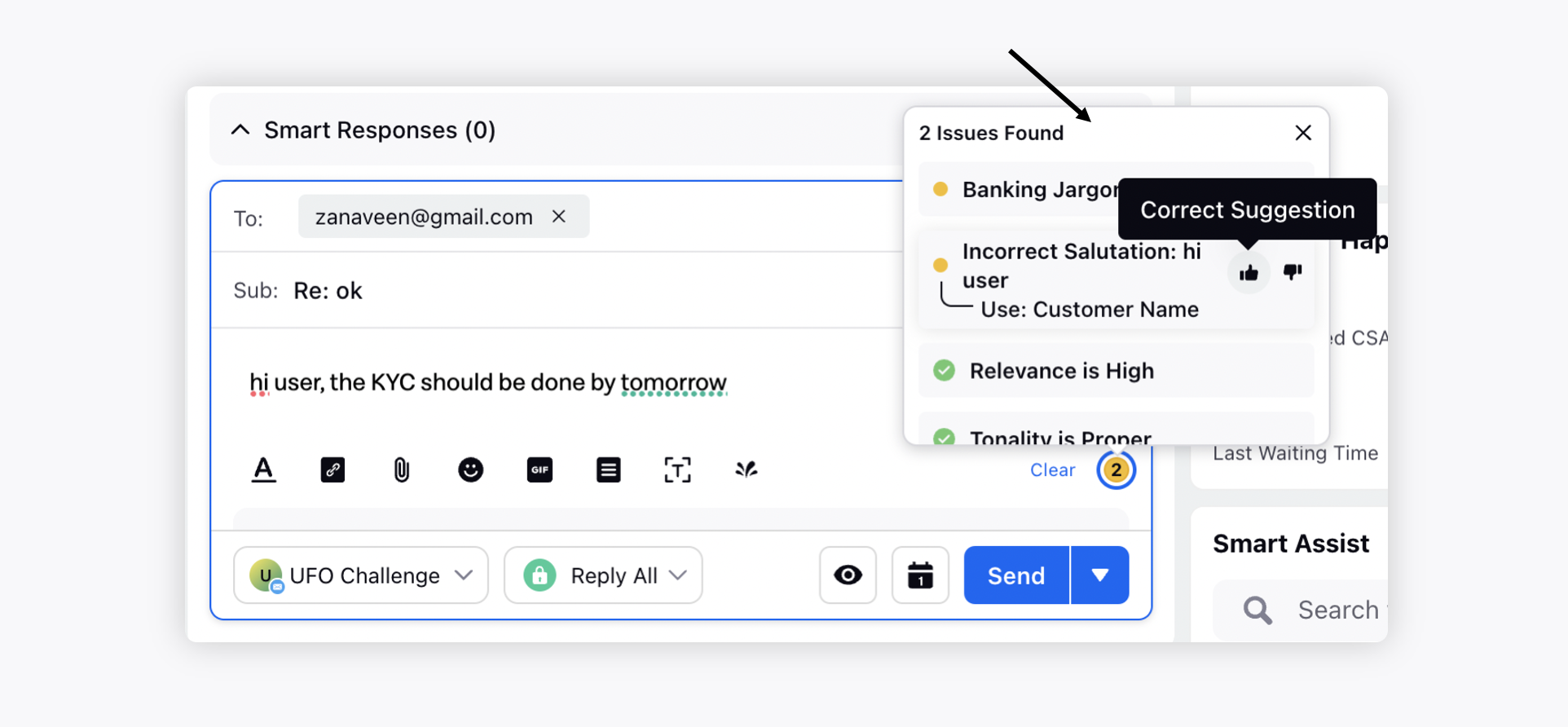
Note: The publishing of a message is not stopped if it’s non-compliant. The compliance check only generates a flag as a warning. In case, you want to stop publishing a non-compliant response or route it through an approval process, you can leverage the Rule Configuration.
Similarly, you can use the reponse compliace in Agent Console.
Create a Rule for Non-compliant Replies
Create a new Outbound rule in Rule Engine.
Under Conditions Applies To "The properties of the outbound Message", add the condition as desired, e.g., Is Biased, Is Profane, Is Irrelevant, Is Improper Tone.
You can add actions as per your need. This can be either setting an approval path where you set up an approval mechanism for the outbound replies or blocking such replies.
