Response Compliance Reporting
Updated
In Agent Assist, you have the ability to create a reporting widget that allows you to track and analyze response compliance. By configuring the widget, you can plot different metrics and dimensions to gain insights into the compliance of outbound messages. This includes monitoring if any flags were raised based on specific parameters selected for analysis.
Click the New Tab icon
. Under the Sprinklr Service tab, click Care Reporting within Analyze.
Select the desired Dashboard on which you'd like to create a widget. Click Add Widget in the top right corner of the window.
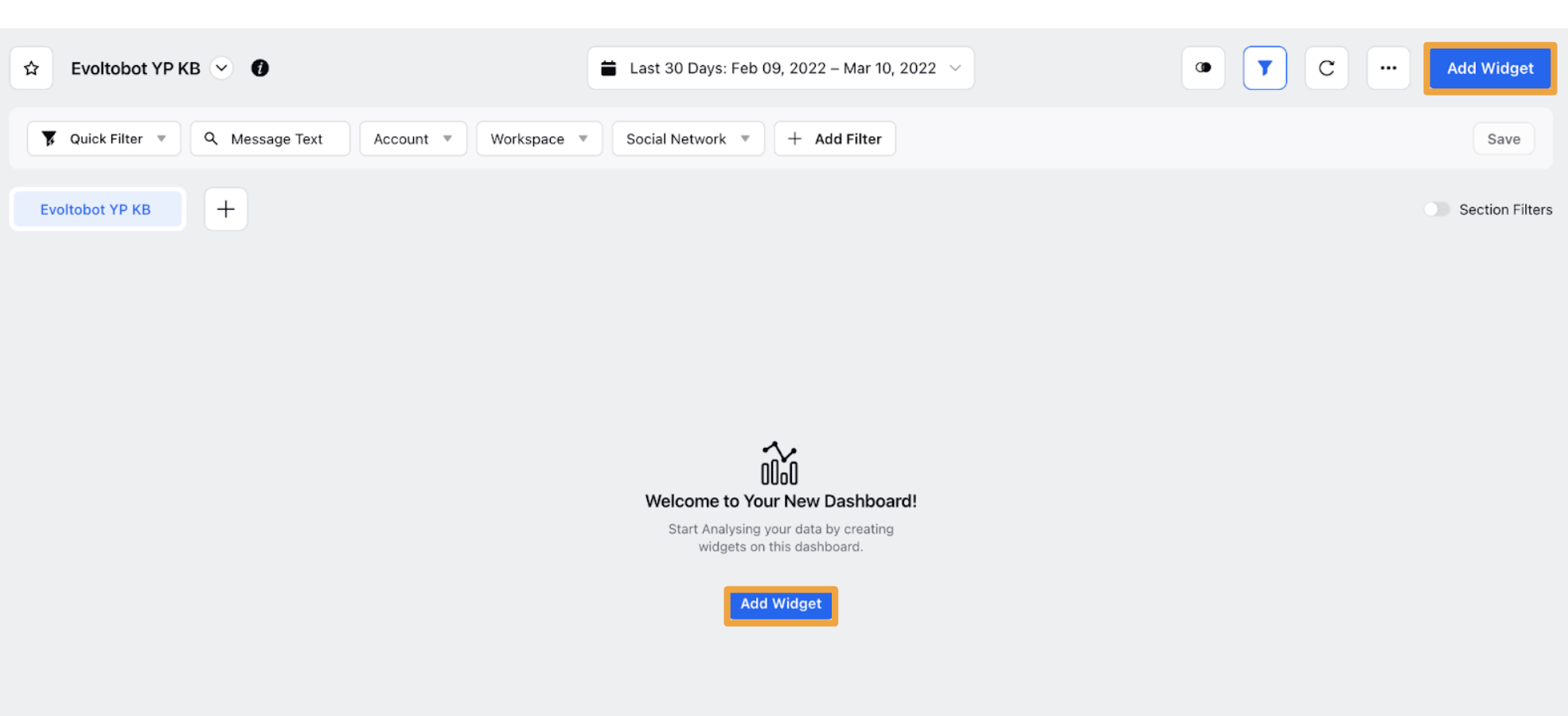
Enter a Widget Name (displayed at the top of the widget) and Widget Description.
Select the Data Source as Social Analytics.
Select the desired visualization for your widget.
Under What would you like to plot on your widget, add Metrics/Dimensions of your choice. For example, see Dimensions for Response Compliance.
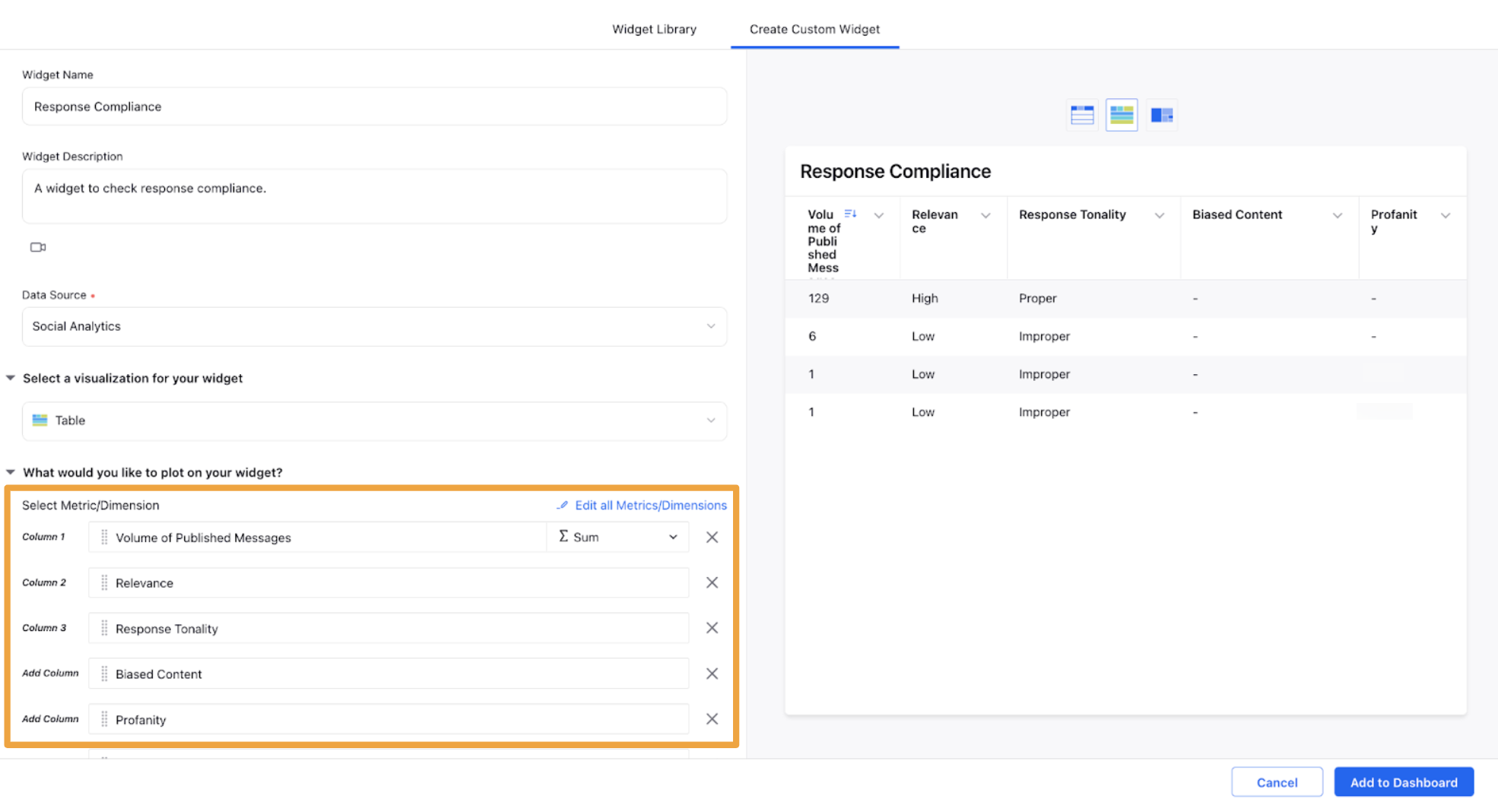
Fill in the remaining details as desired. Click Add to Dashboard in the bottom right corner to add your widget to the dashboard.
Metrics/Dimensions for Response Compliance
Metric/Dimension | Description |
Volume of Published Messages (M) | The count of published messages. |
Relevance | This dimension shows the relevance flagged by the Sprinklr AI. |
Response Tone | This dimension shows the tone of the message – does it show aggressiveness or lacks warmth and empathy. |
Biased Content | This dimension shows whether Sprinklr AI flagged the response as discriminating against any race, religion, gender, age, or person, or if the response contains opinionated content that could be controversial. |
Profanity | This dimension shows whether Sprinklr AI flagged the response based on whether it contains abuse, slurs, and/or adult content. |