Business Outcome Retry Strategy
Updated
Business use case
Whenever outbound calling is done from a campaign, each call can have different call outcomes. Based on the call outcomes, the admin might want to retry or reach out to the customers again.
Business Outcome Retry Strategy
Whenever a customer and agent are connected and based on the disposition, the system will retry. Business outcome retry strategy depends on the business outcome or the dispositions filled by an agent in the After Call Work.
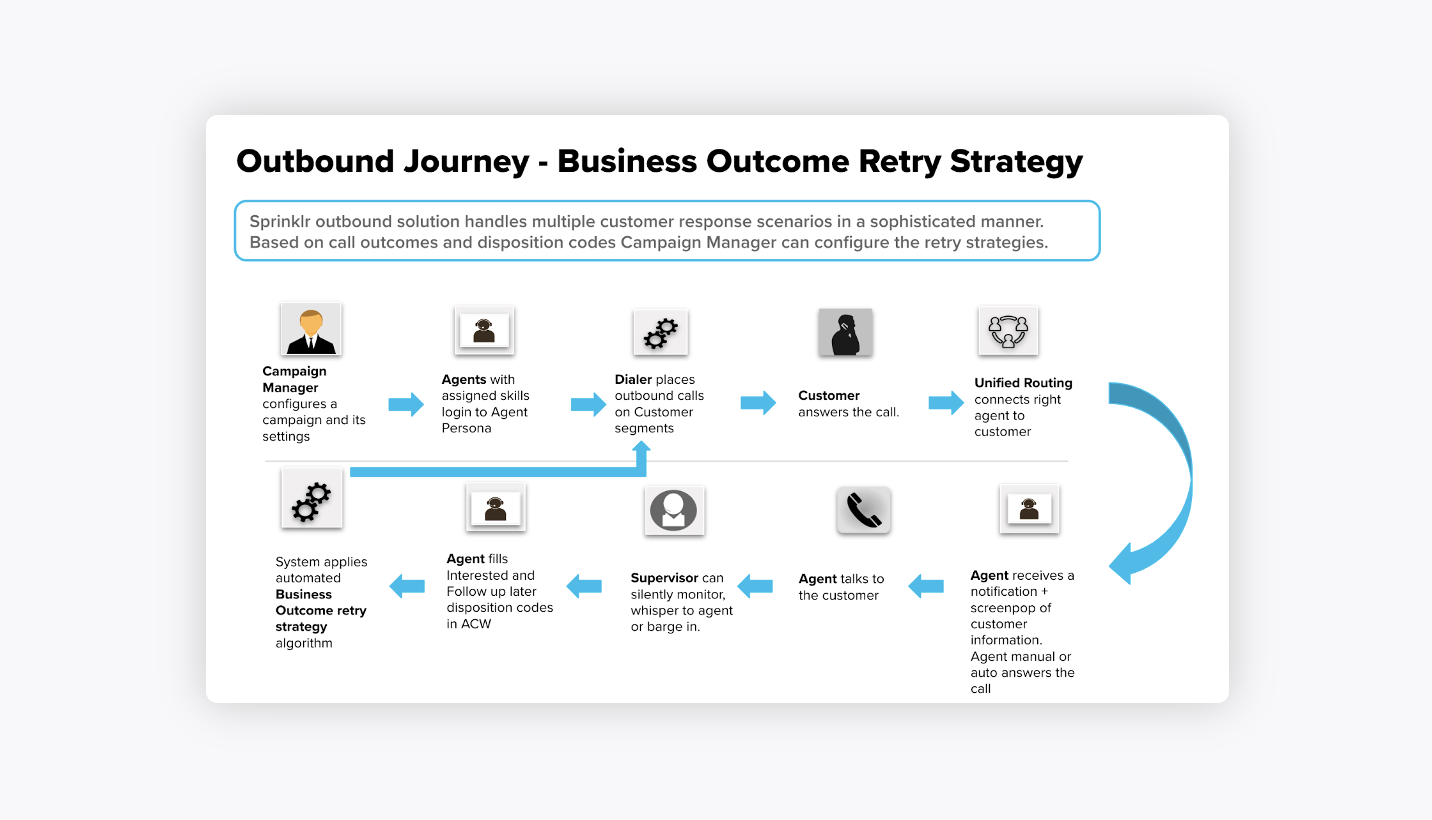
Target personas
Campaign Manager
Sales Manager
Supervisor
Agent
Configure Business Outcome Retry strategy
To configure business outcome retry strategy, you need to first create disposition plans.
To create Disposition Plans
Click the New Tab icon. Under the Sprinklr Service tab, click Voice Care within Listen.
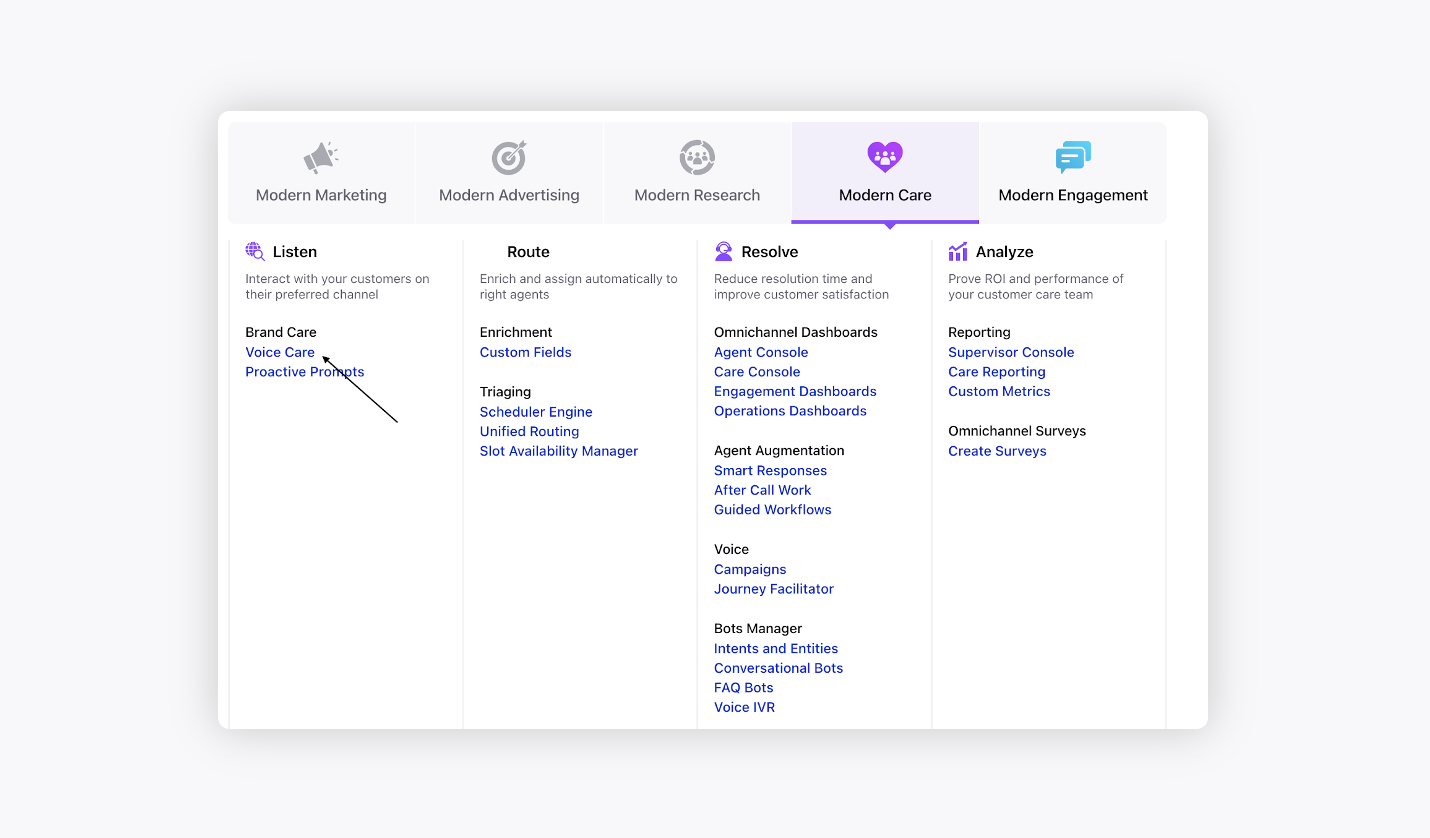
Under Voice Settings, click Disposition Plan on the left pane.
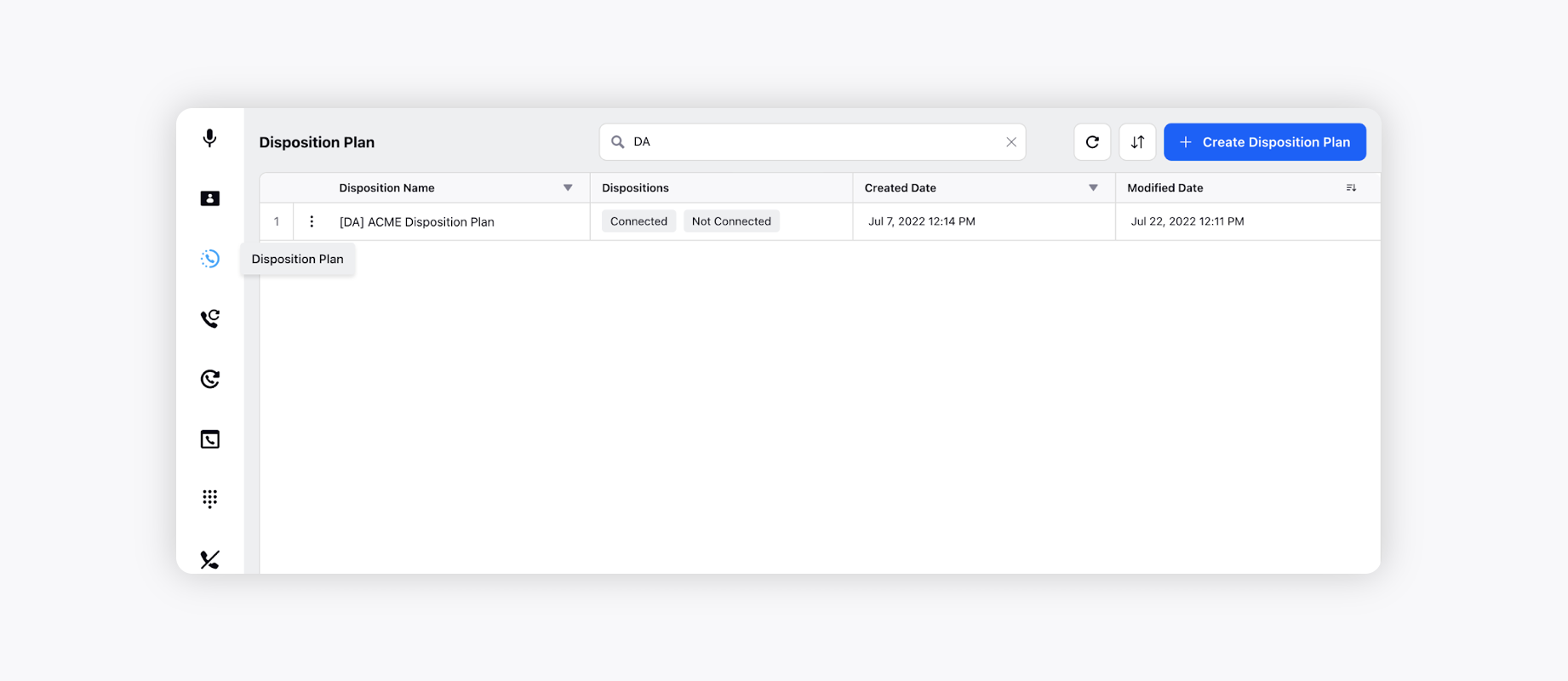
Click Create Disposition Plan in the top right corner and fill in the following details.
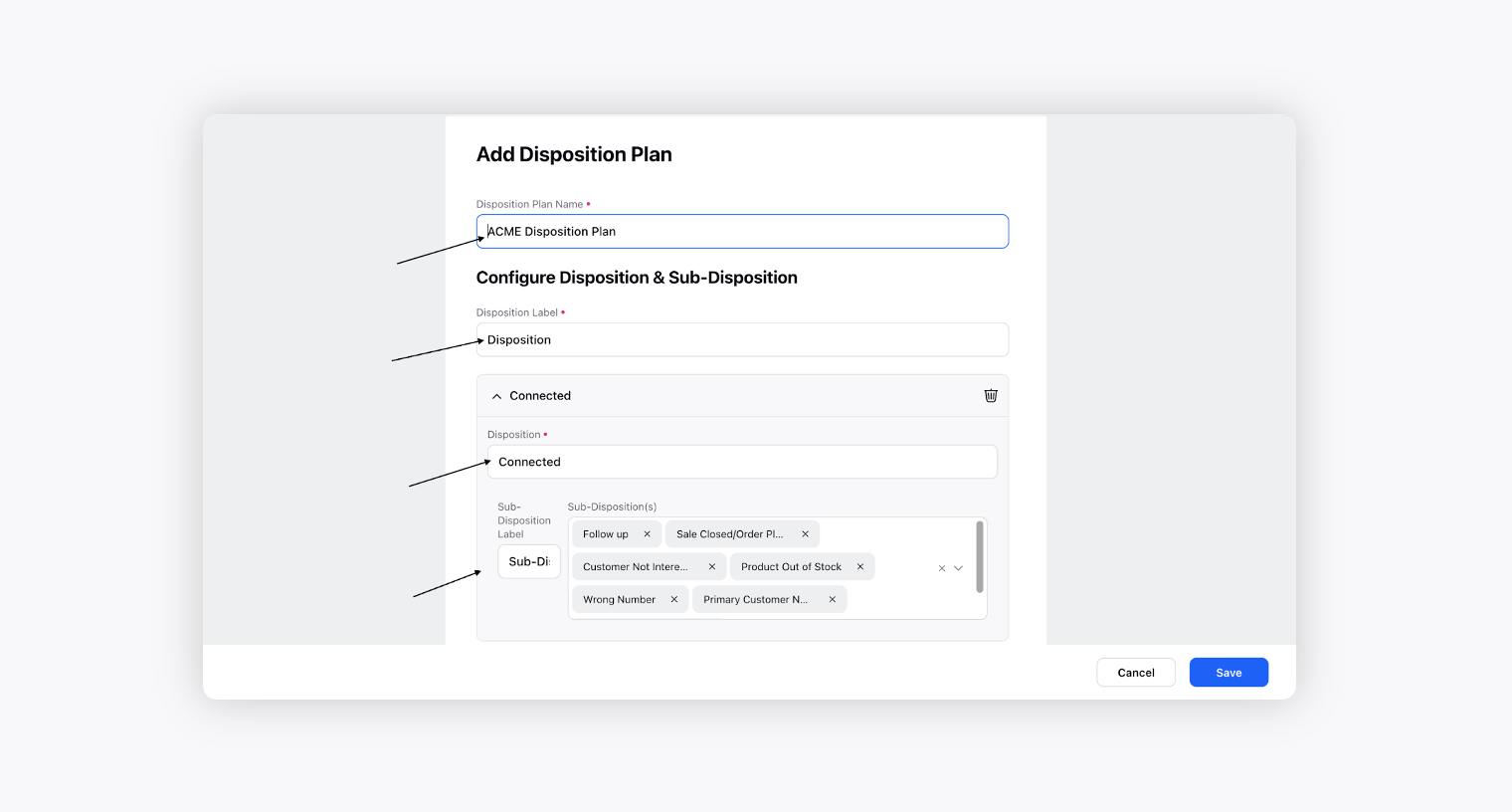
Field
Sub-field
Description
Disposition Plan Name
The name of the disposition plan.
Disposition plan here means the outcome of the call or the product, service.
Example: Credit Card, Lenses, etc.
Disposition Label
The label of the main disposition. This label would be visible in the After Call Work.
Add Disposition
In the Configure Disposition & Sub-Disposition section, by clicking on Add disposition users can add multiple disposition sets .
A disposition plan can have multiple dispositions. It means the main intent of the call or the outcome.
Example: Connected, interested, follow up, Not interested, call back, sales converted etc.
Disposition
It means the main intent of the call or the outcome.
Example: Connected, interested, follow up, not interested, call back, sales converted, etc.
Sub-Disposition Label
The label of the sub disposition. This label would be visible in the After Call Work.
Sub-Disposition(s)
It means reason of the intent (why) or the disposition.
Example: Interest rate high, already bought, callback scheduled, product out of stock, etc.
A disposition can have multiple sub-dispositions.
Add Field
In the Fields section, by clicking Add Field, users can add multiple fields, based on different visibility conditions, which would be visible to the agent in the After Call Work.
Name
Name of the field.
Type
Data type of the field. It can be Date, Date Time, Number, Pick List, Text area, etc.
Mark as Required
Checkbox to make it a mandatory field in After Call Work.
Visibility Conditions Group
To set visibility conditions.
Select Filter Type
Filter type can be And, Or.
Add Condition Group
To add nested filter condition group.
Source Default Value
Select default value type.
Static Value
It is a static value.
Source Variable
Value stored in a variable.
Source Custom Field
Value stored in custom field.
Click Add Disposition to add more dispositions.
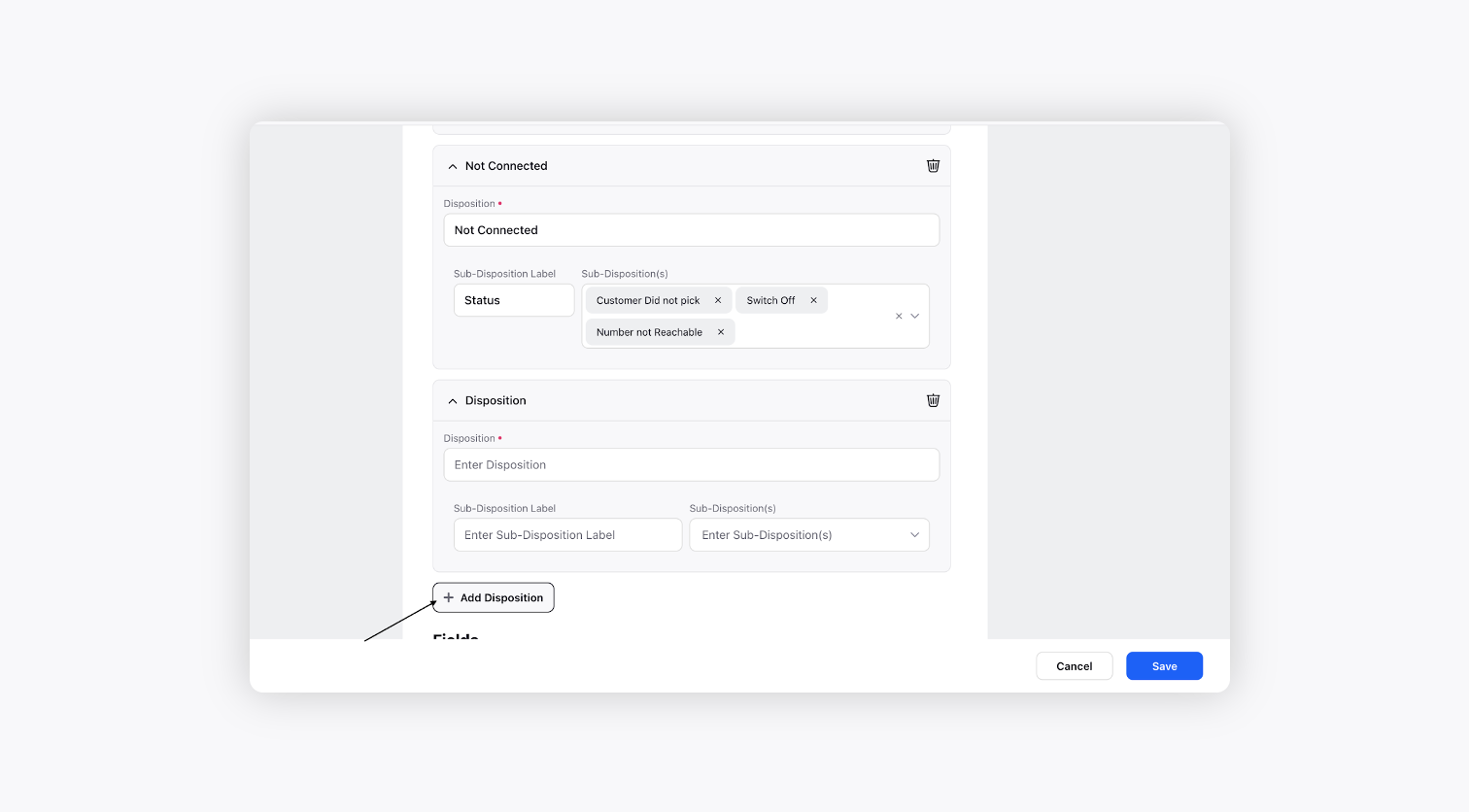
Click Add Field to add a field, which would be visible to the agent in the After Call Work based on the visibility conditions.
For example, add Callback Date and Time field which would only be visible in Acme 24*7 business hours in After Call Work when follow-up or primary customer not available disposition is selected.
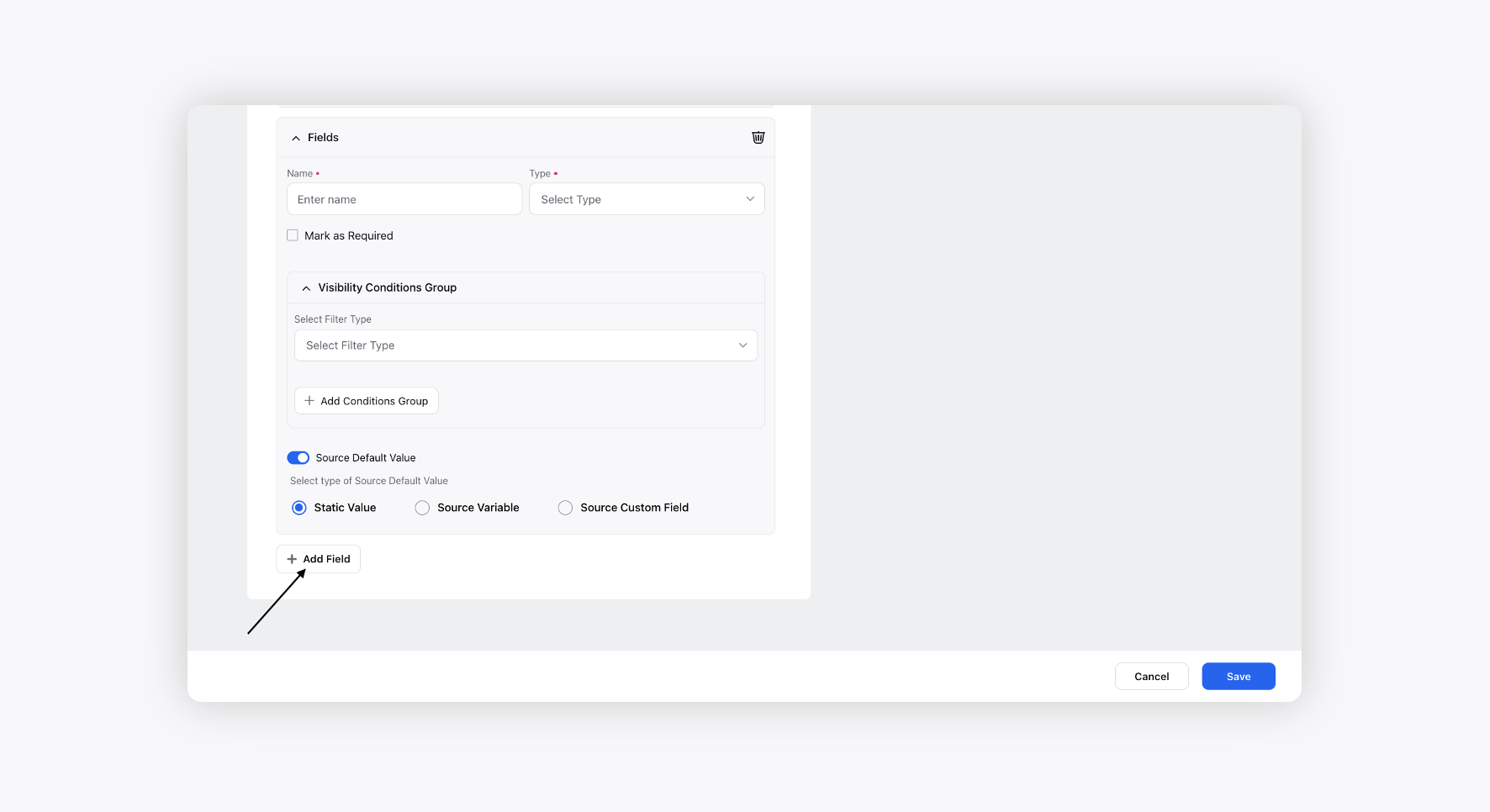
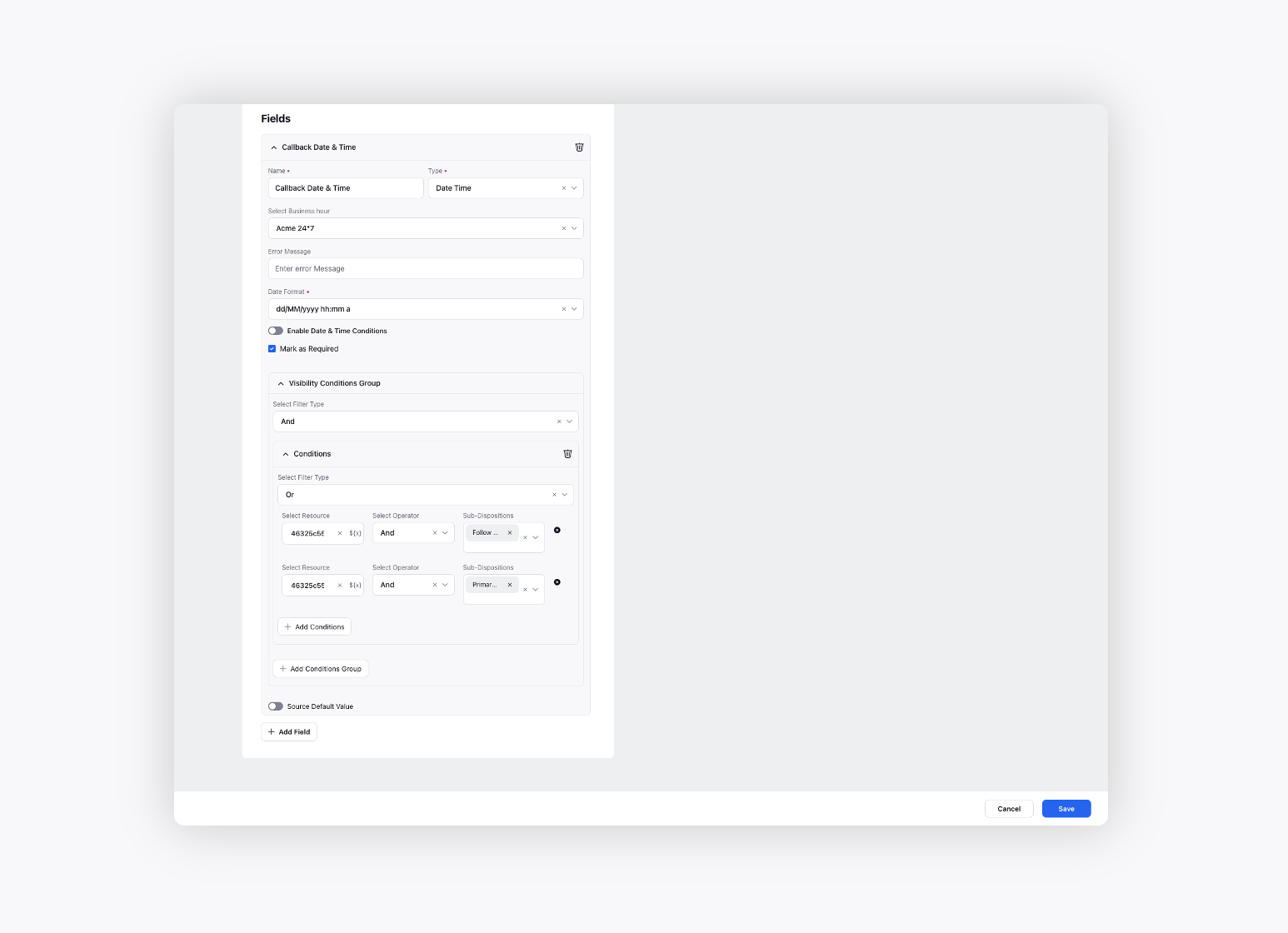
Click Save to save the disposition plan.
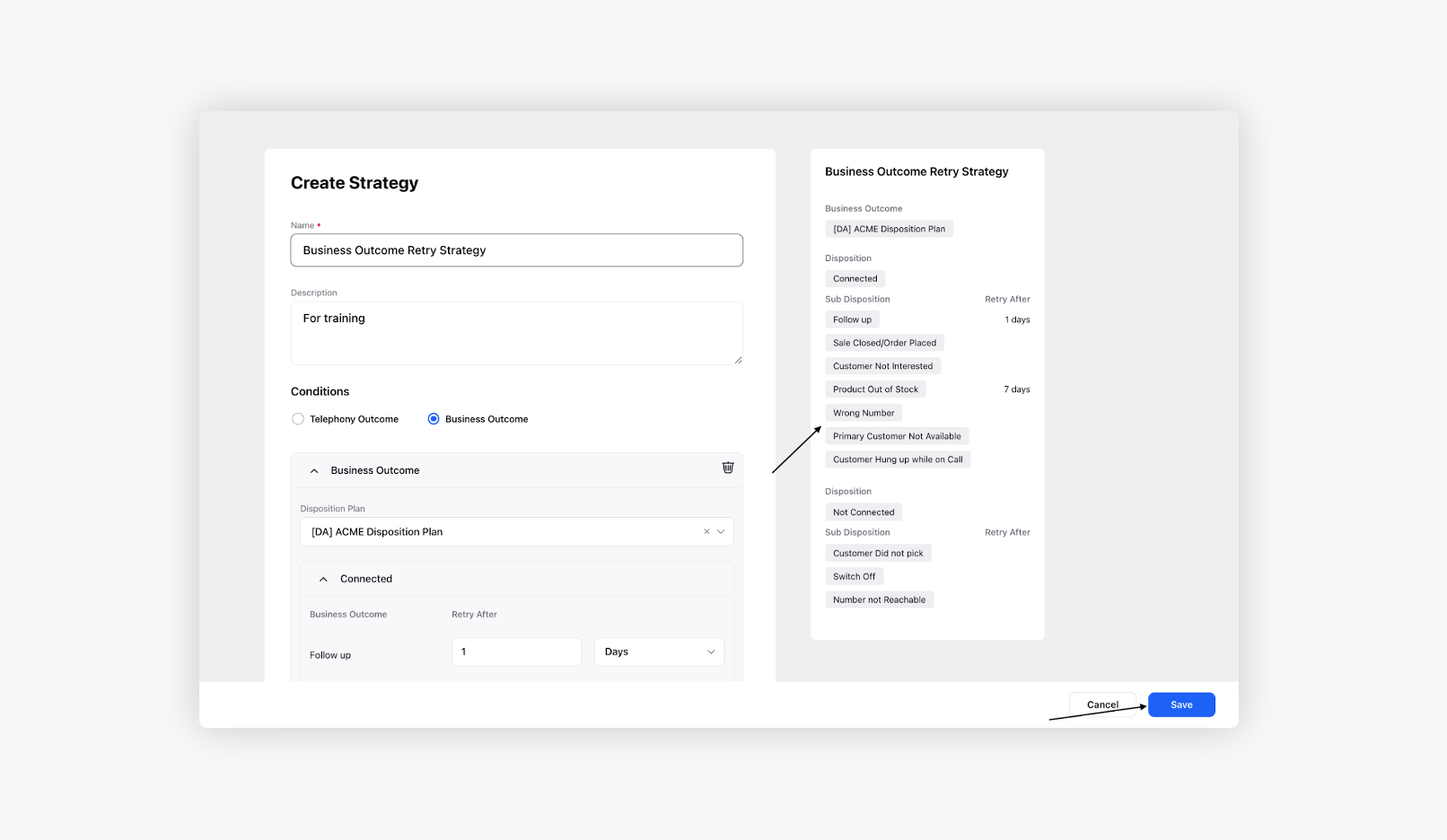
After the disposition plan is created, configure Business Outcome Retry Strategy.
To configure Business Outcome Retry Strategy
Under Voice Settings, click Call Retry Strategy on the left pane. Create a new Strategy.
Select Business Outcome under Conditions and enter the Name and Description of the strategy.
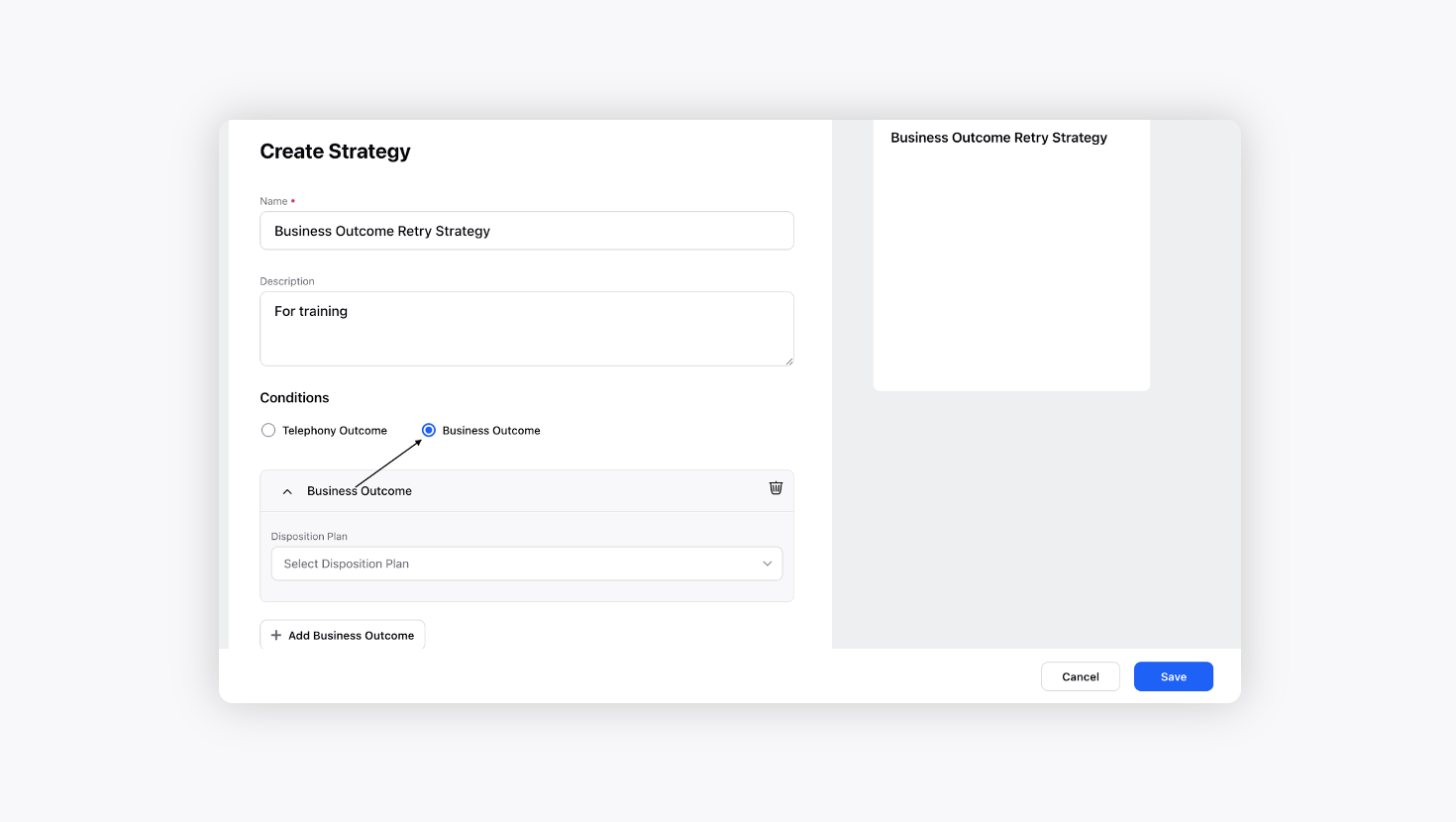
Select the created Disposition Plan. On selecting the Disposition Plan, all the Dispositions, Sub-Dispositions of the plan open up.
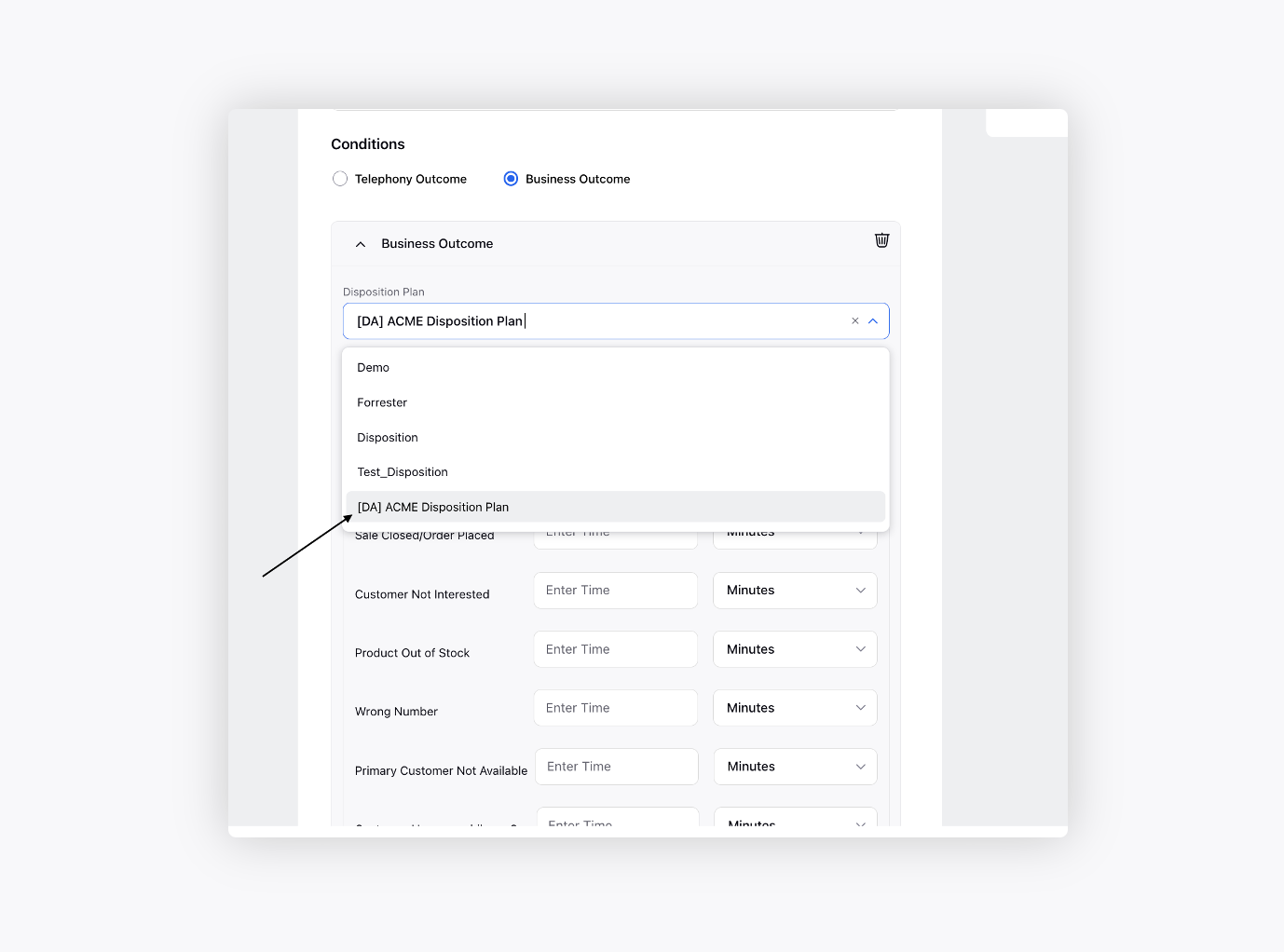
Add the Retry After time for the Business Outcomes. Here, Connected and Non Connected fields are the main dispositions.
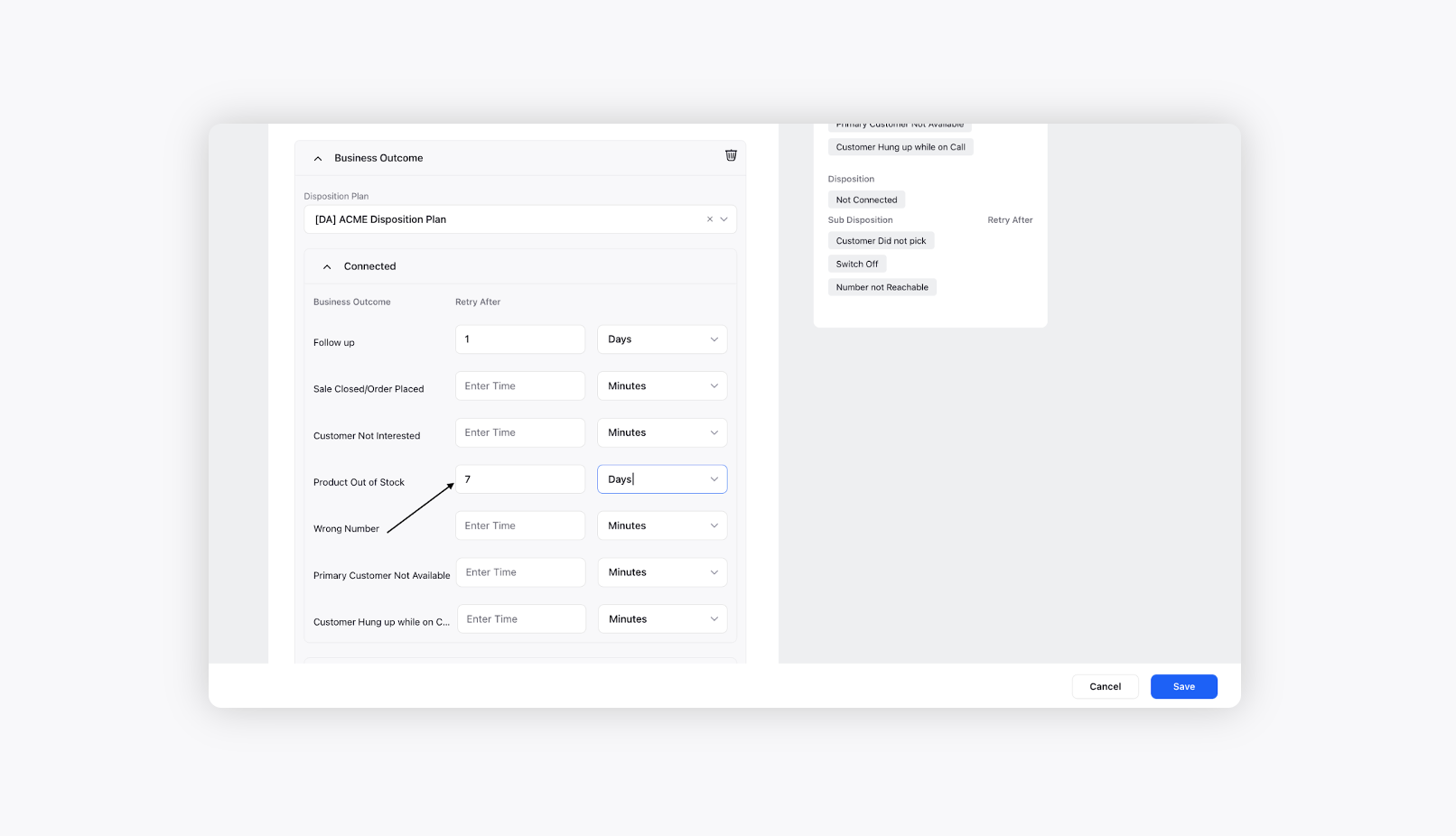
Preview the Business Outcome Strategy on the right and click Save.
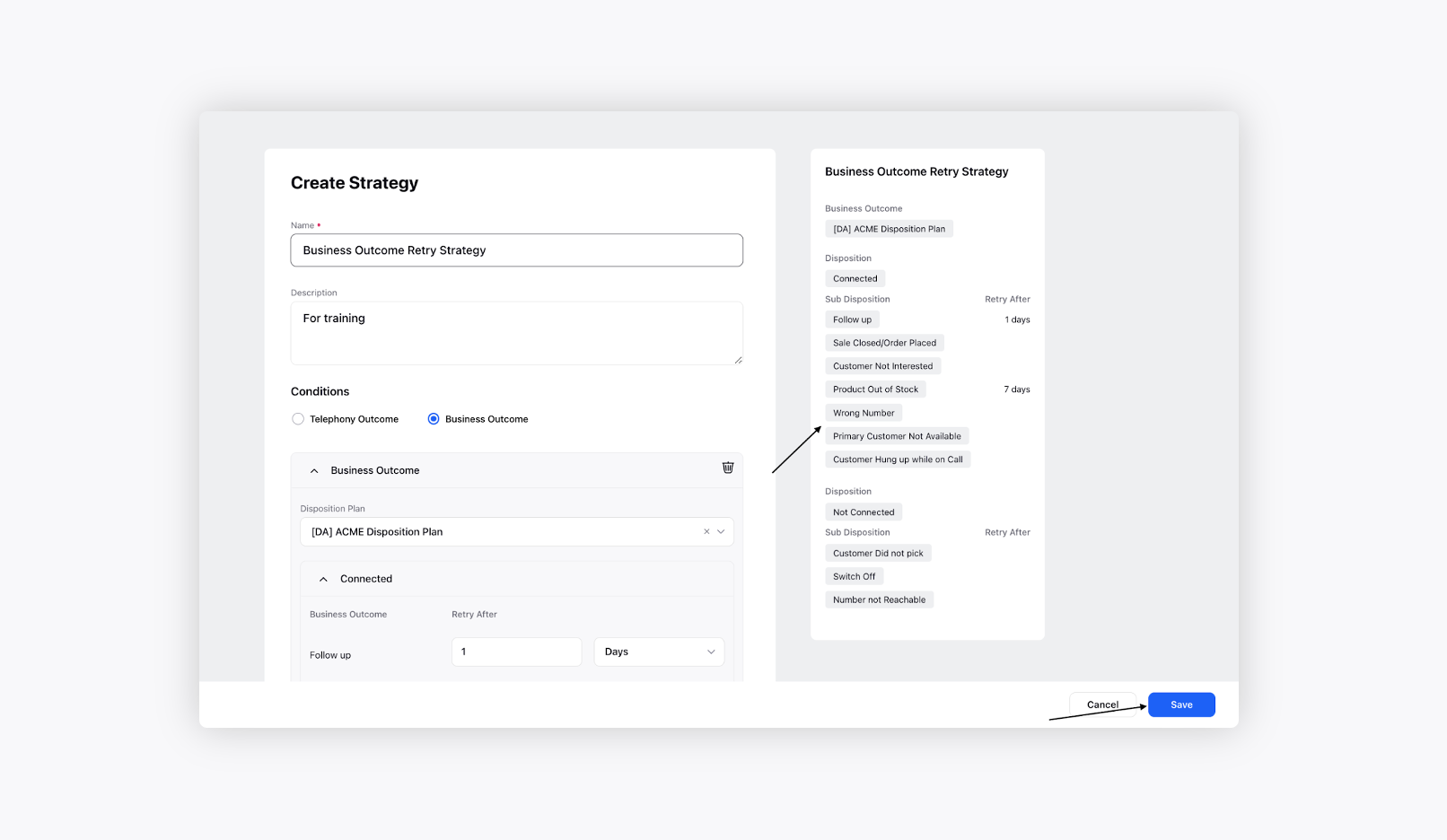
To View, Edit and Delete Business Outcome Retry Strategy
To view, edit and delete Business Outcome retry strategy, Refer to the View, Edit and Delete Telephony Outcome Retry Strategy section.
To add Business Outcome Retry Strategy to a Campaign
To add business outcome retry strategy, go to Voice Campaign Management and create Campaign. In the Campaign Creation window, under Business Outcome Retry Strategy, select the created business outcome strategy. Add Daily and Maximum Attempts.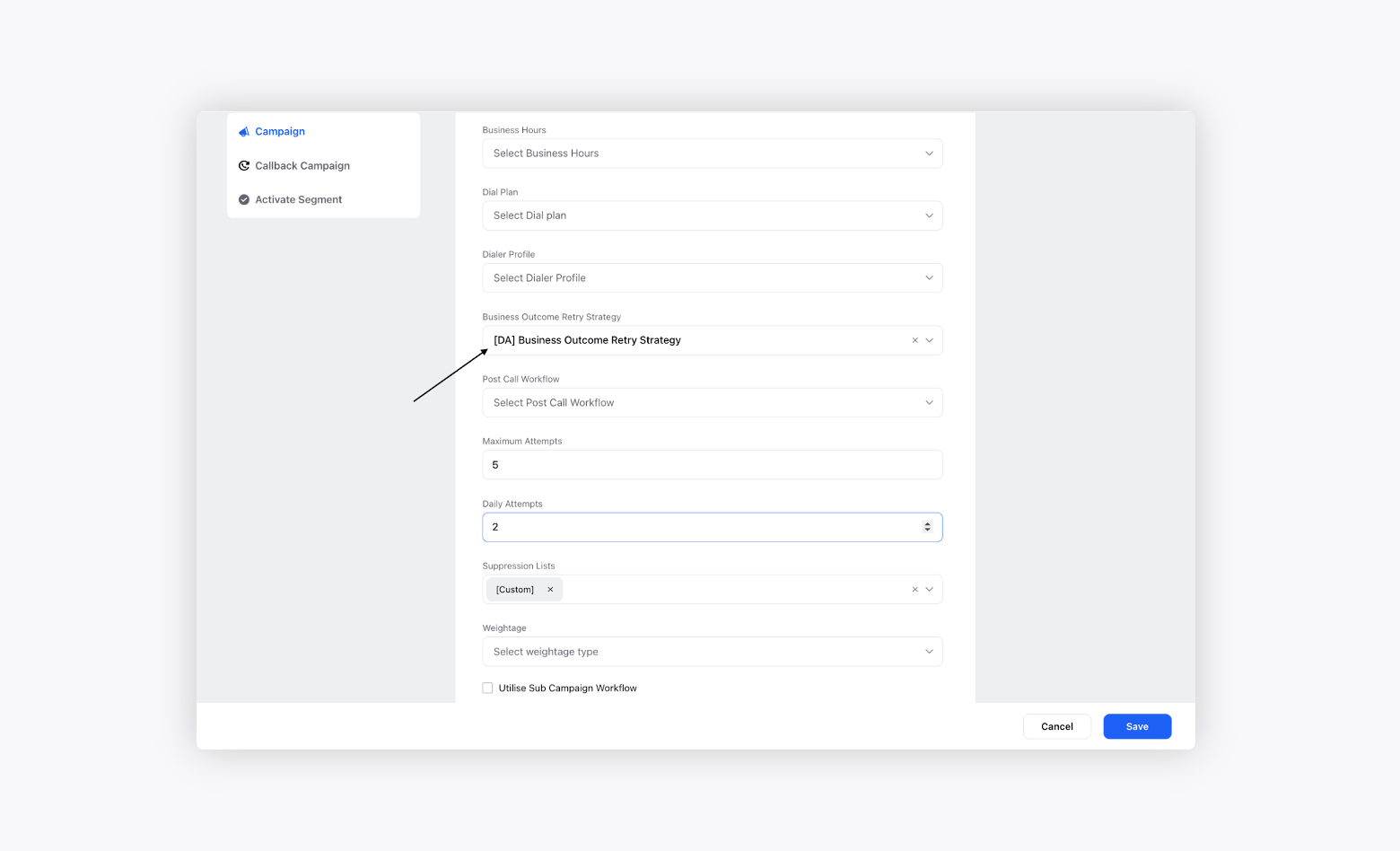
How does Business Outcome Retry Strategy work
Business Outcome Retry Strategy depends on the dispositions filled by the agent in After Call Work. Let's say the agent filled Connected as the main disposition or business outcome and Follow up as the sub disposition in the after call work. In the retry strategy for follow up, the admin has configured retry after 1 day. So the customer will be retried again the next day.
Note: For the retries to be triggered, the case unassignment must occur. Therefore, in cases where After Call Work (ACW) is triggered, the ACW needs to be completed or the ACW timeout must happen for the retry strategy to work.