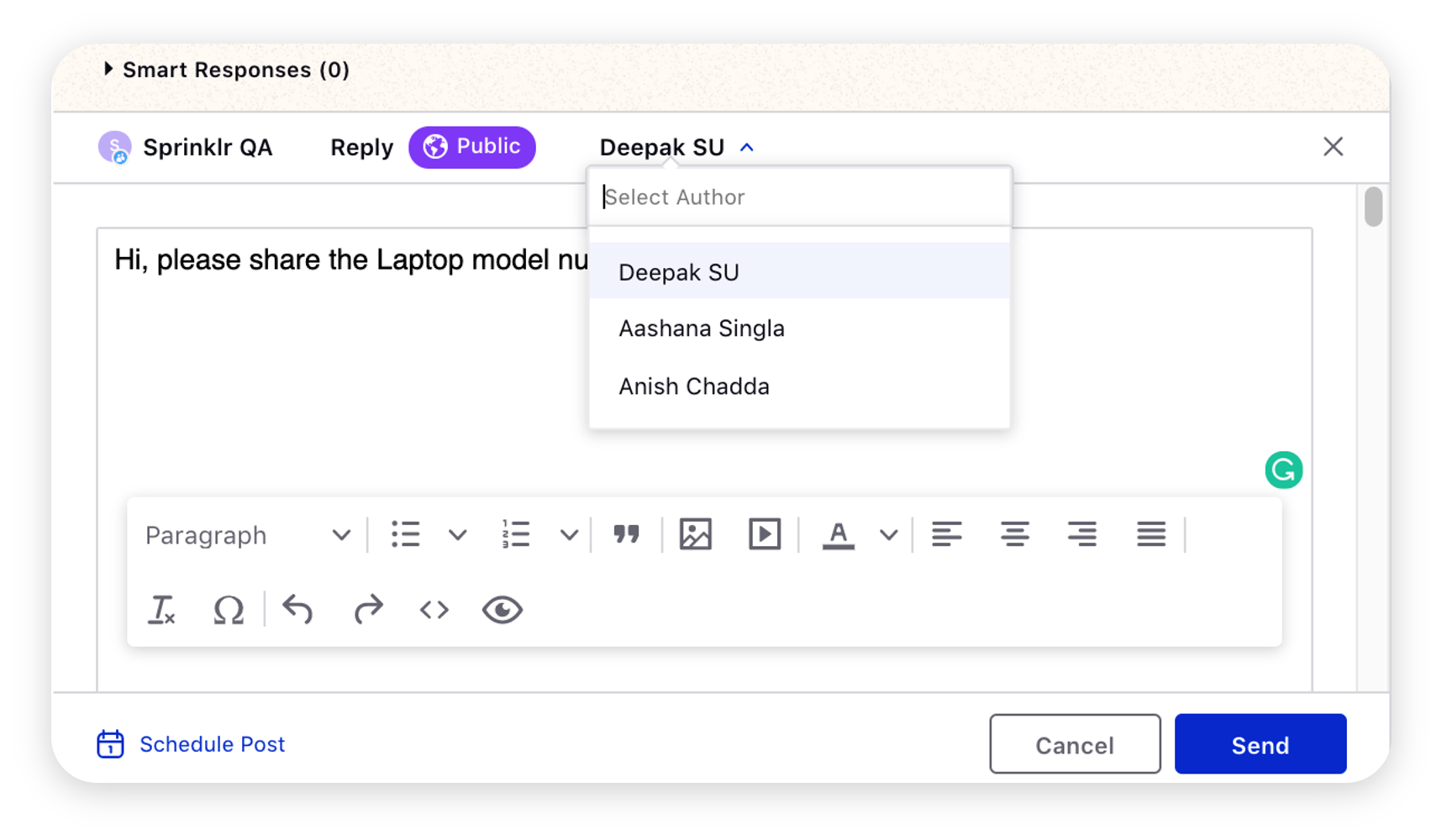User Mapping for Admins
Updated
With this feature, you can conveniently assign moderation privileges to specific Sprinklr users, empowering them to manage and oversee the community. This allows company employees with Sprinklr access to carry out critical administrative tasks, including adding a comment/reply, archiving outdated posts, reorganizing topics, and more. They can take action directly on the community or from the platform itself enabling swifter response and stronger compliance.
These users can also be shown as brand users on the community to differentiate them from others and give validity to the content they create in the community.
Enablement note: To learn more about getting this capability enabled, please work with your Success Manager. |
Map brand users
Click the New Tab icon. Under Sprinklr Service, click Community Builder within Resolve.
Hover over the Options icon alongside the community and select User Mapping from the list of options.
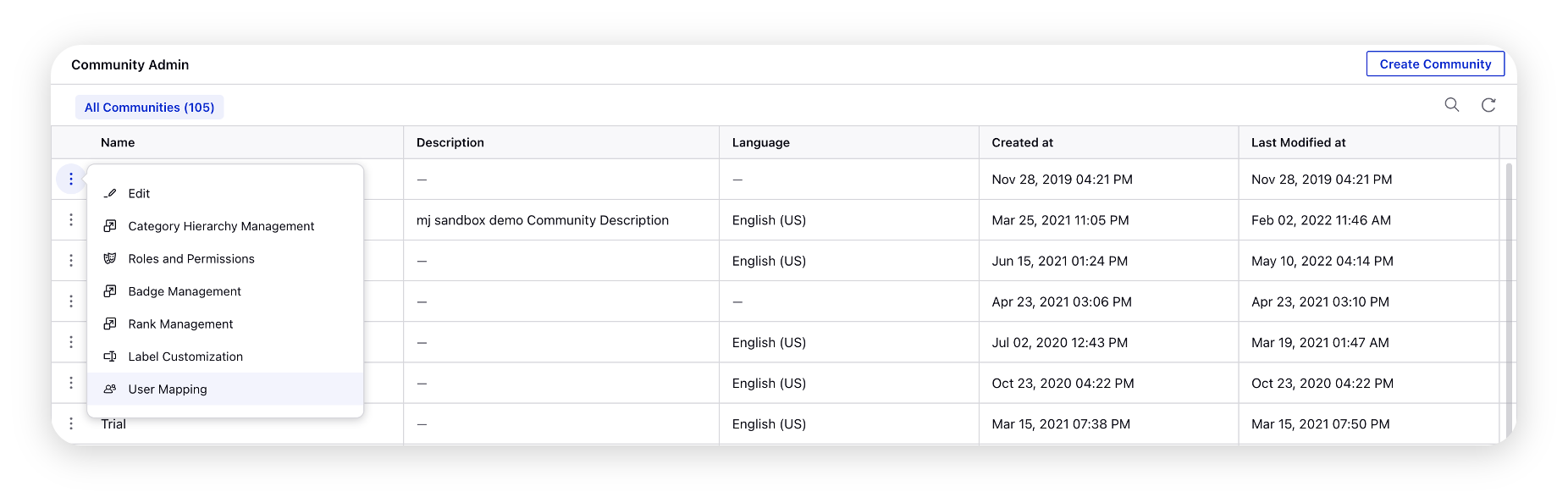
On the User Mapping window, click Add mapping.
Proceed by choosing the desired option at the top, which includes User Mapping, User Group Mapping, or Category/User Mapping.
User Mapping: Opt for this option to select Sprinklr Users and map them to Community Users. This enables Sprinklr users to take actions like commenting or replying on behalf of the specified Community Users.
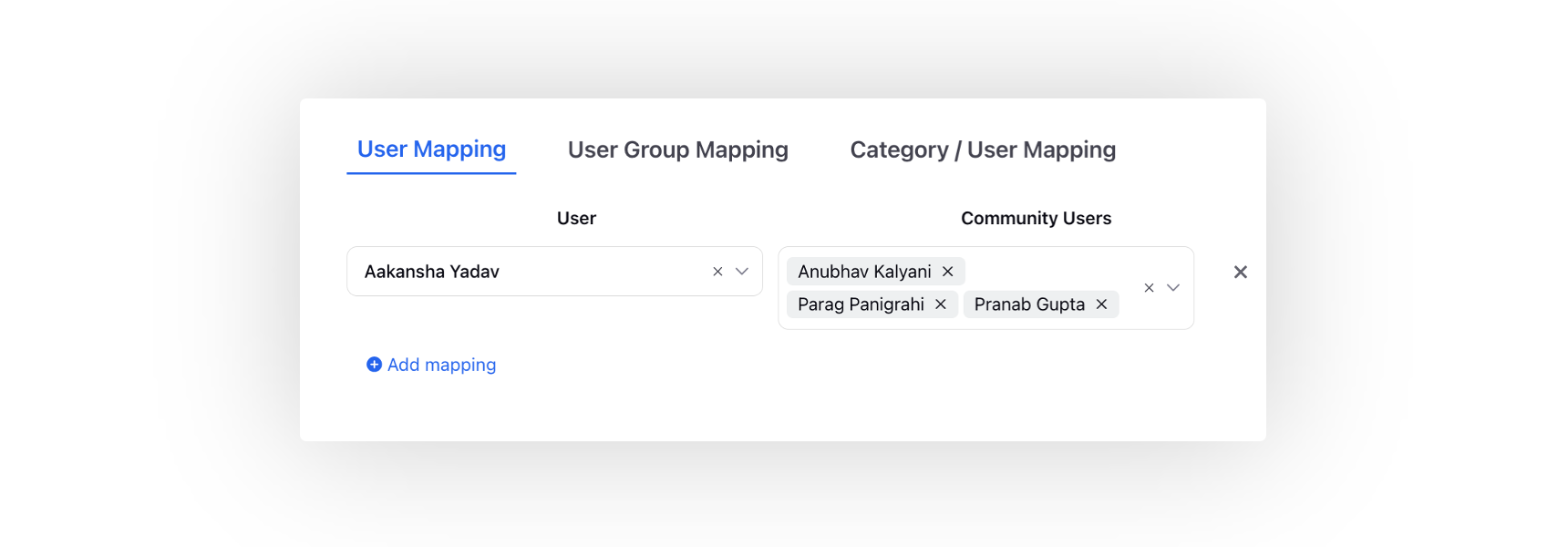
User Group Mapping: Select the User Group and map Community Users. This allows Sprinklr users associated with the selected group to perform actions like commenting or replying on behalf of the mapped Community Users.
Category/User Mapping: This option involves selecting a Category and mapping Community Users with that category. Sprinklr users performing actions on posts within the specified category gain the ability to do so on behalf of the mapped Community Users.
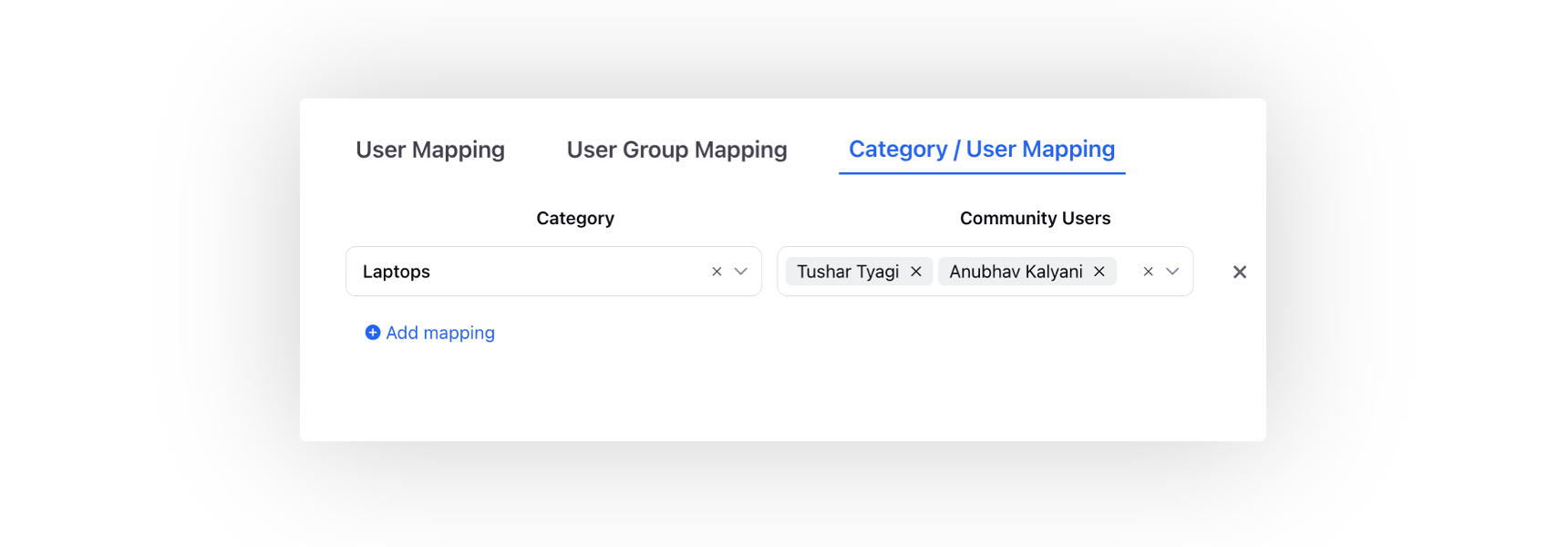
Click Add mapping to map more Sprinklr users to community users.
Click Save in the bottom right corner to confirm the changes.
Once the mapping is done, the mapped Sprinklr user can take several actions on community posts and reply to them from the Engagement Dashboard/Agent Console/Care Console on behalf of mapped community users. While replying/commenting, they can select the author’s name on behalf of whom they wish to reply to messages. Also, while creating and publishing a post from the Quick Publisher, the Sprinklr user can select the mapped users from the Author dropdown.