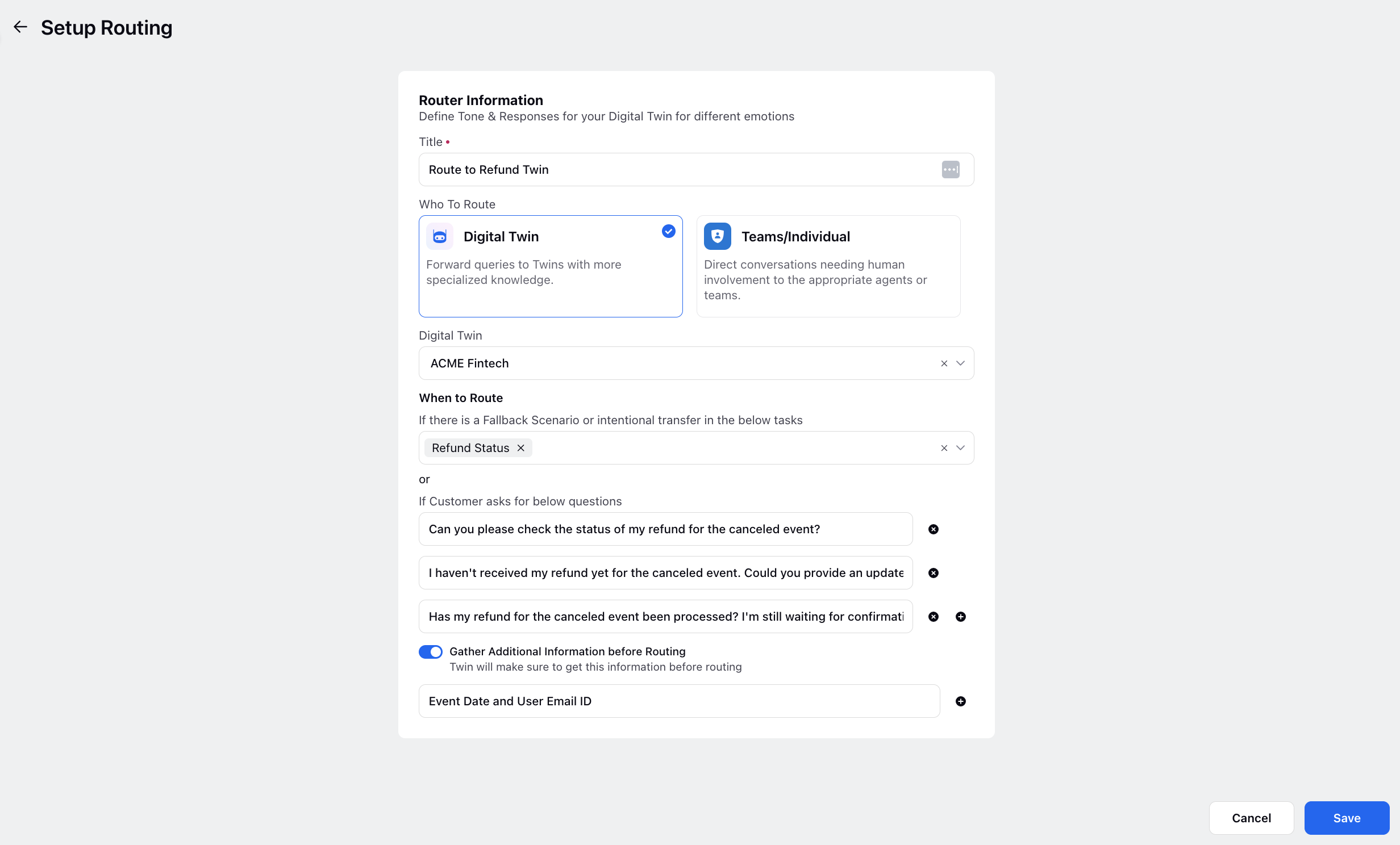Add Routing
Updated
Setting up routing for a digital twin allows you to define the logic for directing user queries to individual agents, teams, or even other digital twins, depending on your organizational structure and workflow requirements. This process ensures that user inquiries are efficiently managed and routed to the most appropriate destination based on predefined criteria. By configuring routing rules, you can specify conditions under which conversations should be routed, such as fallback scenarios, intentional transfers, or specific user inquiries.
Note: Digital Twin is currently in limited availability. Sprinklr is seeking definition partners for this feature. For further information, please contact your Success Manager or the Product Team.
To Add Routing
Click Customize next to Routing within Step 2· Define Skills, Tasks & Routing.
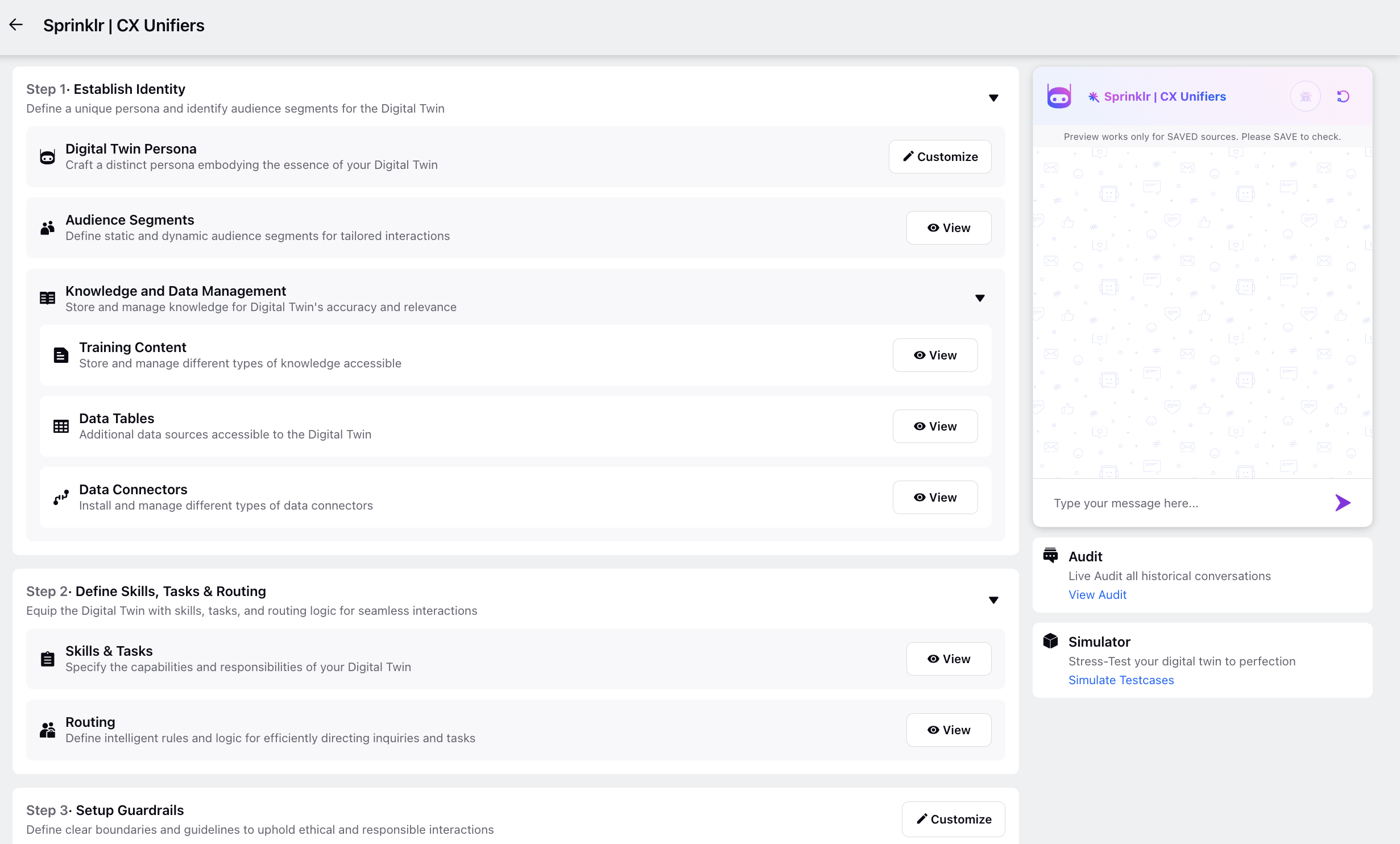
On the Routing window, click Add Routing in the top right corner.

On the Setup Routing window, begin by adding a Title to the routing setup and selecting who the twin should be routed to. You can choose between routing to another Digital Twin or routing to Teams/Individuals.
If you choose to route to Teams/Individuals
Select the desired Queue to route to. Queues ensure that the conversations are routed to the appropriate team or individual based on their expertise or availability.
Under When To Route, you can specify the Tasks to route the conversation if there is a fallback scenario in the selected tasks or if there is an intentional transfer within the tasks. Additionally, you can also add Questions to trigger routing if specific inquiries are asked by the customer.
Finally, you can add any Additional Information that the digital twin should gather before routing the conversation. This could include gathering specific details from the user or collecting relevant data to assist with routing.
Click Save at the bottom.
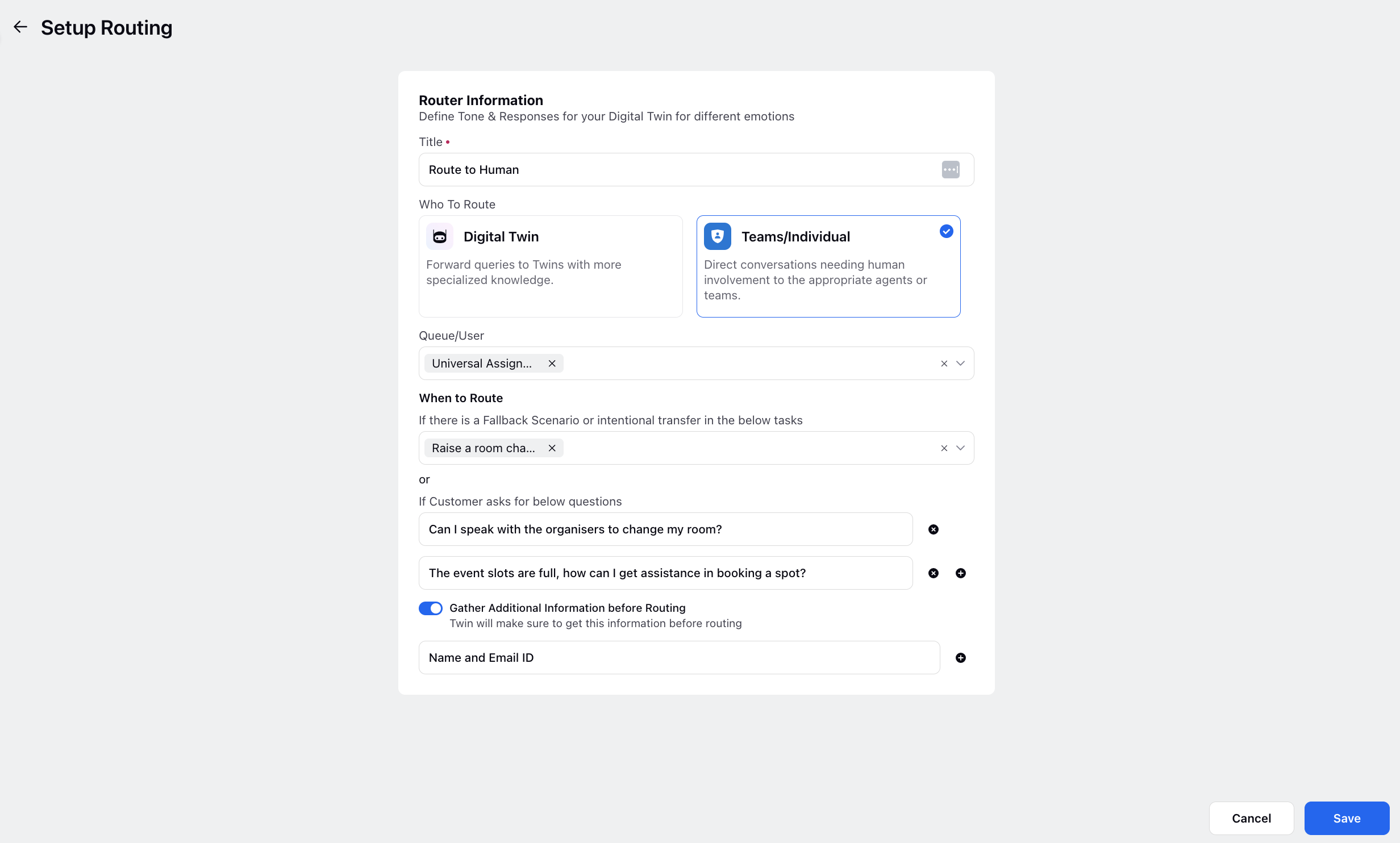
If you choose to route to Digital Twin
Select the desired Digital Twin to route to.
Under When To Route, you can specify the Tasks to route the conversation if there is a fallback scenario in the selected tasks or if there is an intentional transfer within the tasks. Additionally, you can also add Questions to trigger routing if specific inquiries are asked by the customer.
Finally, you can add any Additional Information that the digital twin should gather before routing the conversation. This could include gathering specific details from the user or collecting relevant data to assist with routing.
Click Save at the bottom.