Automated Sampling and Allocation
Updated
Sampling Action
To assign cases for evaluation, it becomes important to randomly pick a sample of cases for assignment. To sample cases based on different business scenarios, for example, 10 cases per day, 20 cases per month for every agent, etc., can be handled through the sampling actions that are present in Case Update Rules. The different parameters involved in the conditions are as follows:
Add Sampled data to Queue - Select the case queue where the sampled cases are to be added.
Number of Samples - Select the number of cases that are needed to sample.
Sampling Duration - Select the window for which the cases should be sampled. This can be set to days, weeks, months, etc.,
Sampling Start Time - Select the start time as to when the sampling should begin.
Define Sampling Priority - Prioritize cases to be sampled basis of different case custom fields and the below-mentioned fields.
- Predicted CSAT Score
- Difference between Current and Initial Predicted CSAT Ratings
- Latest Call Duration Time
- Latest Connected Voice Call Talk Time in Case
- Longest Voice Call Talk Time in Case
- From User Channel Type
For Picklist and Multipicklist fields, you can choose from predefined values in the dropdown menu.
For Text, Text Area, and Text Multi fields, you can specify exact text that must match.
For Number and Date fields, you can select either ascending or descending order. For instance, when dealing with CSAT scores, selecting "descending" would prioritize cases with the highest scores.
It's important to note that the priority order is determined in the sequence in which values are entered and conditions are chosen.
Sample for Each - Select the field basis which sampling is done. In the following example, 2 cases will be sampled for every last engaged user within the case conversations.
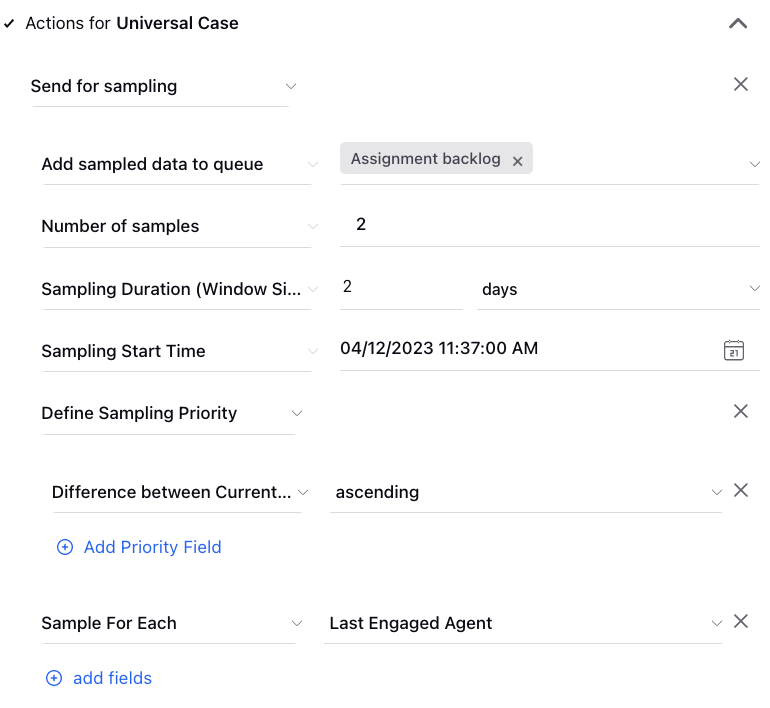
How does sampling actually work?
The sampling action creates a bucket which takes in all the cases, and by the end of the sampling duration window, cases are sampled and inserted into the mentioned case queue. The new set of cases start entering into a new bucket created for the next sample duration. The sampling start time is based on the Logged in User time cone. Note that using this sampling condition, the cases which are not sampled cannot be tracked.
Live Sampling
Live Sampling is the process of sampling live incoming cases. In Quality Management, whenever a case is closed, it is moved to a case queue say “Cases Available for Sampling” to track them. Trigger based Case Update rules are created to sample cases present in the “Cases Available for Sampling” queues. Whenever cases are closed by the agents they will flow into the “Cases Available for Sampling” queue and based on the sampling logic setup in the rule, cases will be sampled in real time as per the set trigger frequency. For Live Sampling of cases, the trigger time is generally set around 1-2 hours.
On Demand / Manual Sampling using Rule Engine
If cases have to be sampled manually, On Demand Case Update rules can be created. This is used when apart from automated sampling, the user wants to pick up cases present in the case queue and assign cases manually.
Case Allocation
In Quality Management, an evaluation is assigned to the user and not the case.
There are many ways an evaluation can be assigned for quality evaluation.
Manual Assignment using Macro
Automated Assignment using Rules
Manual Assignment using Macro
Various macro actions are present which can be used to create case level macros to assign quality evaluation.
Assign for Evaluation - This action allows to input the user name to whom the evaluation is to be assigned and the checklist to assign.
Assign For Evaluation to Me - This action will ask for an input checklist and will assign the evaluation to the user who applies the macro.
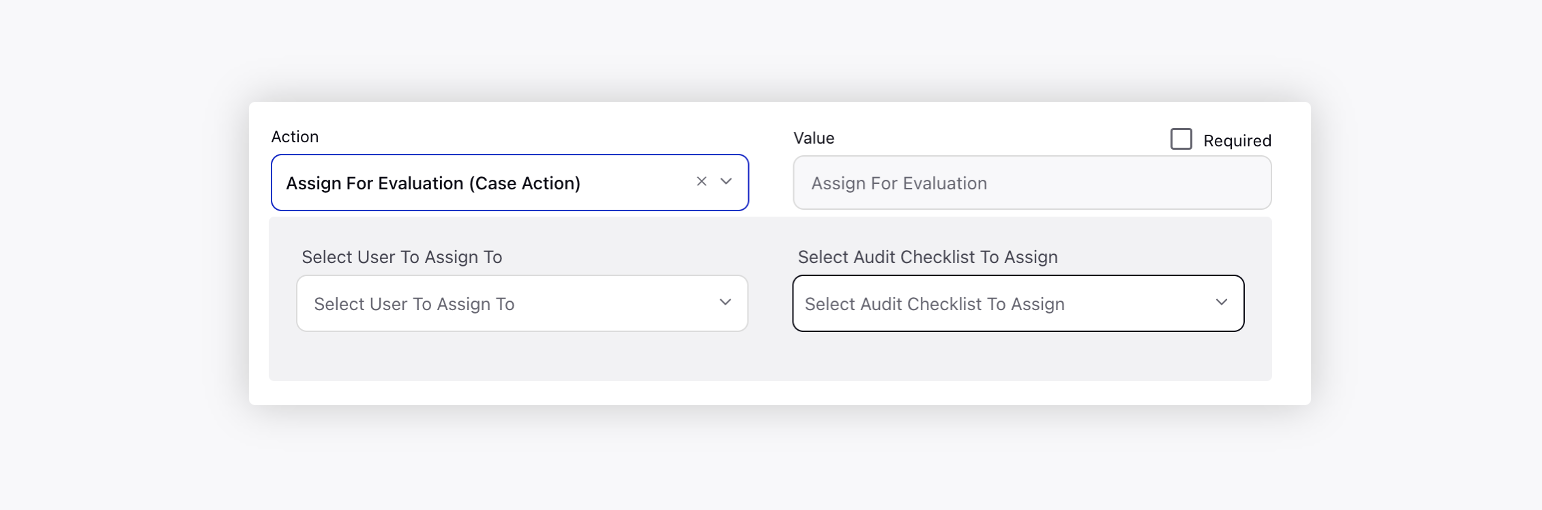
Manual Unassignment using Macro
Unassign Pending Quality Evaluations - This action asks to input a user name from whom the evaluation is unassigned.
Unassign My Pending Quality Evaluations - This action unassigns quality evaluation from the user who applies the macro.
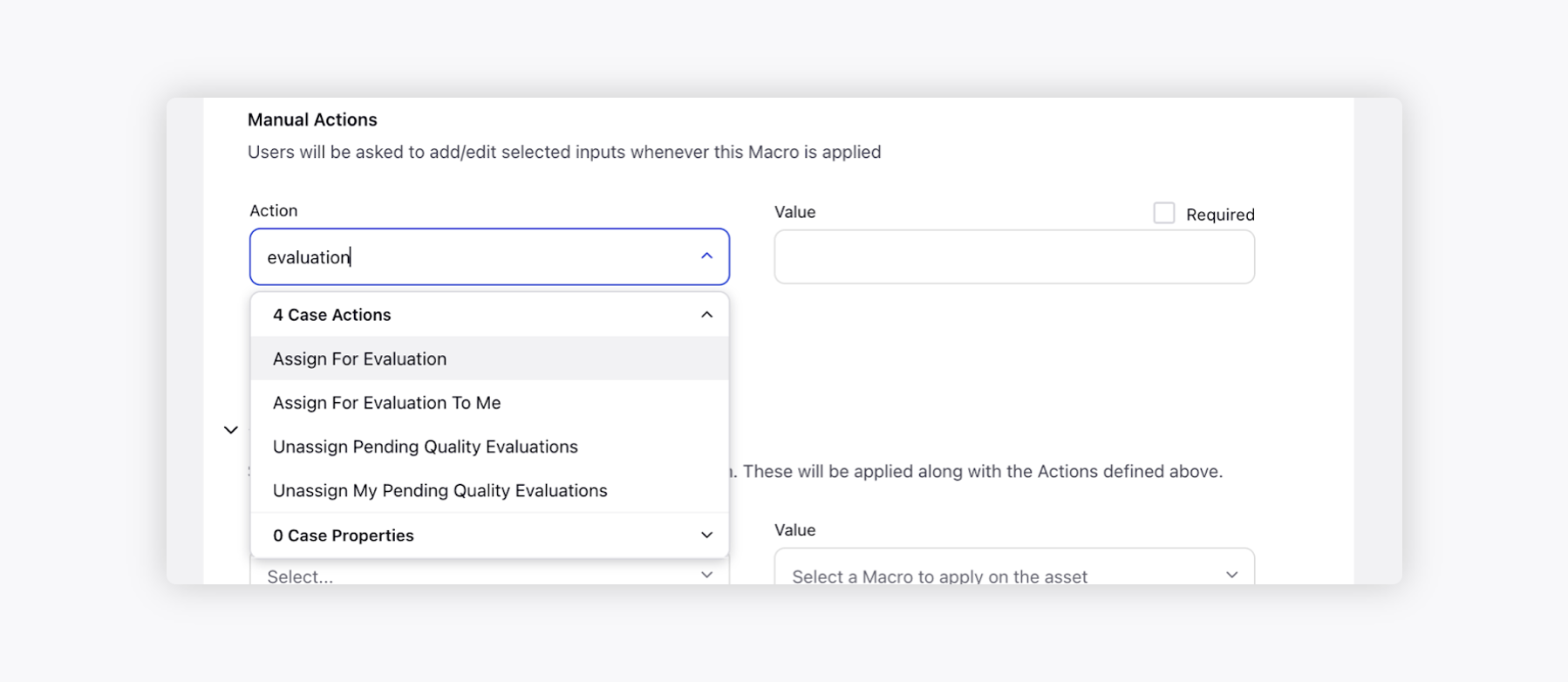
Unassigning Pending Peer-to-Peer Evaluations with Macros
Use the "Unassign Pending Peer-to-Peer Evaluations" macro, especially when some of the assigned auditors are on leave or unavailable. This ensures that P2P evaluations are completed efficiently, allowing you to check final scores with ease.
For instance, if 20 auditors are assigned a case for peer-to-peer (P2P) evaluation, and only 10 have completed while the rest 10 are on leave, you can utilize the macro with the "Unassign Pending Peer-to-Peer Evaluations" action for those remaining 10.
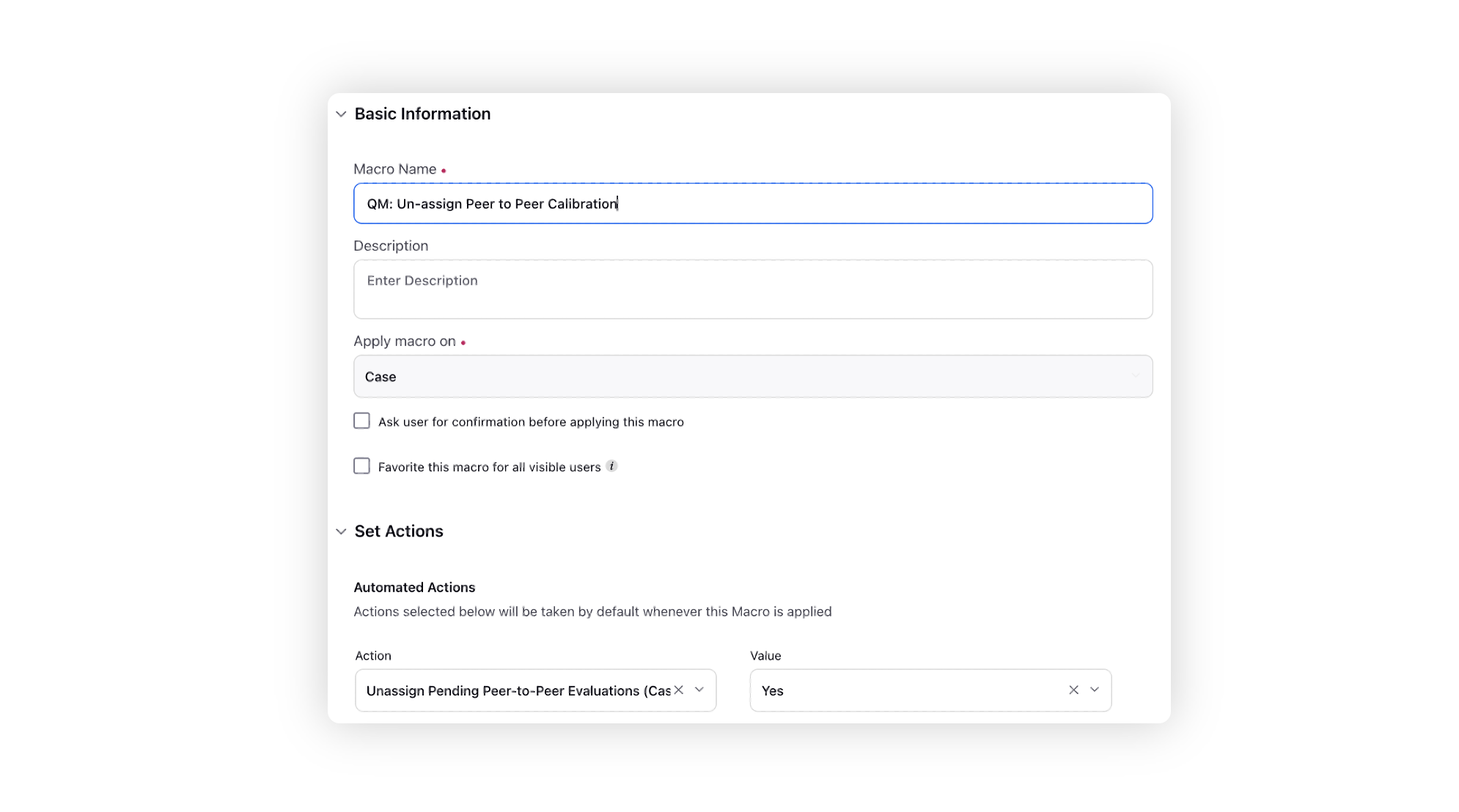
Automated Assignment using Rules
The Automated Sampling allows users to bulk assign cases to quality managers based on business requirements. Rule Engine is leveraged to create the rules for automated sampling of cases.
Case Update rules are setup to define conditions and actions based on which cases are assigned for quality evaluations. Assignmemt of cases can be done to individual users or set of users, using a Work Queue.
There are different sub-actions that are used to during Evaluation assignment.
Audit Checklist - The default checklist on which the evaluation starts.
Evaluation Type - The evaluation on which the calibration is performed.
Agent to Evaluate - Select the user on which the evaluation is assigned such as Last Agent, First Agent and Most Engaged Agent.
Unassign if not evaluated after - Unassign the audits after a specified time period, eliminating the need for Quality Managers to manually unassign overdue audits.
Conversation Selector - Select the conversation that are assigned for evaluation.
Condition | Definition |
Brand Response Type | Atleast 1 Agent Message, Only Bot Messages, Atleast 1 Bot Message, Only Agent Messages |
Call - Advisor Talk Time | This measures the total time the advisor (agent or representative) spends talking during a conversation. |
Call - Customer Talk Time | This measures the total time the customer spends talking during a conversation. |
Call - Total Talk Time | Check the Total talk time in the call. |
Call Dead-Air Time | Check the Dead air time in the call. |
Call Disconnection Type | Select how the call got disconnected Agent, System, Remote |
Call Disposition | Standard Dipositions filled after case is disposed |
Call Disposition Plan | Standard Diposition Plan filled after case is disposed |
Call Hold Count | No of time a call is put on Hold |
Call Hold Time | Time for which the call is put on Hold |
Call Mute Time | Time for which the call was on Mute |
Call Recording Exisit | Check if Call recordings are present in the call or not |
Call Sub-Disposition | Standard Sub-Dipositions filled after case is disposed |
Channel | Channel or Social Network of the Conversation |
Duration | Total Duration of the conversation |
No of Agent Messages | Total Agent replied messaged in the conversation |
No of Brand Messages | Total Agent replied messaged in the conversation |
No of Bot Messages | Total Agent replied messaged in the conversation |
No of Customer Messages | Total Agent replied messaged in the conversation |
No of Messages | Total Agent replied messaged in the conversation |
Call Direction | Indicates whether the call was inbound or outbound. |
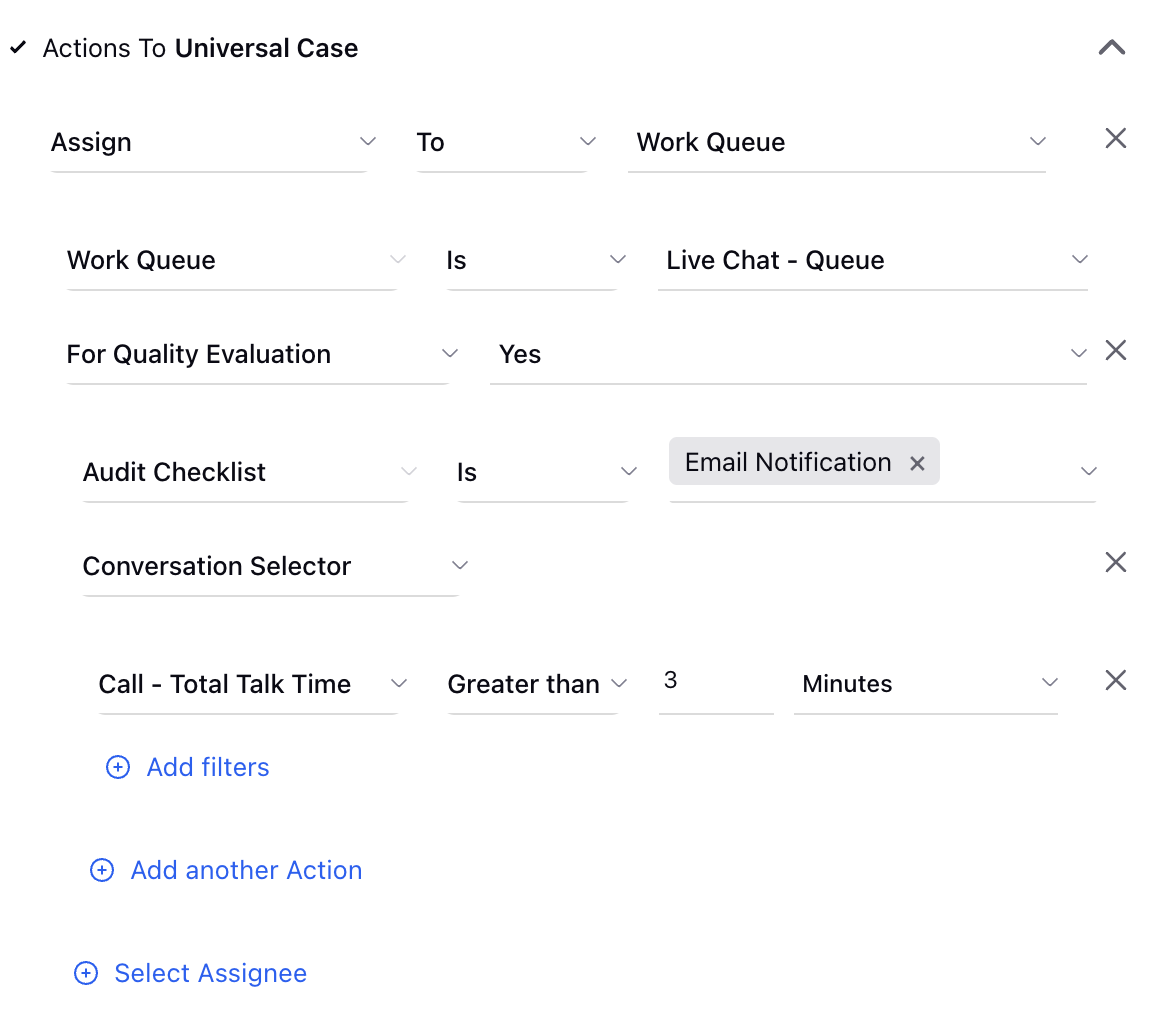
Conditions Used in Sampling Rules
List of various conditions that are generally used to create sampling rules:
Condition Name | Condition Meaning |
Case Queue | Check if cases are present in a particular queue |
Assignment Present | Check if the case is currently assigned to any user who is engaged in the conversation. This field should be set "No" in order to assign for quality evaluation |
Associated Brand Message Count | Total number of brand messages in the case |
Associated Fan Message Count | Total number of fan messages in the case |
Associated Fan-Brand Message Count | Total number of fan & brand messages in the case |
Business Hours | Check if the time is currently within the selected business hours |
Campaign | Campaign associated with the case |
Case Queue Assignment Time Duration | Time till the case is present in the case queue |
Source | List of various accounts from which case is originated |
Channel Type | List of various channels |
From User Channel Type | List of the first channel from where the fan message has originated from |
User Status | Checks the status of the user selected |
Latest Voice Call Duration | Duration of the last voice call in the case. This includes ring time, talk time & hold time |
Latest Connected Voice Call Talk Time in Case | Talk Time of the last voice call in the case |
Longest Voice Call Talk Time in Case | Checks the longest talk time call within the case |
Social Network | Social Network of the case |
Advisor Talk Time | This measures the total time the advisor (agent or representative) spends talking during a conversation. |
Advisor Talk Time Percentage | This is the percentage of the total conversation time that the advisor spends talking. |
Customer Talk Time | This measures the total time the customer spends talking during a conversation. |
Customer Talk Time Percentage | This is the percentage of the total conversation time that the customer spends talking. |