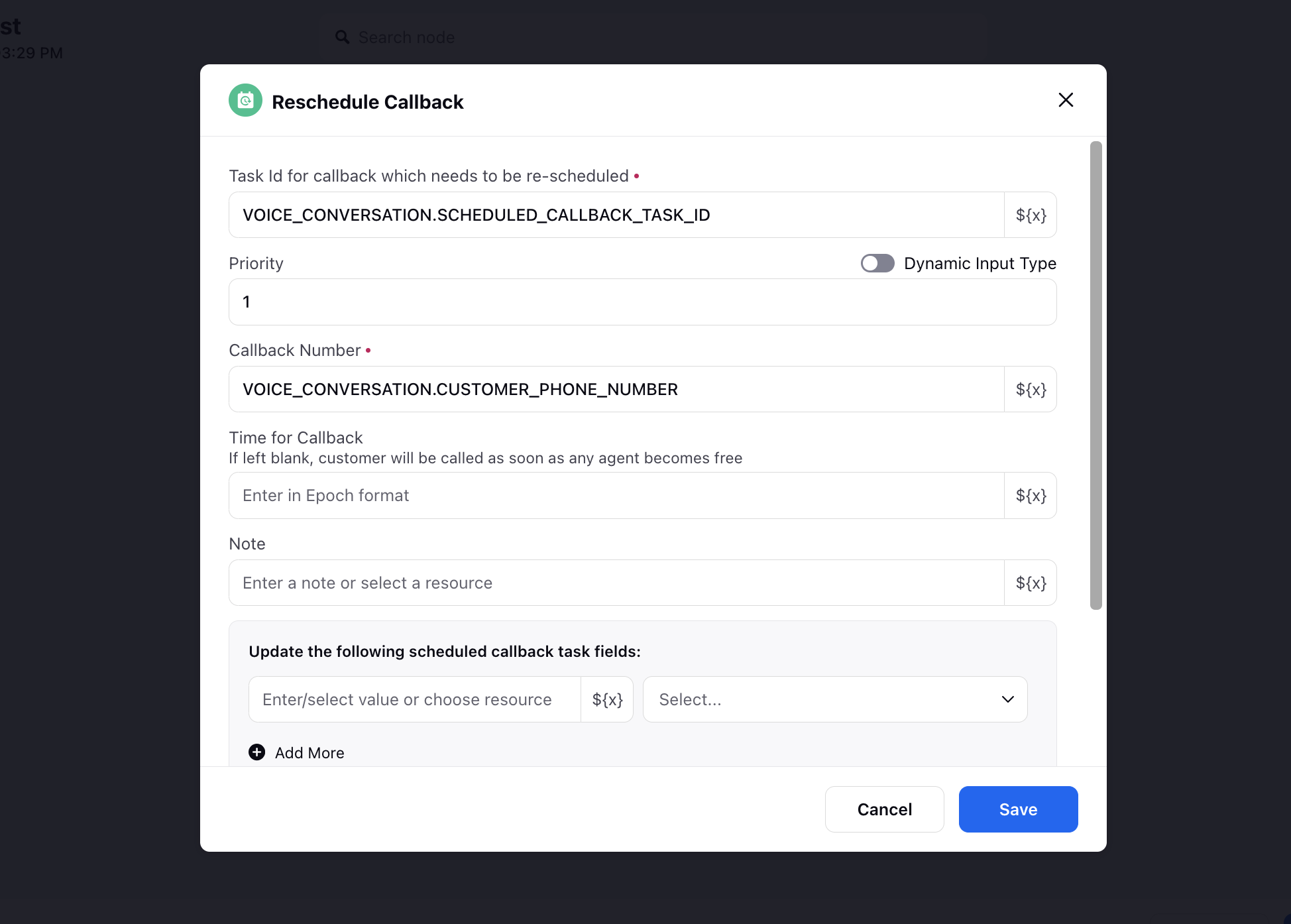How to Schedule/Reschedule a Callback for Customer from ACW
Updated
Sprinklr offers a powerful feature that allows brands to provide their agent with the ability to schedule callbacks for the customer. This feature comes in handy when customers want follow-up calls. In this knowledge base article, we will guide you through the setup process for the scheduling callback from ACW.
Steps to configure an ACW Callback
Configure the disposition plan with a date-time field. This field will be used to take the date and time of the callback. You need to configure the following things for configuring such fields in Disposition plan-
Name the field
Select Type as Date Time
Select the Business hour - Agent will be allowed to select time in this business hour only
Error Message - Customize the error message when the agent selects an invalid date time.
Select the Date Format
Enable Date and Time condition - If you also want to put some more condition on selection of time like, it should be in future, past, with in 15 days, with in a range of last 15 days to next 15 days. You can configure these condition in this. Like for schedule callback you can select Within Future to prevent agent in selecting past time
Visibility condition: Define the visibility condition for this field on other fields of the disposition plan as per busienss logic
Note: You can control the visibility of this field on other fields of the disposition plan as per business logic.
Sample configuration for this field in disposition plan is-
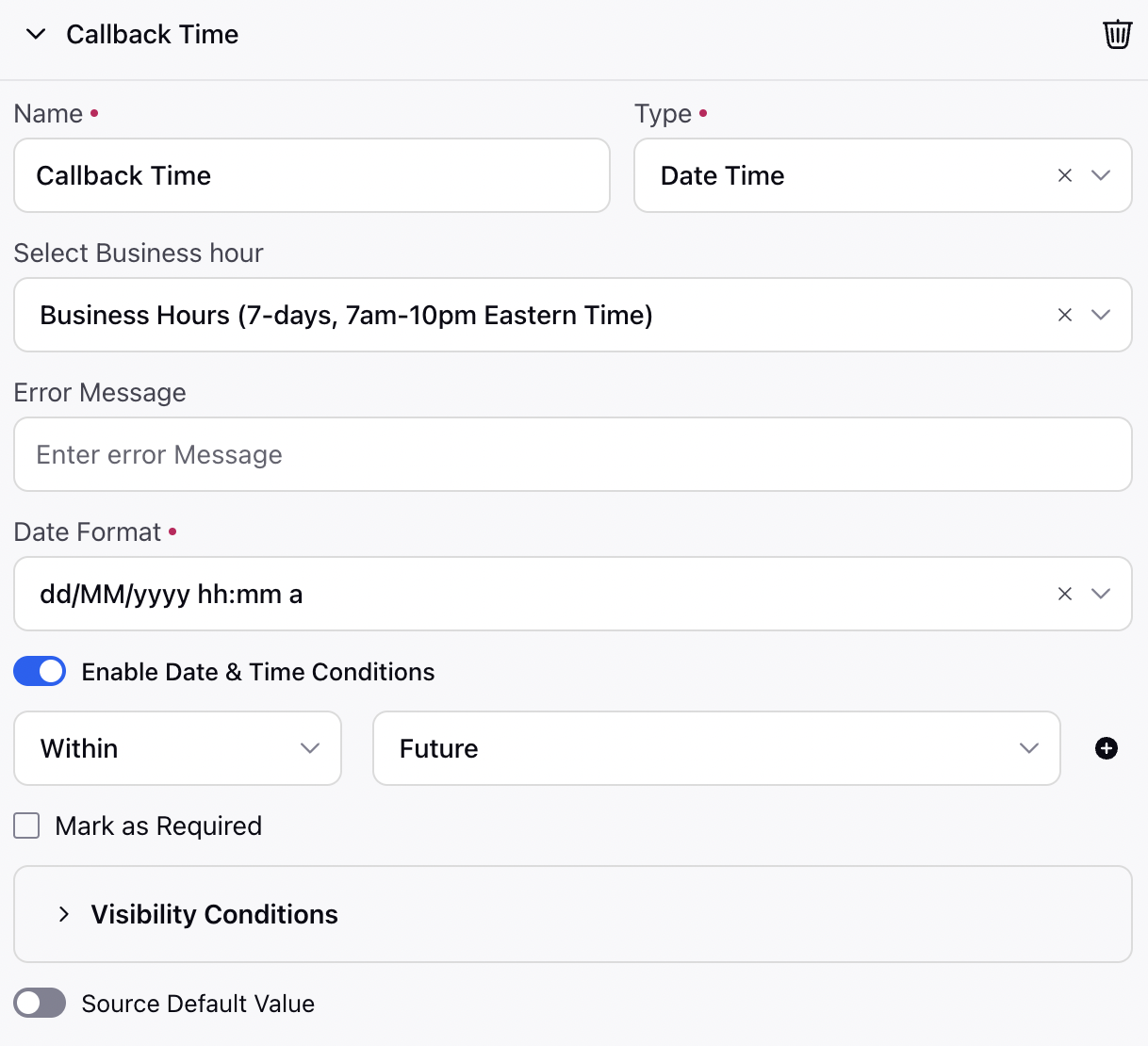
Note: When making the date-time field for callback, please make sure that the date & time conditions are set to be within the future so that the agent can only schedule callbacks in the future. Also you can select the business hour so that agent should only schedule callback in business hour.
Navigate to the ACW builder and create an ACW as per requirements.
Add a screen and add the configured disposition plan to the screen
Add a decision box to check whether the callback date and time field was filled or not
If callback date and time was filled, add schedule callback node in the path and configure the schedule callback node with callback time, callback number, Notes, Campaign, Assignee, etc
Components of schedule Callback Node-
Major Components are-
Priority - You can define the priority of the callback. Bydefault the priority of inbound and outbound call be 0.
Note:When implementing the callback feature, it is crucial to adjust the priority of inbound calls to prevent potential issues. By default, the priorities for both inbound calls and scheduled callbacks are the same. However, to avoid a situation where inbound calls are delayed while agents are occupied with scheduled callbacks, it is advisable to increase the priority of inbound calls. This adjustment helps prevent a cascading effect and reduces the likelihood of an increase in callbacks, as customers may wait longer and schedule callback if agents are primarily engaged in handling scheduled callbacks.
Callback Number - In this you can define the callback number, you can use variable which contains phone number from resource manager.
Note: If you want to schedule callback on the calling number you can use ASSET_ID.FROM variable. You can access this variable from Voice conversation -> From.
Use Callback Campaign from Voice Campaign - If checked it will use the default voice campaign and use the voice application on which call have came. If it will not be selected they you need to select the custom callback campaign.
Callback Campaign - If Use Callback Campaign from Voice Campaign will be unchecked, you have to select the campaign which will be used to callback the customer.
Time for Callback - In this you can define the callback time, if it will be blanked the callback will be triggered as soon as agent will be available. This expect value in epoch, you can select variable from resource manager which contains the time.
Note: If you will define the schedule callback time, the system will callback the customer as soon as any agent gets available after the defined time.
Case Number - You can define the case number to which this callback will be assigned. If this will be blank the callback will be attached to the current case. You can choose case number variable from resource selector.
Note - This note will be show to the agent when the schedule callback popup will come to the agent.
Assign to - You can define the assignee for the callback. Different type of assignee-
Work Queue - You can choose the work queue to which this callback will be scheduled.
Agent - You can also choose the particular agent, you can use resource from resource manager. This expect agent ID. So you have to select the variable which contains the user id for the user
Journey - You can also choose Journey, in this scenerio this journey will be triggered for the profile.
Sample configuration for the node-
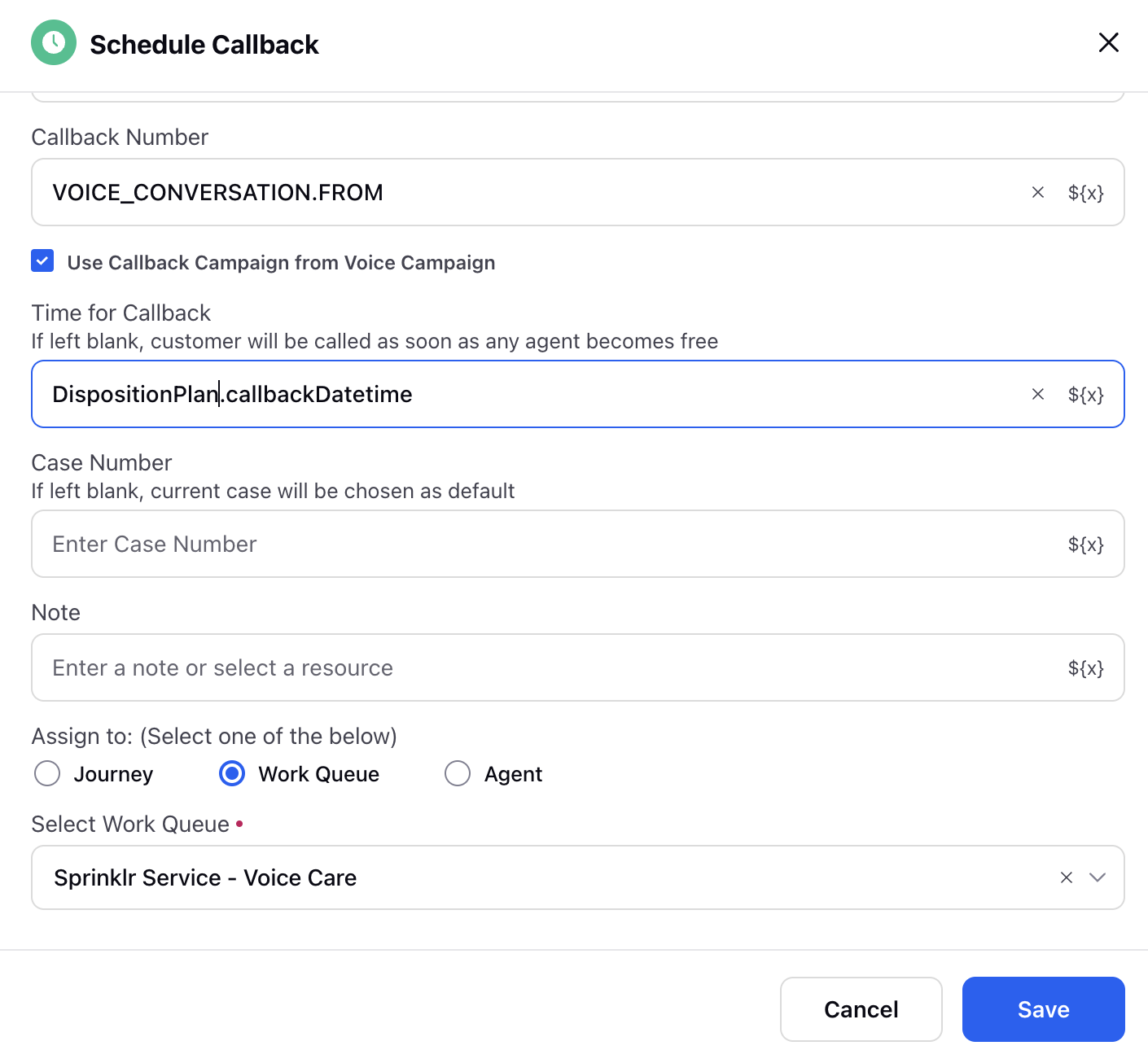
Note: If you are using multiple disposition, then you need to add the loop node to access each filled disposition plan and then put this condition of checking in each loop path.
You have to add loop node and set the collection variable as <screen_name>.VOICE_DISPOSITION
In each loop node path, you have to put decision on schedule callback time exist or not by accesing the variable through the loop variable name. e.g, in the above example it will be accessed through final_loop_final.<callback_field>
Complete the loop configuration by connecting to loop node or ending the node by using break node.
Reschedule Callback
The details of a callback task can not be altered once it is scheduled. With the reschedule callback node in ACW, agents can reschedule callbacks with changes. Key elements include:
Key Elements:
Task ID Integration:
Mandatory Task ID Column: The reschedule node includes a mandatory Task ID field, ensuring precise identification of each callback task. This allows the system to accurately match and update the correct task during the rescheduling process.
Value Retention:
Preserve Existing Details: If certain fields are left blank during rescheduling, the system will retain the existing callback details. This helps maintain consistency and prevents data loss by ensuring that only the intended changes are applied.
Comprehensive Resource Selection:
Advanced Control: Agents can select the task ID, callback number, and callback time from a resource selector. This advanced control ensures precise and accurate scheduling by allowing agents to easily modify the necessary elements while keeping other details intact.
This node streamlines the rescheduling process and enhances system reliability by providing more flexibility and control to agents.