Store Sprinklr Scheduled Exports in a Non-Sprinklr Environment (FTP/SFTP/S3/GCP)
Updated
Sprinklr allows you to store exports in your own databases. We support FTP, SFTP, S3, and GCP(Google Cloud Platform) as External Storage options to store exports externally. Through this External Storage support in exports, files can be transferred and stored seamlessly on the client side.
In the Advance & Scheduled Export Settings window, you will see two storage options:
Default: This will send the export in an email. It is checked by default.
External Storage: This will transfer and store your exports externally on FTP, SFTP, S3, and/or GCP(Google Cloud Platform).

Note:
|
Set up a new FTP/SFTP/S3/GCP
There are two ways to set up a new external source (FTP/SFTP/S3/GCP) –
Click the New Tab icon. Under the Governance Console tab, click All Settings within Listen.
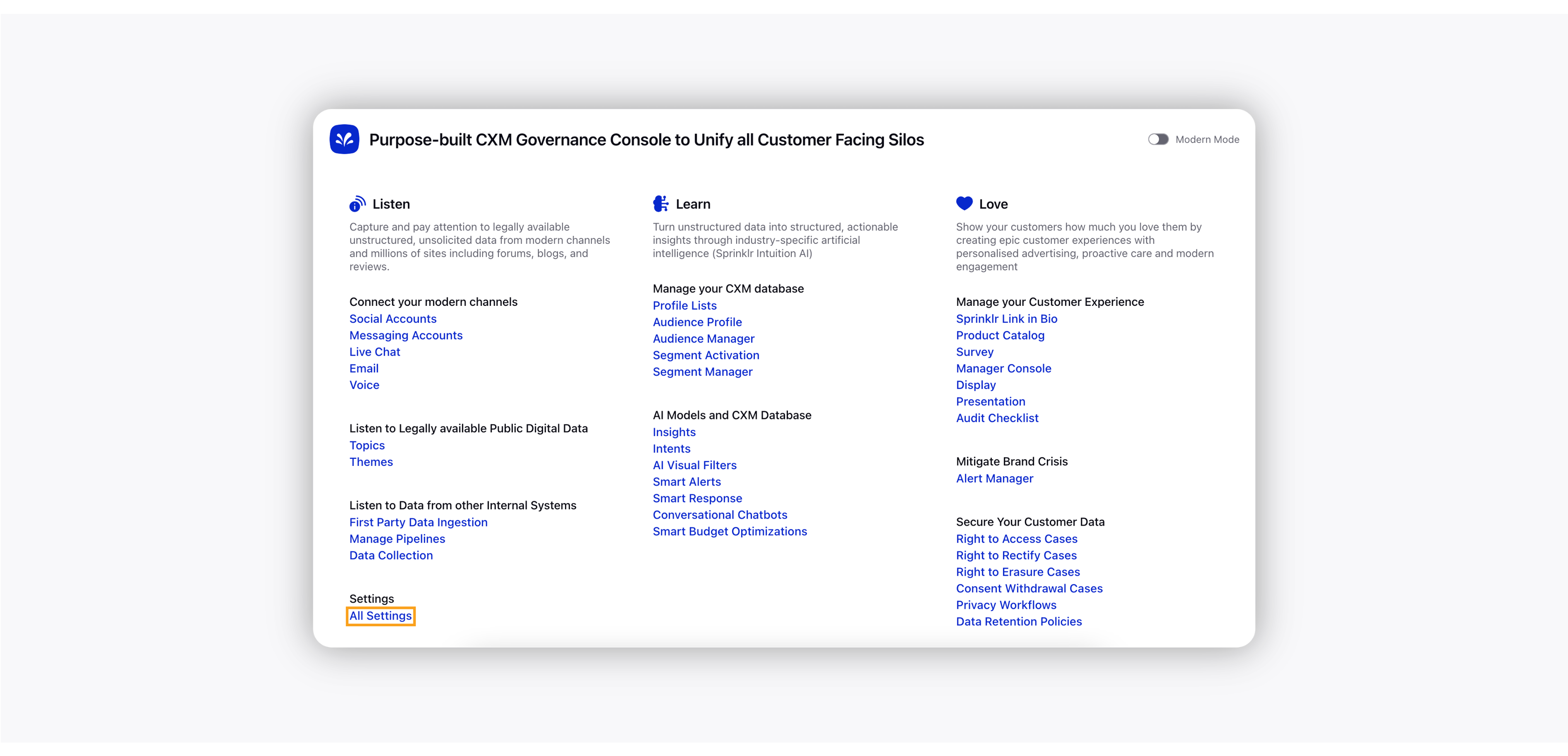
On the Platform Settings window, search for External Sources and click it.
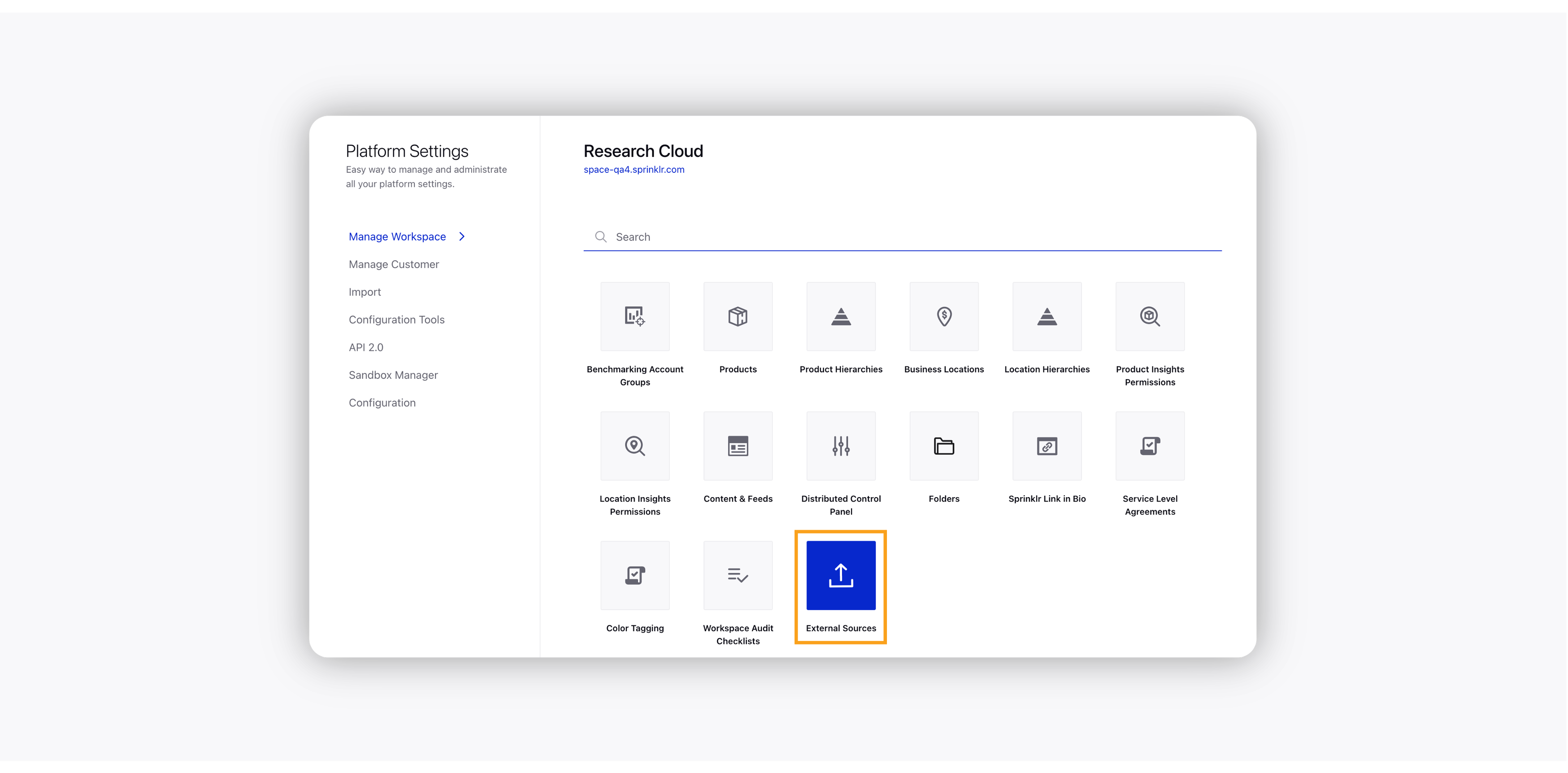
On the External Sources record manager window, click the Add External Source button in the top right corner.
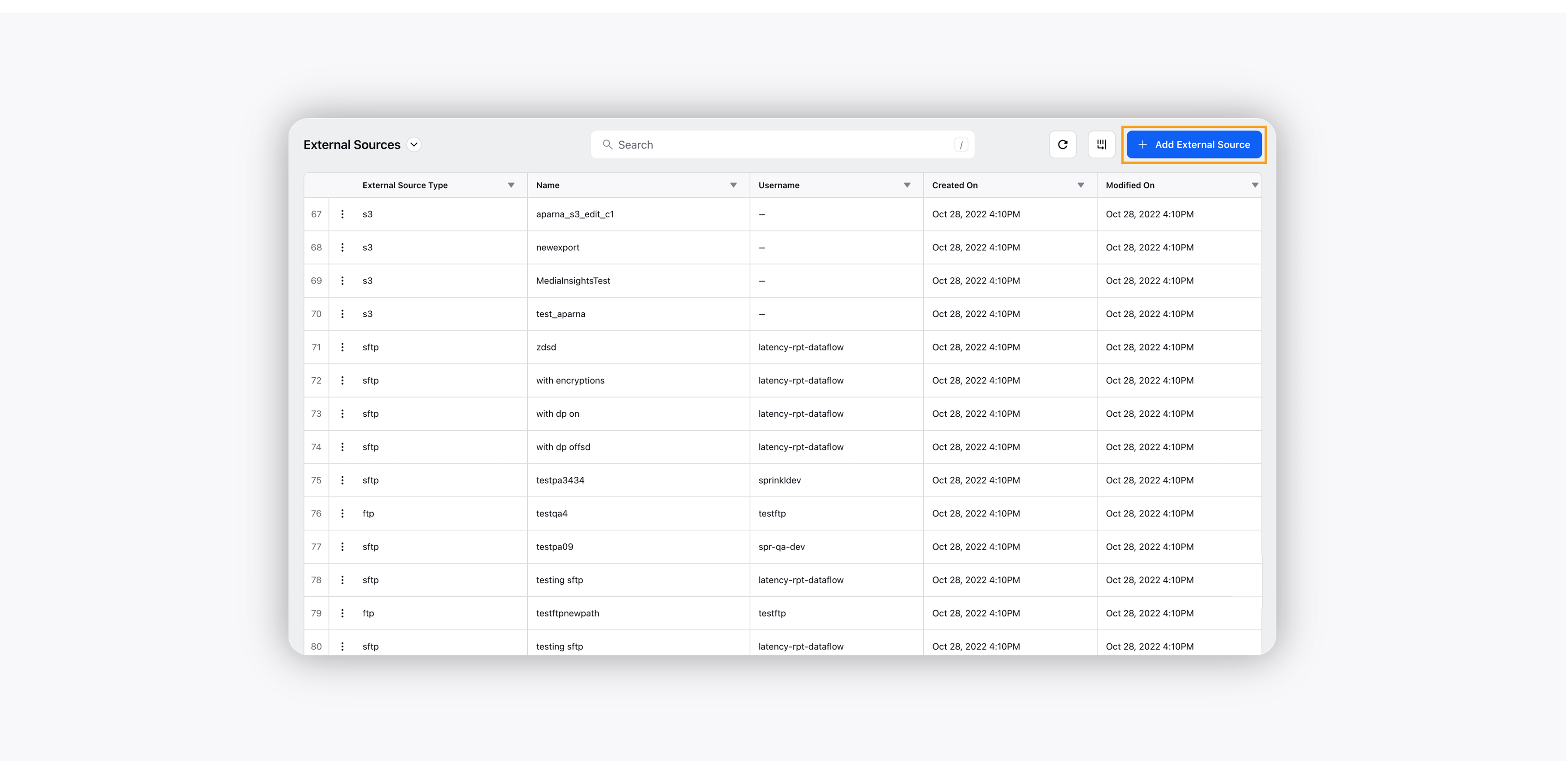
On the External Source Setup dialog box, select any of the three storage options – FTP, SFTP, S3, or GCP. Fill in the relevant information in the given fields.
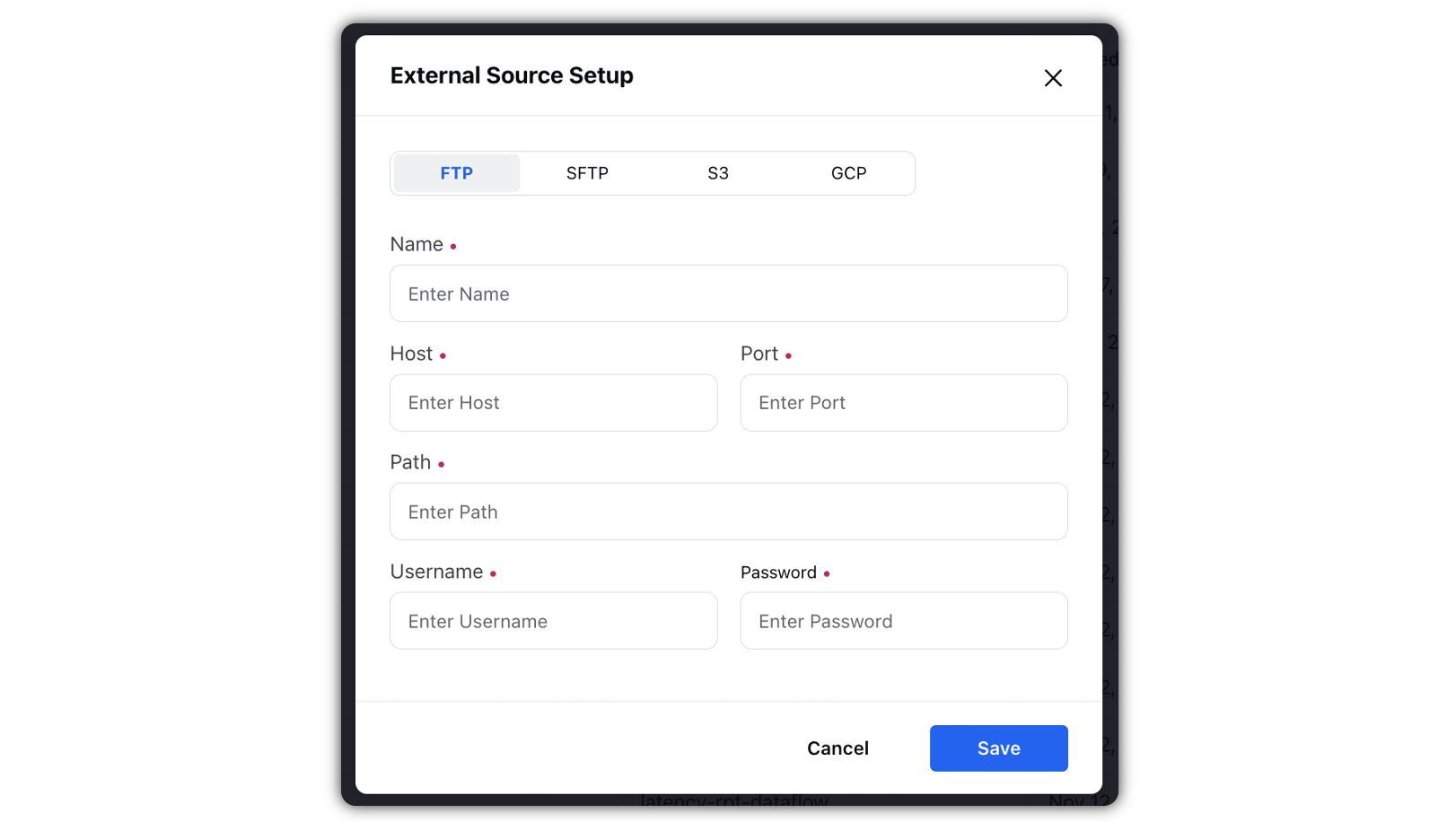
Click Save.