Twitter Search Columns
Updated
Sprinklr supports advanced search options for Twitter Search Columns. When creating or editing a Twitter Search Column, you can use these advanced search options to filter your column by specific message types including updates, mentions, replies, ReTweets and edited ReTweets, allowing you to see just the content you want. It allows you to filter search results to specific date ranges, people and more. This makes it easier to find specific Tweets.
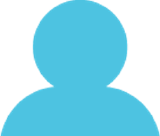 Twitter Search Columns Permissions
Twitter Search Columns Permissions
The below permissions control access and actions related to configuring and/or viewing Twitter Search columns. To learn more about adding new roles and permissions, see Add a Role. Contact your System Administrator if you need permissions assigned to you.
Permission Type | Permission Category | Permission | Description |
Conversations | Dashboards | View | This permission allows users to navigate to and view Engagement Dashboards. |
Conversations | Dashboards | Create column | This permission allows users to create new columns in Engagement Dashboards |
To Add an Advanced Search Options in Twitter Search Columns
Click the New Tab icon
. Under the Sprinklr Social tab, click Engagement Dashboards within Engage.
In the Engagement Dashboard, click Add Column in the top right corner to create a new column.
In the Add Column window, select Twitter as a source for adding a new column to the dashboard. You can also search for it in the search bar above.
In the Add New Twitter Column window, select Search as the column type.
After selecting the type of column you want to create, enter a Name, Description, and add Accounts per your needs. Provide other Basic Information for your column. Preview of the column will render on the right side of the window.
Under Query, select modifiers to view the sample query list. For more information, see Advanced Search Sample Query List. Next, fill in the desired query to refine your search results.
Enter Workflow Properties as desired. Workflow properties refer to the properties applied in Sprinklr, either automatically or manually, that determine the message's workflow status, user assignment, priority, Spam designation, and sentiment.
Provide Custom Properties as desired. Configuring additional properties, you can specify messages to include or exclude based on the properties that have been applied to the message.
After you've provided all the details for your column, click Create Column in the bottom right corner to create the new column. Upon creation, your column will be available in the current dashboard.
Advanced Search Sample Query List
Sample Query | Result |
watching now | containing both "watching" and "now". |
"happy hour" | containing the exact phrase "happy hour". |
love OR hate | containing either "love" or "hate" (or both). |
beer -root | containing "beer" but not "root". |
#haiku | containing the hashtag "haiku". |
from:interior | sent from Twitter account "interior". |
list:NASA/astronauts-in-space-now | sent from a Twitter account in the NASA list astronauts-in-space-now |
to:NASA | a Tweet authored in reply to Twitter account "NASA". |
@NASA | mentioning Twitter account "NASA". |
politics filter:safe | containing "politics" with Tweets marked as potentially sensitive removed. |
puppy filter:media | containing "puppy" and an uploaded video, Amplify video, Periscope, or Vine. |
puppy filter:periscope | containing "puppy" and a Periscope video URL. |
puppy filter:vine | containing "puppy" and a Vine URL. |
puppy filter:images | containing "puppy" and links identified as photos, including third parties such as Instagram. |
puppy filter:twimg | containing "puppy" and a pic.twitter.com link representing one or more photos. |
hilarious filter:links | containing "hilarious" and linking to URL. |
superhero since:2015-12-21 | containing "superhero" and sent since date "2015-12-21" (year-month-day). |
puppy until:2015-12-21 | containing "puppy" and sent before the date "2015-12-21". |
movie -scary :) | containing "movie", but not "scary", and with a positive attitude. |
flight :( | containing "flight" and with a negative attitude. |
traffic ? | containing "traffic" and asking a question. |
include:retweets | to include retweets in the search results. |
Refining your Advanced Search
Using advanced search, you can refine your search results by using any combination of the fields mentioned below:
Words |
Tweets containing all words in any position (“Twitter” and “search”) |
Tweets containing exact phrases (“Twitter search”) |
Tweets containing any of the words (“Twitter” or “search”) |
Tweets excluding specific words (“Twitter” but not “search”) |
Tweets with a specific hashtag (#twitter) |
Tweets in a specific language (written in English) |
People |
Tweets from a specific account (Tweeted by “@TwitterComms”) |
Tweets sent as replies to a specific account (in reply to “@TwitterComms”) |
Tweets that mention a specific account (Tweet includes “@TwitterComms”) |
Places |
Tweets sent from a geographic location, e.g. a specific city, state, country |
Dates |
Tweets sent before a specific date, after a specific date or within a date range |
Search for Tweets from any date since the |
By combining fields in advanced search, you can filter your search results in a powerful way. For example, you can search for Tweets containing “New Years” but excluding “Resolution” between December 30, 2013 and January 2, 2014. Or you can search for Tweets in English with the hashtag “#WorldCup” sent from Brazil in July 2014.