Manager Permissions for Export Link
Updated
The Export Link permissions will allow users to download/access files from export links. Currently, if you have access to any module on the platform, you can download files from links in emails, notifications, etc. After enabling this feature, users will need an Export Link permission to download files from these links.
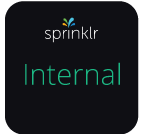
Internal Note
DP Details:
SECURE_EXPORT_PERMISSION_ENABLED: Only enables the permission so that relevant roles can be given permissions.
EXPORT_LINK_PERMISSION_ENABLED: Enforces that users with Export Link View permission are able to download using export links. (BREAKING CHANGE if roles are not updated)
To manage permissions for Export Links
Click the New Tab icon
. Under the Platform Modules section, click All Settings within Listen.
In the Platform Settings window, either select Workspace Roles or Global Roles within Manage Workspace and Manage Customer, respectively.
In the Roles (Settings) window, click Create Role in the top right corner to add a role.
In the Create New Role window, fill in the following details:
Enter a Name to identify the role (ex: Marketing Team, Customer Care Team) and an optional Description for the role.
Under the Users and User Groups section, select the Assigned Users and Assigned User Groups from the drop-down menu. Tip: Permissioning User Groups can be a great way to assign multiple users on your team to a role quickly. When a user gets added (or removed) to a group, that user will automatically have all the permissions assigned to the group.
Under the Role Permissions section, search and select the Export Link permissions.
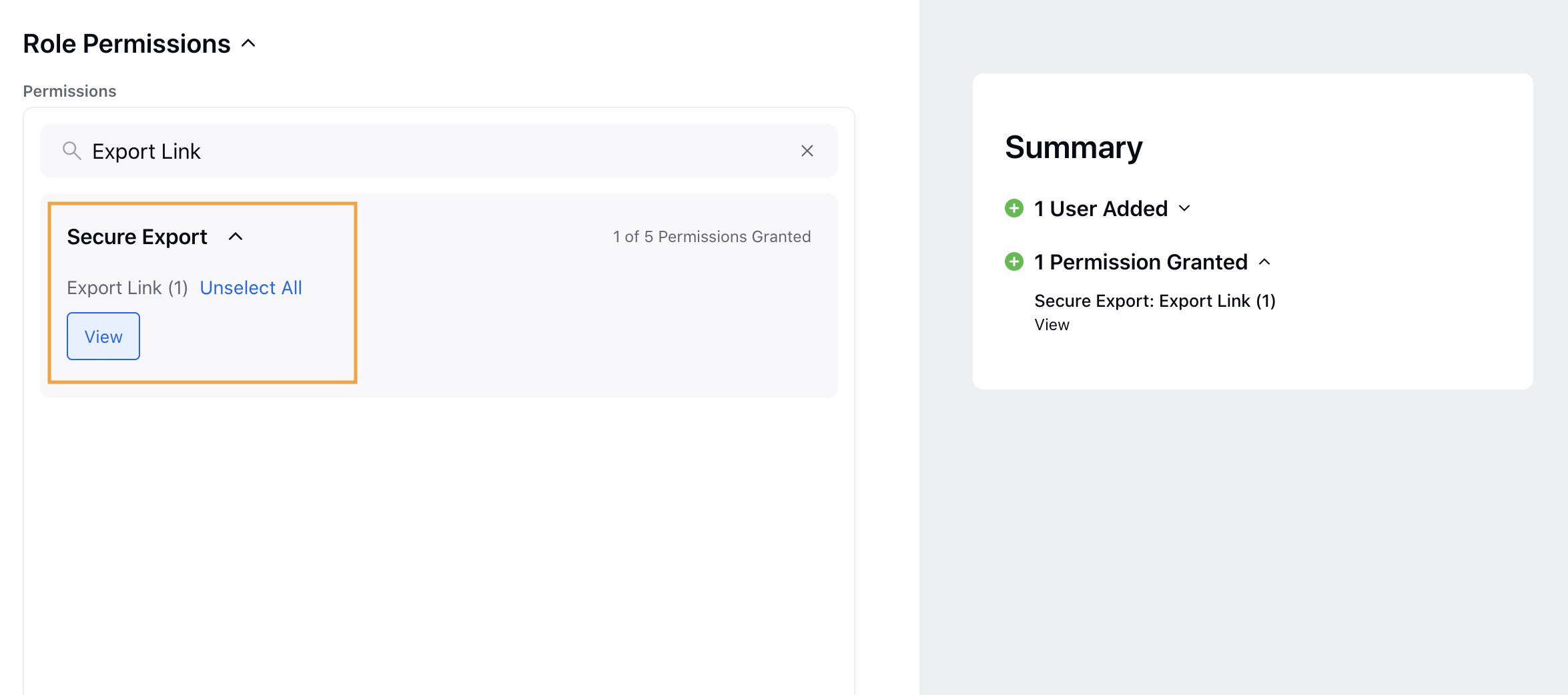
Within the Export Link permissions, the following permissions are available:
Permission Available
Description
View
Allows users to access and view the Export Links.
Click Save in the bottom right corner to define roles and permissions for any user.