Managing Export Audits
Updated
The export audit window in Sprinklr contains the list of all the exports that were generated from the platform. It will help you identify if the export link is still active or not. Additionally, it also helps you in identifying the time after which a link will be expired.
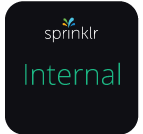
Internal Note
DP Details: SECURE_EXPORT_PERMISSION_ENABLED
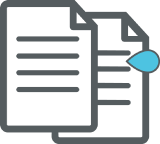
Important!!
Export Preferences capability is only available for Global Admins.
To manage permissions for Export Audit
Click the New Tab icon
. Under the Platform Modules section, click All Settings within Listen.
In the Platform Settings window, either select Workspace Roles or Global Roles within Manage Workspace and Manage Customer, respectively.
In the Roles (Settings) window, click Create Role in the top right corner to add a role.
In the Create New Role window, fill in the following details:
Enter a Name to identify the role (ex: Marketing Team, Customer Care Team) and an optional Description for the role.
Under the Users and User Groups section, select the Assigned Users and Assigned User Groups from the drop-down menu. Tip: Permissioning User Groups can be a great way to assign multiple users on your team to a role quickly. When a user gets added (or removed) to a group, that user will automatically have all the permissions assigned to the group.
Under the Role Permissions section, search and select the Export Audit permissions.
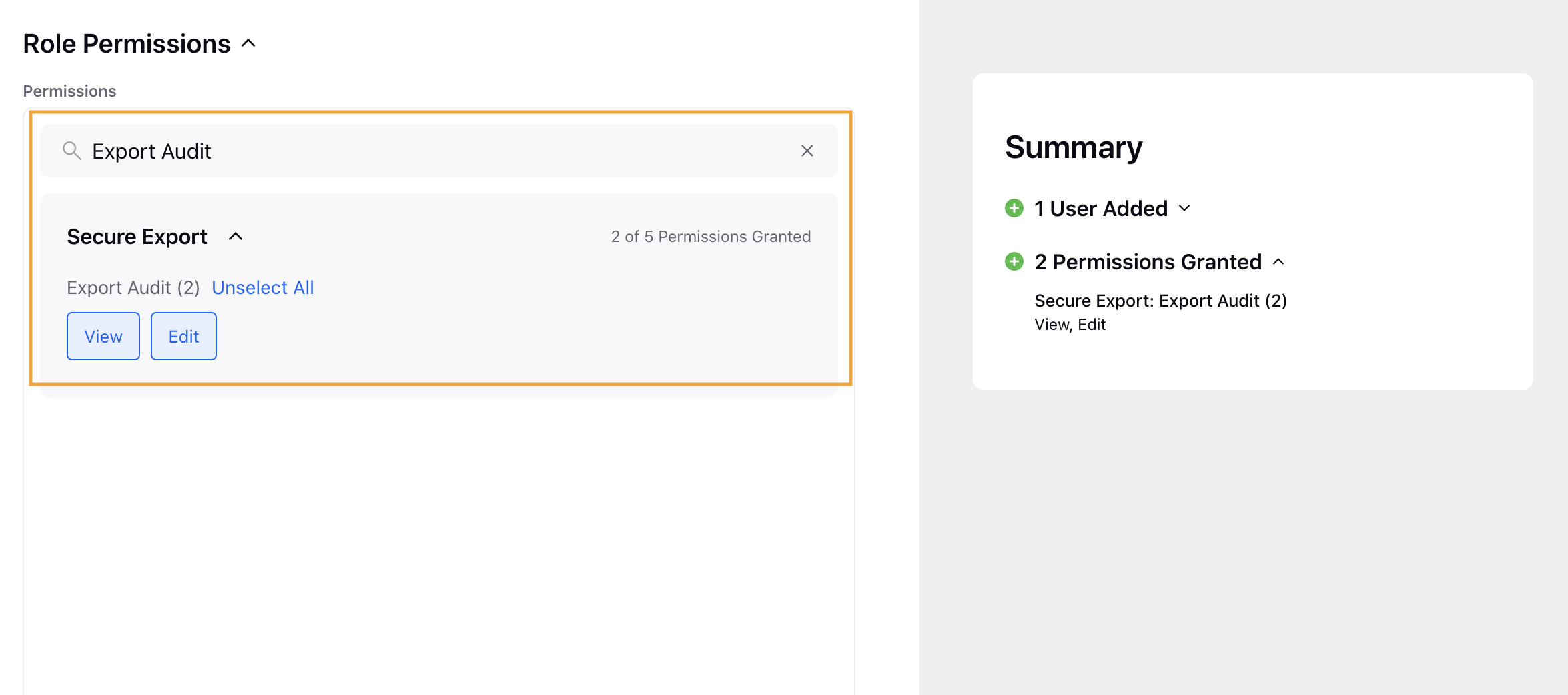
Within the Export Audit permissions, the following permissions are available:
Permission Available
Description
View
Allows global admins to access and view the Export Audit.
Edit
Allow gloabal admins to edit the Export Audit capability options.
Click Save in the bottom right corner to define roles and permissions for any user.
To access Export Audit
Click the New Tab icon
. Under the Platform Modules, click All Settings within Listen.
In the Platform Settings window, select Export Audit on the right pane within Manage Customer.
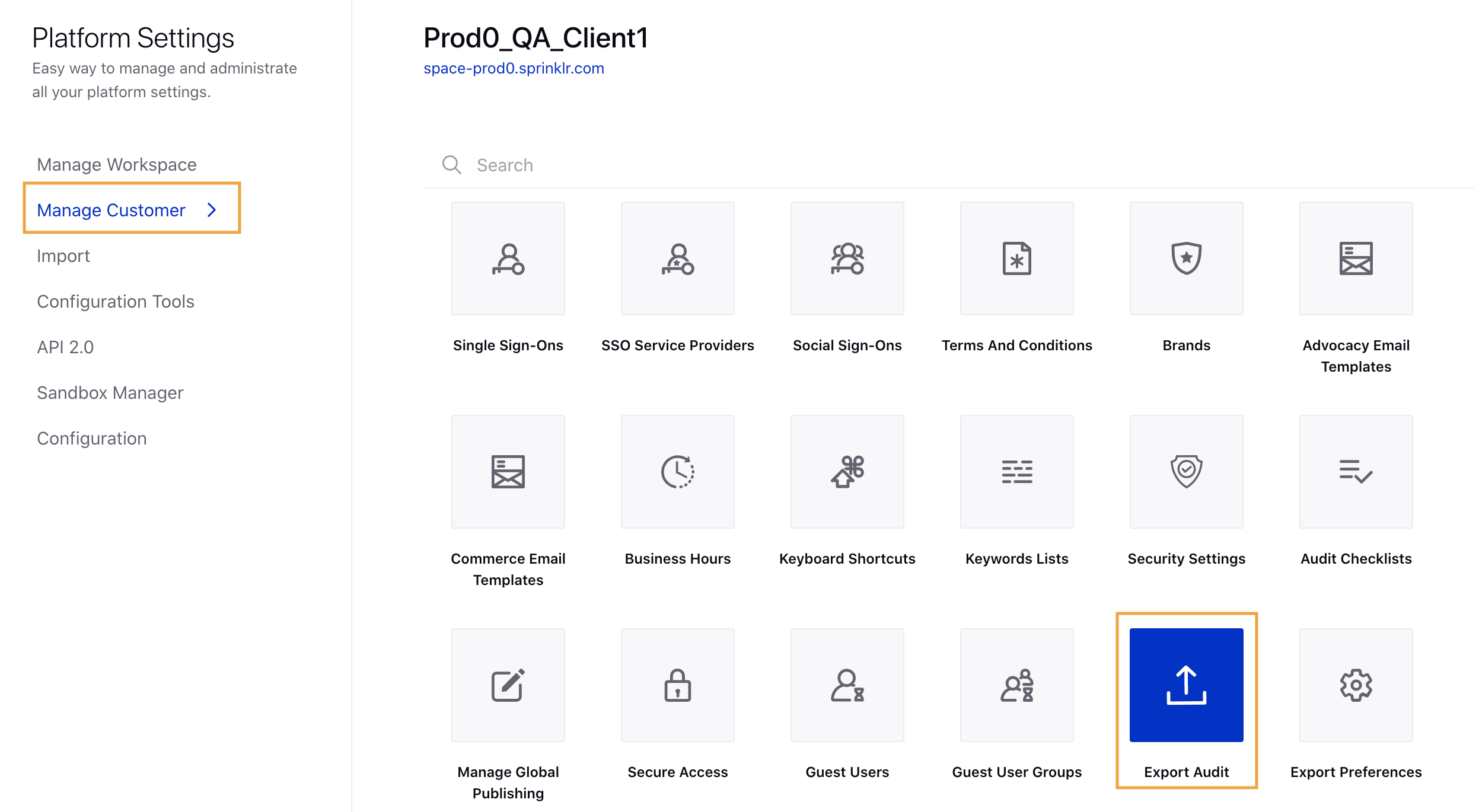
In the Export Audit (Settings) window, you can take the following actions:
Search for an export file.
Refresh the export files.
Delete an export file.
Details captured in the Export Audit window
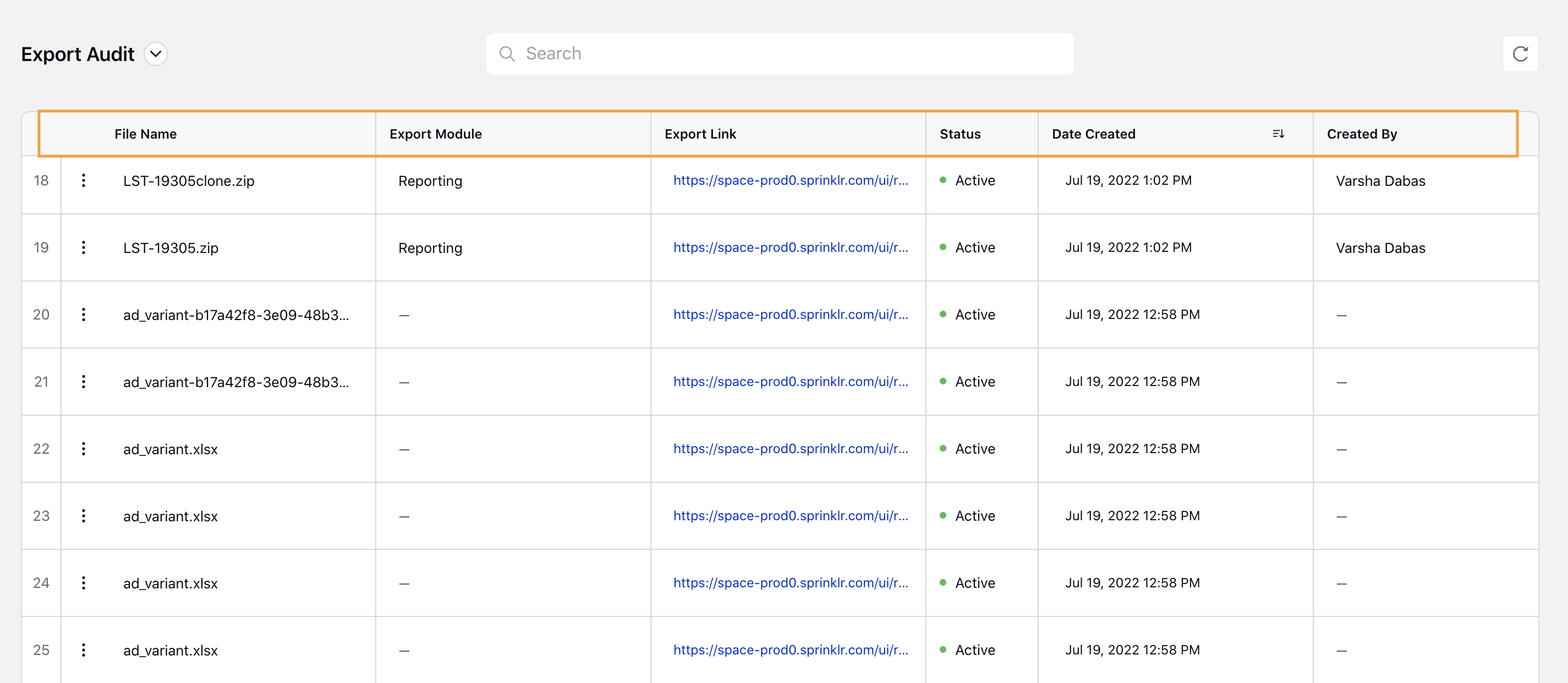
Columns | Description |
File Name | View the name of the export file. |
Export Module | View the export module. For example, reporting module, listening module, etc. |
Export Link | View the export link. |
Status | View the current status of the export file. It can be either Active or Delete. |
Date Created | View the date at which the export file was created. |
Created By | View the name of the individual who had created the export file. |