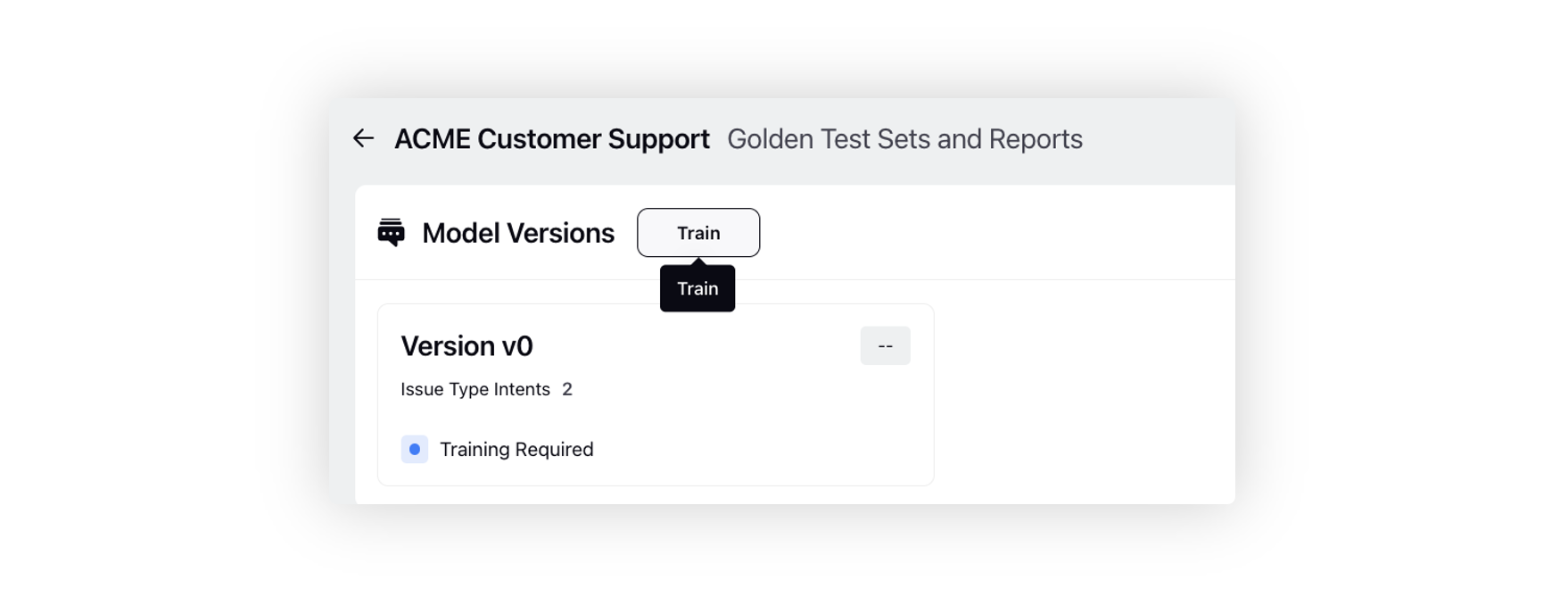How to Create an Intent Model: A Step-by-Step Guide
Updated
To learn about Intent Model, see What is an Intent Model?
Before You Start
We recommend using the Default Issue Type Intent Model that has already been created by default rather than creating a new one.
Steps for Creating an Intent Model
Open the Conversational AI Persona App and go to "AI Tools". Click on "Intent Modesl"
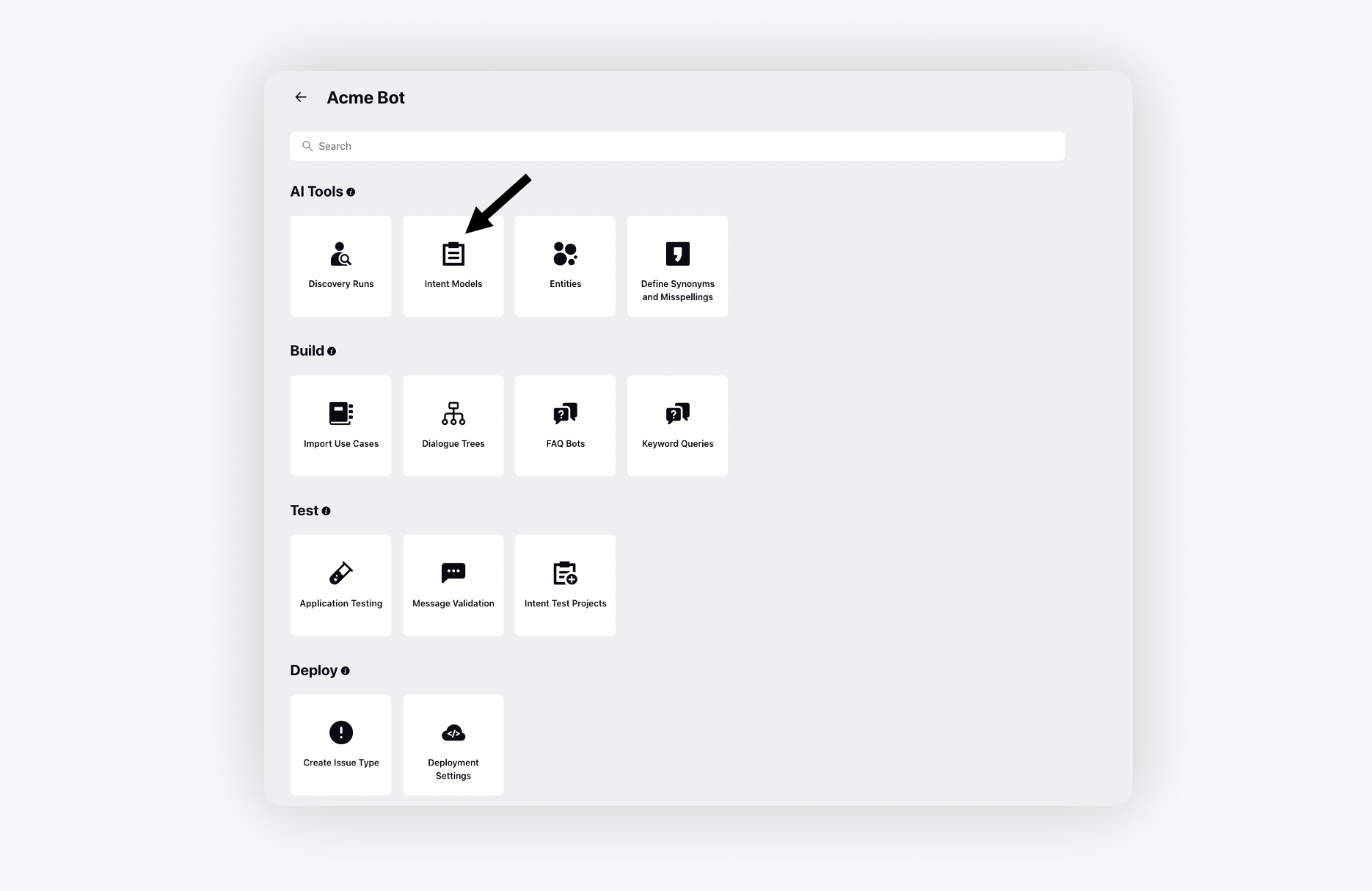
In the Intent Model section, select Add Intent Model in the upper right corner of the window to add a new Intent Model
To create a new model, In the "Create New Model" window, follow these steps:
Enter a Name for an Intent Model.
Set the Priority to 1.
Choose "Issue Type Intent Model" as the Intent Model Type.
Note: Issue Type is Most Commonly Used. To learn more about different Model Type, see What is an Intent Model?
Please make sure that the "Disable AI Settings" Toggle is switched off.
If AI Settings are Disabled, Intents are only detected on Exact Match phrases
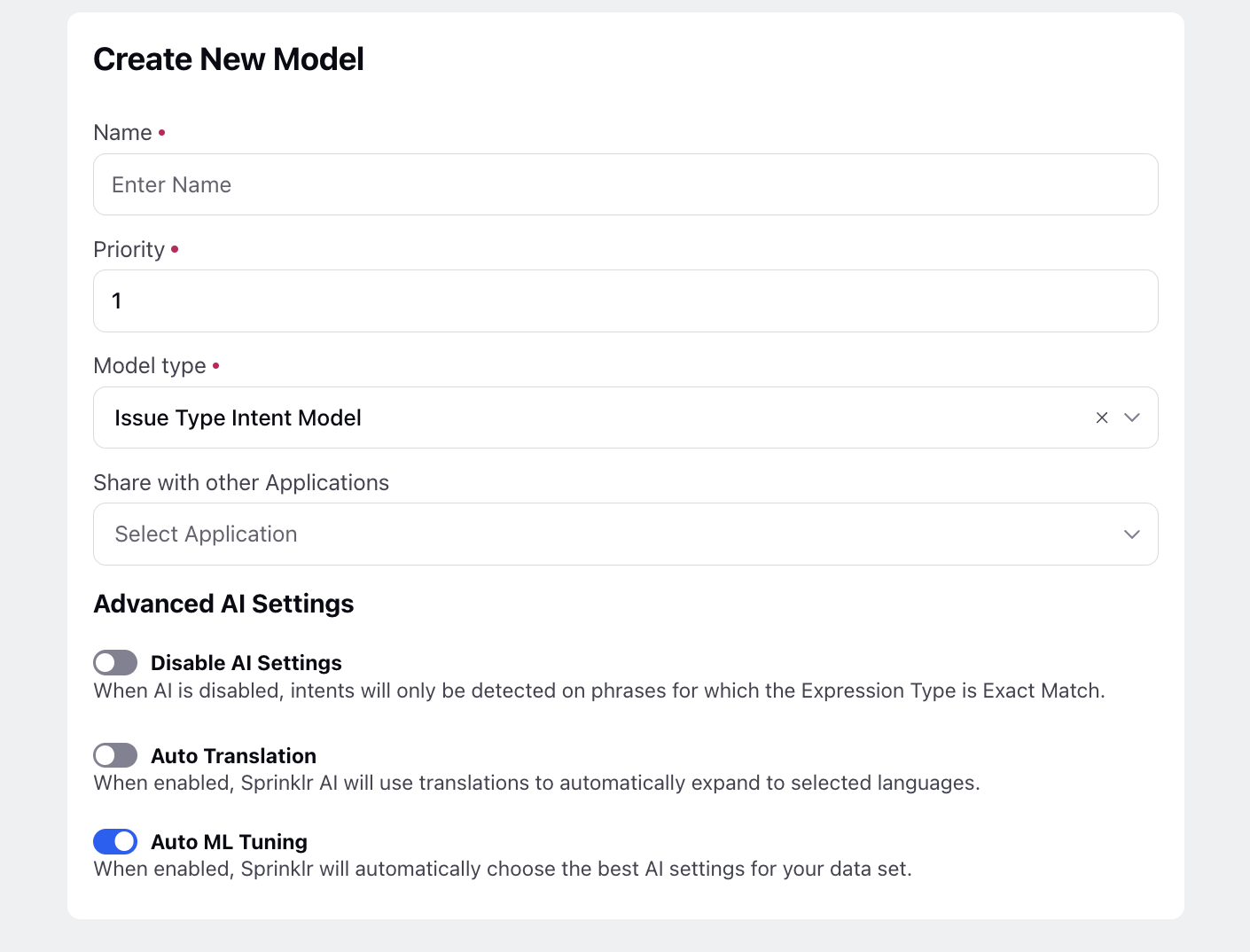
Note: - You need to train the model once it is created. Minimum two intents are required for intent model training. - Next, add intents to your model and resolve overlaps between them using similarity reports. |
Sharing an Intent Model with Another Application
You can also share your intent model to various applications where it will appear in a non-editable form and thus you can leverage that model to configure issue types and much more.
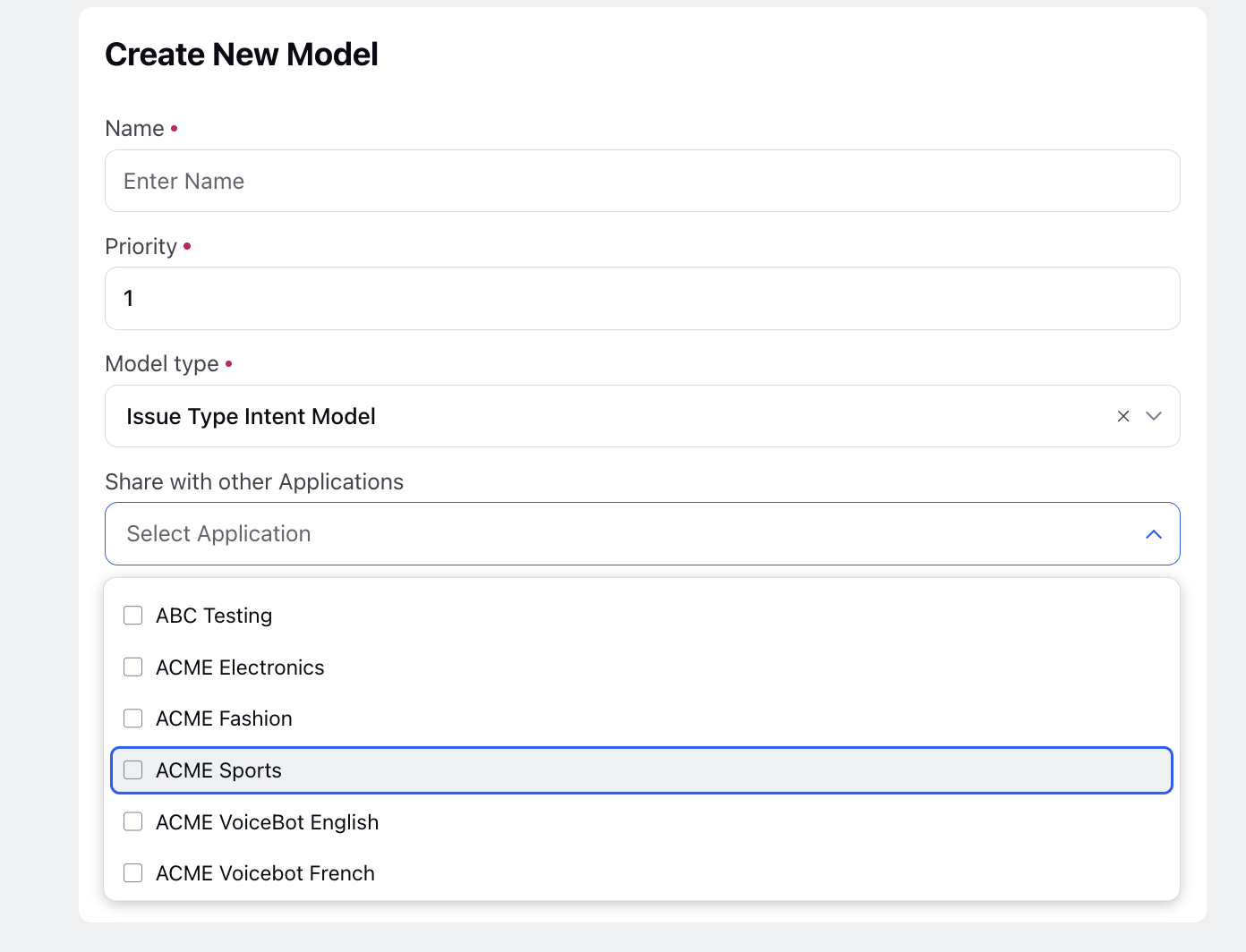
Advanced ML Settings
You can also access the advanced ML settings while creating your intent model just by disabling Auto ML Tuning. Here you can configure the type of algorithm best suited for your use case all the related metrics here.
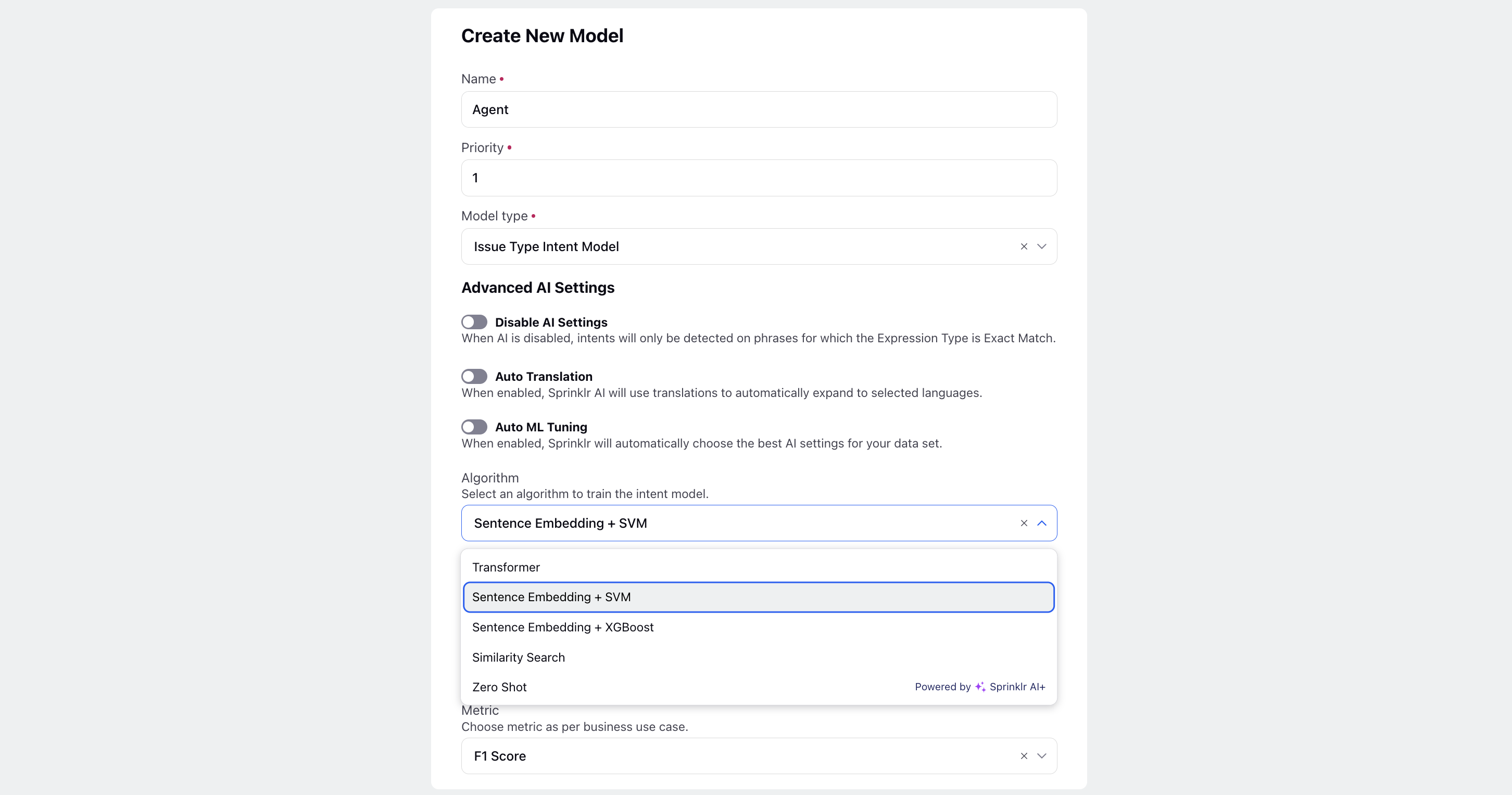
Steps for Training an Intent Model
Hover over the desired Intent Model and select View Versions.
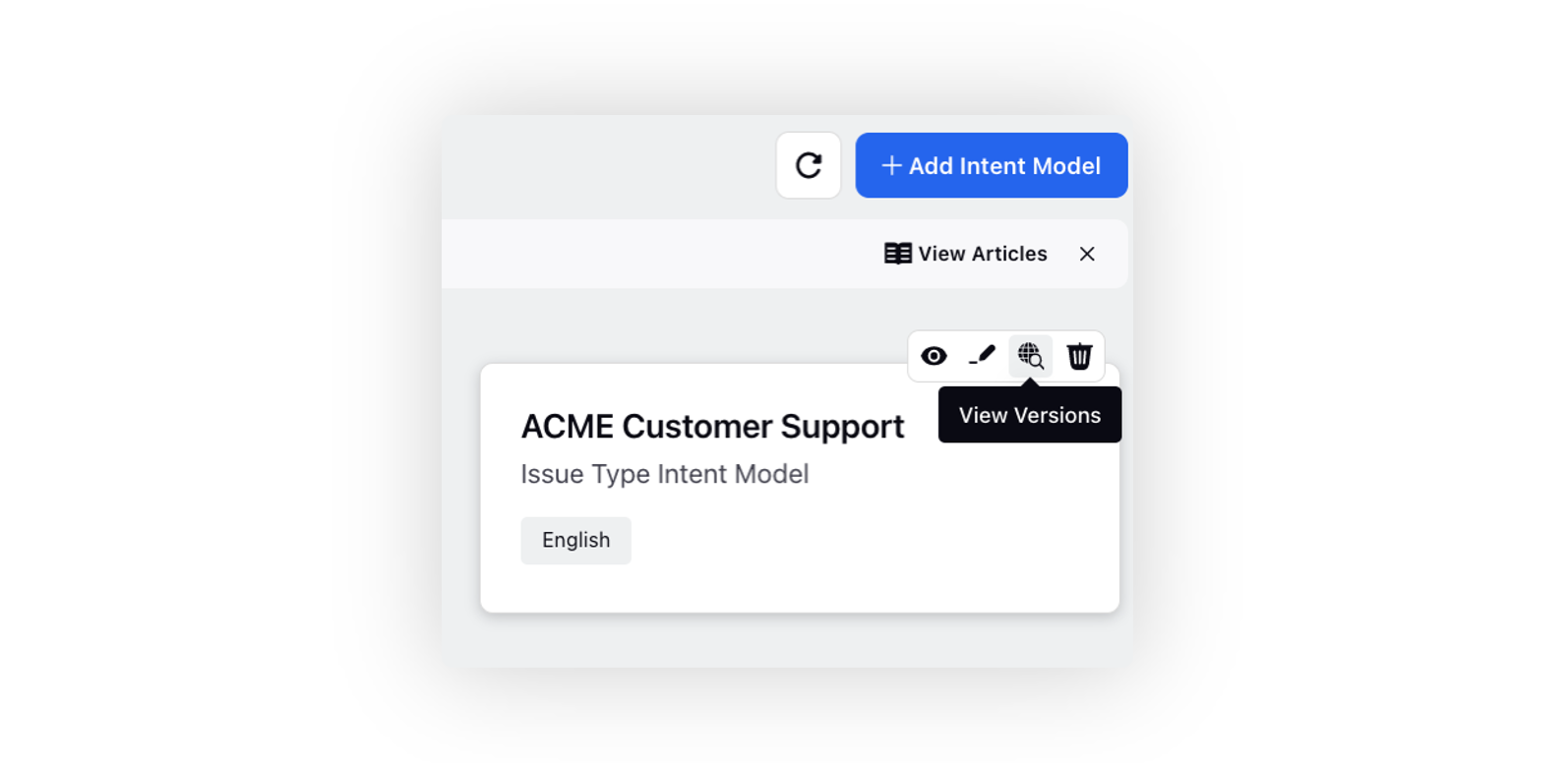
On the Model Versions window, click Train.