Add Data Sources in the Reporting Widget
Updated
Reporting dashboards help businesses monitor and analyze their social media performance. The platform integrates with various data sources to provide insights on social media activity, customer engagement, and overall brand performance.
The available data sources in the reporting dashboards are:
|
|
|
|
|
How it Works
Click the New Tab icon and select Reporting within Analyze under Sprinklr Marketing → Marketing tab.
Click the Dashboards dropdown in the top left corner of the dashboard and select the desired reporting dashboard.
Click Add Widget in the top right corner of the desired reporting dashboard.
On the Add Widget window, enter a name for your widget.
Select the required Data Source.
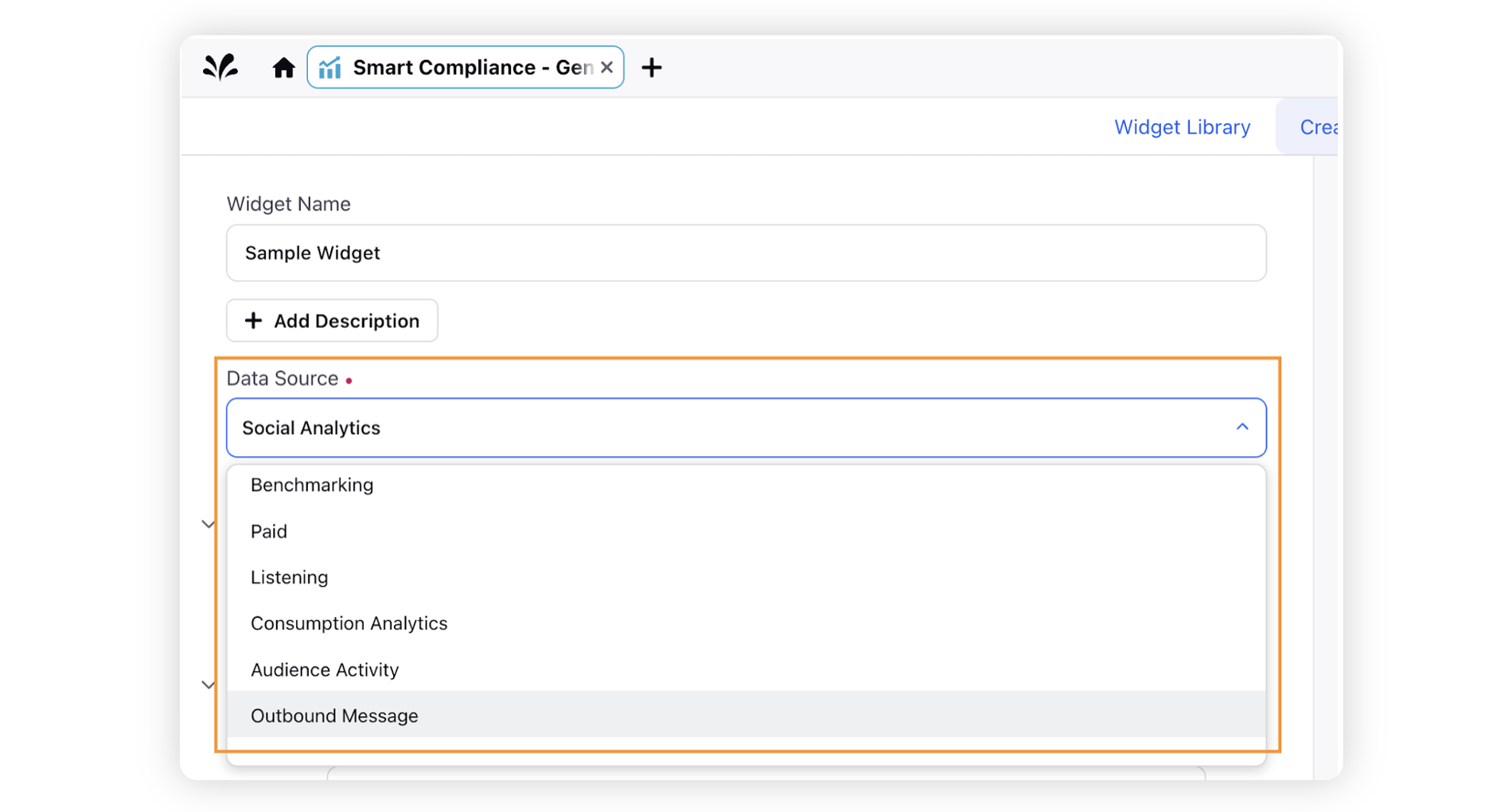
Select the desired Visualization for your widget.
Click on Select Metric/Dimension to choose the metric of your choice to report on.
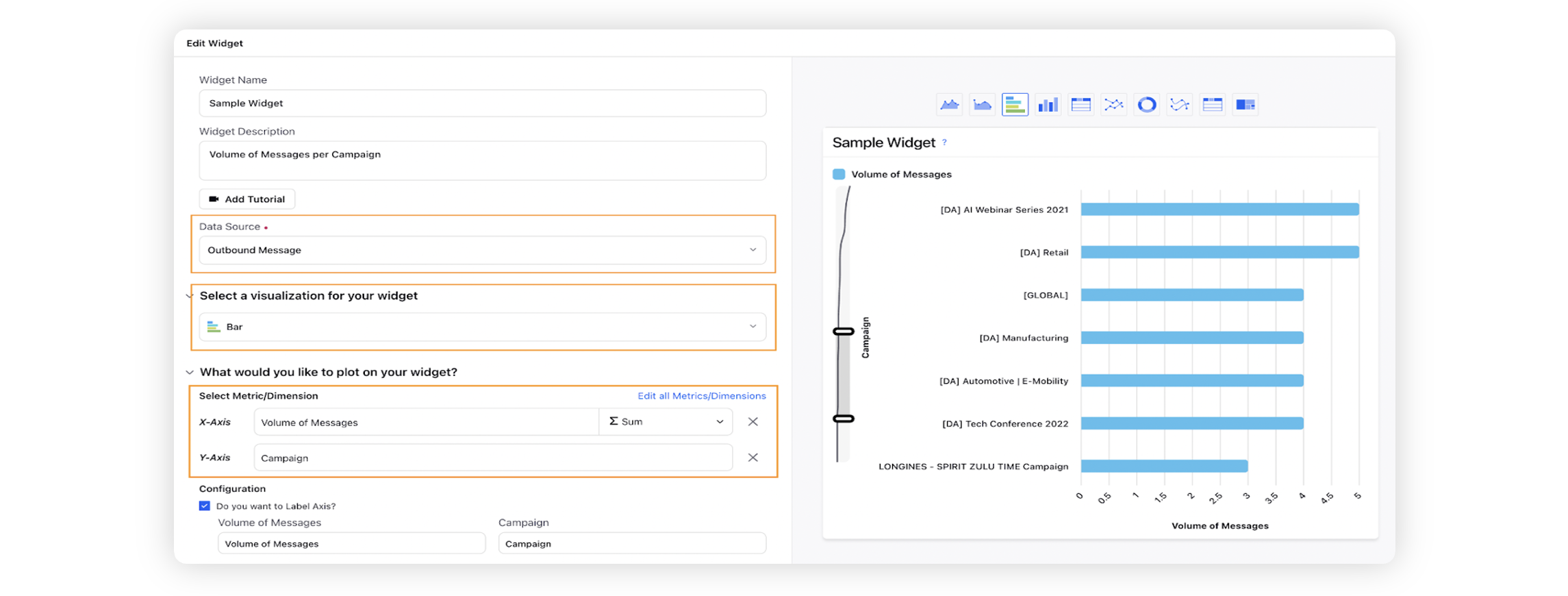
Click Save to add your widget to the reporting dashboard.