Apply widget filters
Updated
Widget filters are used to refine and customize the data displayed in widgets. Widgets are visualizations of data that can be added to dashboards to monitor social media performance.
Filters allow users to specify which data they want to include or exclude in the widget based on specific criteria. For example, users can filter by date range, channel, campaign, region, sentiment, and more.
Widget filters enable users to create more targeted and relevant reports by focusing on the specific data that matters most to their business. They also provide a flexible way to explore different aspects of content performance, operational efficiency and identify trends and patterns.
Apply Widget Filters
Click the New Tab icon and select Reporting within Analyze under Sprinklr Marketing → Marketing tab.
Click the Dashboards dropdown in the top left corner of the dashboard and select the desired reporting dashboard.
Next, click Add Widget in the top right corner of the desired reporting dashboard.
On the Add Widget window, enter a name for your widget.
Select the required Data Source.
Select the desired Visualization for your widget.
Click on Select Metric/Dimension to choose the metric of your choice to report on.
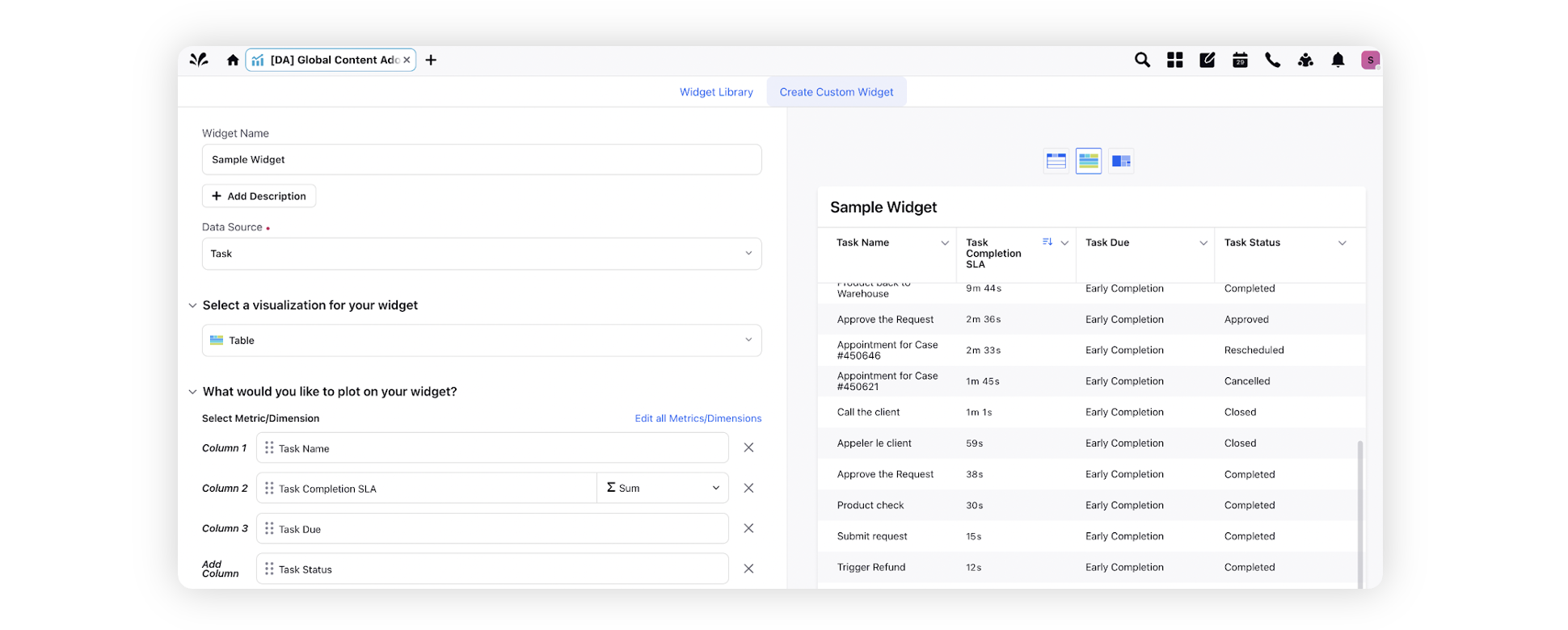
Under Define Advanced Options > Filters, add the filter you would like to apply on the widget.
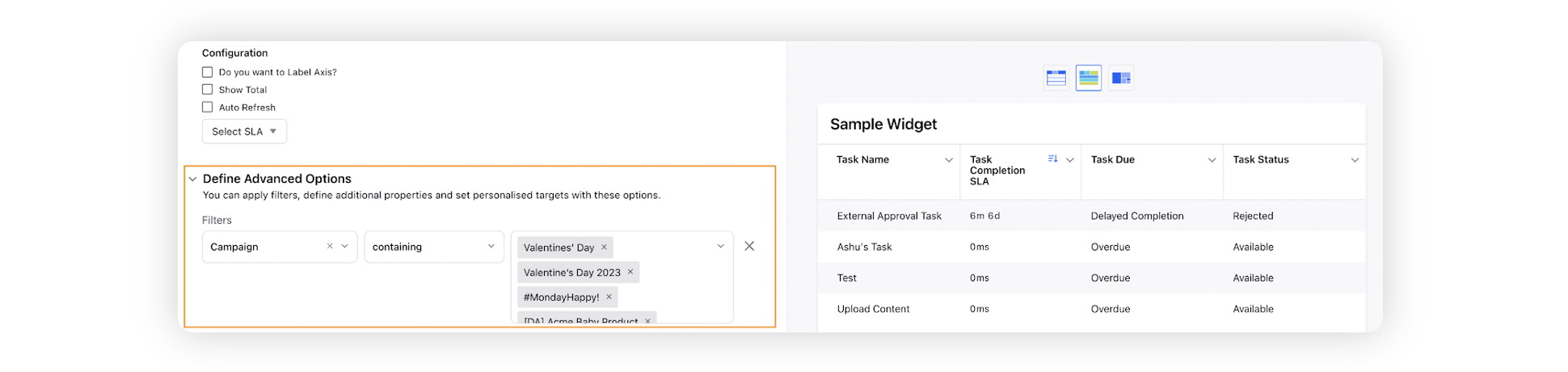
You can apply widget filters on an existing widget by clicking on the Filter icon on the widget.
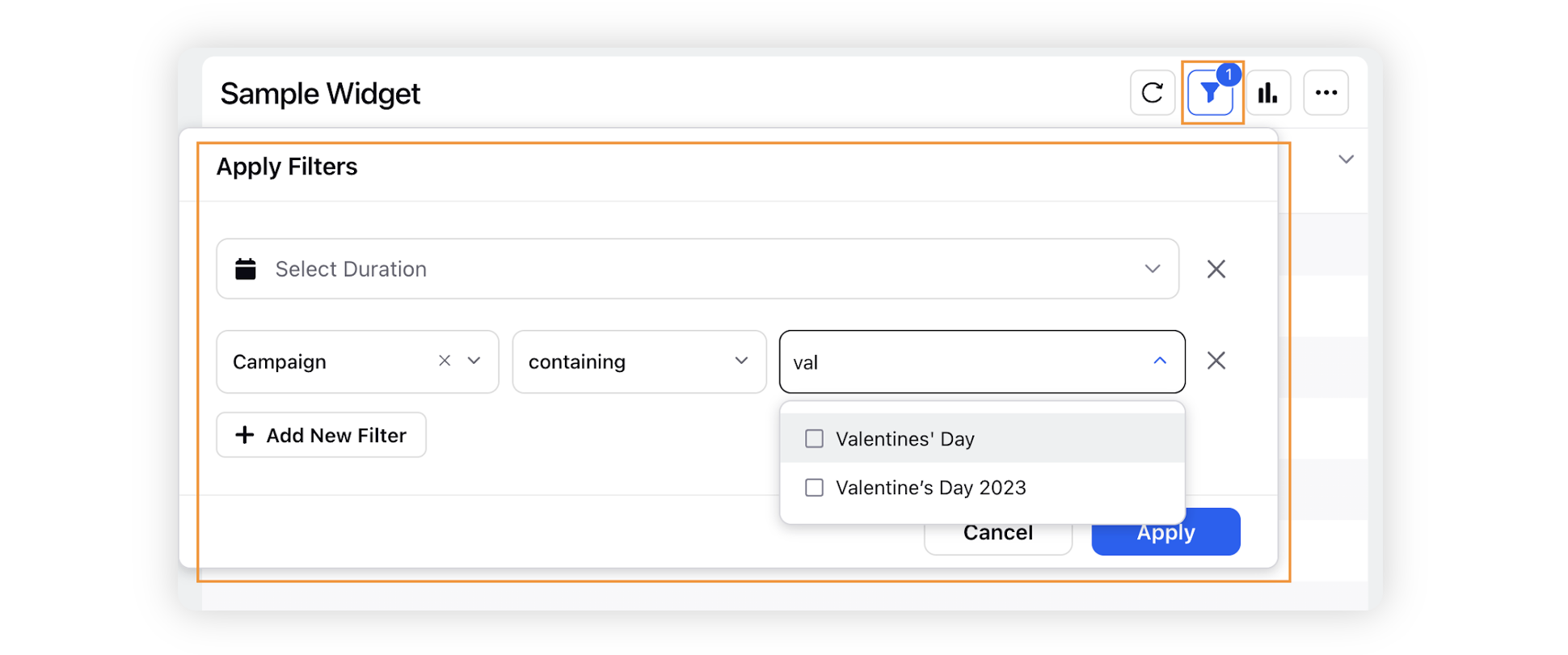
Click Apply to apply the filter.