Select Metrics and Dimensions
Updated
Reporting metrics and dimensions in Sprinklr are tools used to measure the success of social media campaigns and strategies.
Metrics are numerical measurements that quantify performance, such as engagement rate, reach, and impressions. They help businesses understand how well their content is performing and how their audience is interacting with it. Other metrics can be around the operational efficiencies like Task count, Campaign Count, etc.
Dimensions, on the other hand, provide context to the metrics by categorizing them into specific groups, such as channels, campaigns, and regions. They help businesses understand how different factors are influencing their performance.
By using reporting metrics and dimensions in Sprinklr, businesses can gain valuable insights into their social media performance and make data-driven decisions to improve their strategies.
Select Metrics and Dimensions
Click the New Tab icon and select Reporting within Analyze under Sprinklr Marketing → Marketing Tab.
Click the Dashboards dropdown in the top left corner of the Dashboard and select the desired reporting dashboard.
Next, click Add Widget in the top right corner of the desired reporting dashboard.
On the Add Widget window, enter a name for your widget.
Select the required Data Source.
Select the desired Visualization for your widget.
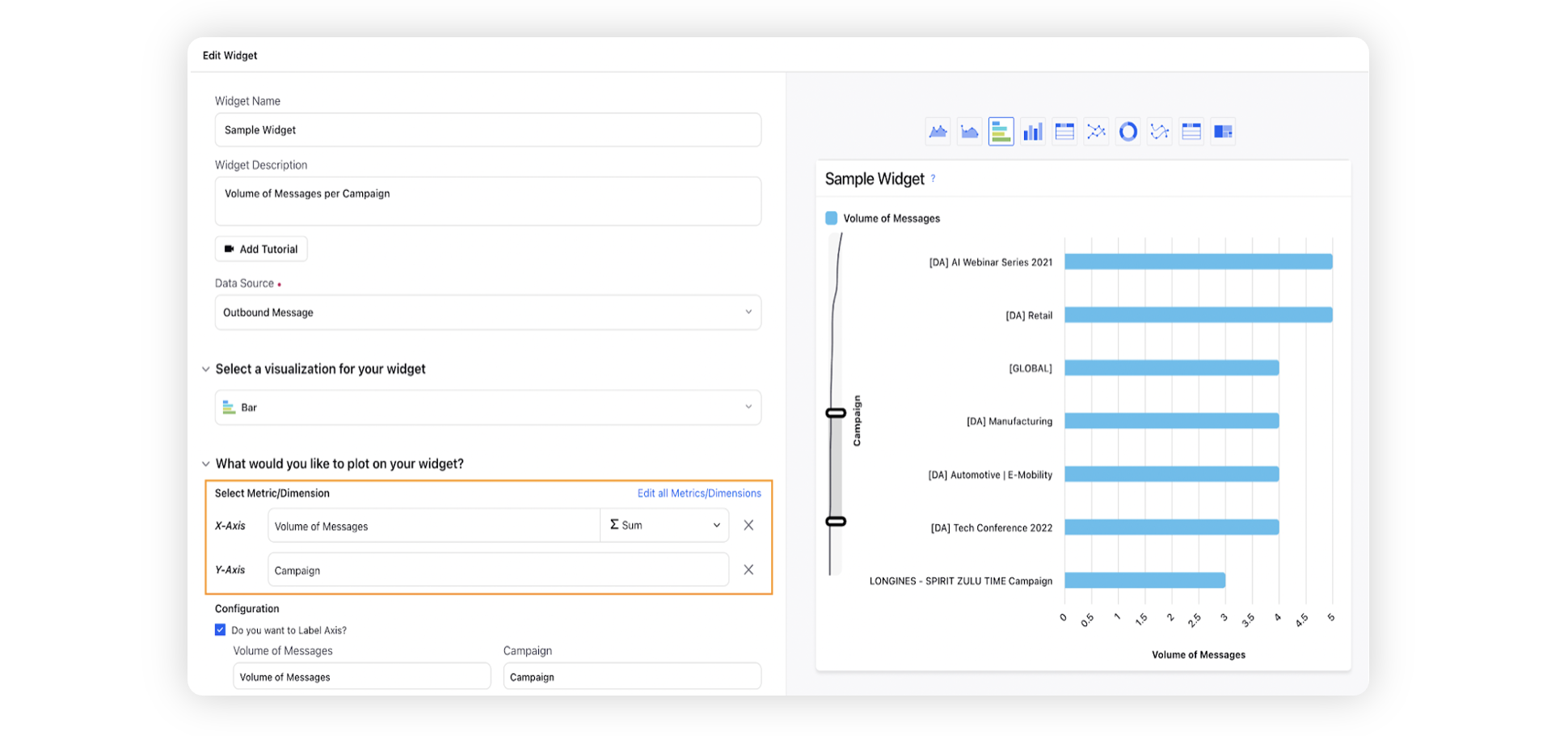
Click on Select Metric/Dimension to choose the metric of your choice to report on.
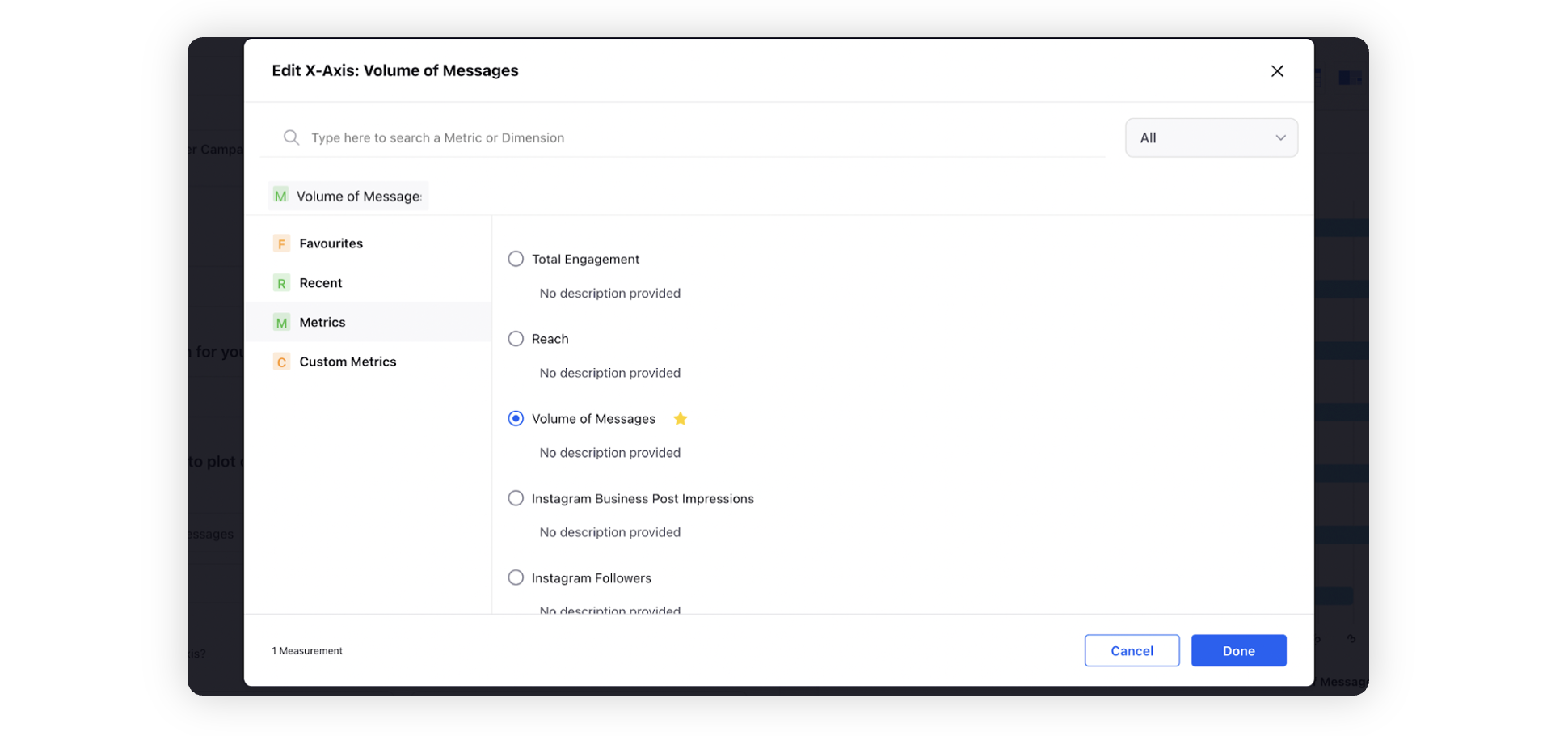
Click Save to add your widget to the Reporting Dashboard.
Some examples of Metrics and Dimensions:
Post Metrics
Metric | Description |
Click Count Trend | Click Count Trend presents the total clicks for a link included in a post. It can be used in conjunction with Click Type to create charts to show a distinction between clicks by known Bots and non-bots. In addition, it can be used with other dimensions such as Referrer to indicate the referring URL and Country, City or Region to indicate the location of the IP address of the click. It can be used in conjunction with User Agent to get more information about the source of a click, when available, including browser, device, proxy server, etc. This data can only be provided for URLs published via a Sprinklr-managed URL shortener. This is a trend metric, presenting a value by the date of engagement and therefore cannot be associated with a Published Date. |
Total Clicks (Bot + Non Bot) | Displays all clicks received on a URL. This metric can be applied at the Account or Post level. Note: Click counts cannot be provided for Auto Imported posts. |
Clicks w/ Ref URL | Displays all clicks received on a link that includes a referral URL. This metric can be applied at the Account or Post level. Note: Click counts cannot be provided for Auto Imported posts. |
Post Comments | This is a Sprinklr common metric that totals the various types of "comments" across social networks. These include: Facebook Post Stream Comments, Twitter reply, G+ Post Comments, YouTube video comment, Slideshare Post Comments, Renren post comments, Tencent Weibo Comments, Weibo Post Comments, VK Group comments, LinkedIn company page comments, Instagram post comments, and Pinterest Pin Comments, Lithium Comments, Jive Discussion Replies & Flickr Photo Comments. |
Post Likes and Reactions | This is a Sprinklr common metric that totals "likes" across various social networks. It includes Facebook Post Stream Likes, Facebook Reactions, G+ Post +1s, Twitter favorites, YouTube video likes, Slideshare post Favorites, RenRen post likes, Foursquare Tip Likes, Jive Discussion Likes, VK Group likes, Weibo Post Favorites, Lithium Kudos, LinkedIn Company & Group Post likes, Instagram Post Likes & Pinterest Pin Likes. |
Post Reach | Reach is a common metric that totals a number of the metric across social networks to estimate the number of people you might have reached with your messages. This includes Twitter Post Reach, Flickr Photo views, LinkedIn Company Post Impressions, Instagram Business Post Reach and Facebook Post Reach (also called Facebook Impressions_Unique). It does not include data for YouTube, LinkedIn groups, Slideshare, Tencent Weibo, Tumblr, WordPress, Renren, Google, Foursquare, VK, or Sina Weibo. |
Engagement Rate | Total Engagements divided by Reach. |
Engagement Trend | Total Engagement is a common metric that combines likes + comments + shares. This is a trend metric, presenting a value by the date of engagement. |
Estimated Clicks | This metric provides an estimated number of clicks. Many actions can result in a click on a message, such as a person clicking the link in the post, a known search engine or bot crawling the social network to index content, a widget loading a photo from a link on Twitter, etc. Sprinklr's estimated clicks metric shows you all of these clicks except for those that are from a known bot. Previously this was called Filtered clicks or Real Clicks. |
Post Shares | This is a Sprinklr common metric that totals the various types of "shares" across social networks. It includes Twitter Post Retweets, Facebook Post Stream Shares, G+ Post Shares, Tumblr notes, Tencent Weibo reposts, VK Group repost, Weibo post reposts, YouTube video shares, LinkedIn Company Post shares & Pinterest Pin Repins. |
Reach Rate | Is calculated as Post Reach/followers at post time. This metric is returned as a percentage. |
Total Engagements | Total Engagement is a common metric that combines likes that include reactions + comments + shares across all the social media channels. |
Followers At Post Time Trend | This is a Sprinklr common metric to total all of the various types of "followers" across social networks. It pinpoints the number of followers at the time of your post. This metric must be used in conjunction with dimensions: Outbound Post, Post Likes, Post Comments, Post Shares, etc. This is a trend metric, presenting a value by the Date of engagement. |
Total Clicks (Bot + Non Bot) Trend | Displays all clicks received on a URL. This metric can be applied at the Account or Post level. Note: Click counts cannot be provided for Auto Imported posts. This is a trend metric, presenting a value by the Date of engagement. |
Clicks w/RefURL Trend | Displays all clicks received on a link that includes a referral URL. This metric can be applied at the Account or Post level. Note: Click counts cannot be provided for Auto Imported posts. This is a trend metric, presenting a value by the Date of engagement. |
Post Comments Trend | This is a Sprinklr common metric that totals the various types of "comments" across social networks. These include: Facebook Post Stream Comments, Twitter reply, G+ Post Comments, YouTube video comment, Slideshare Post Comments, Renren post comments, Tencent Weibo Comments, Weibo Post Comments, VK Group comments, LinkedIn company page comments, Instagram post comments, and Pinterest Pin Comments, Lithium Comments, Jive Discussion Replies & Flickr Photo Comments. This is a trend metric, presenting a value by the Date of engagement. |
Post Likes Trend | This is a Sprinklr common metric that totals "likes" across various social networks. It includes Facebook Post Stream Likes, G+ Post +1s, Twitter favorites, YouTube video likes, Slideshare post Favorites, RenRen post likes, Foursquare Tip Likes, Jive Discussion Likes, VK Group likes, Weibo Post Favorites, Lithium Kudos, LinkedIn Company & Group Post likes, Instagram Post Likes & Pinterest Pin Likes. This is a trend metric, presenting a value by the Date of engagement. |
Estimated Clicks Trend | This metric provides an estimated number of clicks. Many actions can result in a click on a message, such as a person clicking the link in the post, a known search engine or bot crawling the social network to index content, a widget loading a photo from a link on Twitter, etc. Sprinklr's estimated clicks metric shows you all of these clicks except for those that are from a known bot. Previously this was called Filtered clicks or Real Clicks. This is a trend metric, presenting a value by the Date of engagement. |
Post Shares Trend | This is a Sprinklr common metric that totals the various types of "shares" across social networks. It includes: Twitter Post Retweets, Facebook Post Stream Shares, G+ Post Shares, Tumblr notes, Tencent Weibo reposts, VK Group repost, Weibo post reposts, YouTube video shares, LinkedIn Company Post shares & Pinterest Pin Repins. This is a trend metric, presenting a value by the Date of engagement. |
Vanity Url Click Count Trend | Provides an aggregate lifetime click total for a Vanity URL. This metric cannot be associated with a Published Date. Dimensions such as Click Type, Refferer, Country, Region, City can be used in conjunction with this metric. |
Volume of Fan Messages Replied | This represents total number of fan messages replied. |
Volume of Published Messages | The number of outbound messages that have been published. |
Volume of Published Messages from Platform | The number of Outbound Posts published from Sprinklr. |
Volume of Messages Resolved | The volume of messages that have been marked with a resolved status. Resolution status can be edited in Administration > Settings > Status. |
Post Dimensions
Dimension | Description |
Is Parent Asset | Refers to posts publishing a parent asset. |
Is Child Asset | Refers to posts publishing a child asset. |
Parent SAM Asset | Shows the corresponding parent asset name for the posts being published with asset. |
SAM Unique Parent Count | Shows the count of unique parent assets published. |
Is Auto Imported | Indicates that the Outbound Post was originally published natively on the channel and then auto-imported into Sprinklr. |
Media Asset | The ID number of the asset within the Sprinklr Social Asset Manager. |
Media Type | Sprinklr automatically interprets the contents of your message according to the following types Photo, Video, Link, Album, Pdf, Document, Presentation, Mixed, Audio, Graffiti, Offer, Event, Text. However, when a Facebook post has a URL with an image, then the Sprinklr platform interprets the media type as an image media type. |
Month Of Year | The name of the Calendar Month on which the activity occurred. |
Parent Post | Displays the text and media of the original message to which a comment or reply was added. This dimension should be used to filter Outbound Post to determine the original source of the message. This dimension can also be used in conjunction with the "Is Brand Message" or "Is Parent Brand Message" to specifically determine if the Parent post was sent from an Account, or from a fan. |
Parent Post ID | The ID number of the original parent message to which the comment or reply was a response. |
Permalink | A URL to the specific post as it appears on the social network. |
Outbound Post | Displays the text and media of an Outbound Message sent from an Account. |
Published Date | The exact date on which the post was published. This dimension should be used on tables next to the dimension Outbound Post. The "date" dimension should be reserved for graphs that require a date along an axis or for plotting trend metrics. |
Outbound Post ID | Displays the ID number associated with the outbound published message. |
Smart Response Indexes | Gives the index of brand reply on a case. Assuming there are n brand responses, this number indicates the nth brand response. |