Create and Use X Cards
Updated
Attract your audience with rich media content that keeps users hooked to your products.
X cards allow you to advertise on X with dynamic content that helps capture your audience's attention with images and videos. X Cards can be created in the Digital Asset Manager (DAM) or inline from Ads Composer/Ads Manager and can be used with your X Ads.
To Create X Cards via Asset Manager
Click the New Tab icon. Under the Sprinklr Marketing (Ads) tab, click Creative Library within Plan.
On the Digital Asset Manager (DAM) window, click the drop-down icon alongside Add Asset and select X Card.
Note:
An Ad account is mandatory for creation of an X card from the Asset Manager.
You can edit your existing X Cards via Creative Library and advertise on X with dynamic content that helps capture your audience's attention with images and videos.
On the Create New Asset window, select your desired Template within the X Card section.
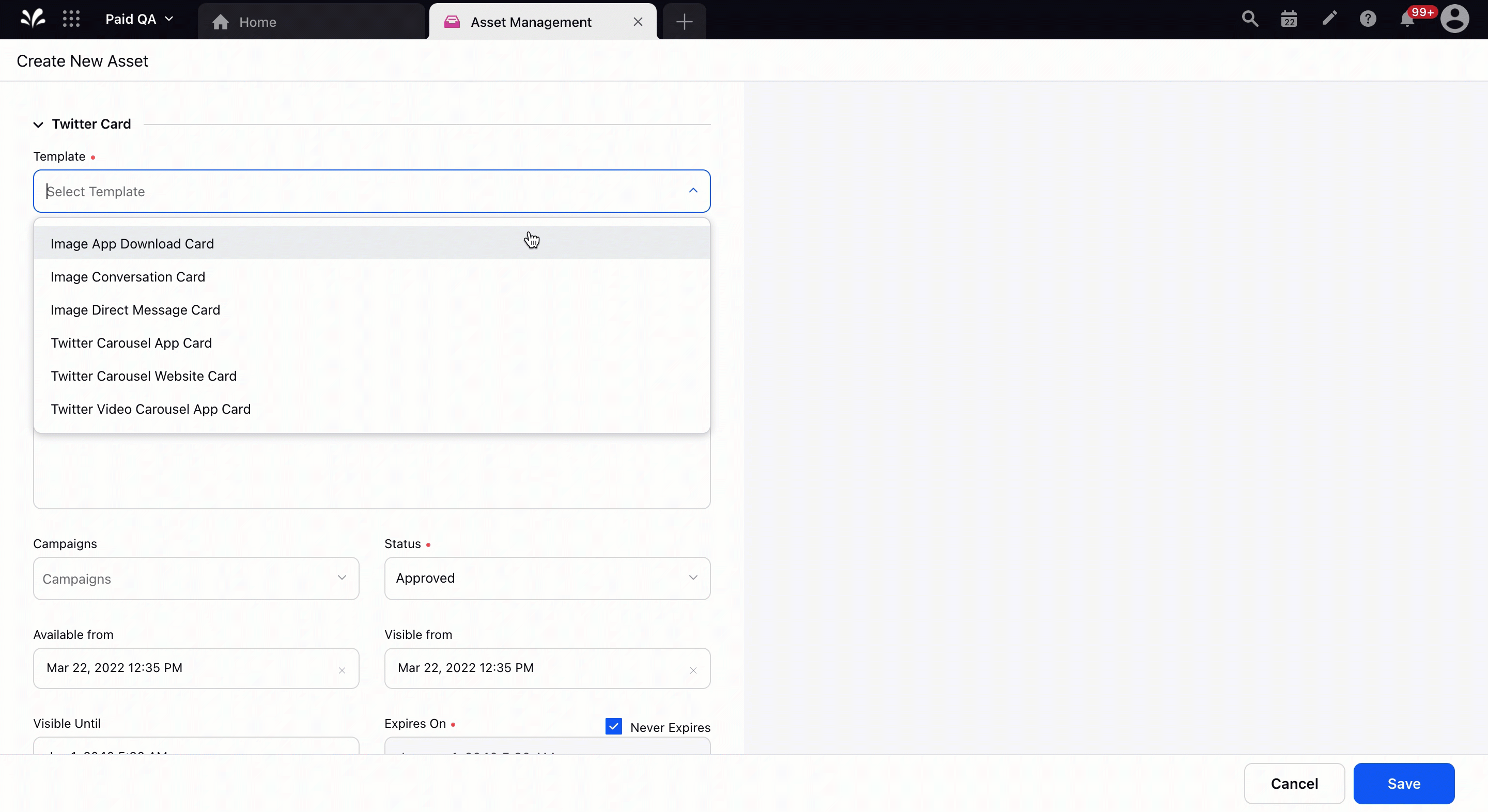
Provide the necessary details as per requirement. You will have a preview on right. For more information, see Types of X Cards — Field Descriptions.
Note: The name for the card can have a maximum length of 80 characters.
Click Save on the bottom right corner to save the changes.
Note: While creating a new post or editing an existing post with X Cards in Ads Composer or Ads Manager, you can apply a Web Analytics Profile. Sprinklr will extract the Website URL information from the card and append the web analytics parameters. This will create a new instance of the X Card, keeping the original card unchanged.
You cannot append web analytics to an existing X Post (published) with Cards.
To Create X Cards via Ads Composer
Click the New Tab icon. Under the Sprinklr Marketing (Ads) tab, click Ads Composer within Execute.
On the Ads Composer window, select your X Ad Account.
In the Campaign Details section, choose your Campaign Objective excluding X Preroll Views.
Proceed to create your X ad campaign. To learn more, see Compose X Ads.
In the Creatives section, you can edit existing X Cards and/or create new X Cards while building your X creative.
To Create X Cards via Ads Manager
Click the New Tab icon. Under the Sprinklr Marketing (Ads) tab, click Ads Manager within Analyze.
From the top Filters container, click the Channel filter and select X. All your X Campaigns, Ad Sets, and Ads will appear.
Click the View and Edit icon alongside the desired draft X campaign excluding X Preroll Views campaigns.
In the Edit pane to the right, navigate to the Ad level from the left-most campaign structure pane.
In the middle pane, select Tweet with Card or Status Tweet from the Post Type drop-down menu depending on the objective of the campaign.
Note:
If the Post Details is not expanded, click Edit in the top-right corner of the Post Details tile and proceed with Step 5.
Similar to the Ads Composer workflow, under the Creative section, click Create New Card below the X Cards tile.
You will be redirected to the Create New Asset window which is the same as creating X Cards via DAM where you can provide the X Card details.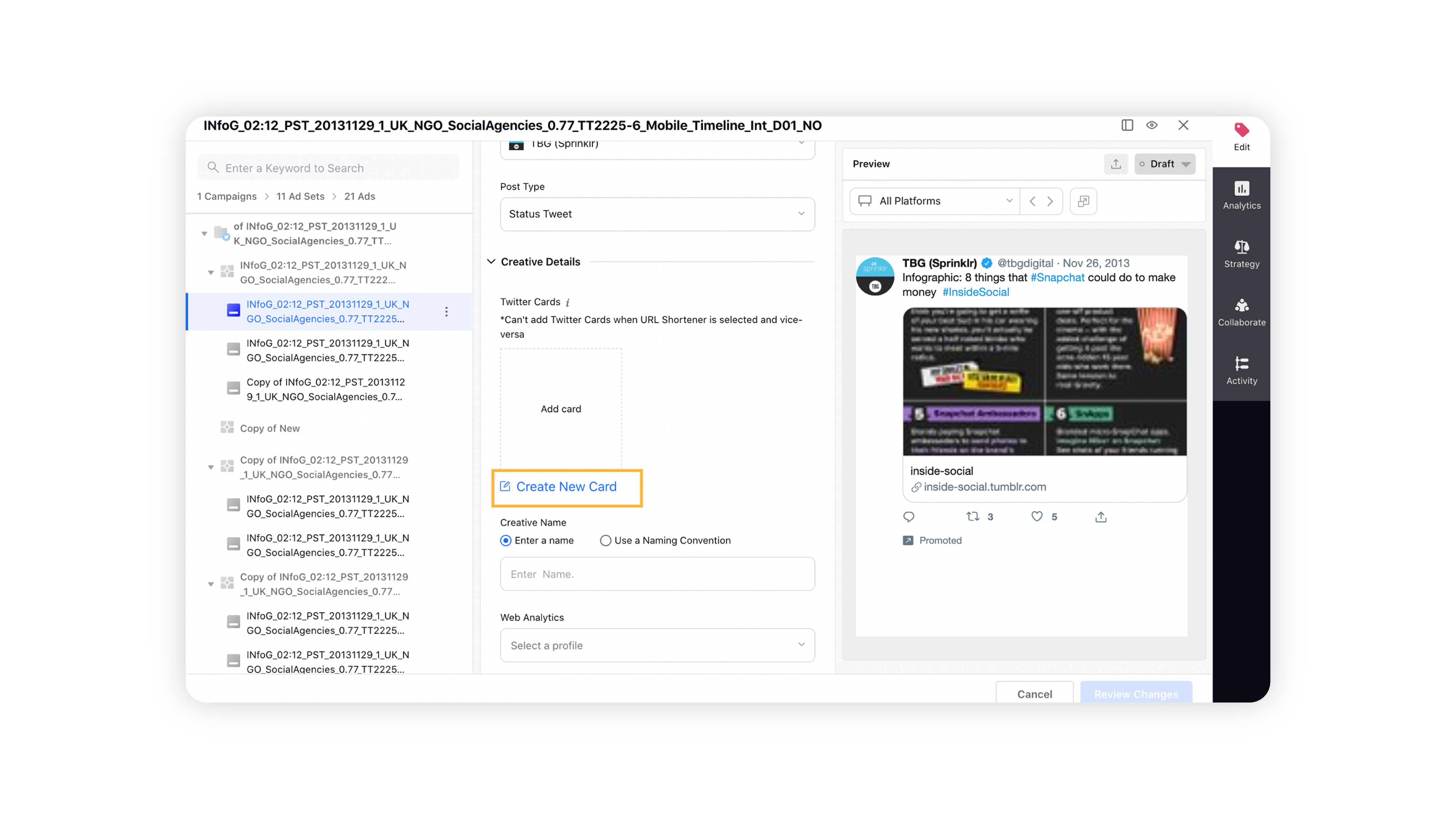
If an existing X Card is pre-selected, click Edit Existing Card below the X Cards tile to make updates inline and use that card itself.
You will be redirected to the Edit Asset window which is the same as editing X Cards via DAM where you can update the X Card details.Note:
Updating an existing card will eventually affect all associated posts and ads that use this card whereas saving as a new card will create a new instance of the card and save the changes while the original card remains unaffected.
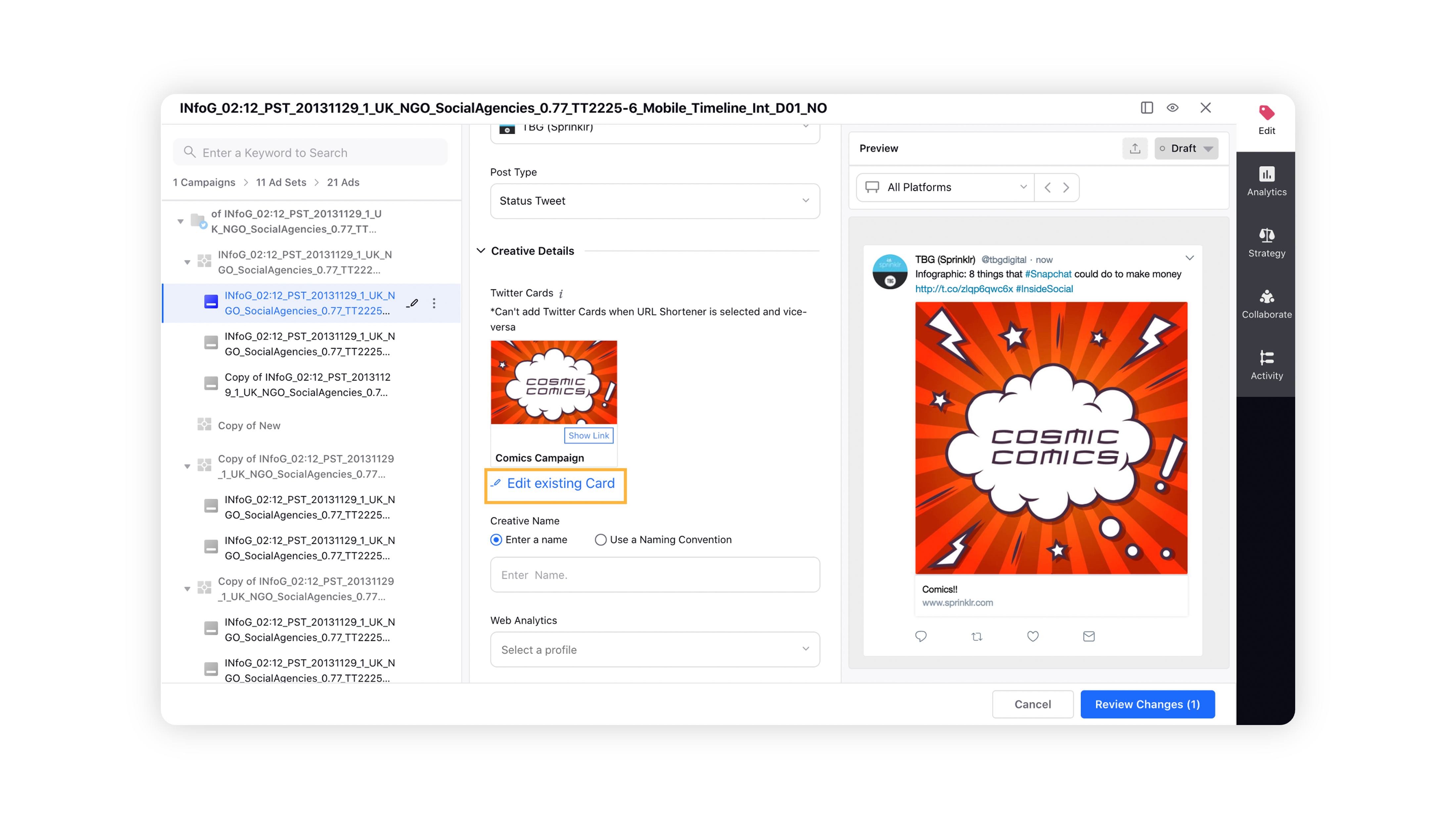
Once you have created a new X Card for your Ad, provide the other creative details from the Edit pane and proceed to apply the changes to your campaign.
Types of X Cards — Field Descriptions
Term | Description |
X Image App Download Card | |
Ad Account | Select a X Ad Account. |
Image* | Select or upload an image. |
Image Specifications
| |
App Description | Provide a description of your App. |
Primary App Store Territory* | Select the country territory that your app belongs to. |
Call to Action* | Select from the available CTAs: Shop, Play, Order, Install, Book, Connect, Install Open, Open. |
Android Apps* | Select the andriod app you want to promote from the drop-down menu. |
Google Play App Deep link URL | Provide the Google Play deep link URL for your app. |
iOS Apps* | Select the iOS app you want to promote from the drop-down menu. |
iOS Deep link URL | Provide the iOS deep link URL for your app. |
X Image Conversation Card | |
Ad Account* | Select a X Ad Account. |
Tweet to Unlock | Check this box to enable users to unlock additional content. This unlocks the content (added in Cover Media) after users have responded to the CTA on your Conversational Ads. |
Image* | Select or upload an image. |
Image Specifications:
| |
Title | Provide a card title. |
Thank you text | Enter card text that will appear after engagement. |
Thank you URL | Provide a URL. |
Hashtag | Enter a hashtag for the accompanying Tweet. |
Tweet | Provide text for the accompanying Tweet. |
Cover Media (Available only when Tweet to Unlock is checked) | Select or upload the media that will be shown after users have responded to the CTA on your Conversational Ads. |
X Video App Download Card | |
Ad Account | Select a X Ad Account. |
Video* | Select or upload a video. |
Video Specifications:
| |
App Description | Provide a description of your App. |
Primary App Store Territory* | Select the country territory that your app belongs to. |
Call to Action* | Select from the available CTAs: Shop, Play, Order, Install, Book, Connect, Install Open, Open. |
Android Apps* | Select the andriod app you want to promote from the drop-down menu. |
Google Play App Deep link URL | Provide the Google Play deep link URL for your app. |
iOS Apps* | Select the iOS app you want to promote from the drop-down menu. |
iOS Deep link URL | Provide the iOS deep link URL for your app. |
X Video Conversation Card | |
Ad Account* | Select a X Ad Account. |
Tweet to Unlock | Check this box to enable users to unlock additional content. This unlocks the content (added in Cover Media) after users have responded to the CTA on your Conversational Ads. |
Video* | Select or upload a video. |
Video Specifications:
| |
Title | Provide a card title. |
Thank you text | Enter card text that will appear after engagement. |
Thank you URL | Provide a URL. |
Hashtag | Enter a hashtag for the accompanying Tweet. |
Tweet | Provide text for the accompanying Tweet. |
Cover Media (Available only when Tweet to Unlock is checked) | Select or upload the media that will be shown after users have responded to the CTA on your Conversational Ads. |
X Video Website Card | |
Ad Account* | Select a X Ad Account. |
Video* | Select or upload a video. |
Video Specifications:
| |
Headline* | Provide your site title. |
Website URL* | Enter your Website URL. |
X Website Card | |
Ad Account* | Select a X Ad Account. |
Image* | Select or upload an image. |
Image Specifications:
| |
Headline* | Provide your site title. |
Website URL* | Enter your Website URL. |
X Carousel App Card | |
Ad Account* | Select a X Ad Account. |
Image* | Select or upload multiple images. |
Image Specifications:
| |
Primary App Store Territory* | Select the country territory that your app belongs to. |
Call To Action* | Select from the available CTAs: Shop, Play, Order, Install, Book, Connect, Install Open, Open. |
Android Apps* | Select the andriod app you want to promote from the drop-down menu. |
Google Play app Deep link URL | Provide the Google Play deep link URL for your app. |
iOS Apps* | Select the iOS app you want to promote from the drop-down menu. |
iOS Deep link URL | Provide the iOS deep link URL for your app. |
X Carousel Website Card | |
Ad Account* | Select a X Ad Account. |
Image* | Select or upload multiple images. |
Image Specifications:
| |
Headline* | Provide your site headline. |
Website URL* | Enter your Website URL. |
X Video Carousel Website Card | |
Ad Account* | Select a X Ad Account. |
Video* | Select or upload multiple videos. |
Video Specifications:
| |
Headline* | Provide your site headline. |
Website URL* | Enter your Website URL. |
X Video Carousel App Card | |
Ad Account* | Select a X Ad Account. |
Video* | Select or upload multiple videos. |
Video Specifications:
| |
Primary App Store Territory* | Select the country territory that your app belongs to. |
Call To Action* | Select from the available CTA: Install |
Android Apps* | Select the andriod app you want to promote from the drop-down menu. |
Google Play App Deep link URL | Provide the Google Play deep link URL for your app. |
iOS Apps* | Select the iOS app you want to promote from the drop-down menu. |
iOS Deep link URL | Provide the iOS deep link URL for your app. |
X Multi-Destination Image Carousel Card | |
Ad Account* | Select a X Ad Account. |
Image* | Select or upload one or more videos at once. |
Image Specifications:
| |
Headline* | Provide unique site headlines for each card. |
Website URL* | Provide unique landing page URLs for each card. |
Add Another Media | Click to add another card to the carousel. You can add a maximum of 6 cards. |
X Multi-Destination Video Carousel Card | |
Ad Account* | Select a X Ad Account. |
Video* | Select or upload one or more videos at once. |
Video Specifications:
| |
Headline* | Provide unique site headlines for each card. |
Website URL* | Provide unique landing page URLs for each card. |
Add another media | Click to add another card to the carousel. You can add a maximum of 6 cards. |