Create X Website Cards
Updated
X Website Cards allow you to create ads that display an image or video, related context, and a clear call to action in your audience's timeline. You can use Website Cards to drive users to your site, increase conversions, and drive actions. This ad format lets you deliver dynamic and compelling content that brings customers to your website.
On X, your video website card will auto-play on mute in users' feeds. When they tap your ad on mobile, your site will load while the video continues to play. On a desktop, users who click your call to action will be taken directly to your site.
Before you Begin
Create your X Website Card or X Video Website Card in the Asset Manager. To learn more, see Create X Cards in the Asset Manager.
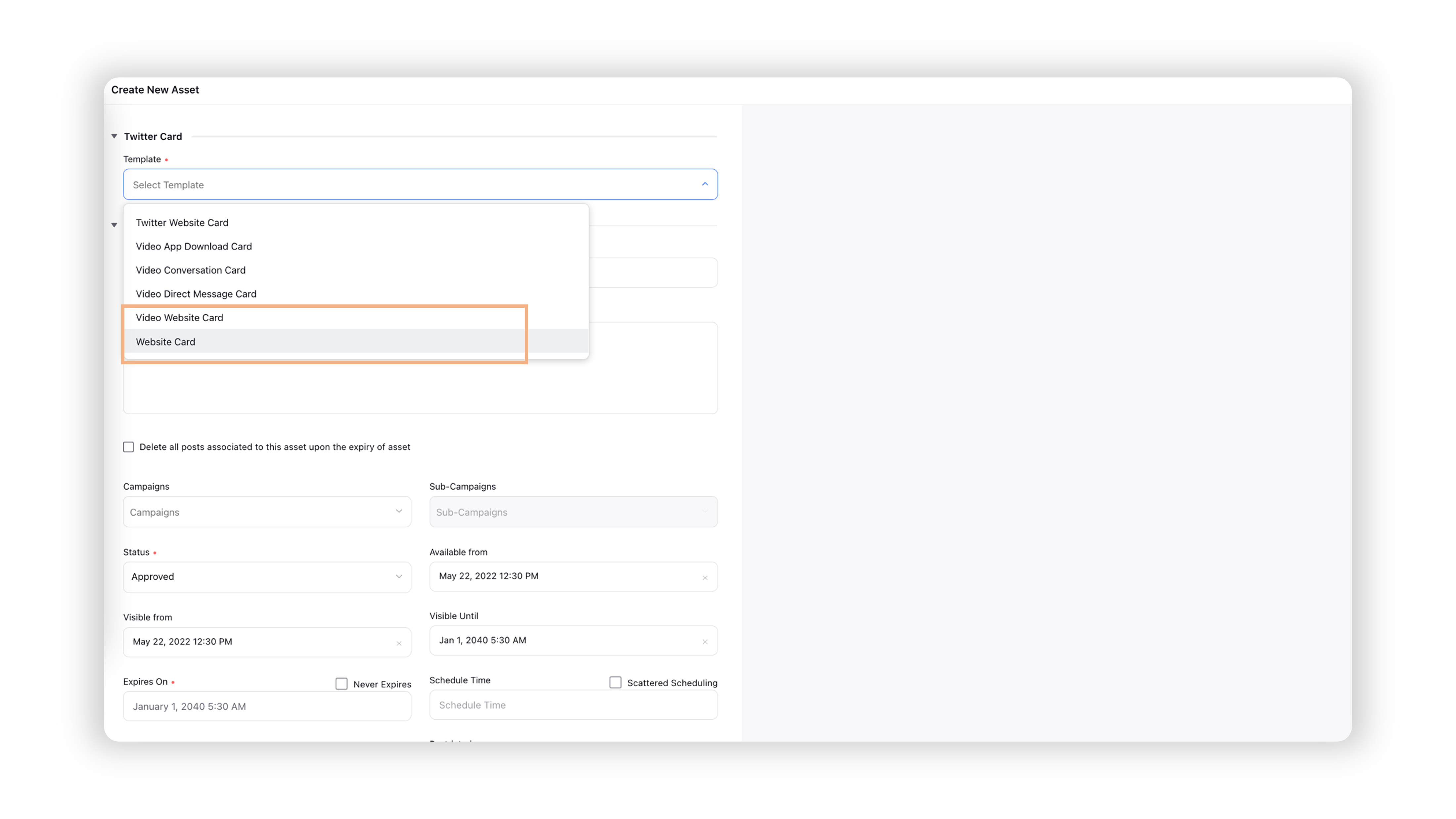
To Publish X Website Cards from Ads Composer
Click the New Tab icon. Under the Sprinklr Marketing (Ads) tab, click Ads Composer within Execute.
On the Create an Ad Campaign window, select your X Ad Account from the given list.
In the Campaign Details section, select Website Traffic as the Objective for your campaign and enter other details. Click Next. To learn more, see Compose X Ads.
In the Creatives section, you can proceed with selecting an existing X website card ad you or click Create new creative.
On the Add creatives to your campaign window, select Status Tweet as the Post Type.
Click Add card under the Creative Details section and select the desired card to include in your Ad. Fill in the other details for your ad creative and click Save in the bottom-right corner.
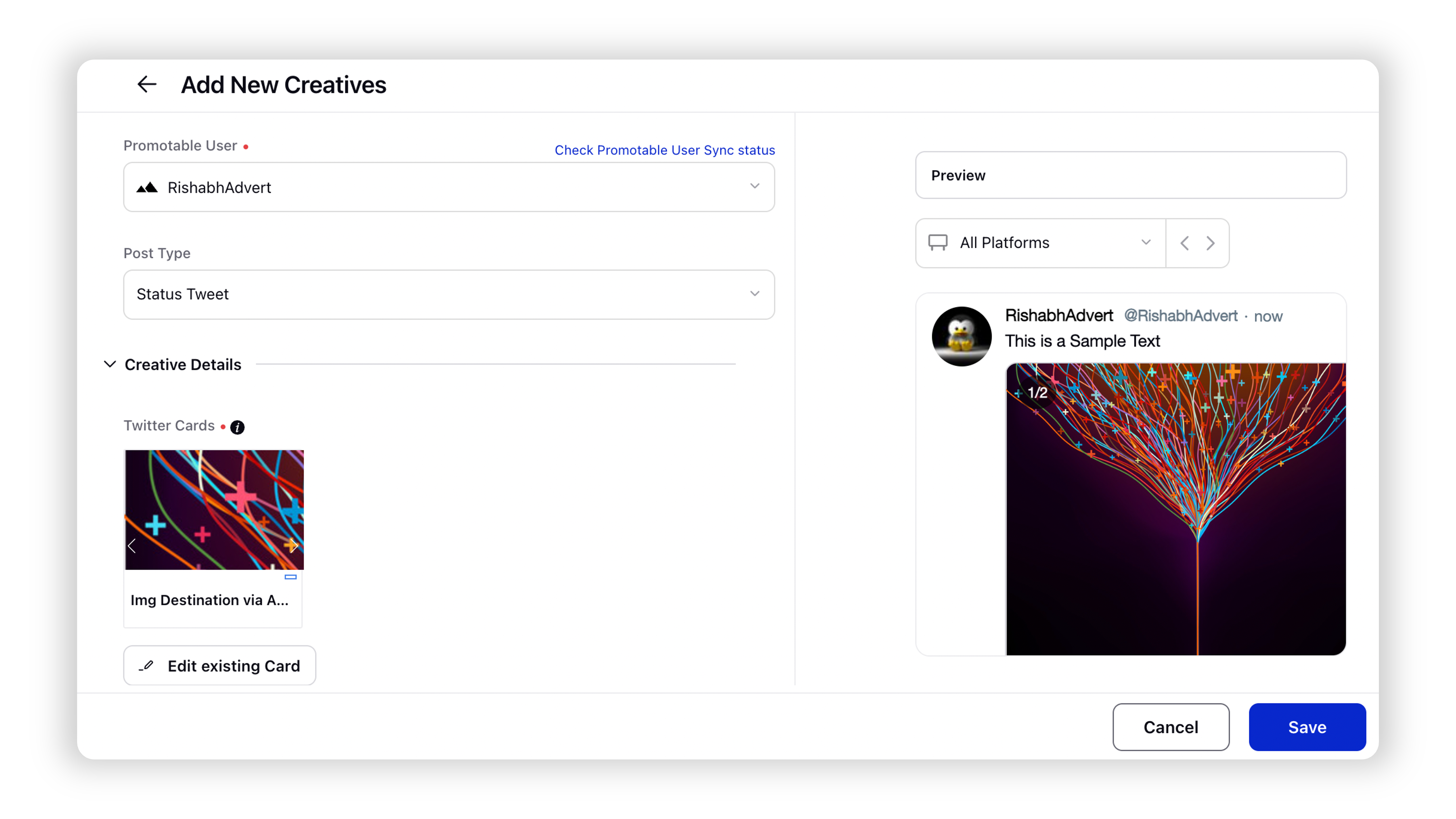
Once you have built your creative, follow the prompted steps and fill in the other campaign details. For more information, see Compose X Ads.
In the Review section, hover over Publish in the bottom-right corner and select Publish to immediately publish your ad campaign on X.