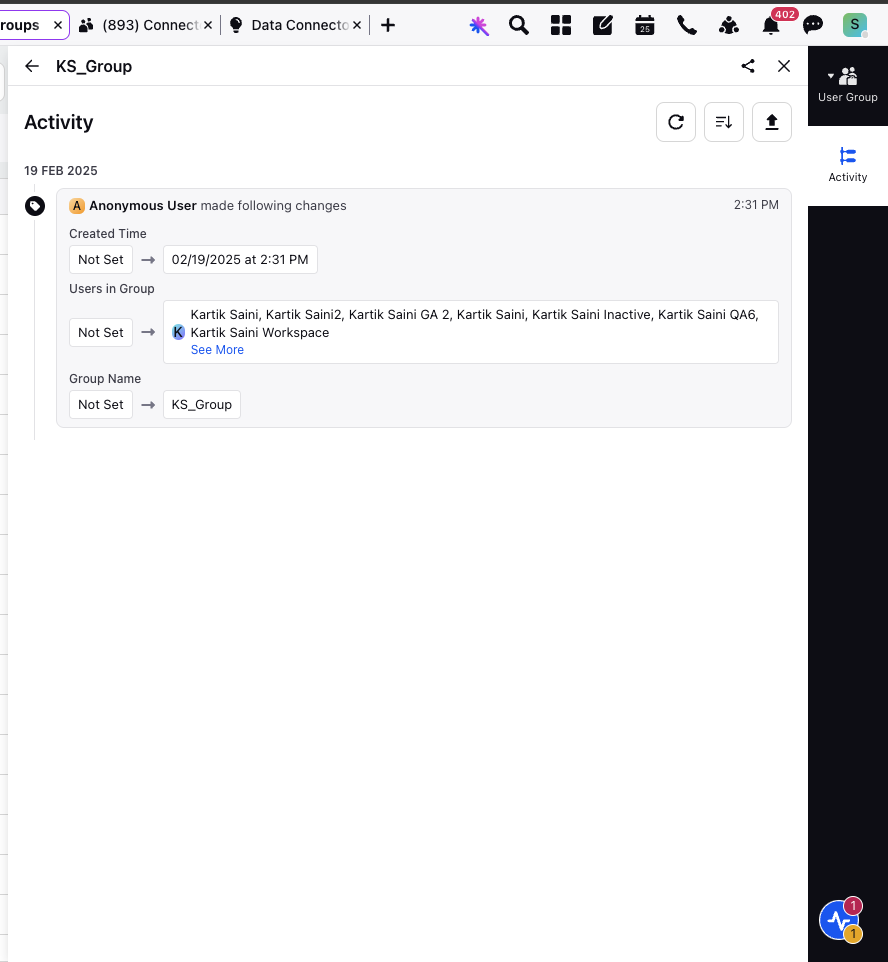Activity Audit for Agents and User Groups
Updated
The Activity Audit feature enables tracking and reviewing modifications to agents and user groups. It generates a comprehensive log of changes, detailing both the source and nature of the adjustments. For user groups, you can monitor updates to priority order and assignment settings. Additionally, agents' assignment settings may be modified from various sources, including the Agents Page, Rules/Macros, and the User Profile. This feature enhances transparency, facilitates effective monitoring, and supports the maintenance of accurate configurations.
Checking Activity Audit
Perform the following steps to check the Activity Audit logs for Agents and User Groups.
Click the New Tab icon on the launchpad. Under Sprinklr Service, select Unified Routing within Route.
Click on Agents on the left panel.
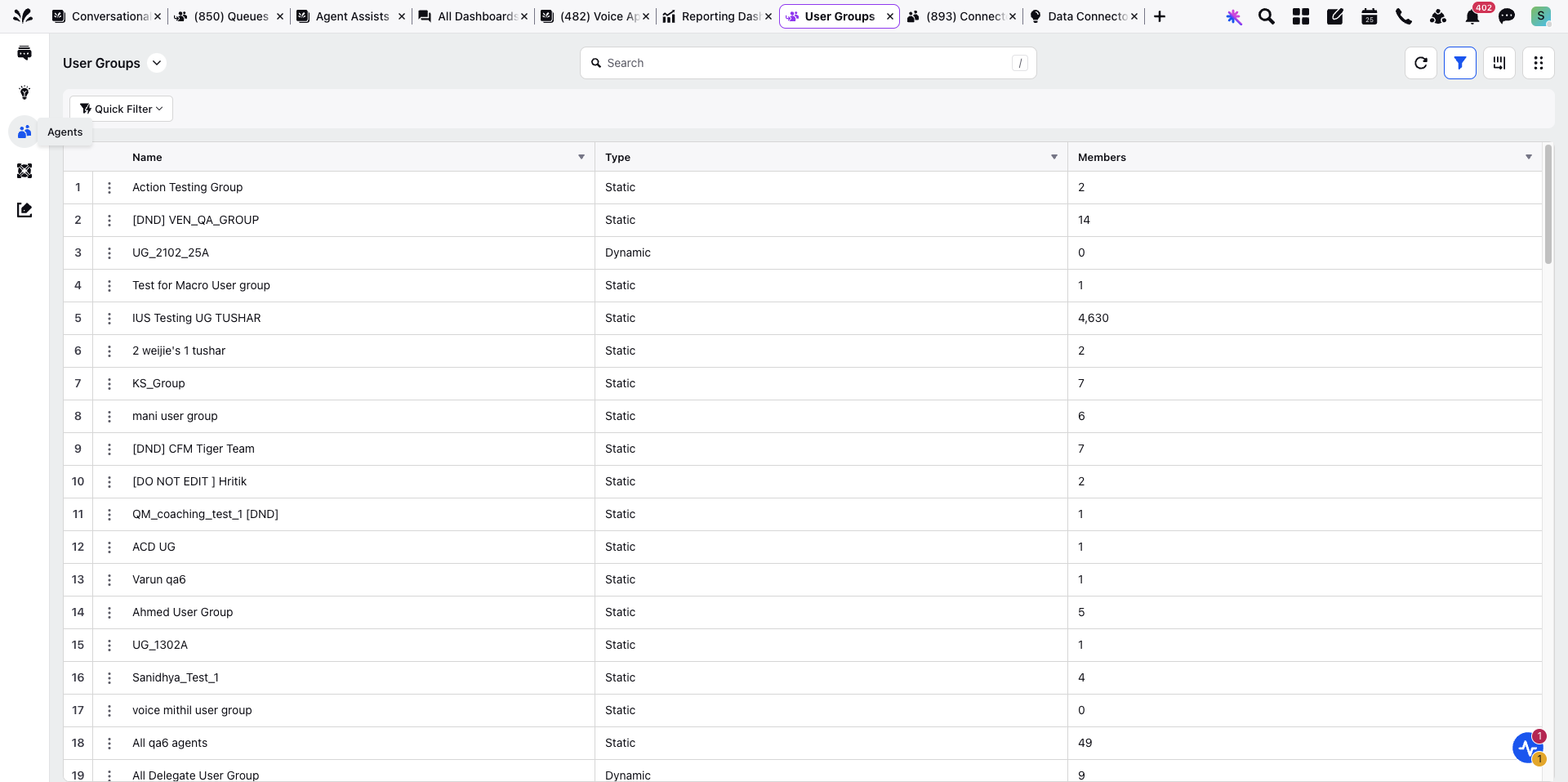
Select Agents from the drop down list appearing at the top most left panel.
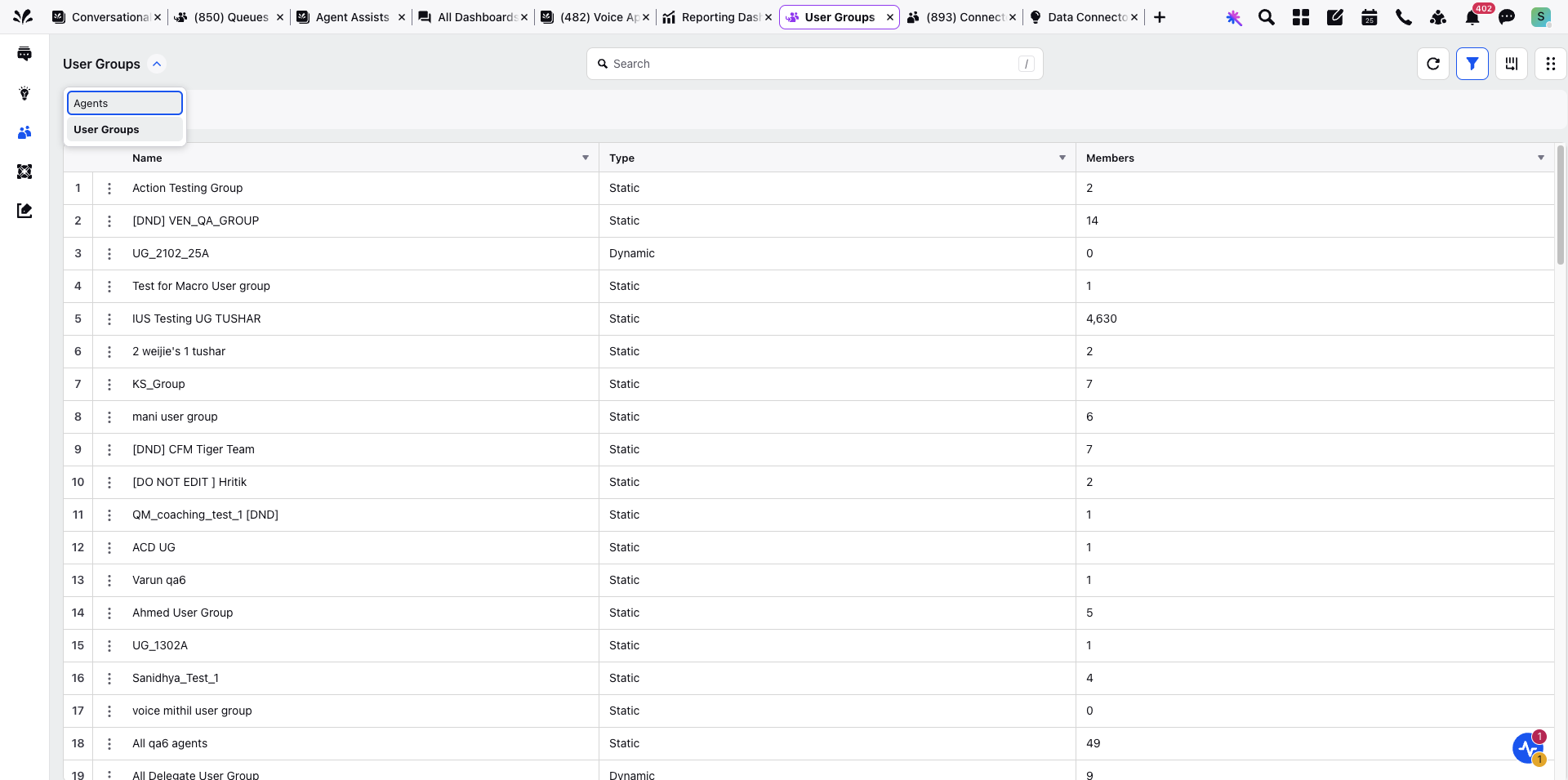
Hover over the three dots next to the agent whose activity you wish to view and click View Activity.
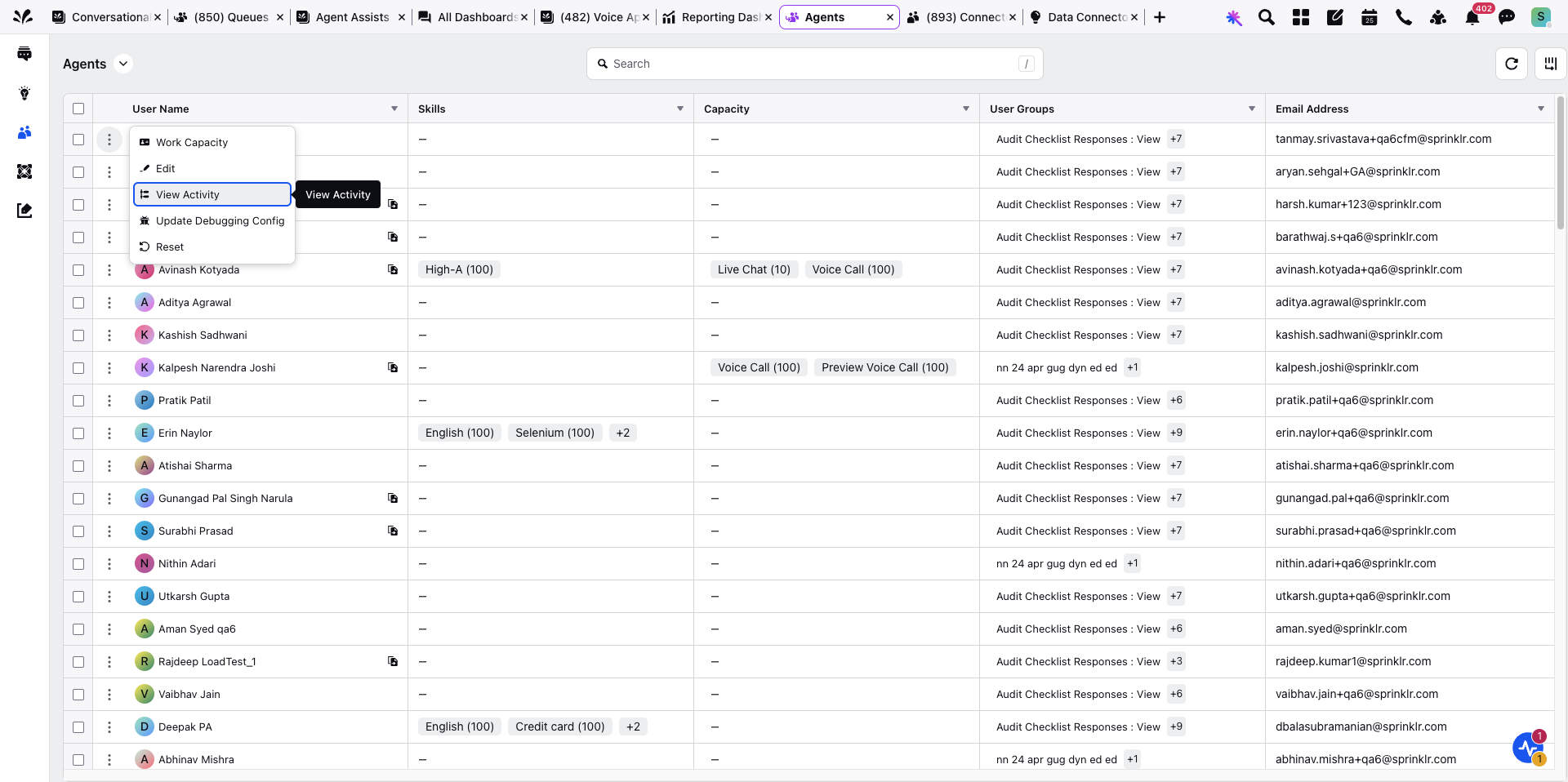
The Activity screen for Agents is displayed. Any changes to the user group priority that affect an agents settings are logged in the Agent Audit Log. When the priority order of user groups is modified, the log captures this update, providing enhanced tracking and transparency.
For example, the log will state:
X updated the priority order of Y User Group, which made the following changes.
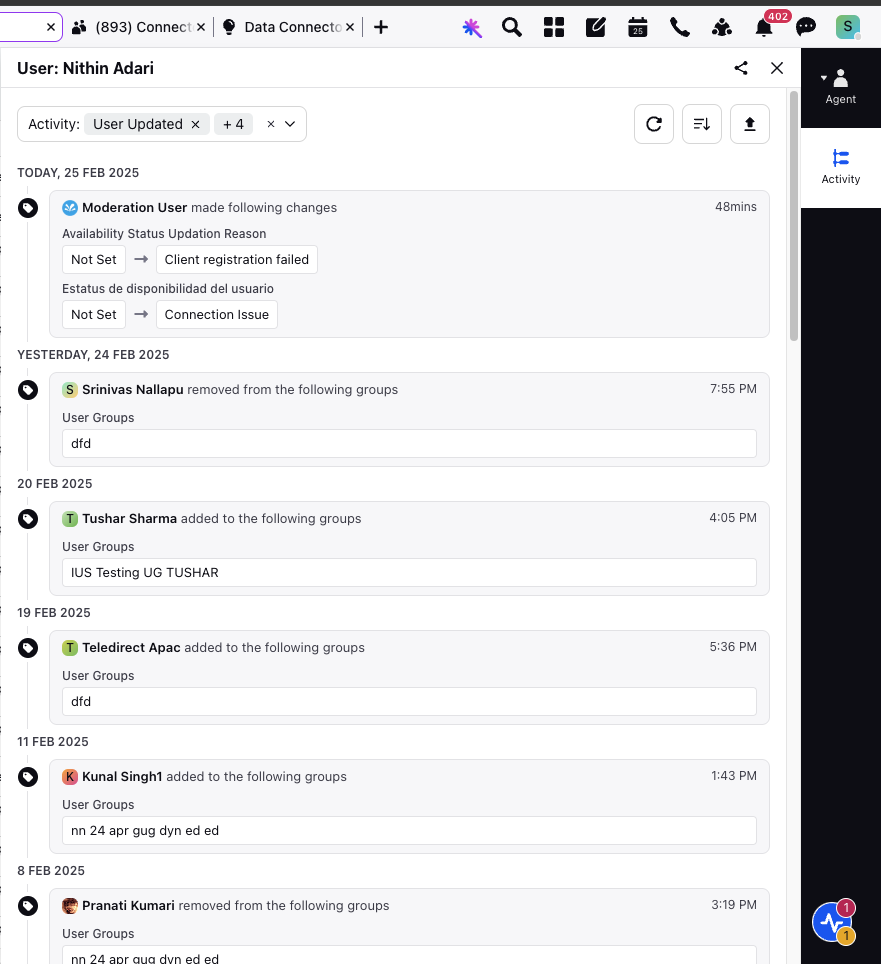
The Activity screen has the following options for the user to perform for the Audit Logs:
Refresh - The refresh button updates the current view of the audit logs, retrieving the latest audit log. This ensures that users are seeing the most up-to-date audit log.
Sort - The sort button allows the users to arrange data in ascending or descending order as per the date of creation of the audit logs. This enable easier navigation and analysis of information.
Export - The Export button enables users to download the audit log file as per the Start Date and End Date.
In the Activity Audit pane, five pre-applied filters appear:
Assest Added To Group
Assest Removed From Group
User Updated
User Voice Config Added
User Voice Config Updated
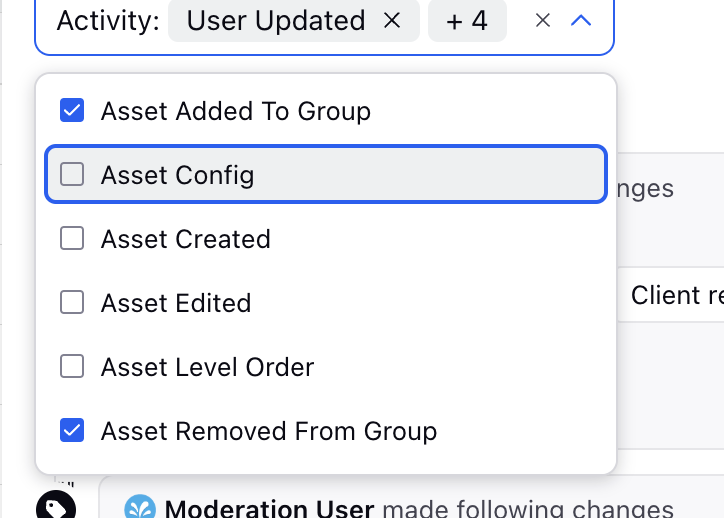
Similarly to check the Activity Audit for User Groups, select User Groups from the drop down list appearing at the top most left panel and hover over the three dots next to the user group whose activity you wish to view and click View Activity.
The Activity screen for User Groups is displayed.