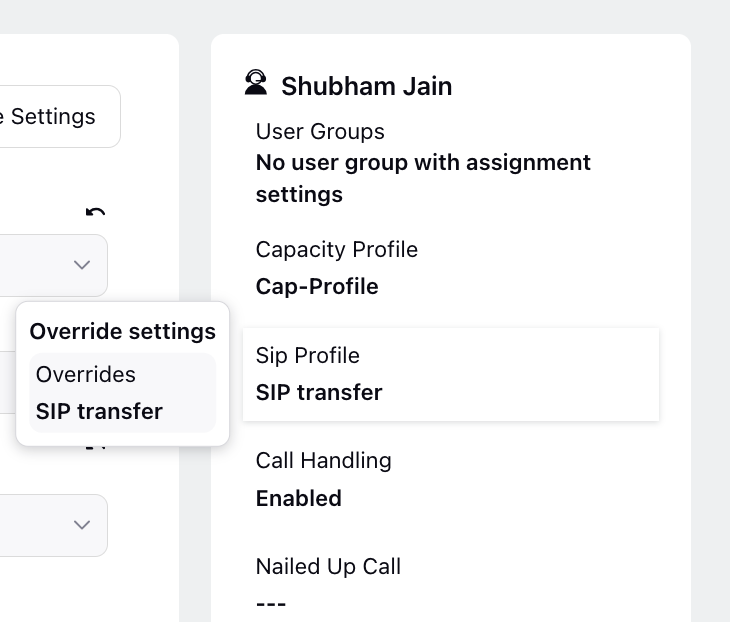Agent’s Override Settings
Updated
User group settings include assignment setups that individuals inherit from their respective user groups. These settings apply to all members of the group. Whenever a user is added to or removed from a group, their assignment settings automatically adjust according to the group's settings.
If an admin needs to assign different settings to specific users than those received from their user group, they can simply edit the settings for that particular agent on the agent's page. At the agent level, any overridden properties take precedence over those obtained from user groups. Even if a user switches user groups, all properties from the previous group are lost, but overridden properties remain intact.
When the User Group Settings feature is enabled, admins and supervisors can override assignment settings by selecting multiple agents from the Unified Routing Agents page and the Supervisor Persona Queue and Agent Monitoring pages.
To Override an Agent’s Assignment Settings
Hover over the Options icon next to the agent whose settings you want to override.
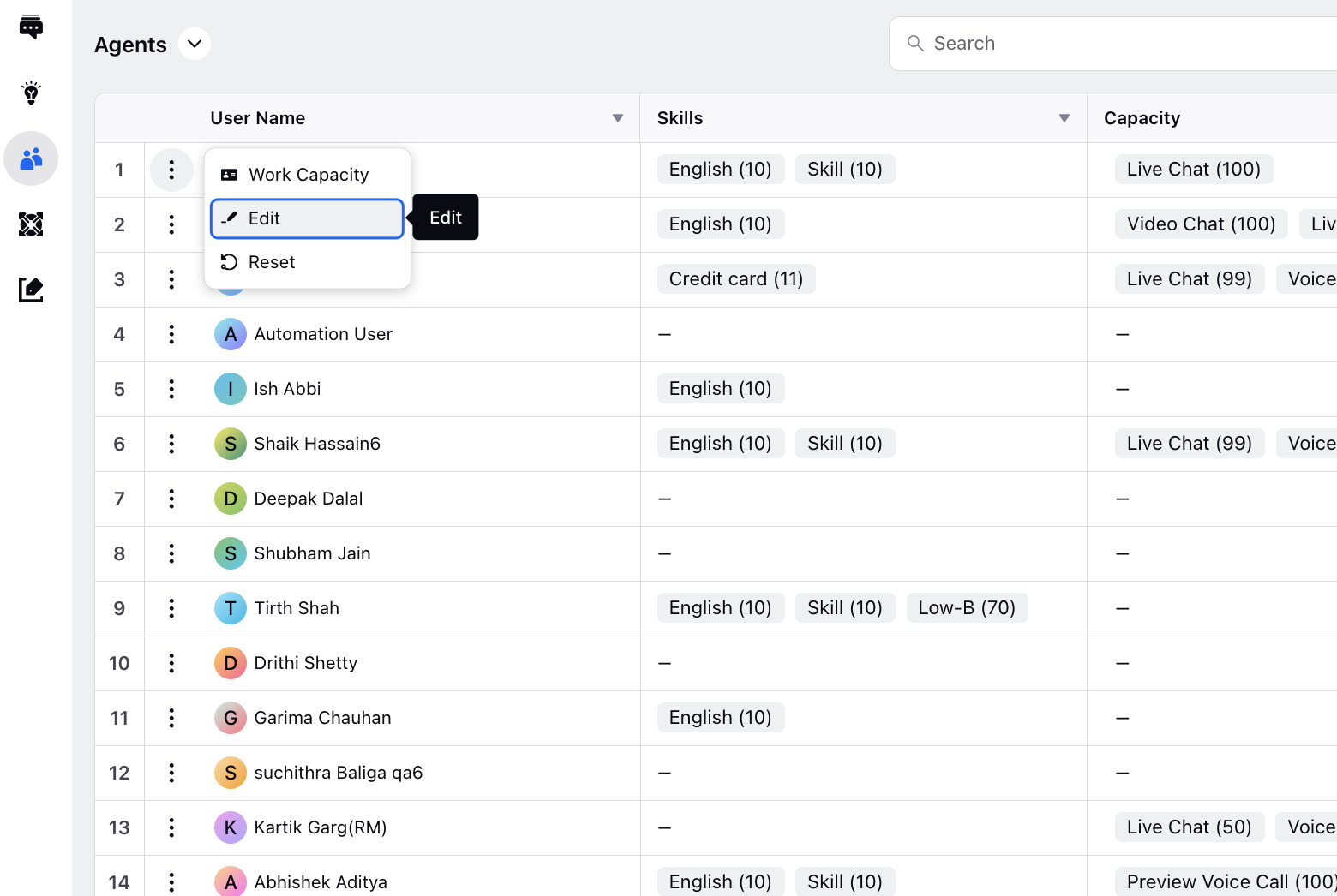
Note: On the Agents page, you can apply filters to sort agents based on various criteria such as user, call handling, dynamic group, skills, user groups, and user attributes. Additionally, the Select All functionality allows you to check a box next to a user's name to select all agents, facilitating bulk actions. You can also easily deselect specific agents as needed.
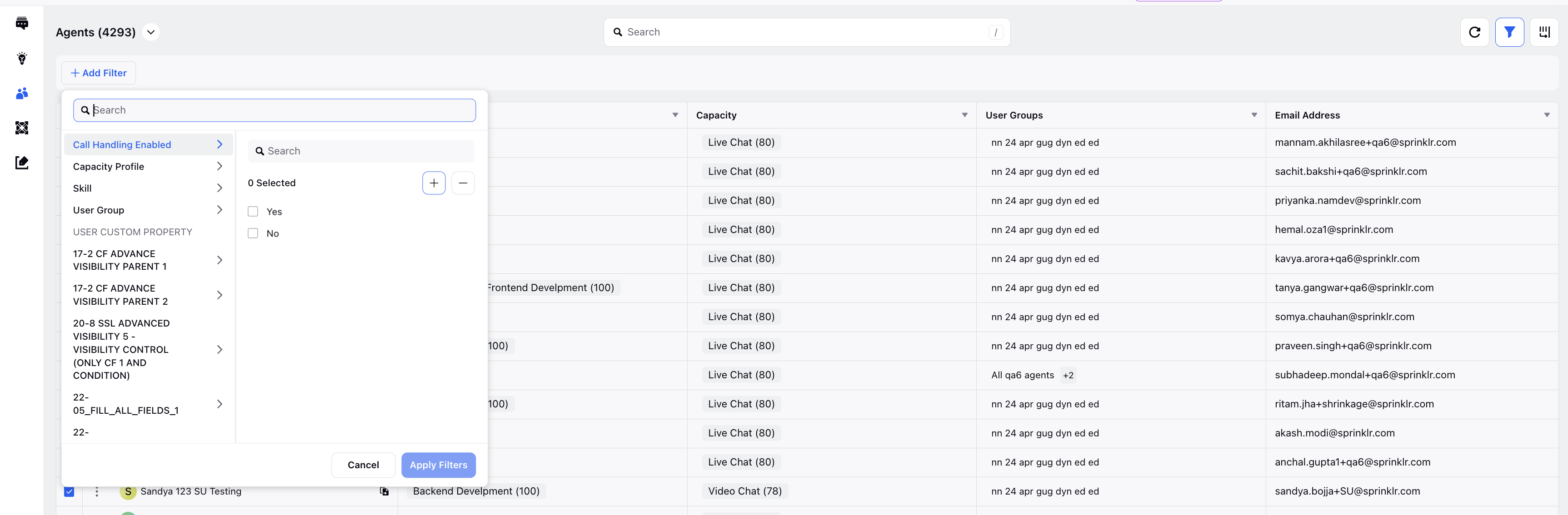
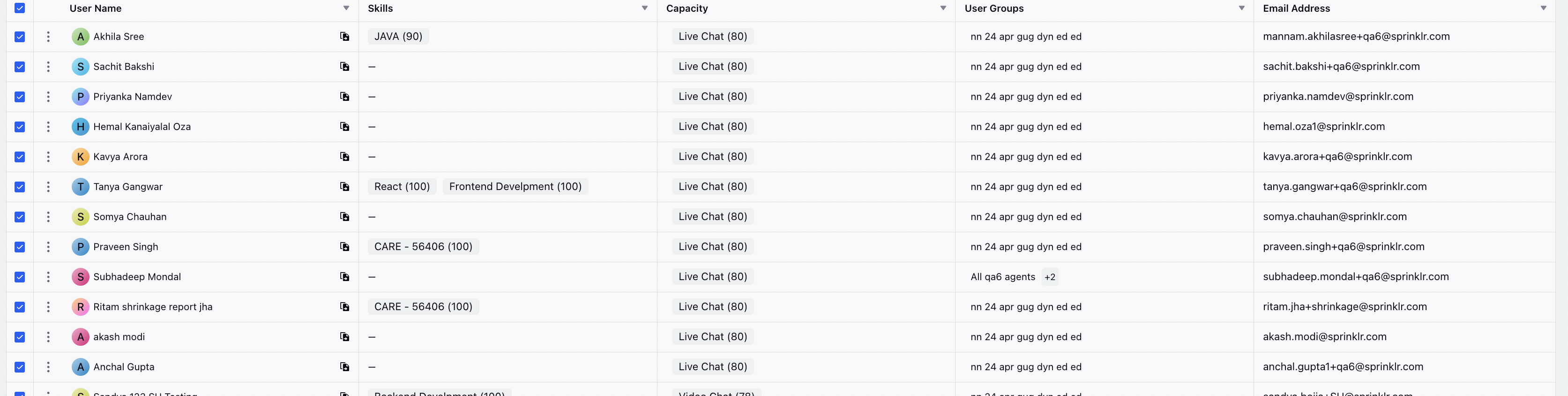
Click Override Settings located at the top right corner to access the agent’s settings for editing.
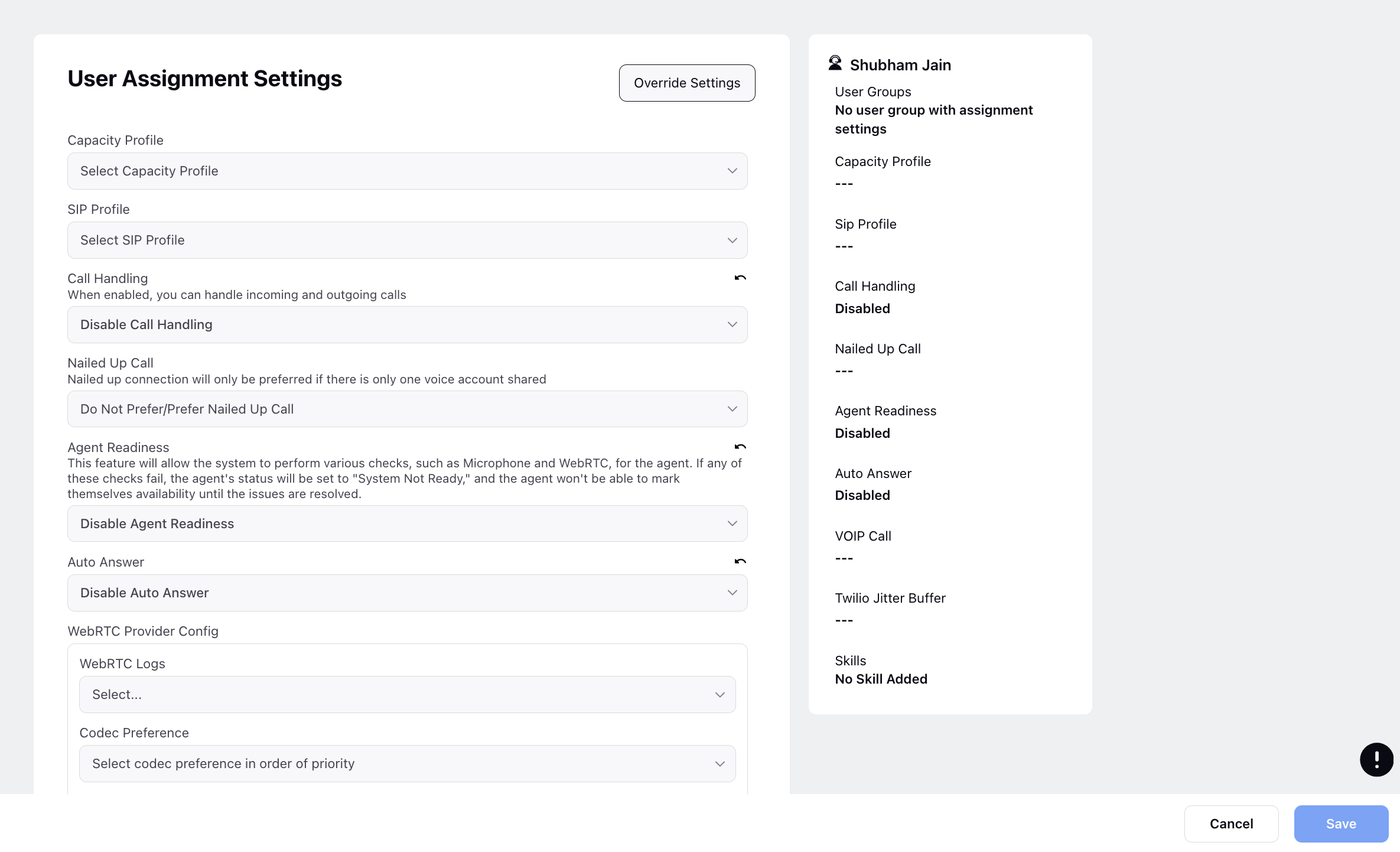
Once you have finished modifying the override settings, click Save at the bottom.
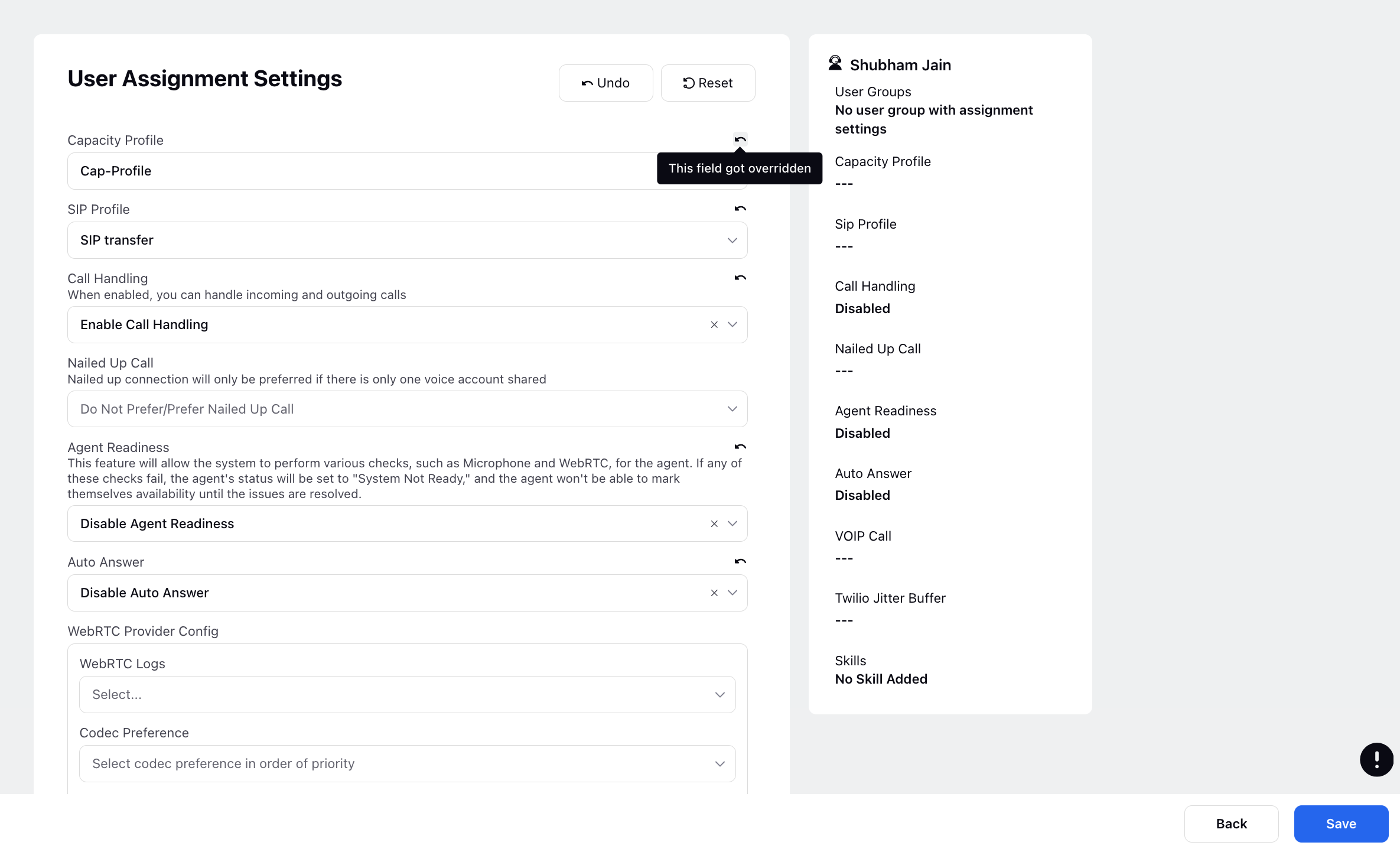
A confirmation modal will appear, displaying the modifications you have made in a before-and-after format. After reviewing the changes, click Submit to confirm them.
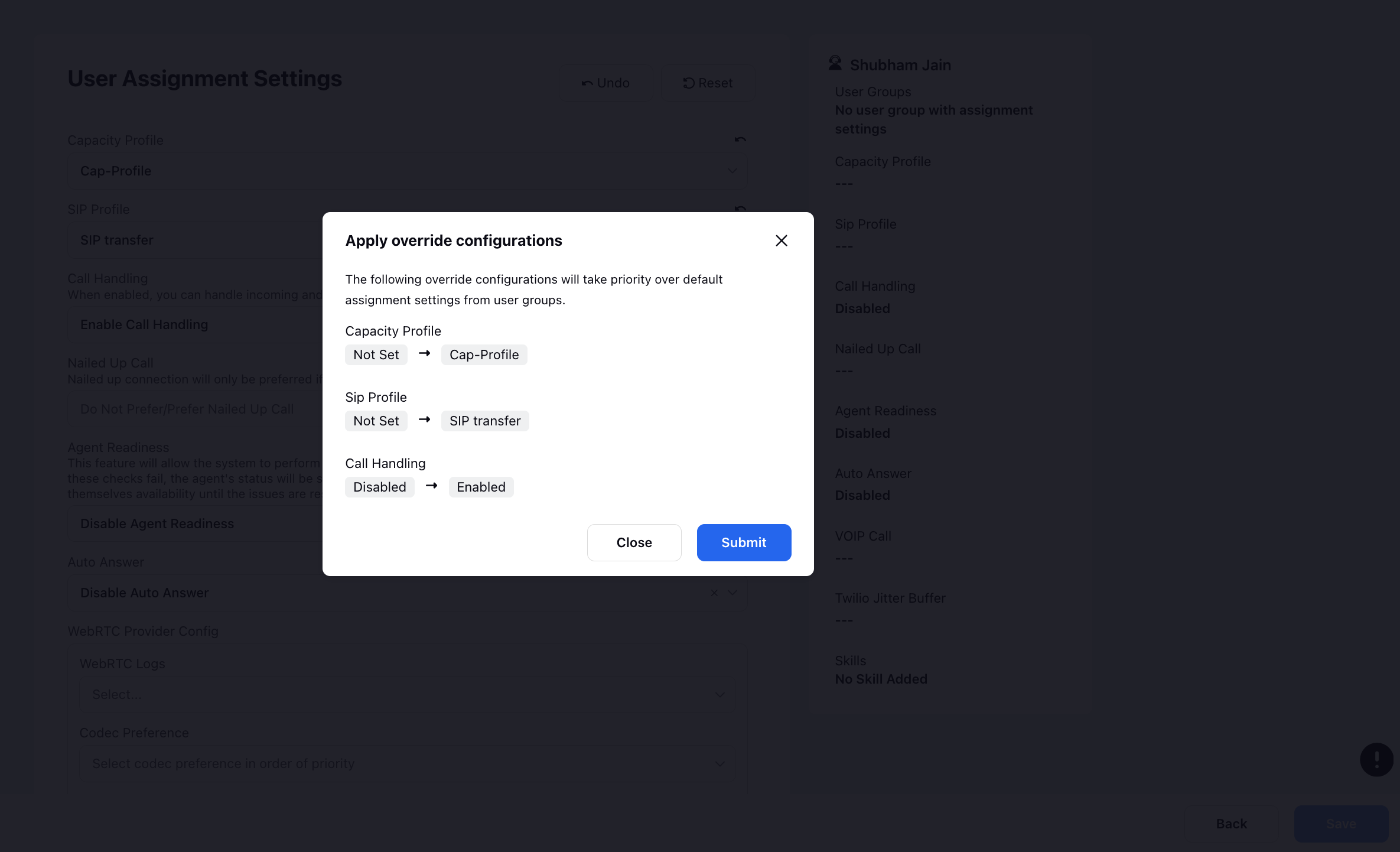
The final assignment settings for the agent will be displayed on the right side.
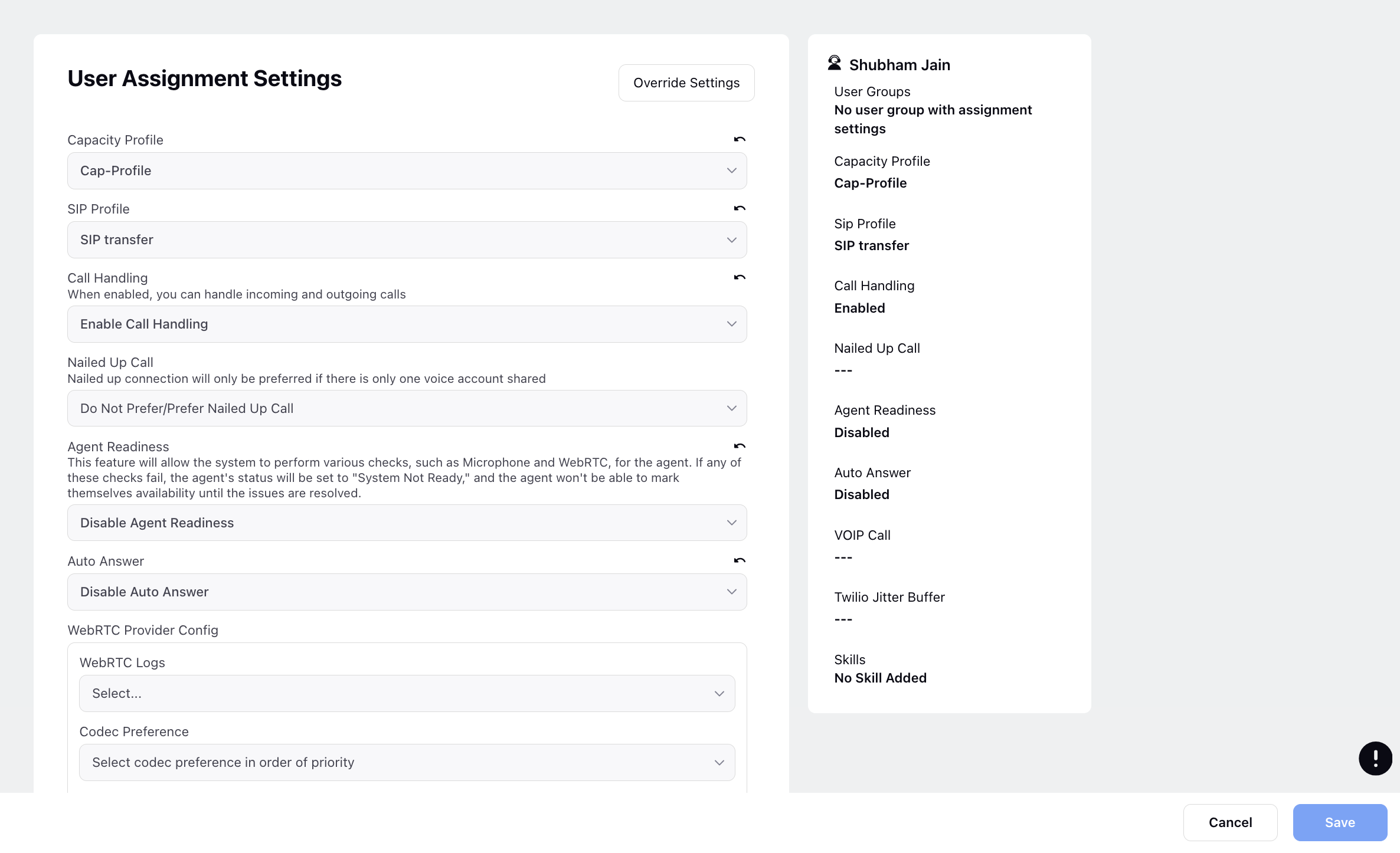
Actions Available on Agent’s Assignment Settings Page
You'll find the following actions after clicking the Override Settings button.
Undo: The "Undo" button allows users to revert all current changes being made. For instance, if changes were made to the capacity profile and other fields, clicking "Undo" restores their original values.
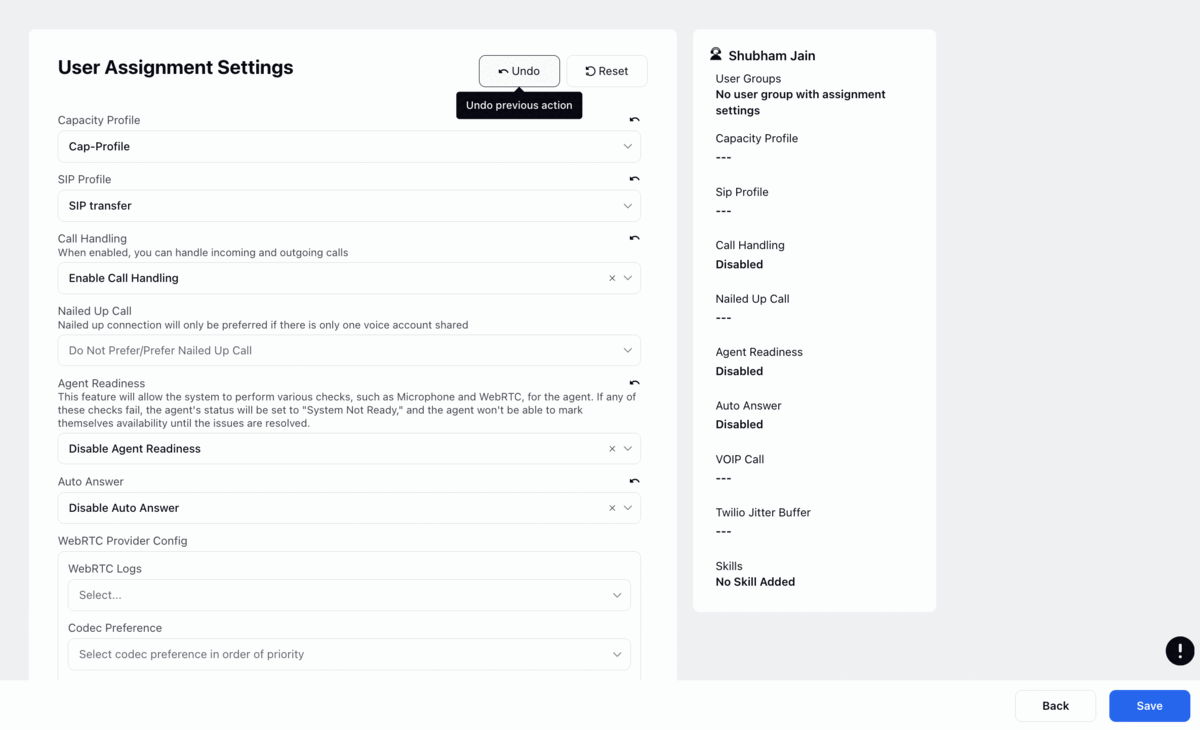
Reset: Clicking the "Reset" button will reset all overrides. Upon saving, a confirmation modal will appear, indicating which fields have been reset to their default values.
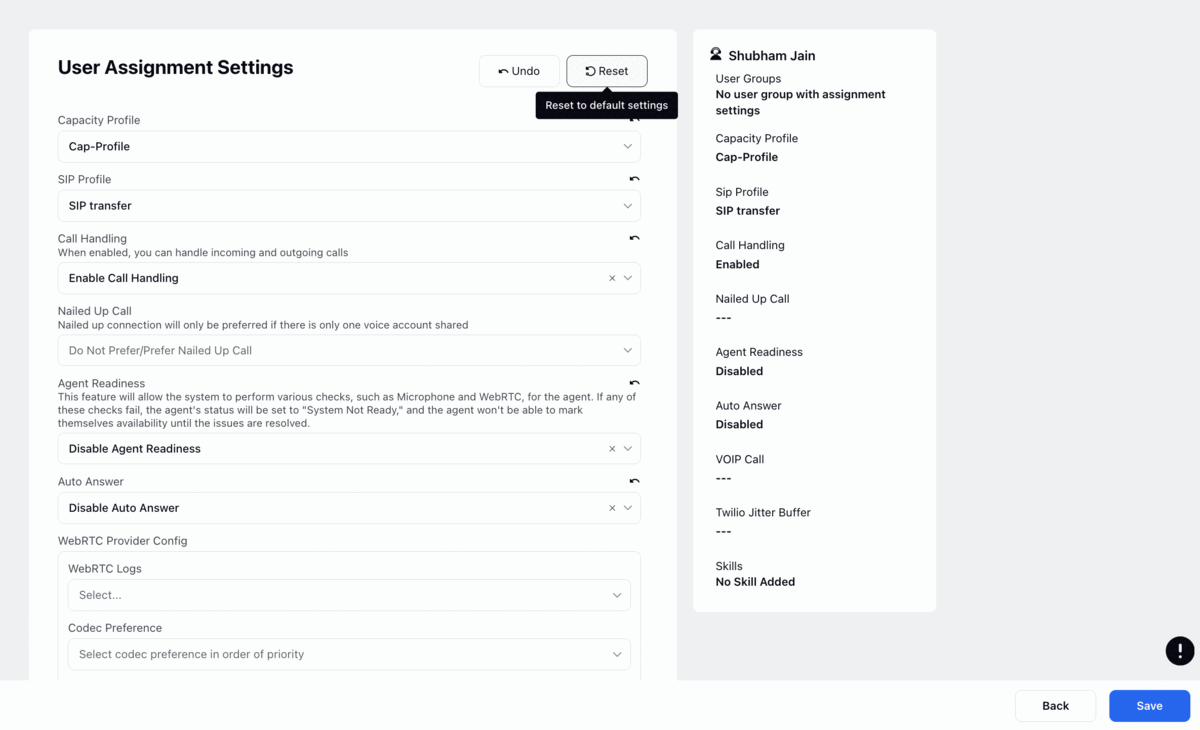
Indicators Available on Agent’s Assignment Settings Page
User Group Icon: After clicking on "Override Settings," if the agent is inheriting a value from a user group and that value hasn't been overridden, a user group icon will appear on the field.
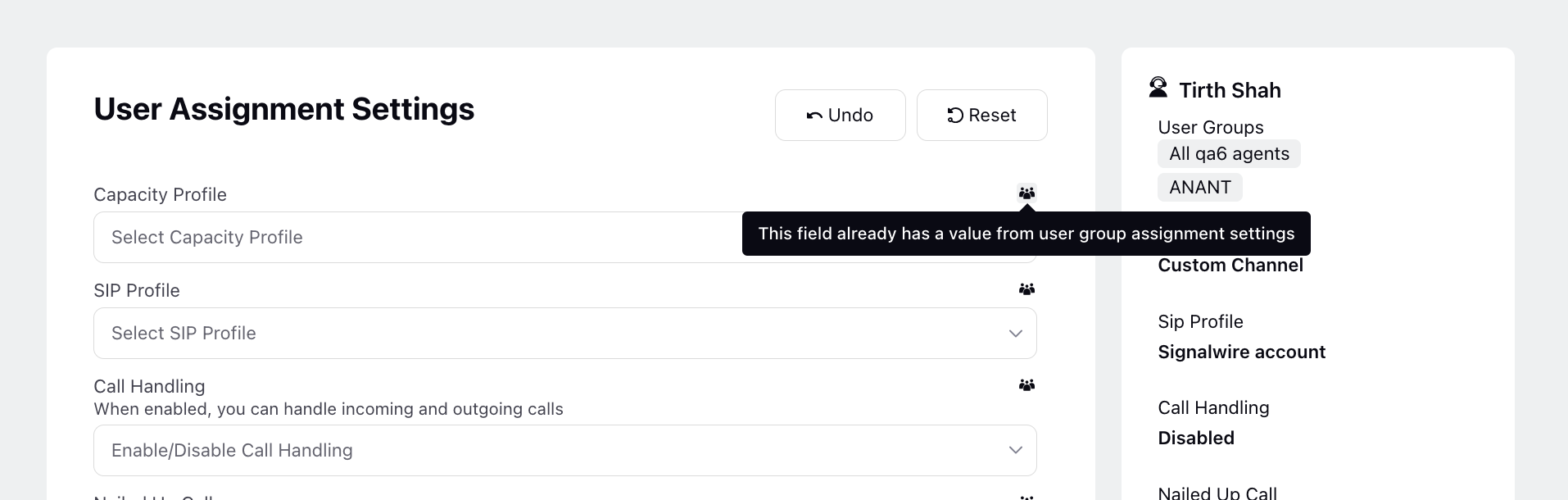
Override Icon: When you override and save values for an agent, those overridden values will be marked with an override icon, indicating that they have been modified from the inherited settings.
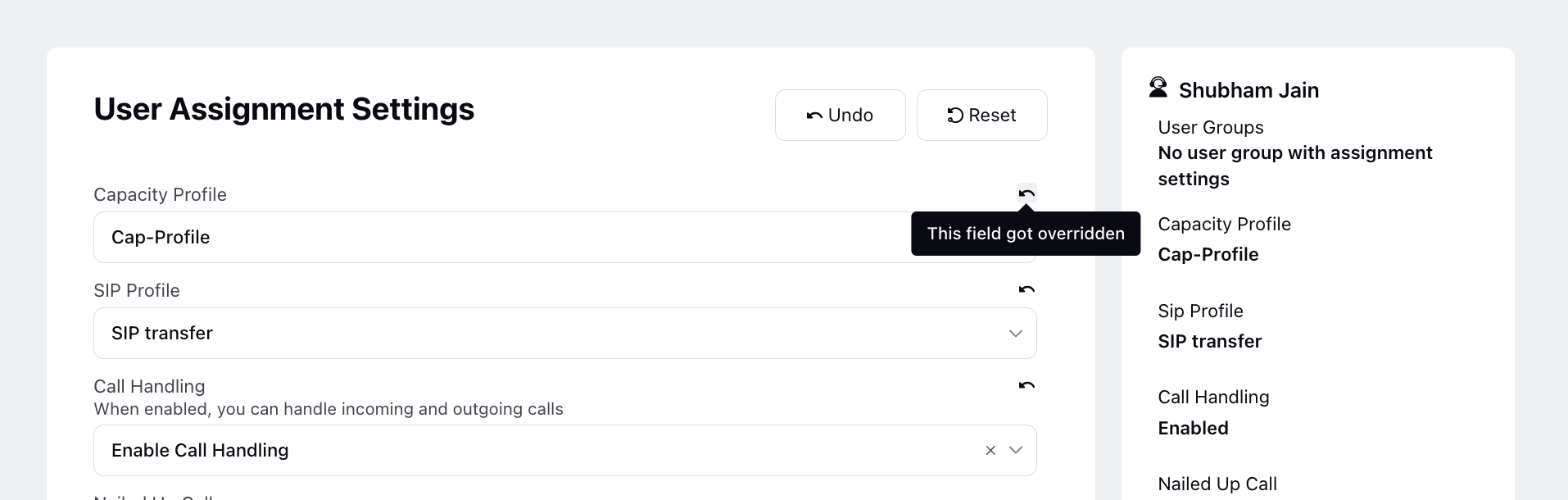
Final Agent Assignment Settings View
The final settings page displays the agent's final settings on the right side. The summary fields on this side offer a hover action, revealing the source of each value. This functionality helps identify whether properties originate from user groups or have been overridden.
User Groups: This section lists all the user groups to which the agent belongs or from which they receive assignment settings. For other fields, it displays the final value assigned to that field for the agent.
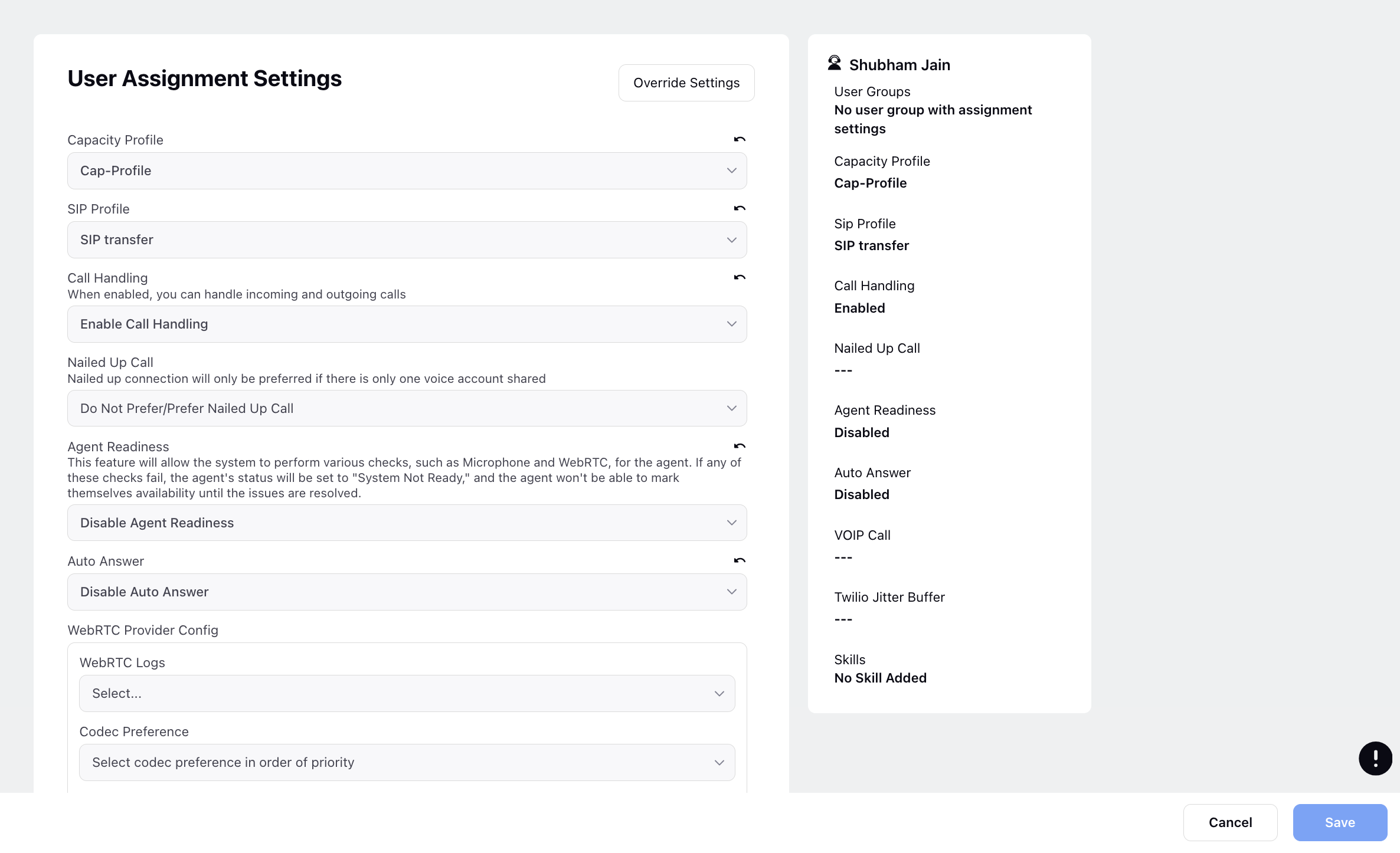
When hovering over any field:
When hovering over a field, it displays the initial value, the user group from which the property was inherited, and any applied overriding value.
If a field was not inheriting any value from user groups, it simply displays the overridden value without additional information about user groups.