How to Install & Setup the AppsFlyer Ads Integration
No tags available
Updated
1 year ago
, by [Redesign] Sprinklr Help Center
To learn more about getting this capability enabled in your environment, please work with your Success Manager. |
Getting Started
Upon reaching out to your Success Manager, please provide them with the following information:
AWS Access Key, Home Folder, Bucket Name, and Bucket Secret.
List of Metrics, Dimensions, and Events you are currently reporting on.
Verify that the above are available as a report within AppsFlyer Data Locker with af_ad_id column.
If possible, provide an export of AppsFlyer install and event data for one social campaign that has run within the last 30 days. This will be used for data verification. Please include af_c_id and af_ad_id as columns within the report.
AppsFlyer Cohort enablement in Sprinklr
Pre-enablement requirements:
Do you have access to Cohort reporting API?
Only accounts that have Growth and Enterprise subscriptions are eligible for Cohort Reporting API.
What metrics are you currently analyzing within AppsFlyer?
Due to the number of API calls we can make, we should ask clients which events would they require for Optimization and Reporting.
Events include Custom Events, Standard Events, and Cohort Period the clients require.
AppsFlyer allows 20 API calls per minute and 50K API calls per day for one access token. If clients utilize Sprinklr’s partner token, then the number of updates Sprinklr can make will be affected due to this limit. Alternatively, clients can provide us with their access token which will allow us to make more calls for them and update data more frequently.
Enablement note:
To learn more about getting this capability enabled in your environment, please work with your Success Manager.
In order to enable AppsFlyer, you will need to grant the Cohort API access along with the other relevant data. Follow the steps given below to execute this task:
Open the AppsFlyer Dashboard.
From the left pane of the AppsFlyer Dashboard, click Integrated Partners under the Configuration section.
Search and click Sprinklr - API Permissions Integration.
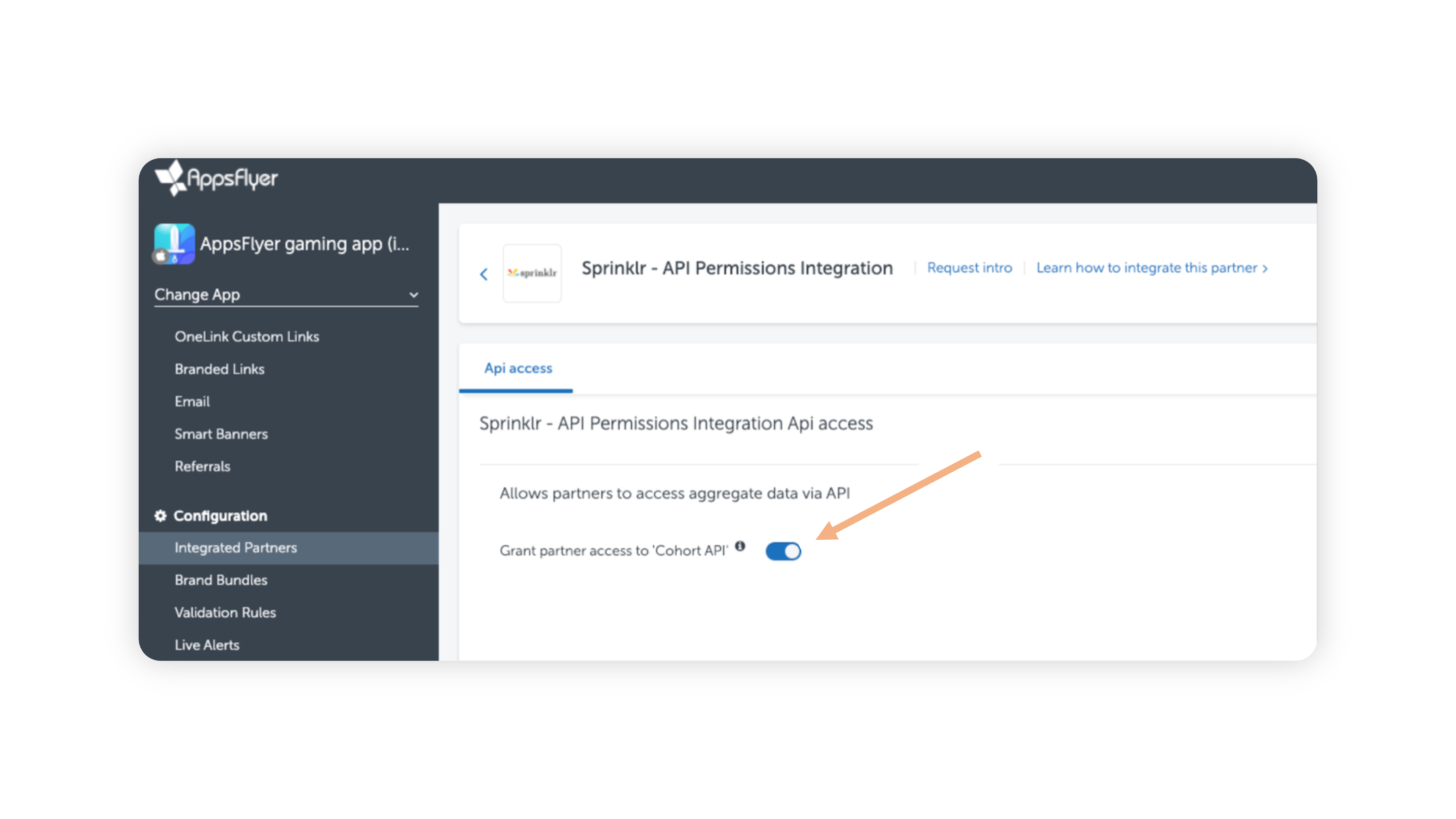
Slide the Toggle icon
alongside Grant partner access to 'Cohort API' to enable access to the Cohort API.
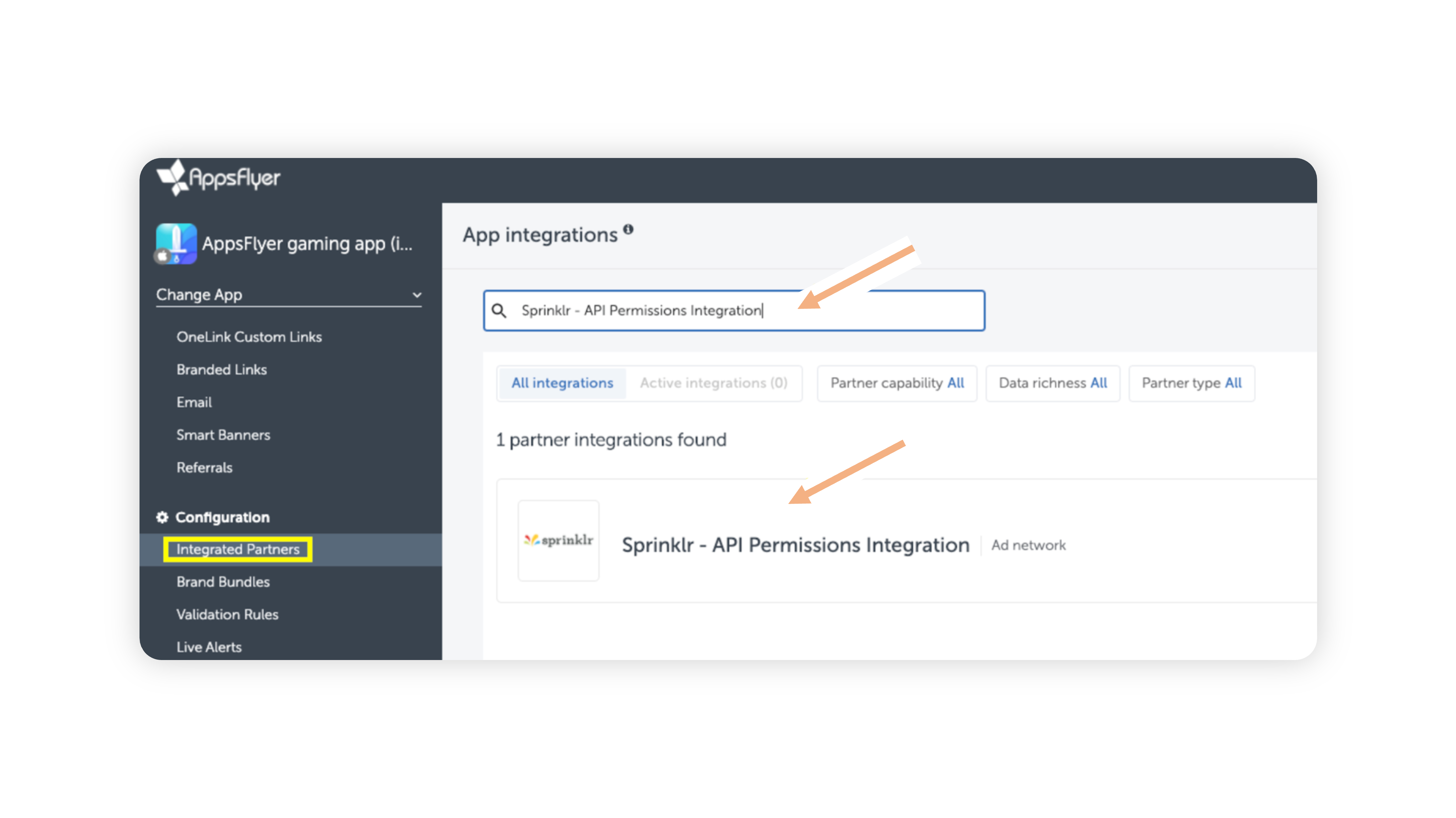
Once you have granted access to the Cohort API, you will then need to send the following:
Timezone - It needs to be set as True for app-specific timezone or else UTC (Coordinated Universal Time) will be set as default.
Currency - It needs to be set as True for app-specific currency or else USD ($) will be set as default.
Event Names - All the event names that you want to report/optimize in Sprinklr.
Attribution - All the cohort periods required for reporting.
App Id - App Id should be for both Android and iOS.
Channel Ad Account Id - It should be in the format: Channel name: Ad account I