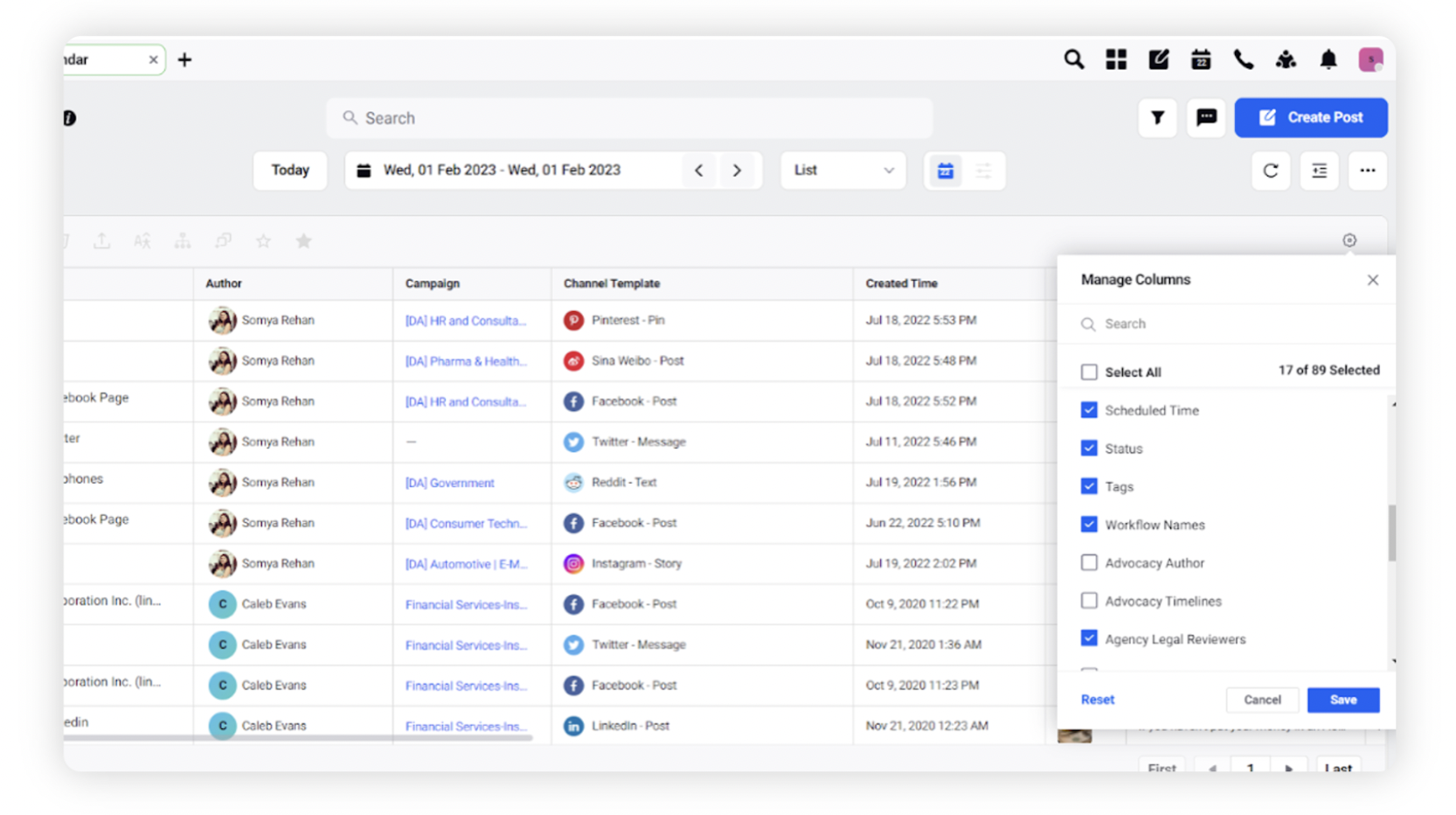Editorial Calendar List View
Updated
When you select List View, you will see messages from the current month displayed in a list of rows. You can view previous or future months using the previous and next icons alongside the currently displayed month at the top of the Editorial Calendar, or set a custom date range by selecting the drop-down icon and selecting a start and end date to display.
When in List view, only Messages are displayed in rows, with message details in columns. The default columns in List view include:
The message Published Time
The Channel associated with the message
The Account from which the message originated
A preview of Message content
The associated Campaign
The Approval status of the message
The Status of the message itself
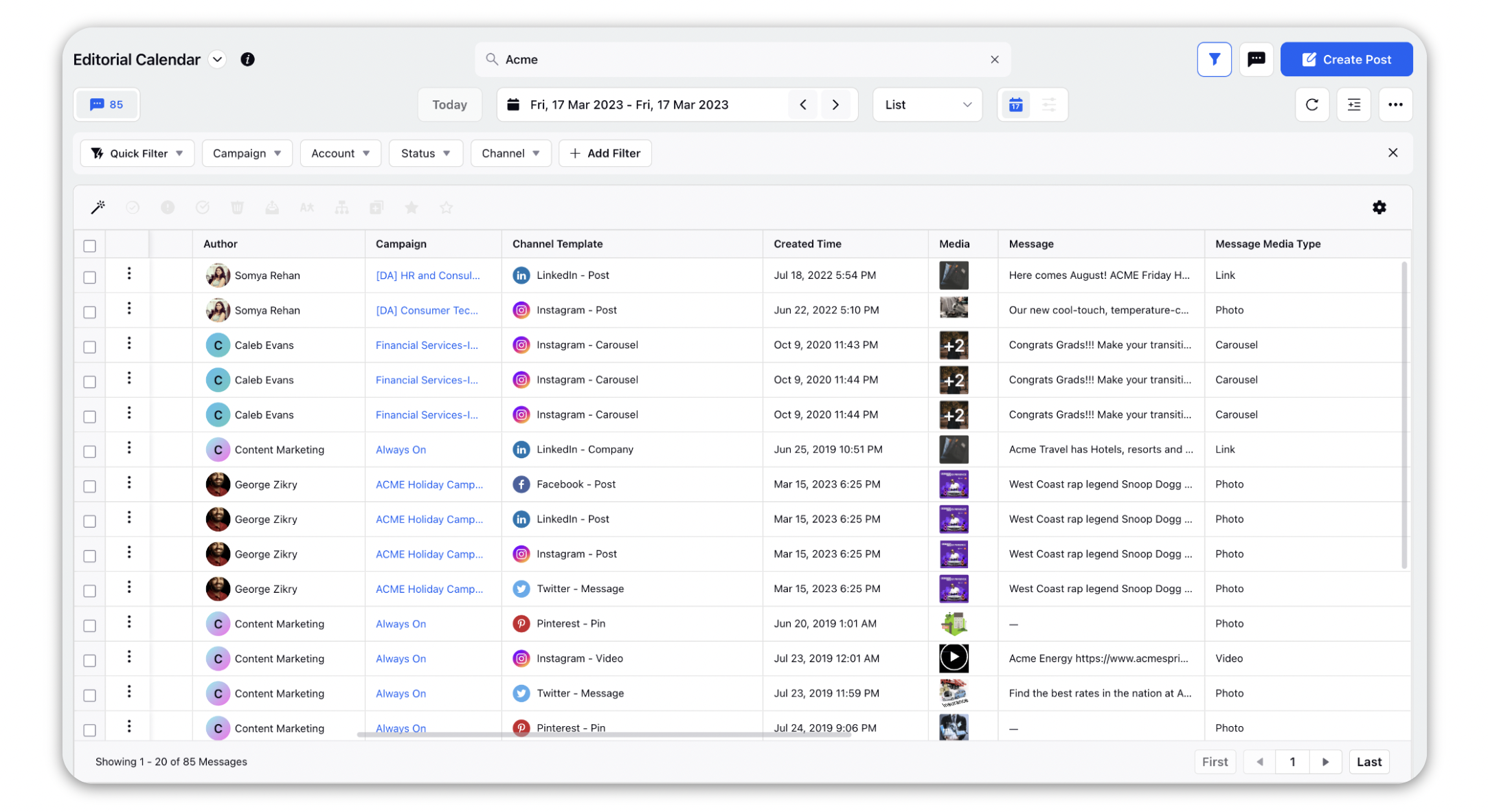
Actions in the List view
From the List view, a number of actions can be taken by selecting one or multiple messages and using the action options in the top left corner of the List view. Depending on the Status of the Message selected the availability of actions may vary.
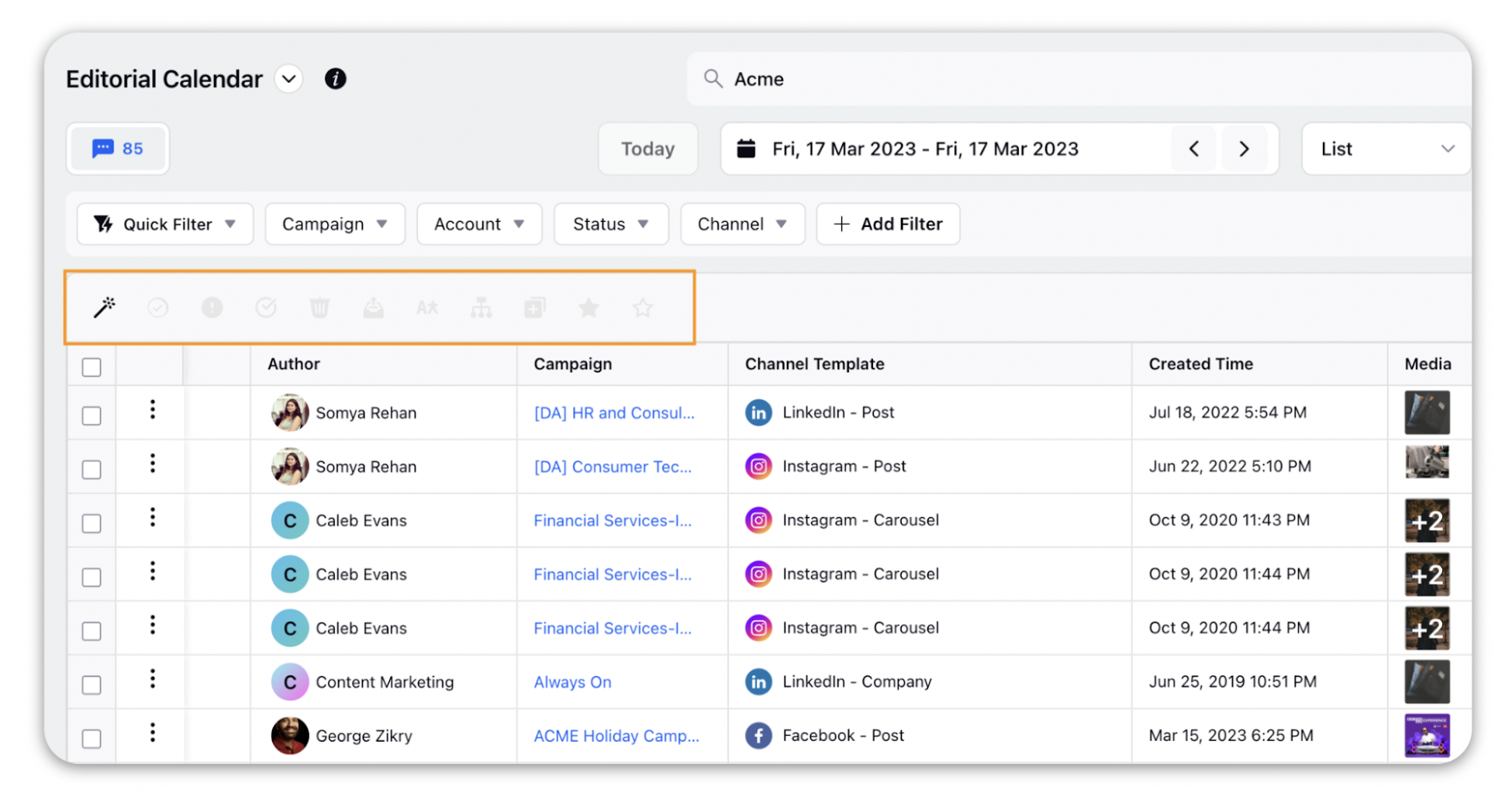
Additionally, you can hover over the Options icon alongside the desired message and select from available message actions. These are the same actions as above.
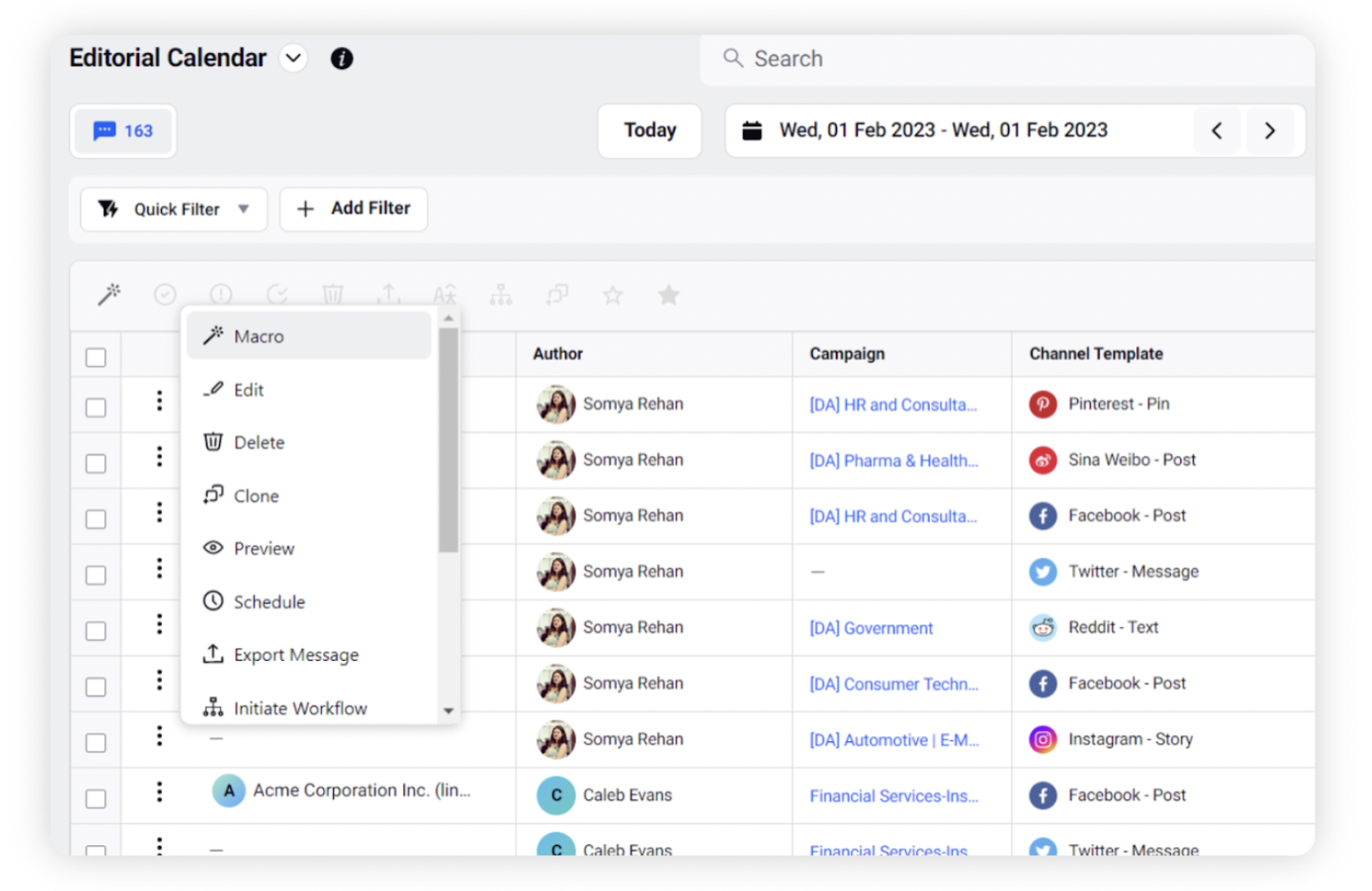
Configure Columns in List View
In the top right corner of the Section Bar, click the Select Columns icon and select the columns you wish to display, and click “Save”.