Tasks in the Editorial Calendar
Updated
Tasks are available for you to visualize and engage with in the Editorial calendar. You can view the tasks that are assigned to you and those you have assigned to others in the team. Additionally, you can edit or delete a given task and also view the message, campaign, or sub-campaign to which the task is related.
Calendar View: Month, Week & Day Periods
Click the New Tab icon. Under Sprinklr Marketing → Marketing tab, click Editorial Calendar within Plan.
From the Section Bar of the desired view type, select the Tasks icon. The tasks will appear at the top of the calendar view. The dot next to the task name indicates the status of the task.
Tasks have a list structure in this view. In this section, you see all types of tasks - Campaign tasks, sub-campaign tasks, request tasks, asset tasks & message events.
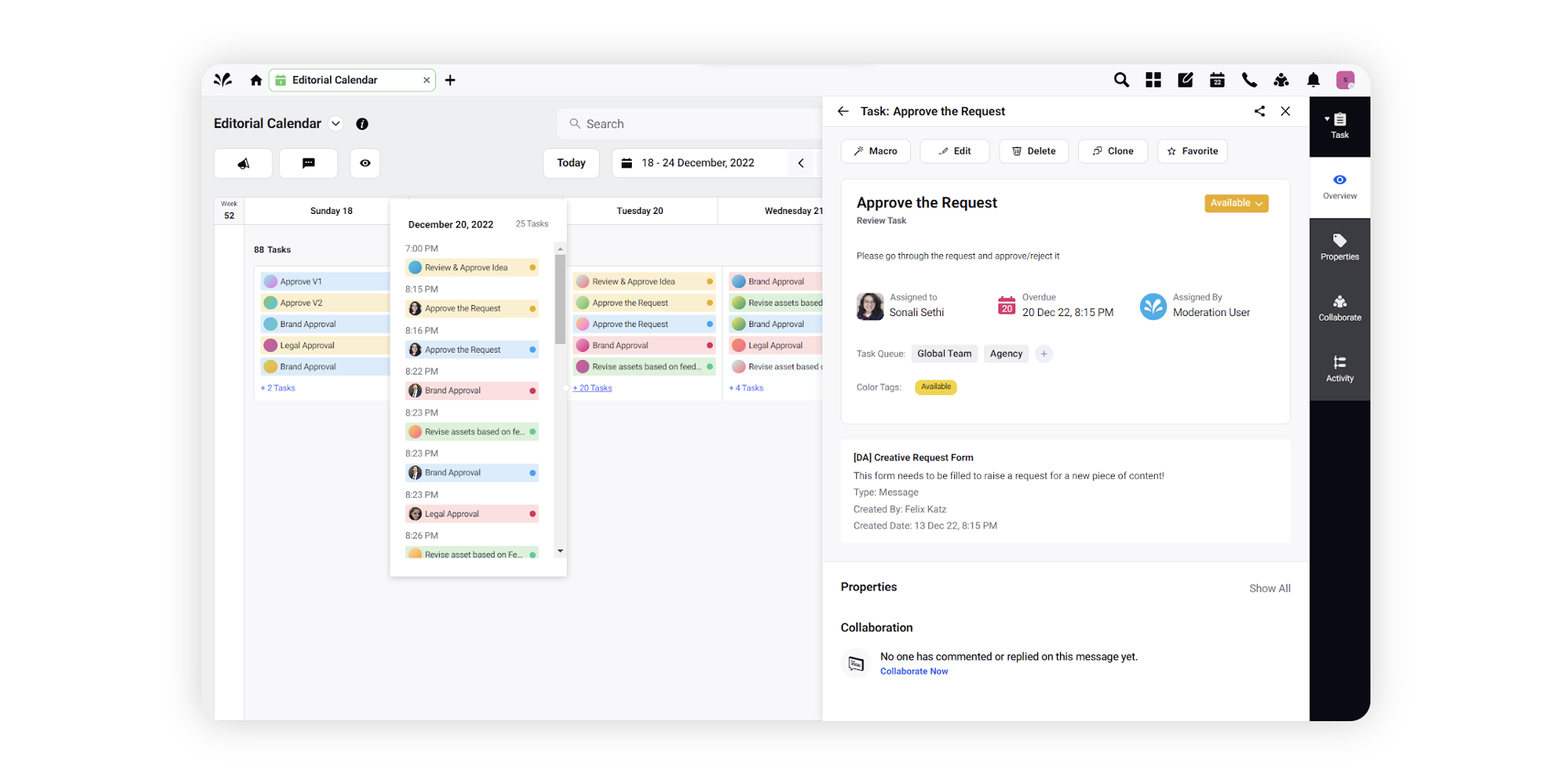
Click +n to view other tasks created on the same day. Hover over the avatar corresponding to the task name to view the name of the creator.
By selecting Campaigns, Messages, Tasks & Events in your view configurations, you can view each of these entities separately for the week, but not in a nested format.
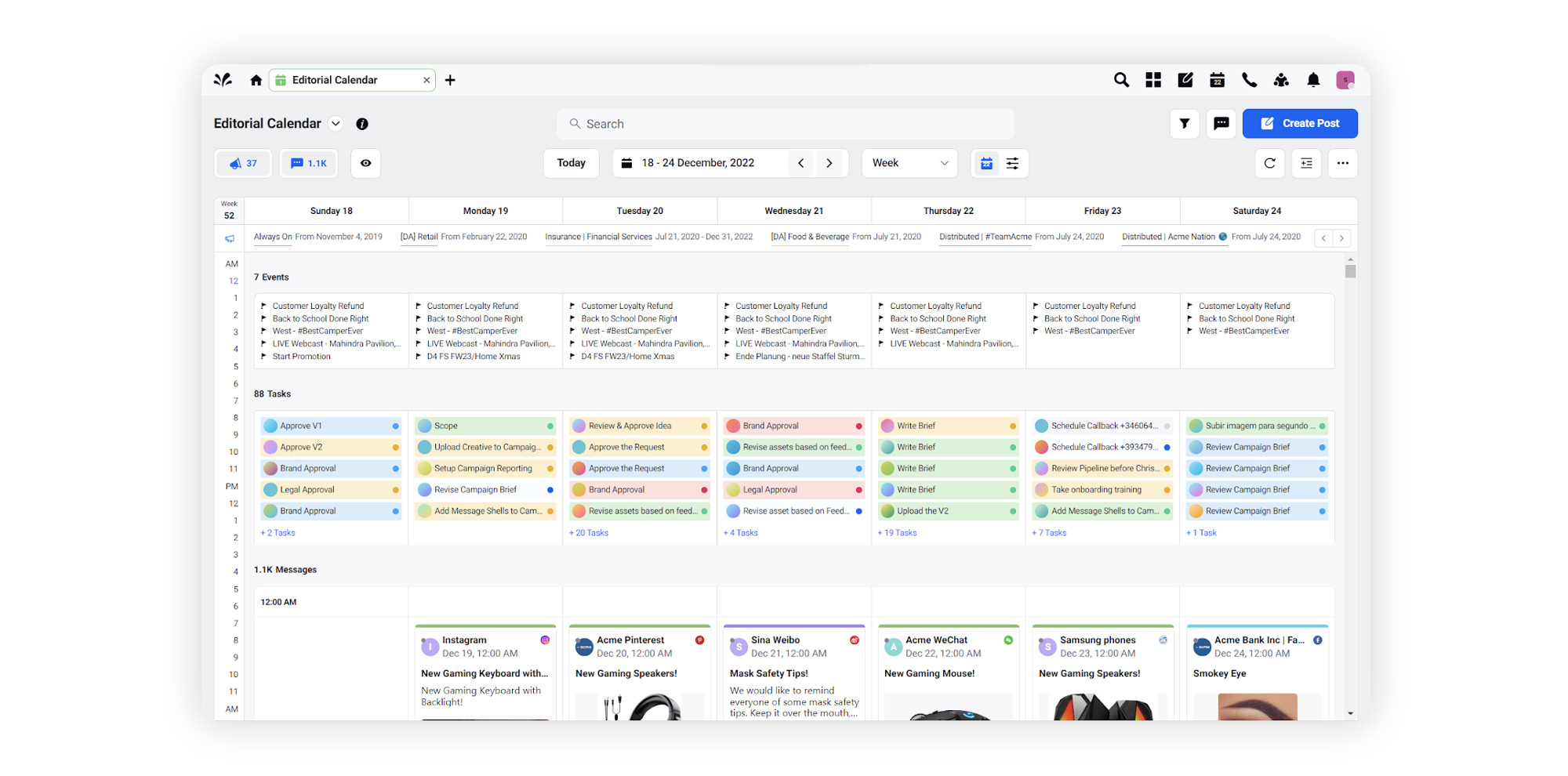
Key properties to filter Tasks
Filter | Description |
Task Type | The type of task defined while creating the task. The Sprinklr standard values are - Briefing, Ideation, Approval, Production, Publishing, Optimization, General and Adoption. Custom values can be added if required. |
Task Status | The current status of the task. The sprinklr standard values for status are - Available, In Progress, Completed, Approved, Rejected, Archived & Future. |
Task Queues | The name of the Task Queue used to store the tasks. |
Assigned To | The Sprinklr user assigned to take action on the task. |
Creator | The Sprinklr user who created the task. |
Asset | The Asset Class of the entity on which the task has been generated. It can be Profile, Inbound Message, Case, User, Campaign, Media Asset, Outbound Message, Sub Campaign, Request or voice conversation. |
Task Custom Fields | These are custom task properties defined in the environment. You can also use these properties to filter tasks. |
Campaign | The name of the Campaign to which the task is associated with. |
Sub-Campaign | The name of the Sub-Campaign to which the task is associated with. |