Adding a Google DV360 Ad Account
Updated
Sprinklr Marketing (Ads) brings you the integration of Display & Video 360 (DV 360) with Sprinklr. Advertisers can add their Google Display and Video 360 accounts into Sprinklr to efficiently track ad performance across display, video, social, search ads.
Native Permissions Required
You will need any of the following permissions in native in order to add your DV 360 account into Sprinklr and view insights:
Admin
Standard
Read Only
To Add DV 360 Account in Sprinklr
1. Click the New Tab icon. Under Governance Console, click All Settings within Listen.
2. On the Platform Settings window, search and click Accounts under the Manage Workspace section.
3. On the Accounts window, click Add Account in the top right corner.
4. On the Account Settings window, select Google DV 360 Account.
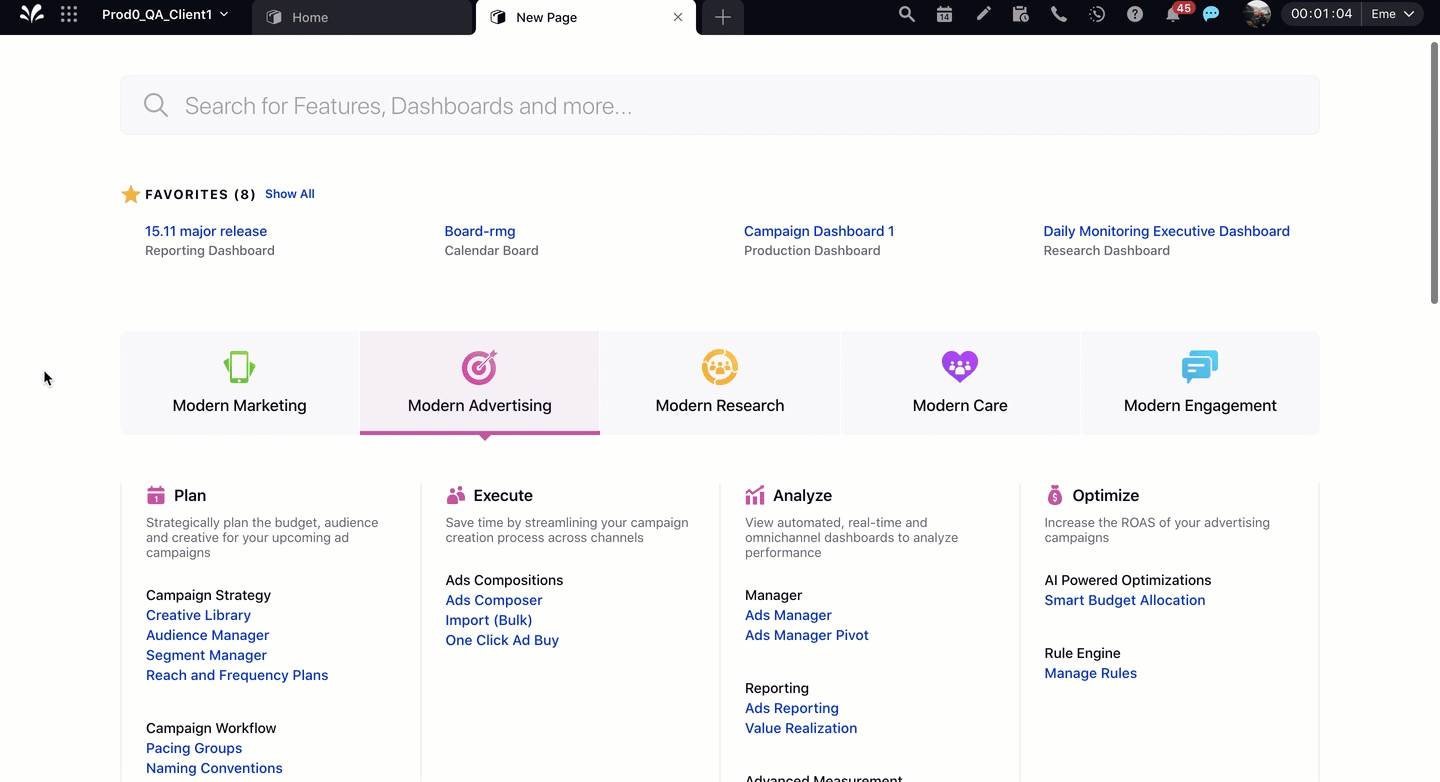
5. On the pop-up window, click Sign In with Google to proceed to the Authentication window.
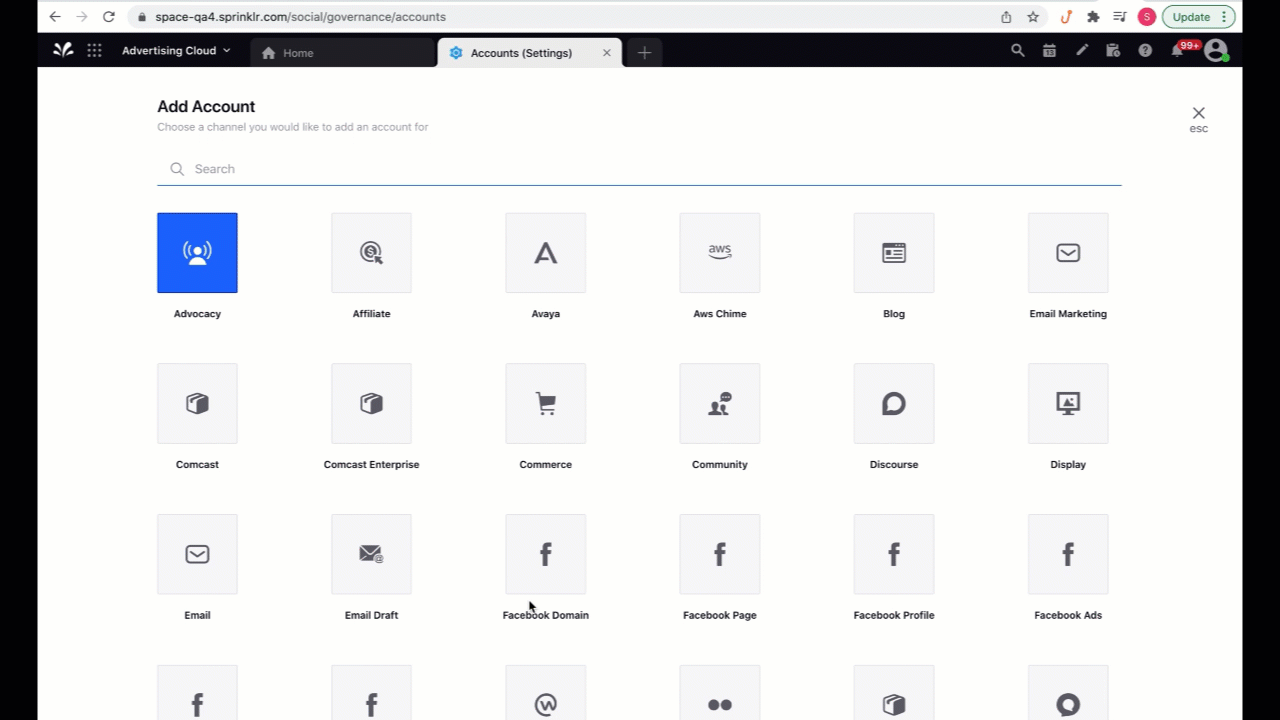
6. On the Authentication window, select your DV360 account and click Allow to provide Sprinklr with the following permissions:
Create, see, and edit Display & Video 360 Campaign entities and see billing invoices
Create, see, edit, and permanently delete your Display & Video 360 entities and reports
View and manage your reports in DoubleClick Bid Manager
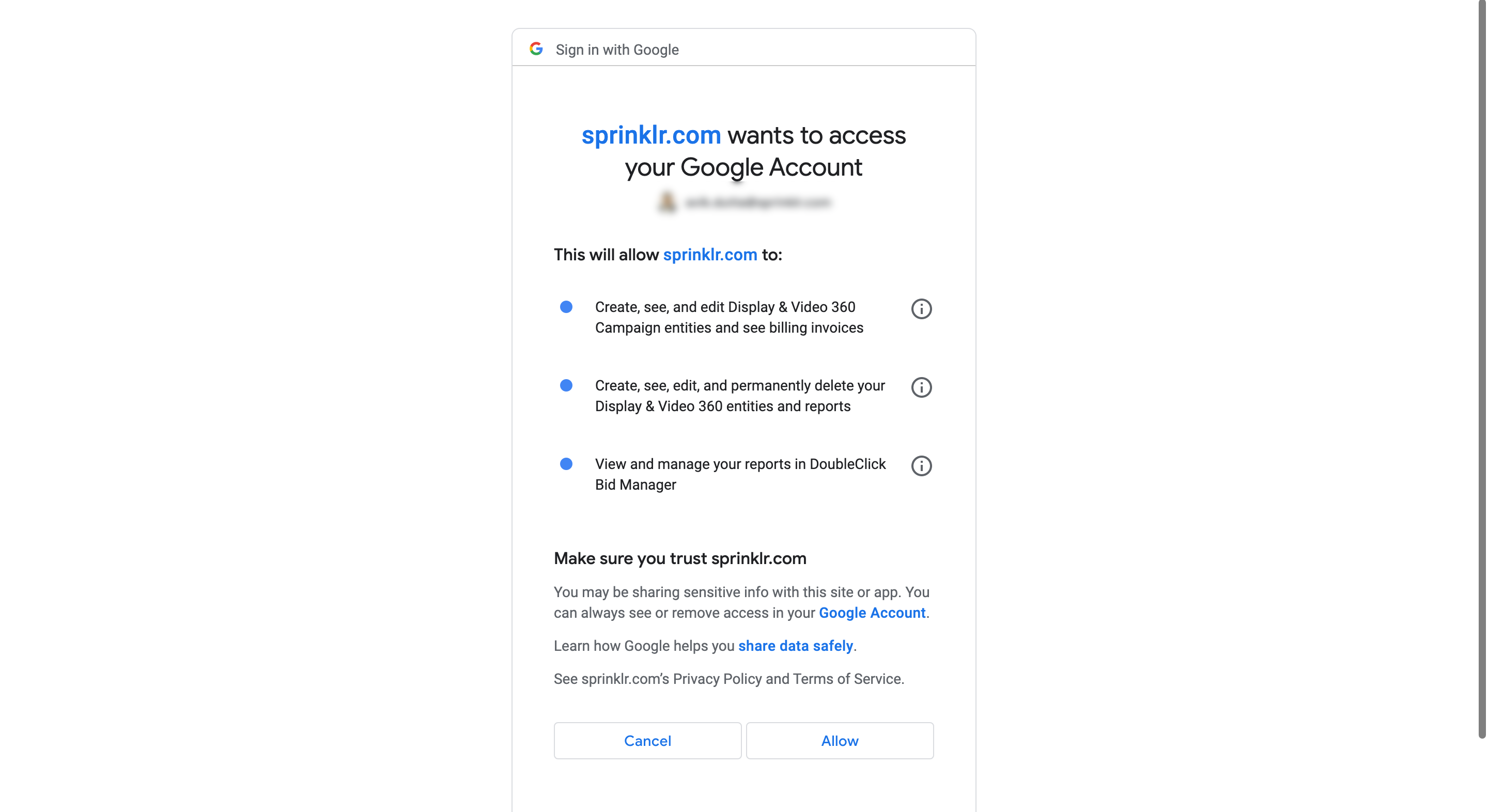
7. On the Update Account window, add any additional account information.
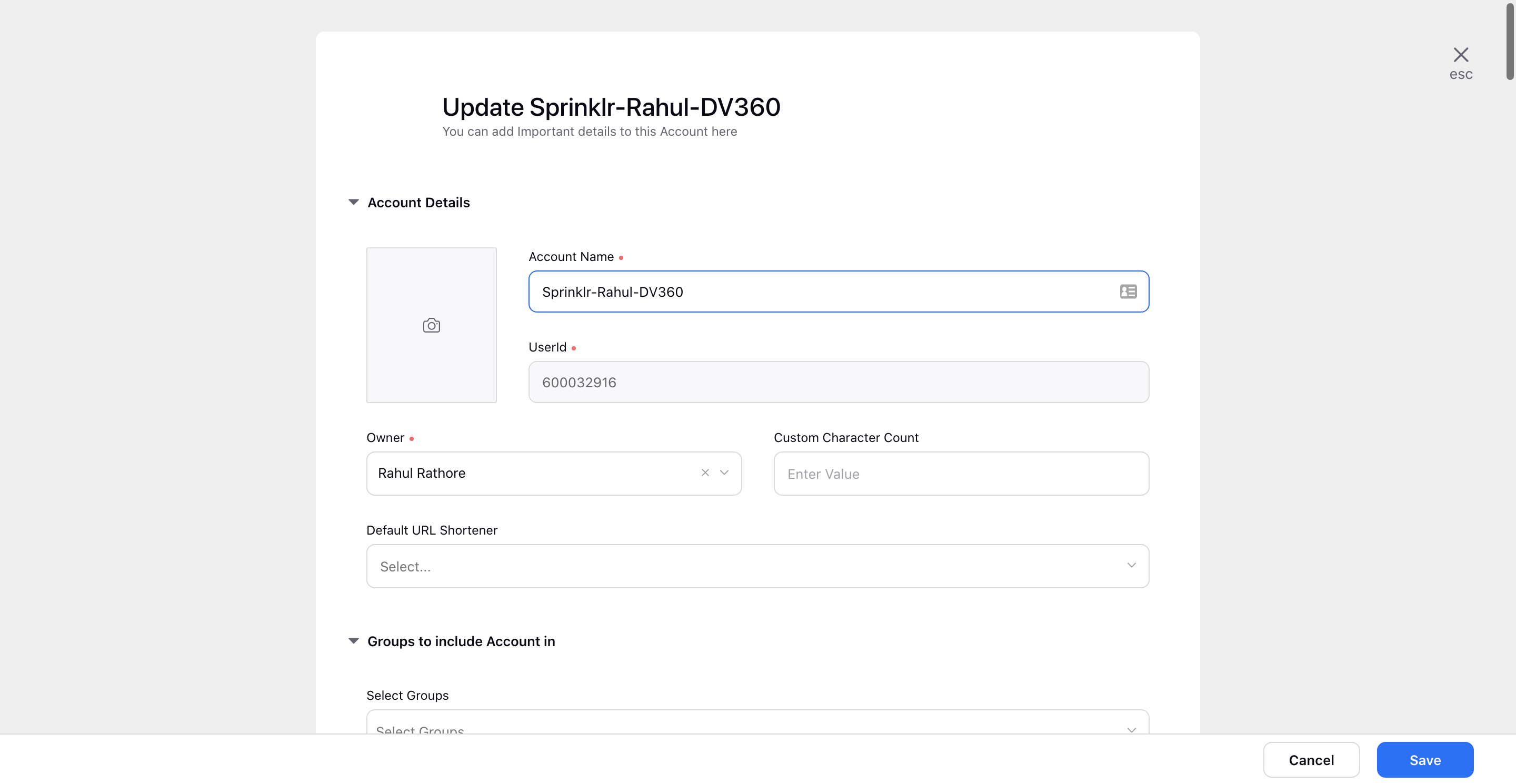
8. Click Save in the bottom right corner to add the DV360 account to your environment.