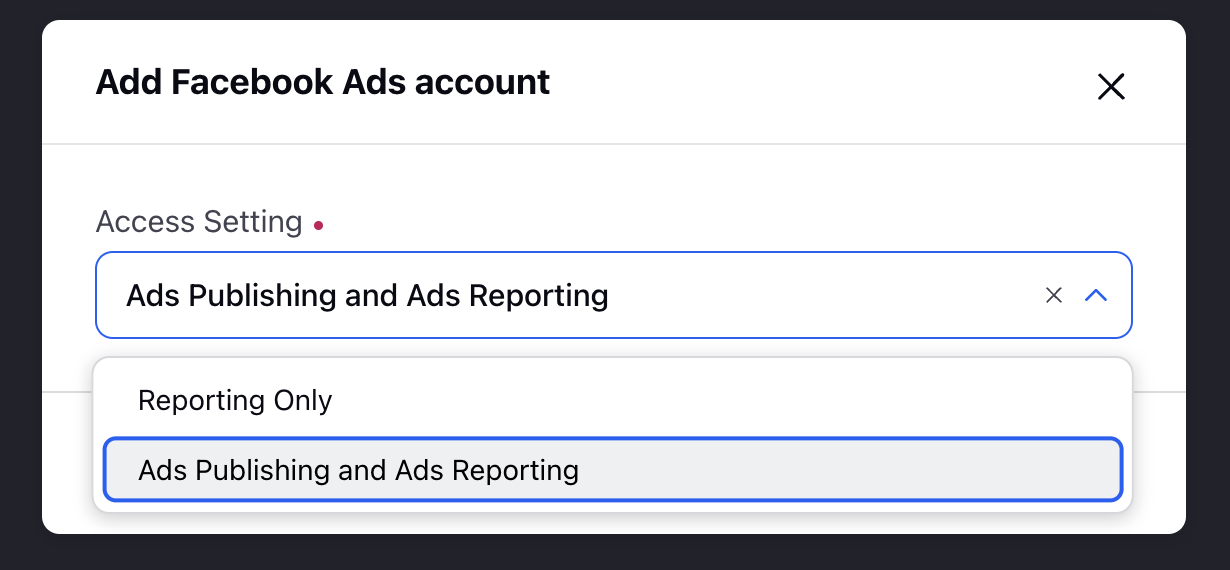Add Facebook Ads Account to Run Instagram Ads
Updated
This article aims to guide you on how to add Instagram Accounts to the Business Manager and to Sprinklr. Both are mandatory requirements to create ads through Facebook's Instagram placement. Instagram does not have a separate ad account and you are required to run your ads on Instagram via Facebook Ads account.
Click on the following links to view their corresponding steps:
Before You Begin
In order to advertise on Instagram through Sprinklr, you must first link your Instagram account to your Facebook Page natively. After this is complete, you will be able to advertise on Instagram from your Facebook Ads account.
To Link your Instagram Account to Facebook Business Manager
Navigate to your Facebook Business Manager account. Please log in to your Facebook Account to proceed with the next steps.
On the Business Manager window of your account, click the Dashboard Menu icon
in the top-left corner and select Business Settings under Settings.
On the Business Settings window, select Instagram Accounts from the left pane within Accounts. Click Add on the right.
On the Add an Instagram account pop-up window, click Connect Your Instagram Account. You will be redirected to the Instagram Account Login page, fill in the username and password, and click Next.
To Add Instagram Account for Dark Post Comment Moderation
Identify the Facebook Ad Account that is used to publish the Instagram dark/boosted post. This Facebook Ad Account has to be connected to the Instagram Page natively.
Navigate to your Facebook Business Manager account.
On the Business Manager window of your account, click the Dashboard Menu icon
in the top-left corner and select Business Settings under Settings.
On the Business Settings window, select Instagram Accounts from the left pane within Accounts and select your Instagram Page from the middle pane.
From the right Page Details pane, click the Connected Assets tab, and then click Add Assets to add the Facebook Ad Account.
On the Add Assets pop-up window, select the Ad Account, and click Add in the bottom-right corner.
Note
This linking can be done by any user who has access to Facebook Business Manager.
Connect the Instagram Page to the Facebook Page.
Navigate to the Facebook Page and click on Settings from the bottom left navigation menu.
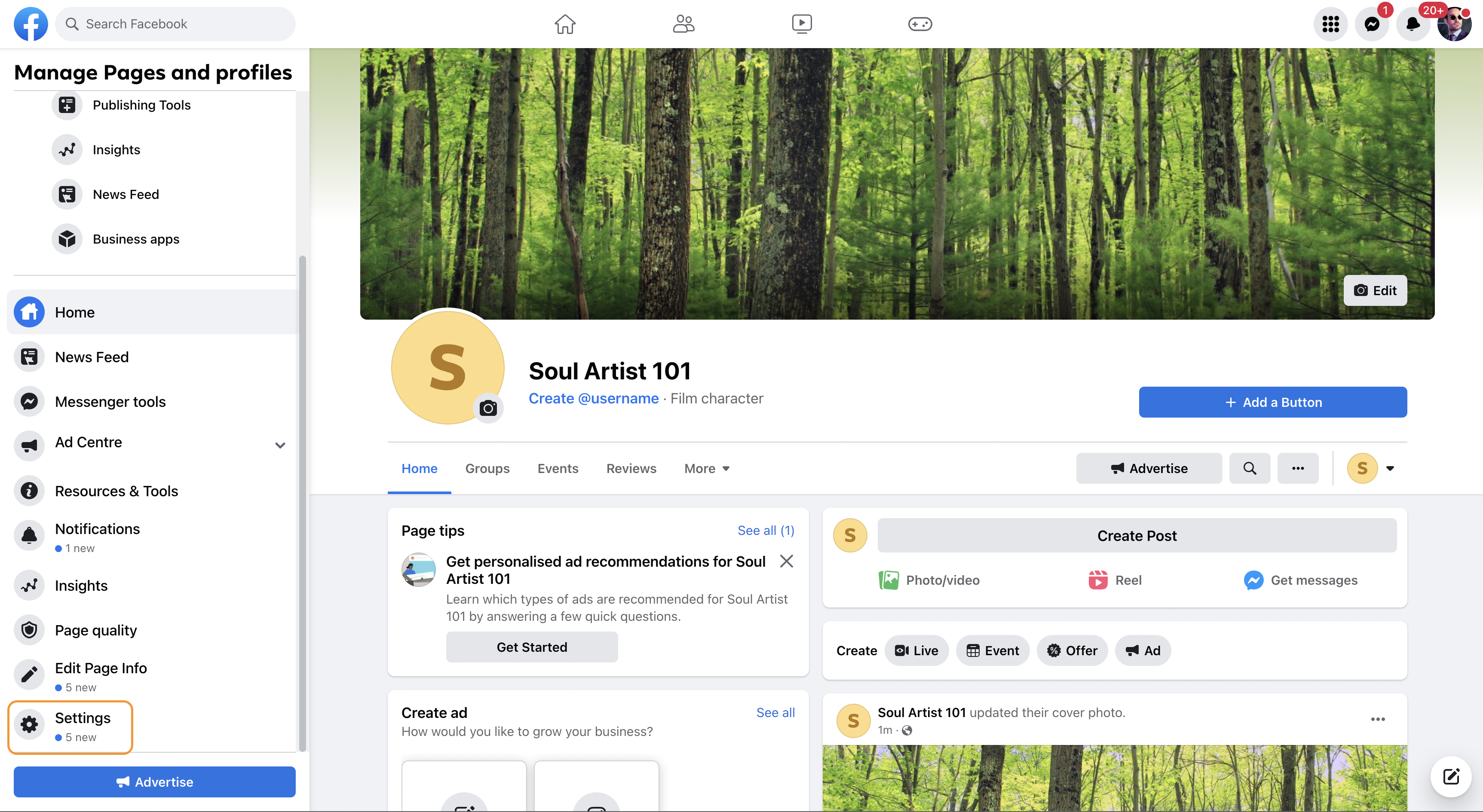
On the Settings window, select Instagram from the left pane.
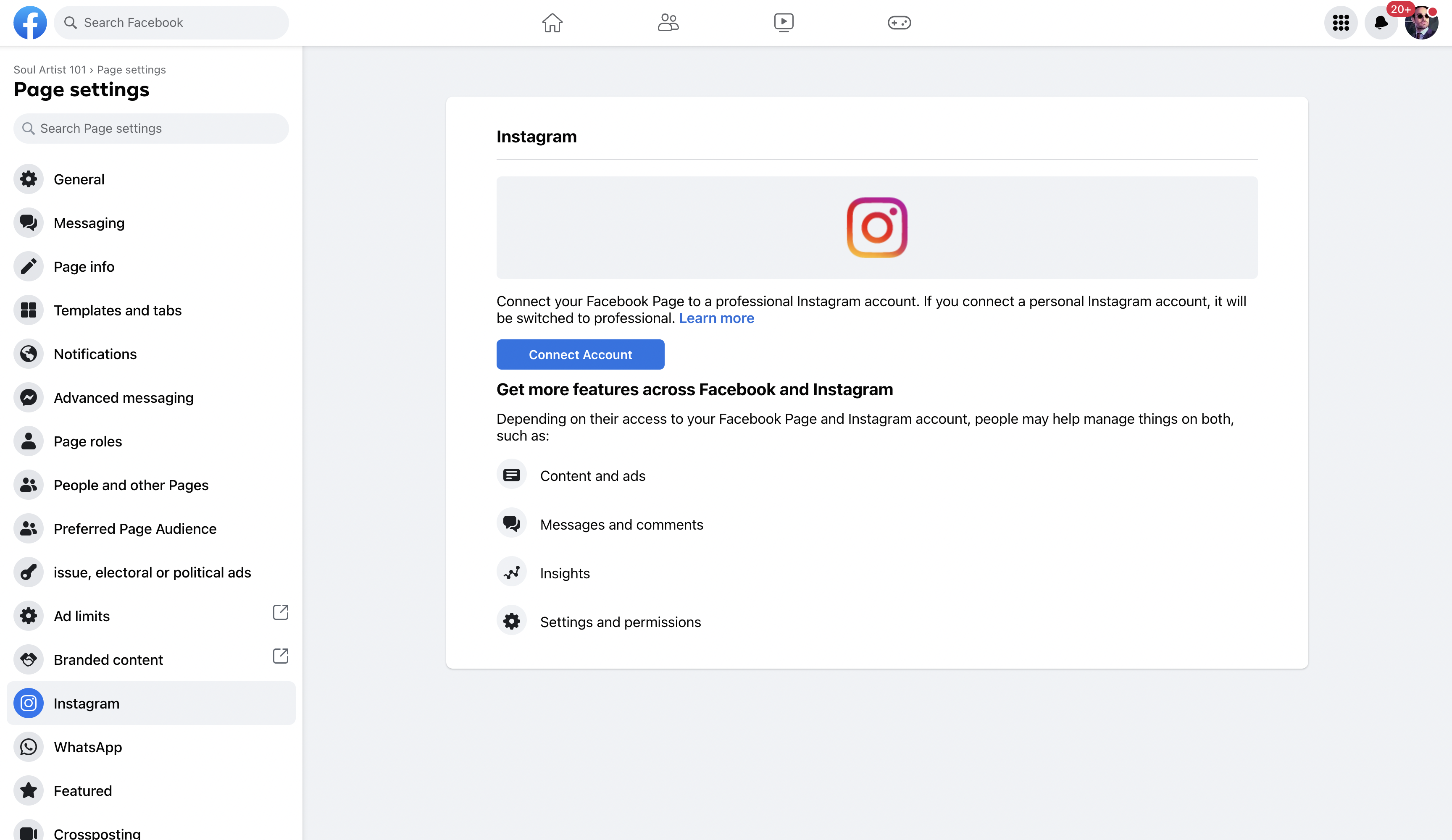
Click Connect Account. Enter your username and password and click Log In to connect your Instagram Page to the Facebook Page.
This Facebook Ad Account has to be added to Sprinklr by the admin of the Ad Account. See Add Facebook Ads Account in Sprinklr for more information.
Note
The Admin of the Facebook Page (shown in Facebook Page Roles) has to be the same as the Admin of the Facebook Ad Account (shown in Facebook Business Manager).
To Add Facebook Ads Account in Sprinklr
Click the New Tab icon. Under Governance Console, click Accounts within Platform Setup.
In the top-right corner of the Accounts window, click Add Account.
On the Add Account window, select Facebook Ads from the list of channels.
Tip Make sure that you are logged into your Facebook account before linking it to Sprinklr. If you receive an error after attempting to add your account, log in to Facebook in a new browser window and then return to Sprinklr to link the account. |
Log in to your Facebook account and perform the authentication.
Next, you'll be redirected to the Update Account window where you can add the details of your Facebook Ads account. For more information, see Add an Account.
Note You can change the profile picture of the Facebook Ad Account based on your requirements. |
Click Save in the bottom right corner to add a new Facebook and Instagram Ads account in Sprinklr.
Once added, Facebook Ads account can be provisioned to users and user groups, leveraged in the Rule Engine, and engagement can be managed via Engagement dashboards.
Add Facebook Ads Account in Sprinklr with limited permissions
Click the New Tab icon. Under Governance Console, click Accounts within Platform Setup.
In the top-right corner of the Accounts window, click Add Account.
On the Add Account window, select Facebook Ads from the list of channels.
From the screen that appears, choose either "Ads Reporting Only" or "Ads Publishing and Ads Reporting".
For "Ads Reporting Only", permissions for Sprinklr Business Manager and Manage Ads will not appear in the OAuth Screen.
For "Ads Publishing and Ads Reporting", the OAuth permissions would include Sprinklr Business Manager and Manage Ads among others.
The DPs that need to be enabled are:
FB_AD_ACCOUNT_REPORTING_ONLY_SCOPE_ADDITION_ENABLED,
PAID_FACEBOOK_AD_ACCOUNT_SKIP_BUSINESS_FIELD