Change Instagram Accounts linked to Facebook pages
Updated
This article details out the process to change the linked Facebook pages and Instagram accounts. Before proceeding, please make sure your personal Facebook account has an admin role on the page that you'd like to connect to. If the page isn't in the drop-down on your Instagram profile, check your page's settings on Facebook to determine whether you have an admin role.
Update linked account from Facebook
Log in to Facebook and click Pages in the left menu.
From your Facebook page, click Manage.
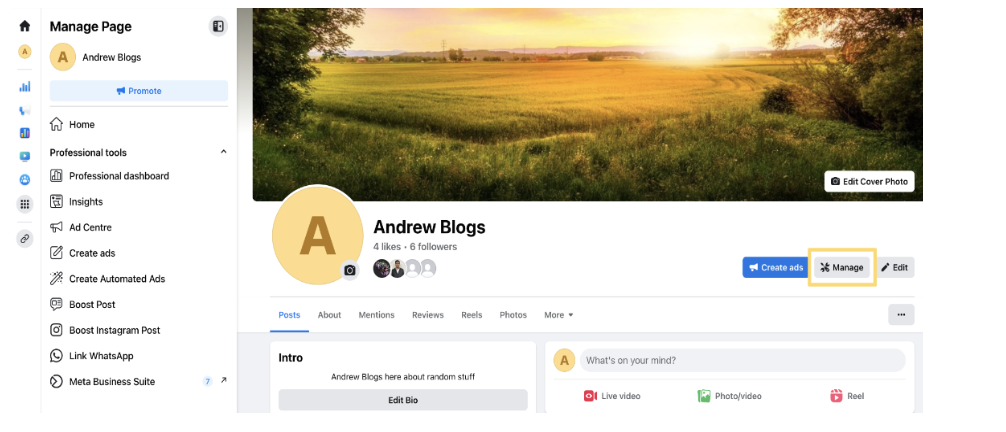
Scroll down and select Linked Accounts in the left column.
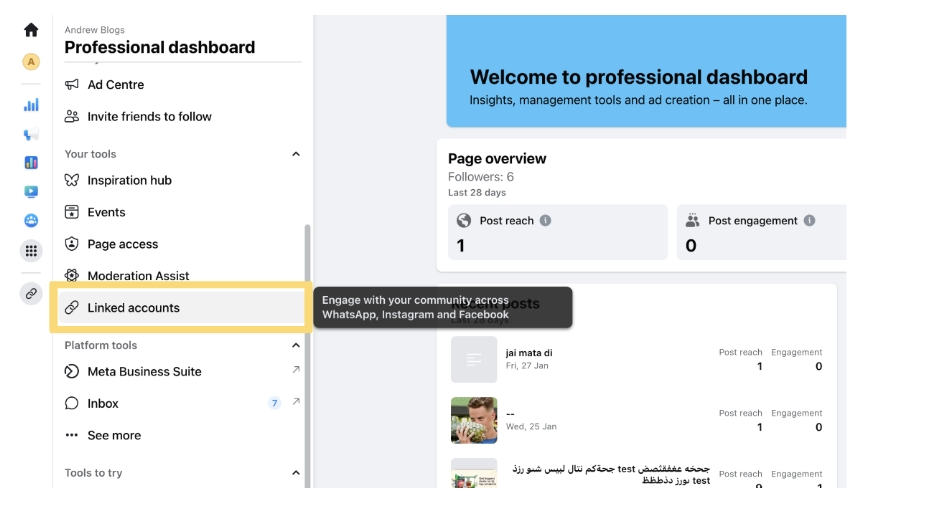
Select Instagram from the left column, and click Disconnect Account.
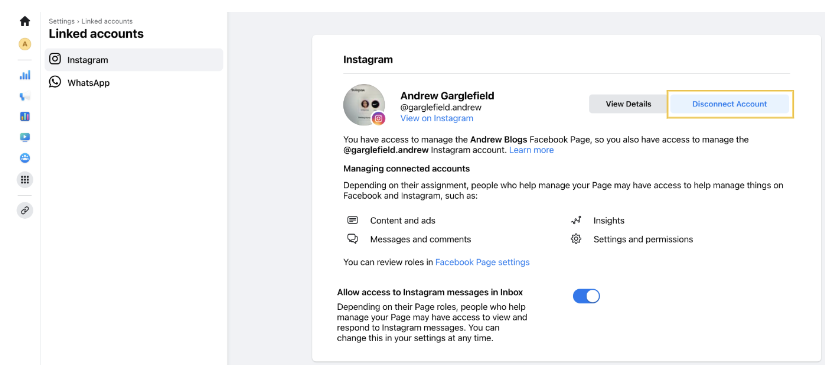
Click Yes, Disconnect, and fill in your Instagram username and password.
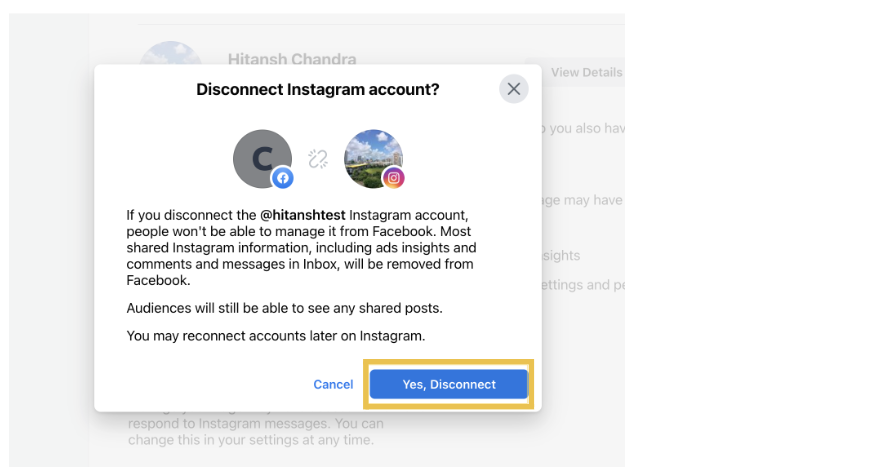
You’ve now disconnected your Facebook and Instagram accounts. Follow this link for the steps to add a different page.
Update linked account from Instagram
Log in to Instagram and go to your profile.
Tap Edit Profile.
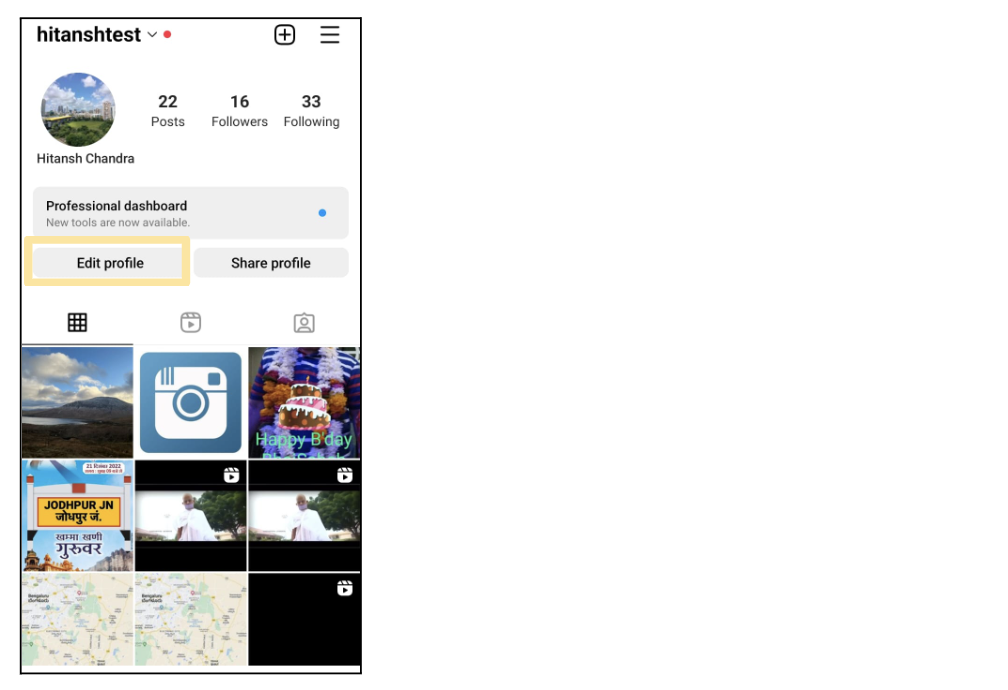
Under Public Business/Profile Information, select Page. Then select Change or Create Page to link the Instagram Account to a different page.
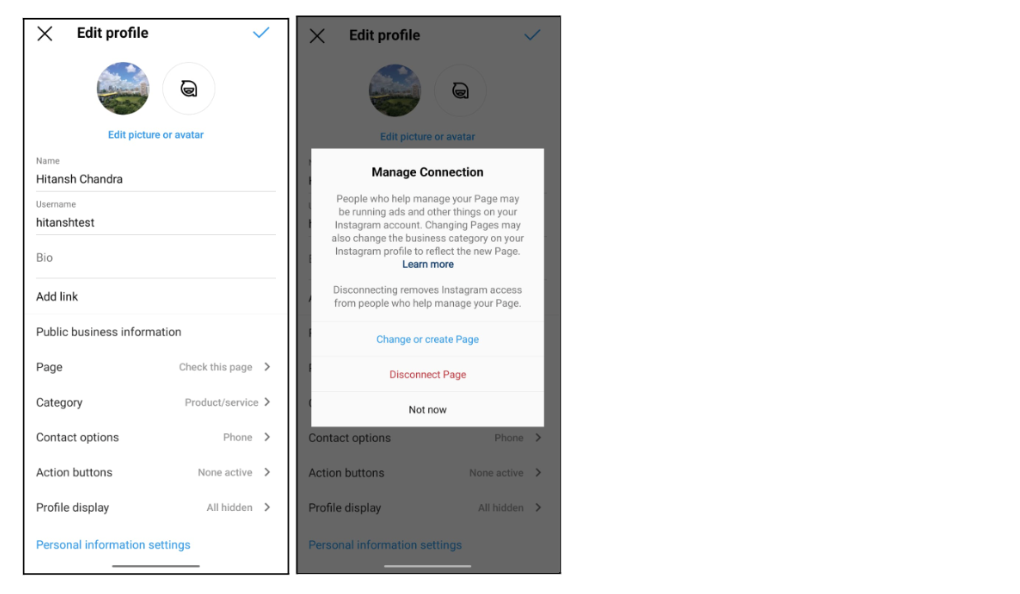
Choose the Facebook page you wish to connect to. If you don’t have one yet, Create a new Facebook page.