Link Instagram Business Account with Facebook Page
Updated
In this article, we share how to link an Instagram Account to your Facebook Page, which is a must before you can start using the Instagram account in Sprinklr.
Please make sure your Facebook profile has an admin role on the page that you'd like to connect to the Instagram Account. If the page isn't in the drop-down on your Instagram profile, check your page's settings on Facebook to determine whether you have an admin role.
Linking steps via Facebook
Log in to Facebook and click Pages in the left menu.
From your Facebook page, click Manage.
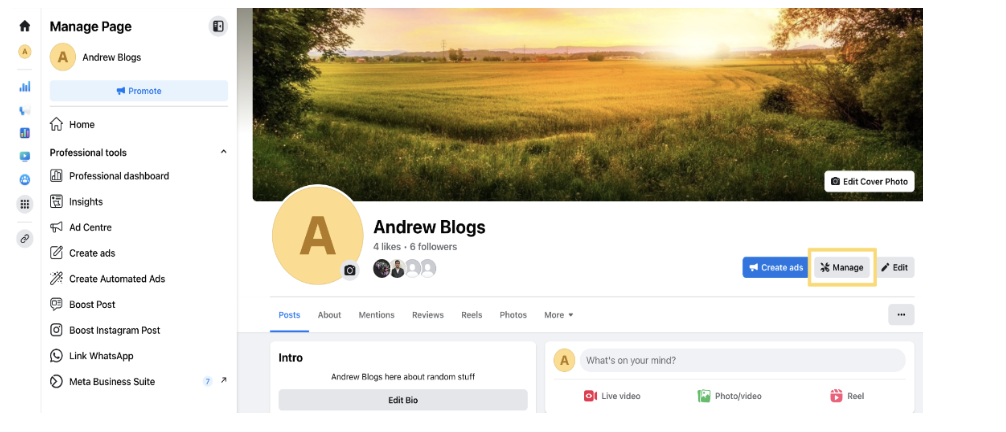
Scroll down and select Linked Accounts in the left column.
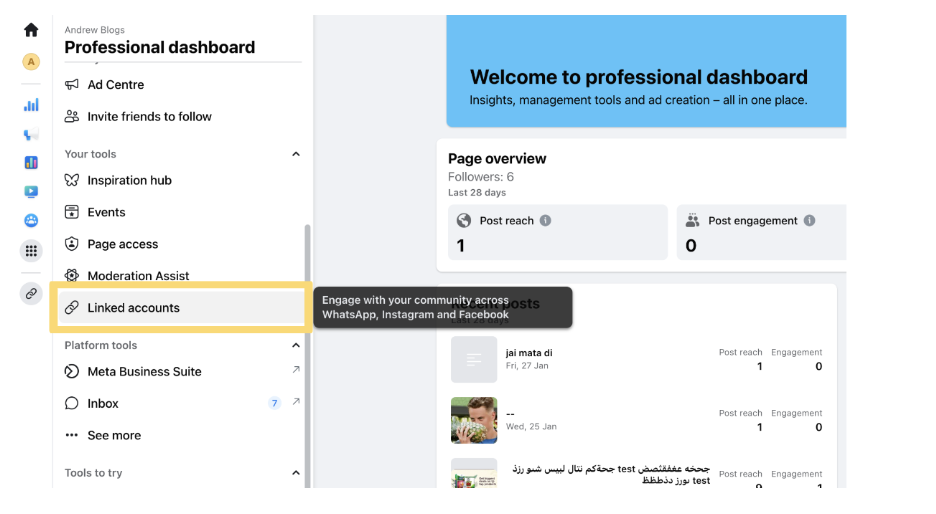
Select Instagram from the left column, and click Connect Account.
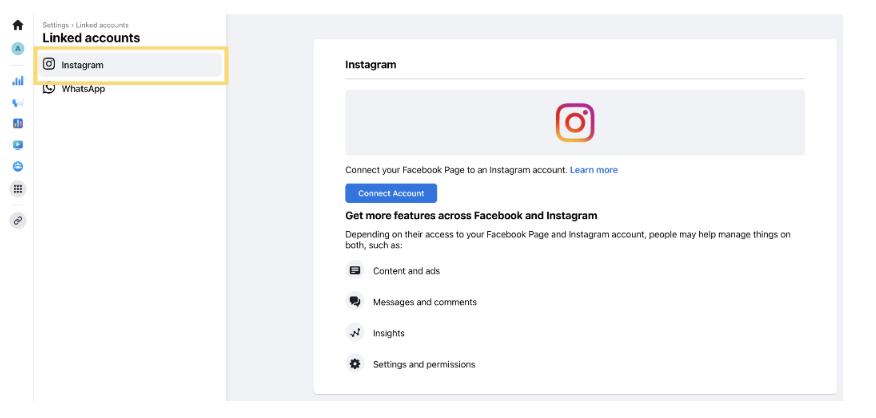
Click Connect, and fill in your Instagram username and password.
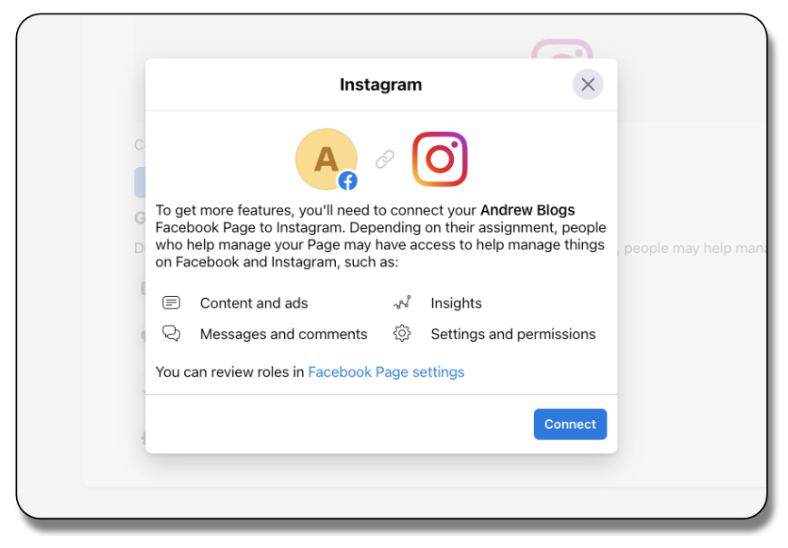
Linking steps via Instagram
Log in to Instagram and go to your profile.
Tap Edit Profile.
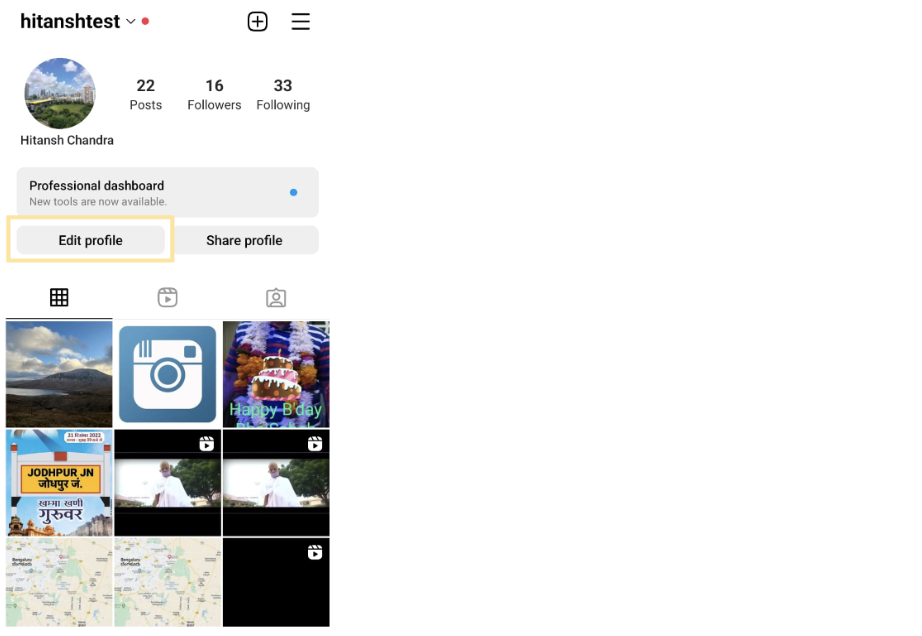
Under Public Business/Profile Information, select Page.
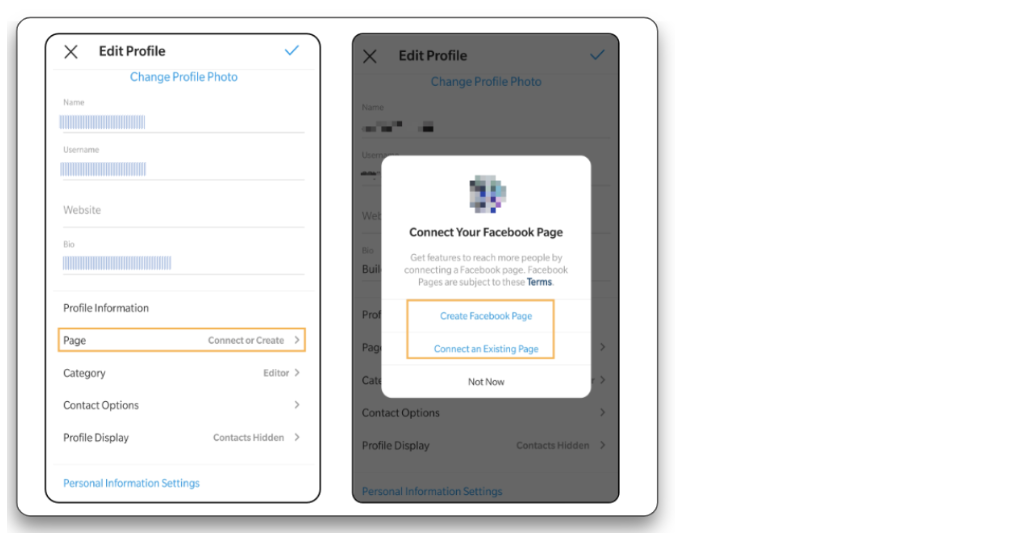
Choose the Facebook Page you wish to connect to. After selecting the page, your Facebook Page and Instagram Account would be linked immediately.
If you don’t have a Facebook Page, tap Create Facebook Page where you would be prompted to create a new page.
To Re-add an Instagram Account
To resolve this behavior, the native admin of the Facebook account which is linked to the Instagram account has to follow the below steps :
Natively check on Facebook and Instagram mobile, if the two accounts are linked to each other. If they are not, link them on Facebook and Instagram natively under Settings. For details, see Help Center.
In Sprinklr, have an administrator go to Accounts. Locate the Instagram account, and click the Options icon
 to the left. Select Unlink Business Account. (If you see Link Business Account, then do nothing and move on to step 3).
to the left. Select Unlink Business Account. (If you see Link Business Account, then do nothing and move on to step 3).Re-add the Facebook Page account (which is linked to the Instagram account) on Sprinklr. This will not create a duplicate, but instead, it will refresh the account in our database.
Add the Instagram account again on Sprinklr similar to how the Facebook account was added in step 3.
Link Facebook and Instagram account within Sprinklr. Similar to step 2, you will want to find the Instagram account in the list and click the Options icon
 . This time if you see the option to Unlink Business Account, do nothing, as the accounts often automatically link in Sprinklr when you re-add the Facebook account. If you see Link Business Account after re-adding the account, then go ahead and link. For details, see Link Instagram Business Account To Facebook Page.
. This time if you see the option to Unlink Business Account, do nothing, as the accounts often automatically link in Sprinklr when you re-add the Facebook account. If you see Link Business Account after re-adding the account, then go ahead and link. For details, see Link Instagram Business Account To Facebook Page.
Note: Ensure that the Instagram account is a Business account and not a Creator account.