Native Permissions Required for LINE Ad Accounts
Updated
There are three different types of Roles in LINE Ads Manager. The user who adds the LINE Ad Account in Sprinklr should have the Admin role.
Permissions | Admin | Manager | Analyst |
Group Management | ✔ | ||
Request Management | ✔ | ||
User Management | ✔ | ||
Advertising Management | ✔ | ✔ | |
Advertising Management (View Only) | ✔ | ✔ | ✔ |
Reporting Only | ✔ | ✔ | ✔ |
Give Ad Account Permissions to Users in Sprinklr
To permission an Ad Account to a group of users in Sprinklr, follow these steps:
Click the New Tab icon. Under Governance Console, click All Settings within Listen.
On the Platform Settings window, search and click Accounts under the Manage Workspace section.
On the Accounts window, hover over the Options icon alongside the desired account and select Edit.
On the Update [Account Name] window, scroll down to the Permissions section and provide the details of Users or Users Groups you wish to give ad account permissions to. To learn more about Ad Account permissions, see Ad Account Area Permissions. If you are providing permissions to Pages, see Provide Account-Level Permissions.
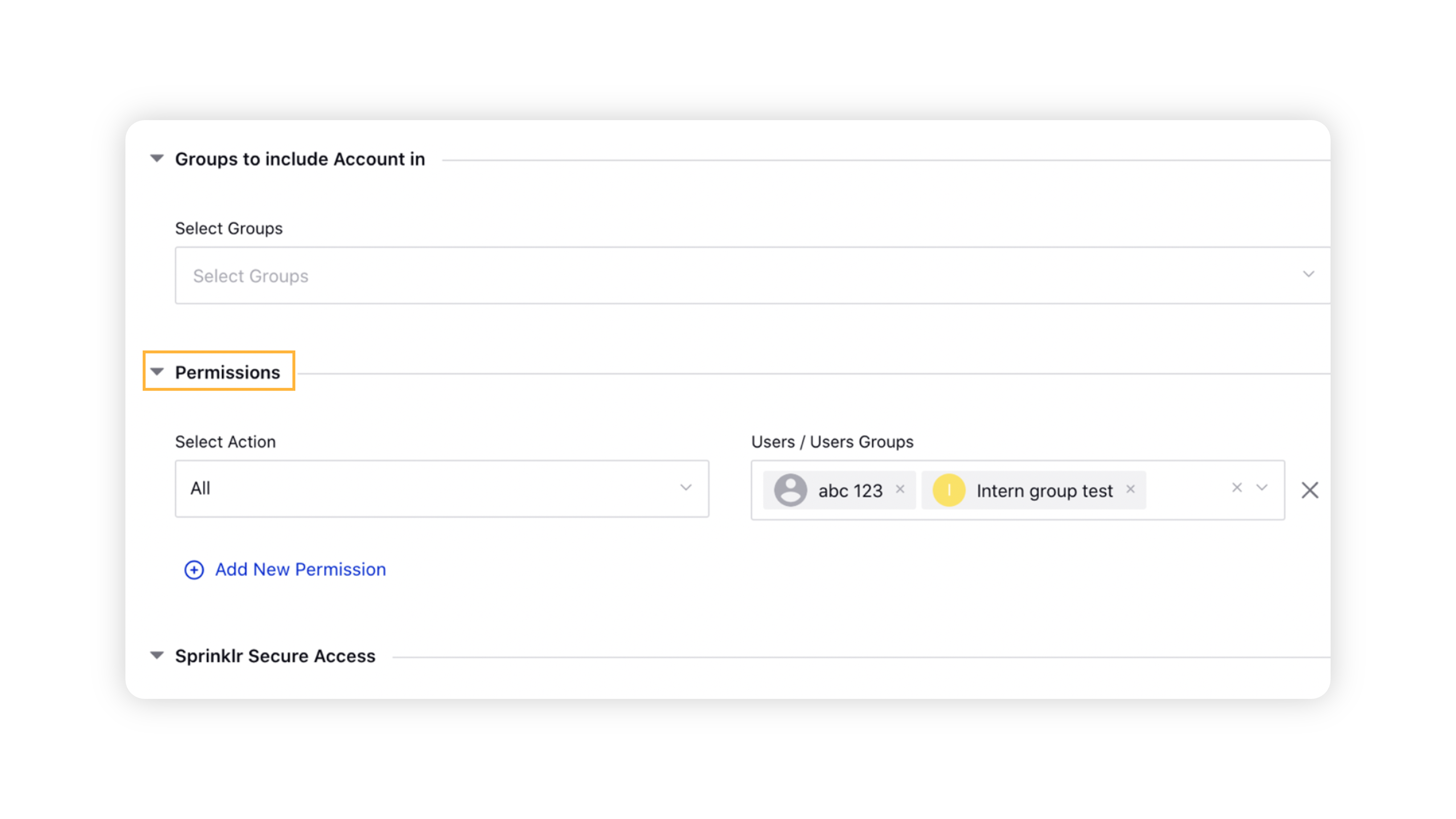
Click Save in the bottom right corner.
Tips
|